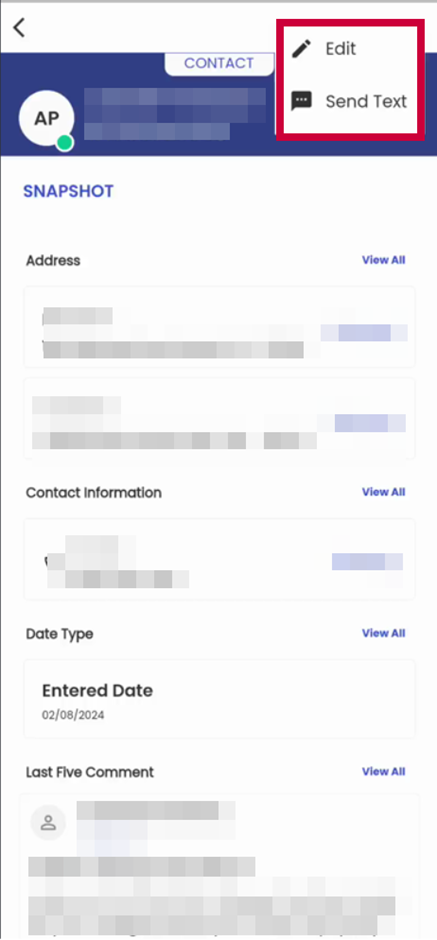Added Contact Detail Page
The contact detail page is now available in the mobile application. Users can navigate to any of the customer applications and go to contacts.
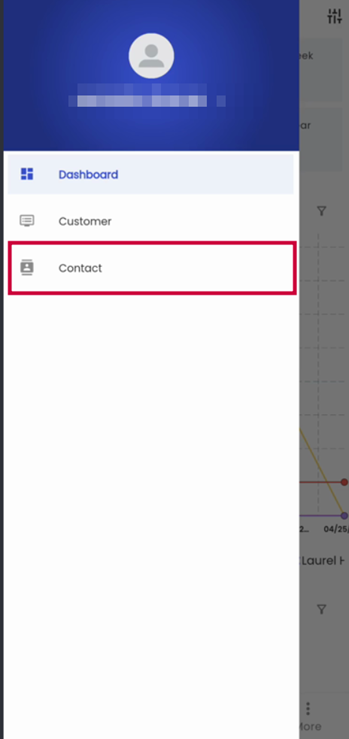
Upon redirection, users will be greeted with a list of available contacts similar to the directory listing of contacts available in the web application.
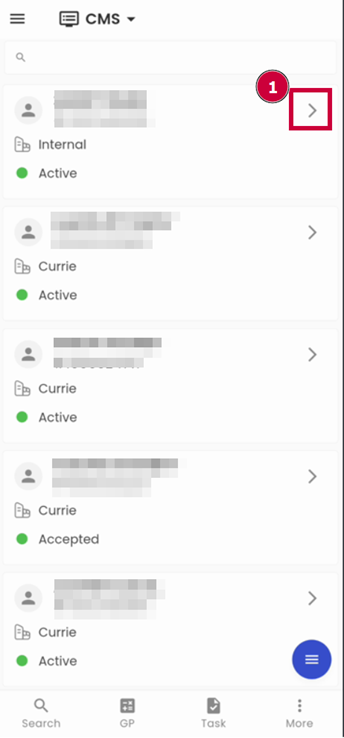
Press the “>” icon [1] available on the right-hand side of each contact card as shown in the screenshot above to navigate the detail page of contact.
Entity Detail of Contact
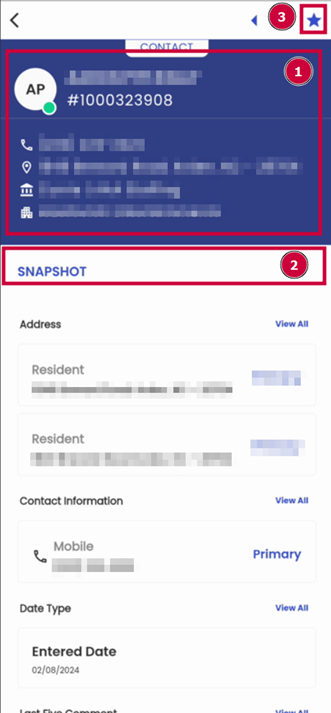
Section 1: Contact Overview
The contact overview section of the contact detail page contains the contact’s full name, person ID, contact number, Address, associated department, and associated customer.
Section 2: Navigations
Similar to any person or customer detail in zenople, we have introduced some important and relevant navigations in contact detail. By default, users are presented with the “Snapshot” navigation, which shows the summary of the contact.
By pressing the navigation name [1], users can switch to the desired page from the available options[2]:
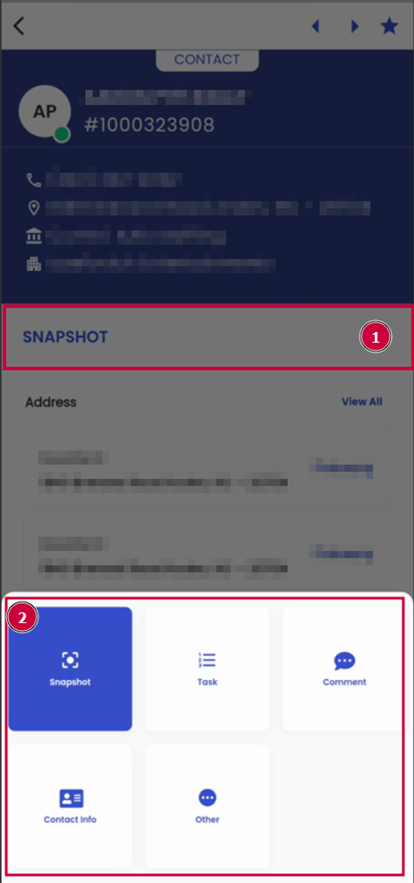
- Snapshot Section: The ‘Snapshot’ navigation displays the summarized description of the contact’s profile. Users can view all the information like Entered Date, Comments, Address, and Contact Information in a summarized view.
- Task Section: It allows users to view the details of the tasks, task status, task start date, completion date, and due date of the contact.
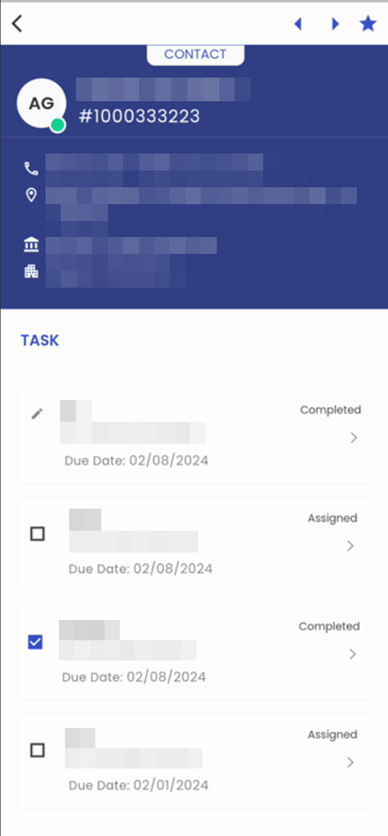
- Comment Section: The comment section shows all the comments tagged to the contact similar to the zenople web application’s comment section in any customer or entity detail.
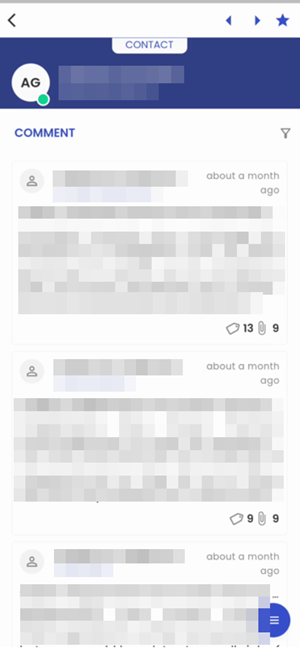
Contact Info
There are 2 sub navigations inside the Contact Info navigation:
- Contact Information
- Address
Tapping into the Contact info navigation at the bottom menu leads users to the sub-navigations “Contact Information” and “Address”.
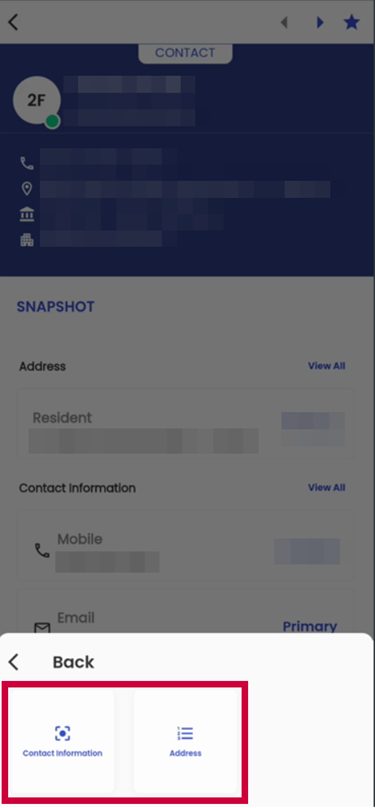
Accessing the 'Contact Information' sub-navigation takes users to the contact information page. It contains contact information, such as email addresses and phone numbers of the contact.
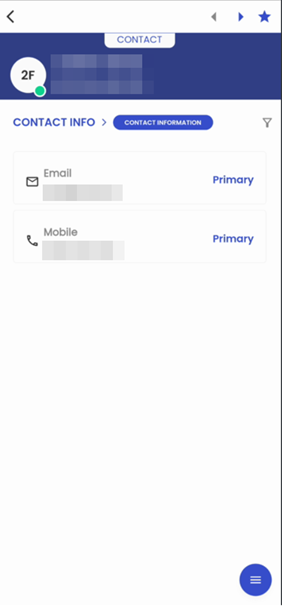
Similar to the contact information sub-navigation, accessing the 'Address' sub-navigation takes users to the address directory page. It contains the contact's address information such as resident address, previous address, mailing address, etc.
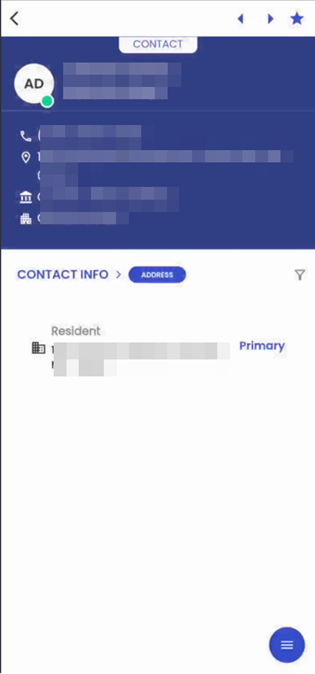
Others
The other navigation in the mobile application while viewing contact details is similar to the one in the web application. The navigation contains two sub-navigations:
- Date Type, which helps to view important dates related to contact.
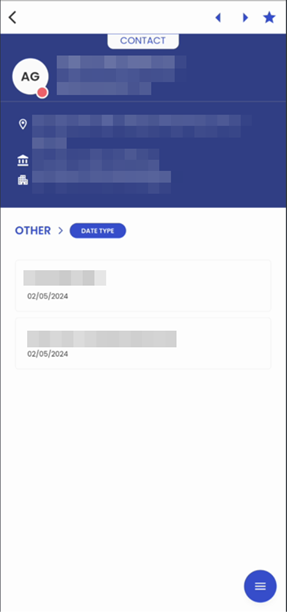
- Custom, that contains any custom information related to the contact such as client’s requirements, pronouns, etc.
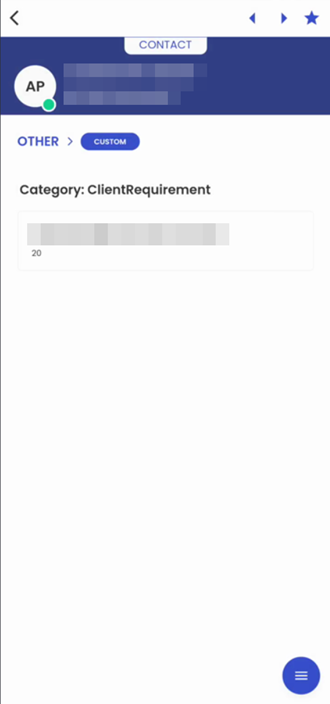
Section 3: Star Options
The star option enables the user to perform the desired action on the contact. Currently, users can choose to edit the entity or to send a text. To perform these actions, press the star icon and choose the desired option.