Setting
Users are privileged to use the ‘Settings’ navigation in the mobile platform which is not available in the web platform.
.png)
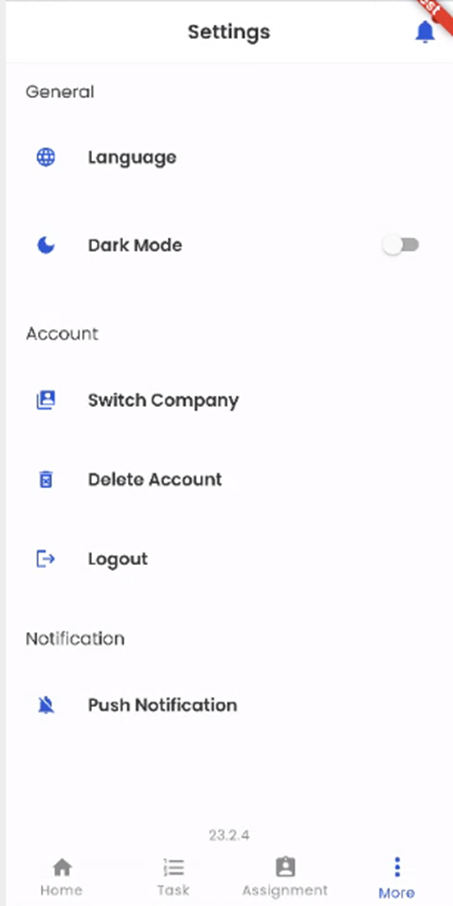
Settings navigation is basically divided into 3 sections namely; General, Account, and Notification.
The general section consists of Language and Dark Mode actions.
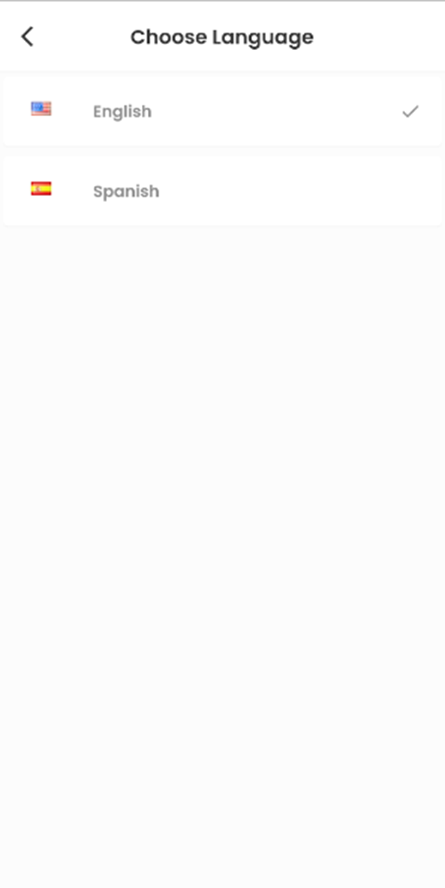
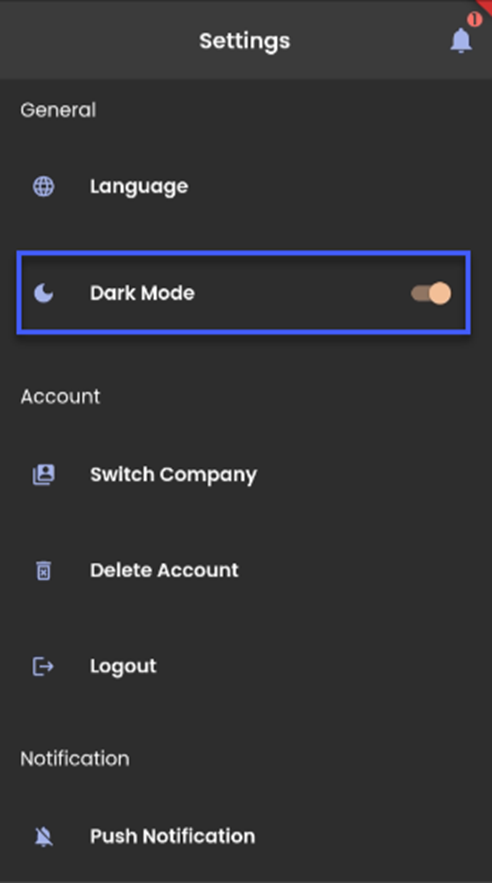
Language action allows users to select the language between English and Spanish.
Dark Mode is a toggle action, which when turned on changes the entire theme of the application into the dark mode.
The account section consists of Switch Company, Delete Account, and Logout actions.
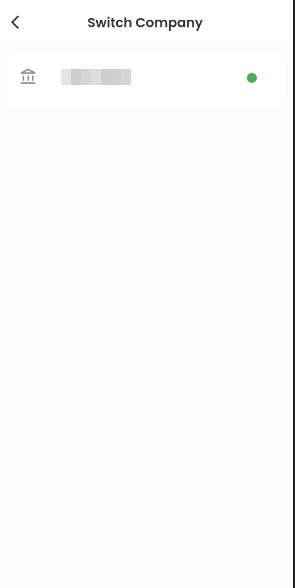
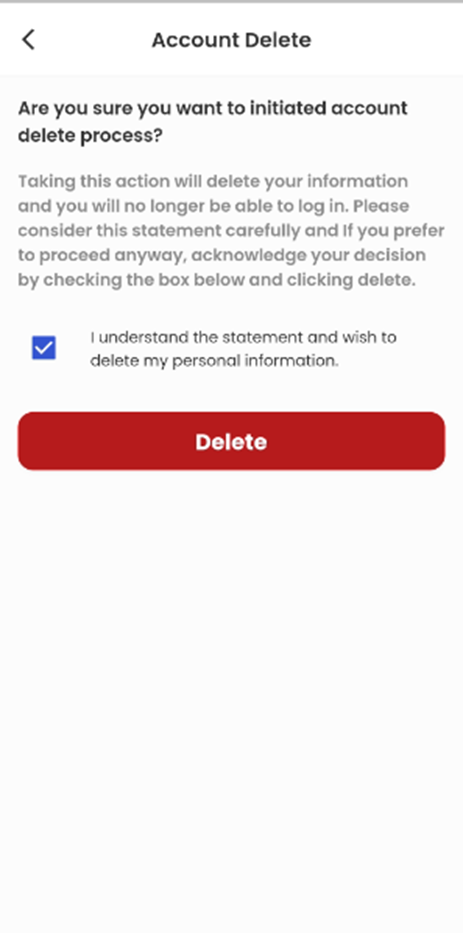
Users are allowed to switch the company if they are engaged in multiple companies by tapping the ‘Switch Company’ action and selecting the available company.
Tapping on the ‘Delete Account’ action, users get directed to the Account Delete screen where detailed information about the action is well described.
After reading the information, there is a checkbox action available to acknowledge the action to be conducted, and further tap on the ‘Delete’ button to delete the account.
Users get an elapsing toaster message on tapping the ‘Delete’ action without acknowledging (ticking)the checkbox message.
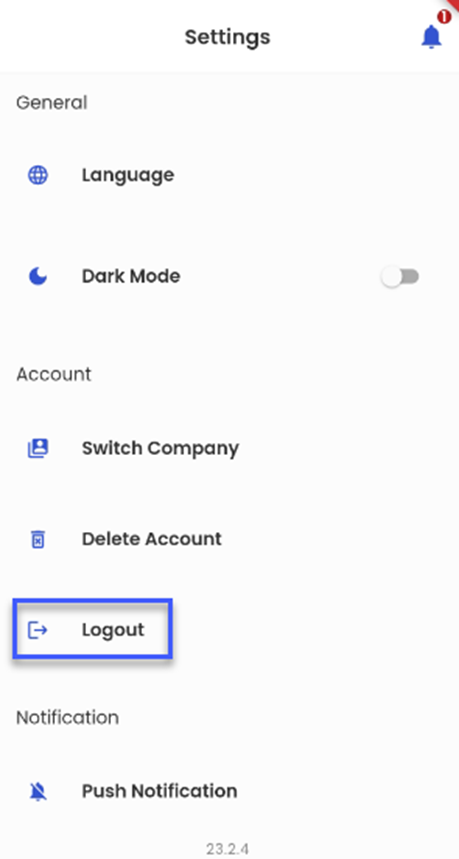
Logout action allows the users to log out of their current logged-in session.
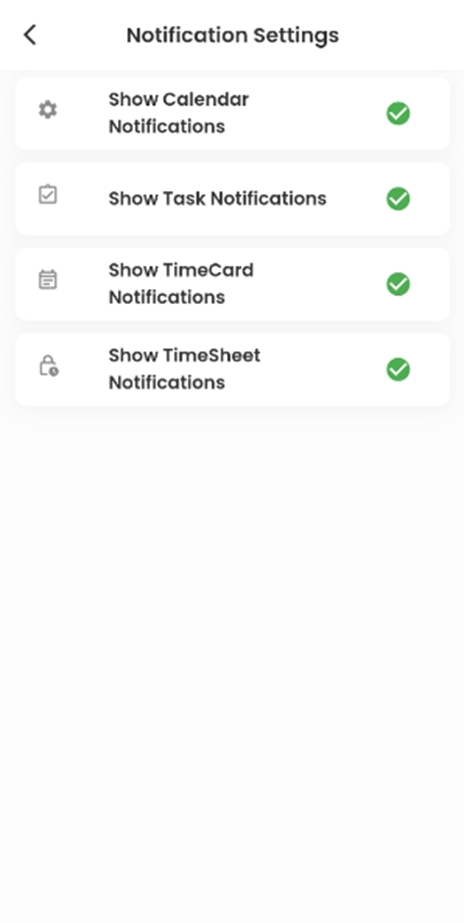
Notification Settings contains the following radio buttons :
- Show Calendar Notifications: When enabled, notifications related to the user’s Calendar events are displayed in the Bell icon.
- Show Task Notifications: When enabled, notifications related to the user’s Task are displayed in the Bell icon.
- Show TimeCard Notifications: When enabled, notifications related to TimeCard are displayed in the Bell icon
- Show TimeSheet Notifications: When enabled, notifications related to TimeSheet are displayed in the Bell icon.