Overview
Global Search is applicable for person and organization-related searches across all applications regardless of which application is in use.
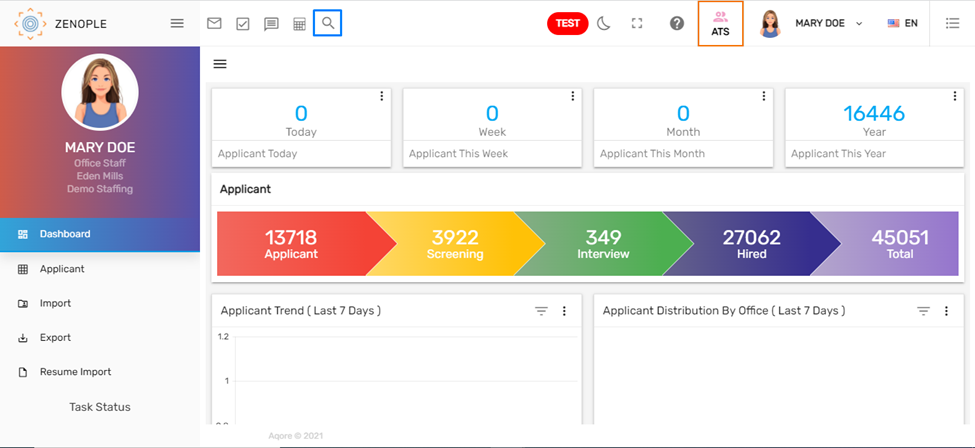
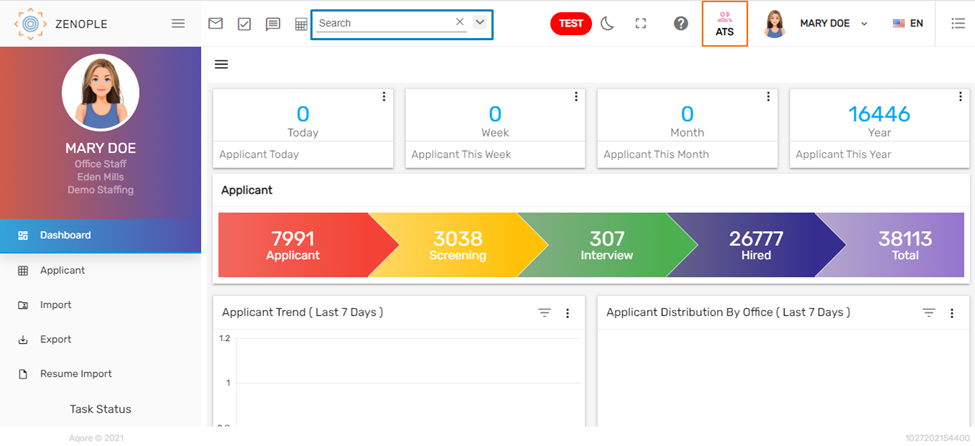
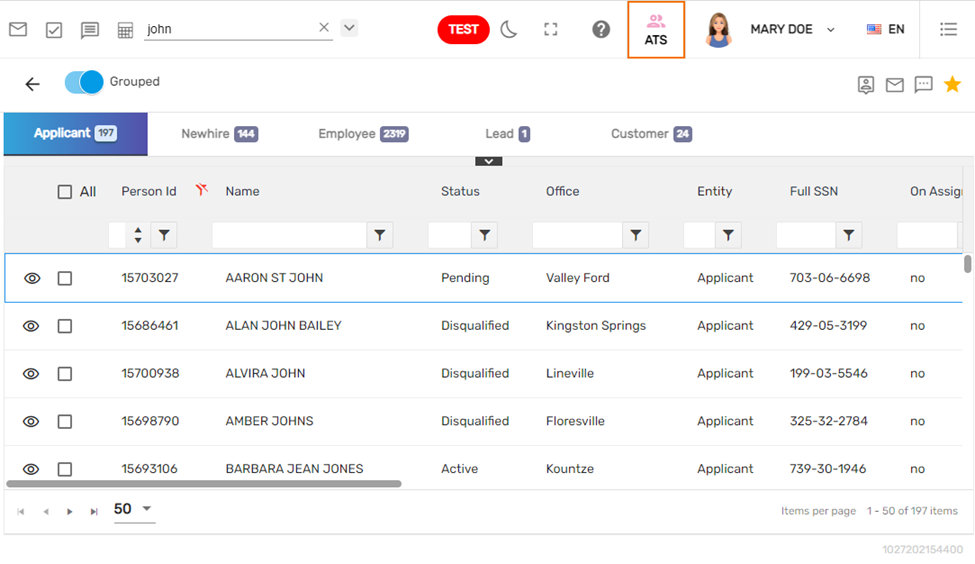
Users can see Advance Filter options upon expanding the Global Search.
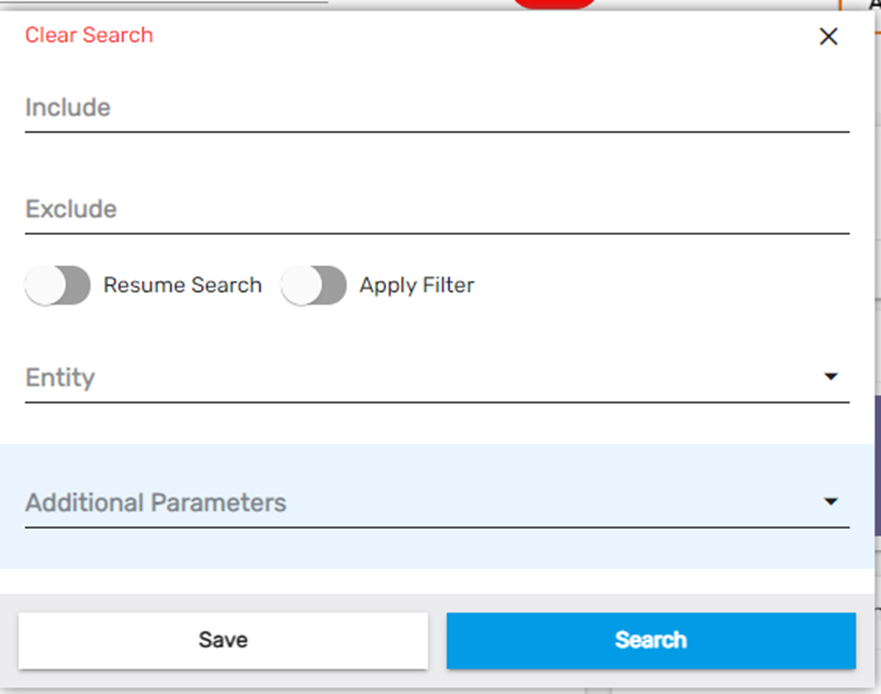
Advance Filter option has eight features. They are:
- Include
- Exclude
- Resume Search
- Apply Filter
- Entity
- Additional Parameters
- Save
- Clear Search
1. Include
Include filter field allows users to display search results including that value.
2. Exclude
Exclude filter field allows users to display search results excluding that value.
3. Resume Search
Resume Search filter is associated with a person-related search. A user will be able to find those individuals who have uploaded their resumes by enabling the ‘Resume Search’ toggle button.
4. Apply Filter
Apply Filter is associated with the Directory Filter of each application. It is useful to apply multiple filters and search as per requirement. If ‘Active Filter’ of the Global Search is enabled along with other filters then the search results will be displayed including the filter applied from the Directory Filter as well.
For instance, a user needs to check only the active employees in the EIS application. The user needs to checkmark the ‘Active’ Status in the Directory Filter of the EIS application and enable the ‘Apply Filter’ toggle button in the ‘Global Search.’ Select Entity as ‘Employees’ along with other filters and click on Search to display only those employees whose status is ‘Active’ in the EIS application.
Note: If the Apply Filter toggle button is turned off, apply Filter of Global Search will not work in association with the Directory Filter search.
5. Entity
Entity allows users to search person-related and organization-related records. Users can select the required person or organization as per their requirements. The dropdown of the Entity includes Applicant, New Hire, Employee, Lead, Target, New Customer, Customer, and Agency.
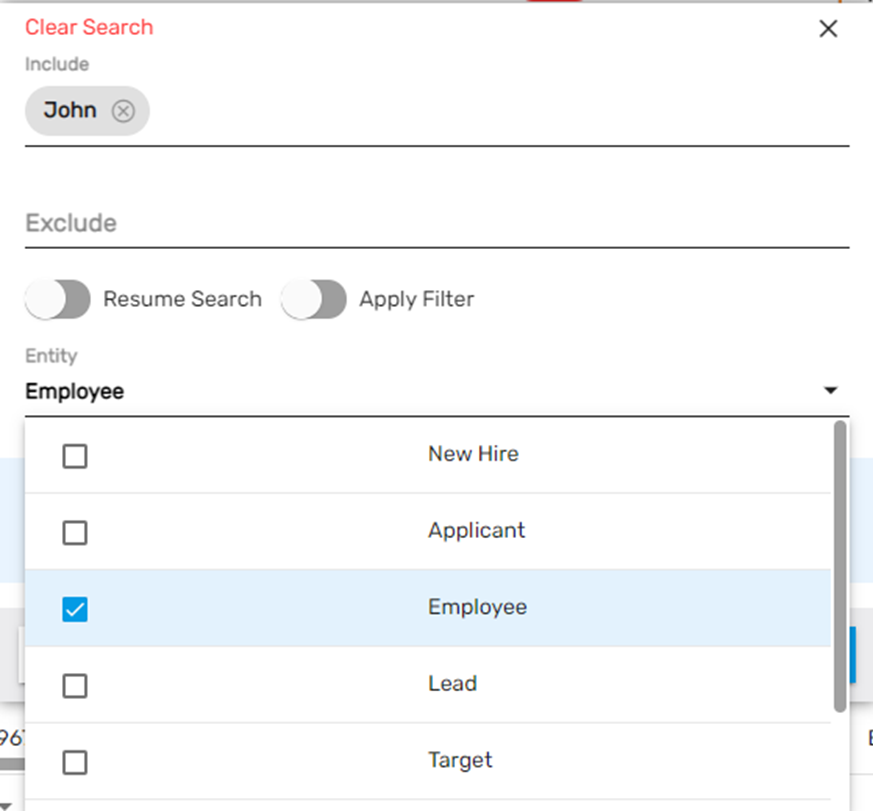
Further, multiple entities can also be selected.
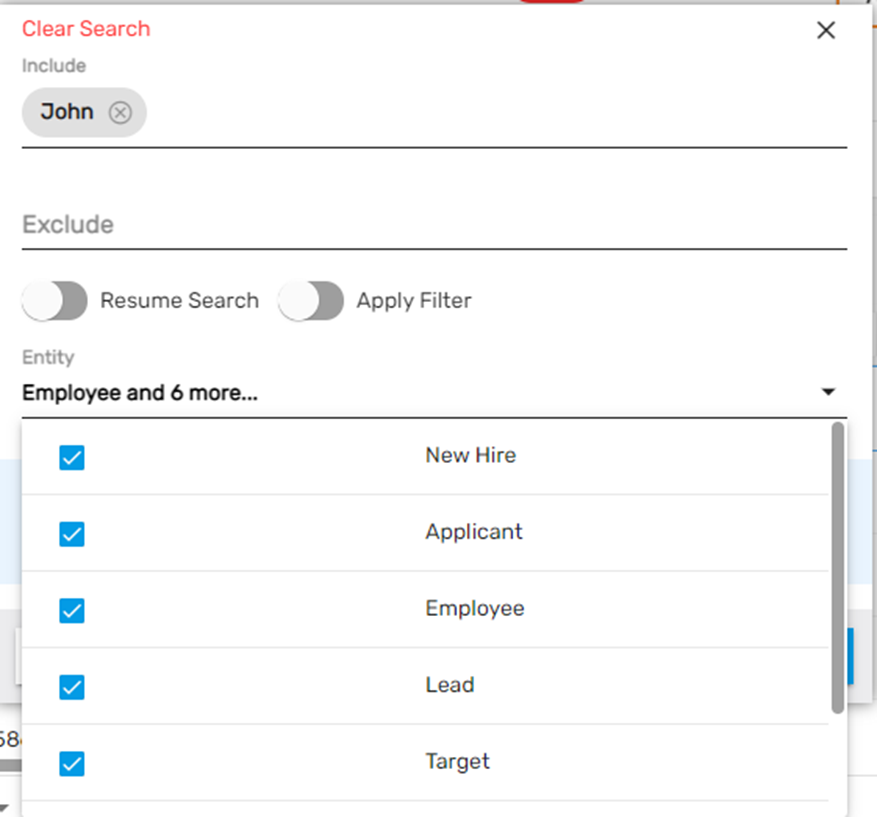
When the toggle button of ‘Grouped’ is turned on, the search records will be displayed segregated into different entities.
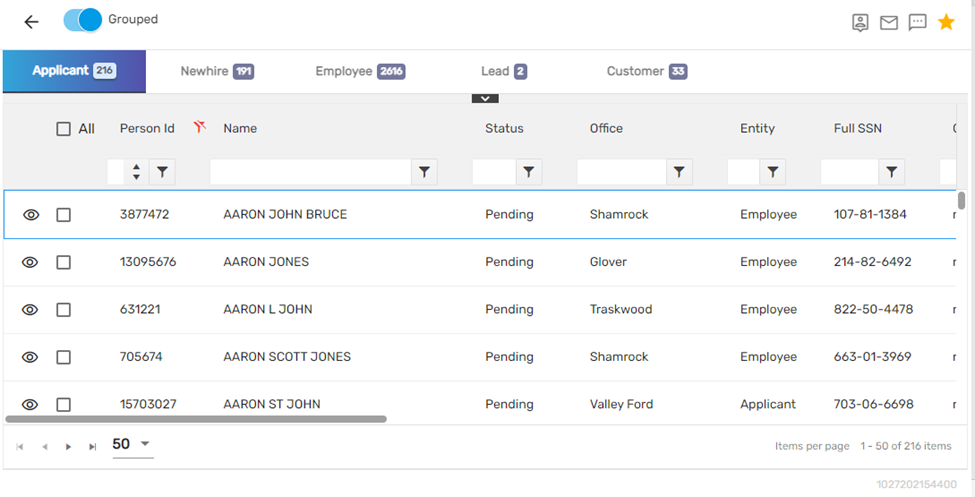
If the toggle button is turned off then the search result will be displayed based on the Person and Organization level,
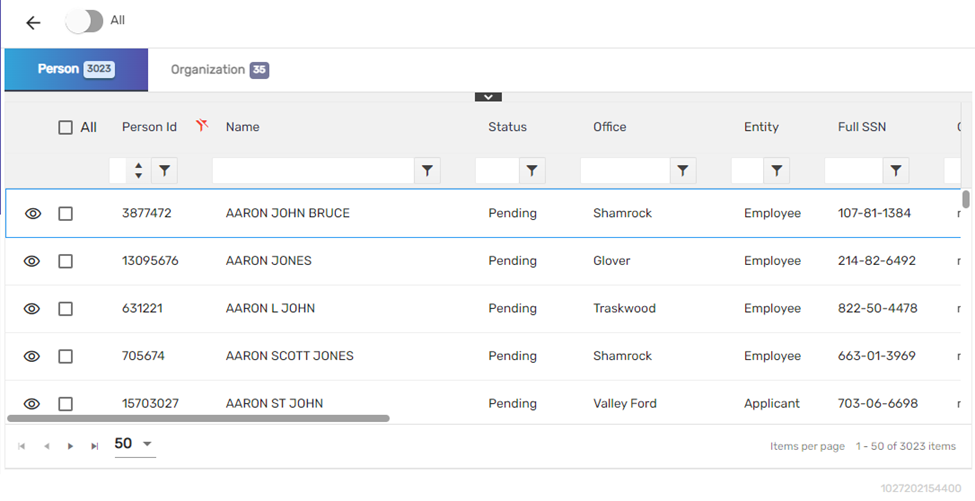
If the entity field is empty then the search result will include all the person-related and organization-related records.
6. Additional Parameters
Additional Parameters allow users to be more specific about their searches.
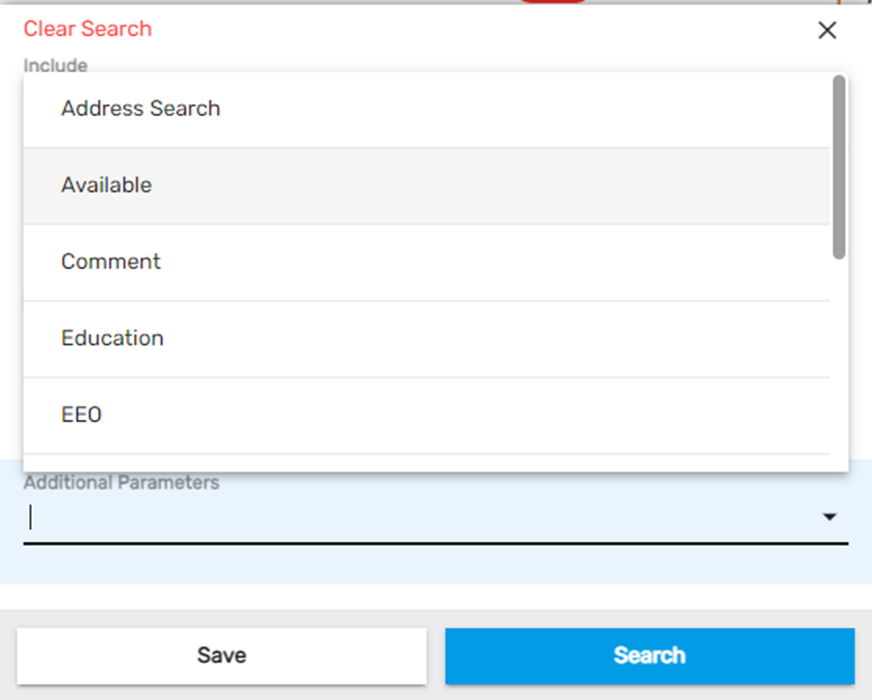
The Addition Parameter includes Address Search, Available, Comment, Education, EEO, Interview, Person Additional Info, Person Employment, Radius Search, Skill, Work History.
Users can add multiple additional parameters from the ‘Add More Parameter’ action and filter accordingly.
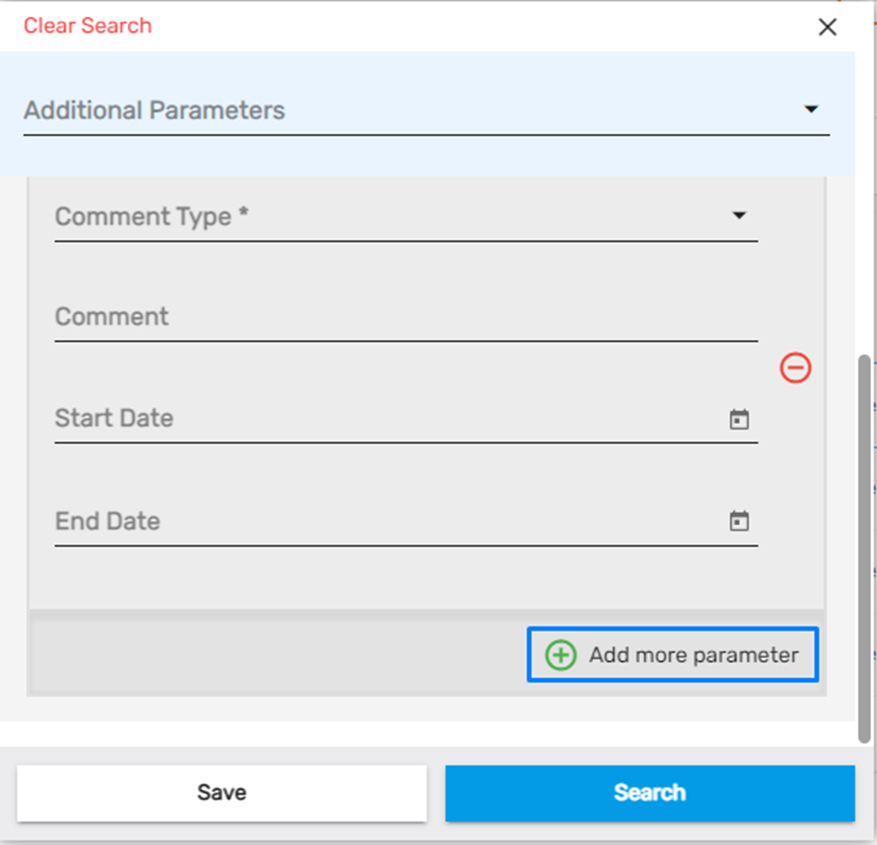
Moreover, Global Search gives detailed search results which are useful to make bulk actions for that specific group.
For instance, if the user wants to search and send a text message to the Applicants with Active status and the comment of 30 days Suspension then they can apply the necessary filters as,
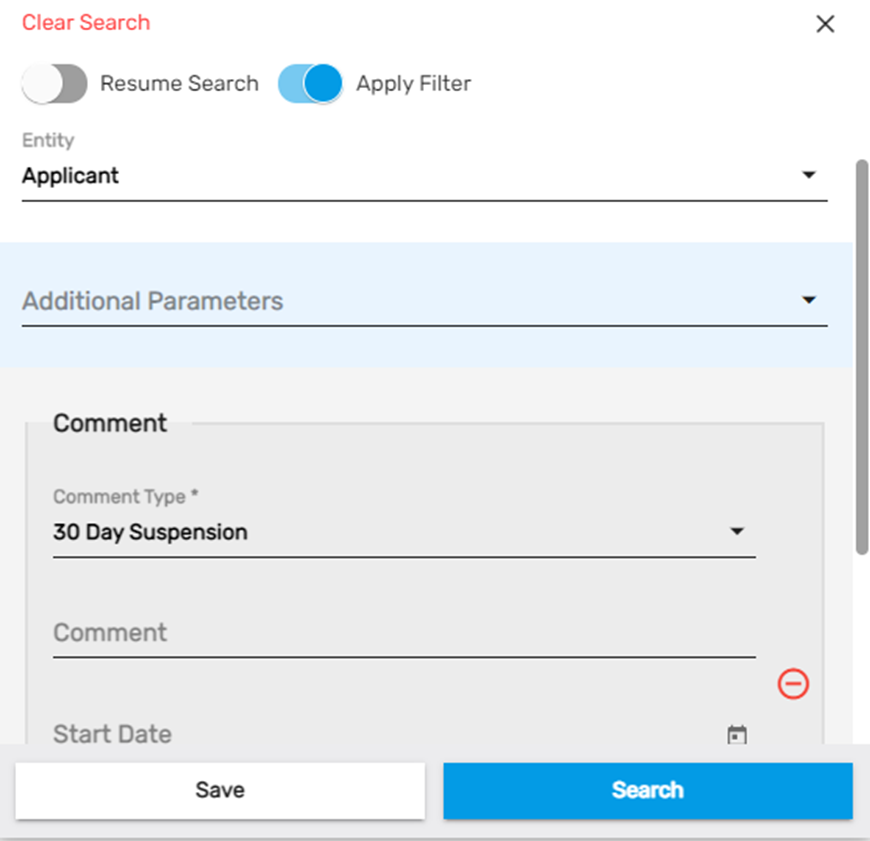
Further, the users can send the bulk text to the filtered Applicants from the Favorite icon of the application. It also consists of actions such as Add Candidate, Comment, Email, Text, and Update Status.
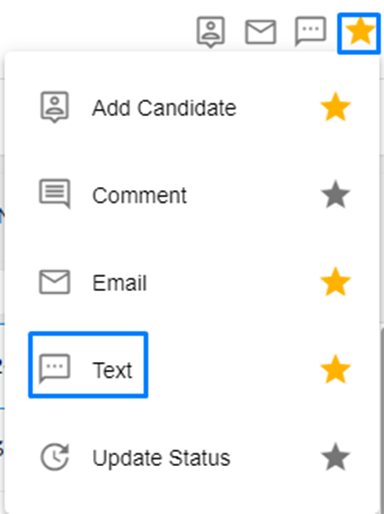
Note: The actions under the star icon are different for entities including Applicant, New Hire, Employee, Lead, Target, New Customer, Customer, Agency.
The search result of the Applicants with Active status and the comment of 30 days Suspension will be displayed as,
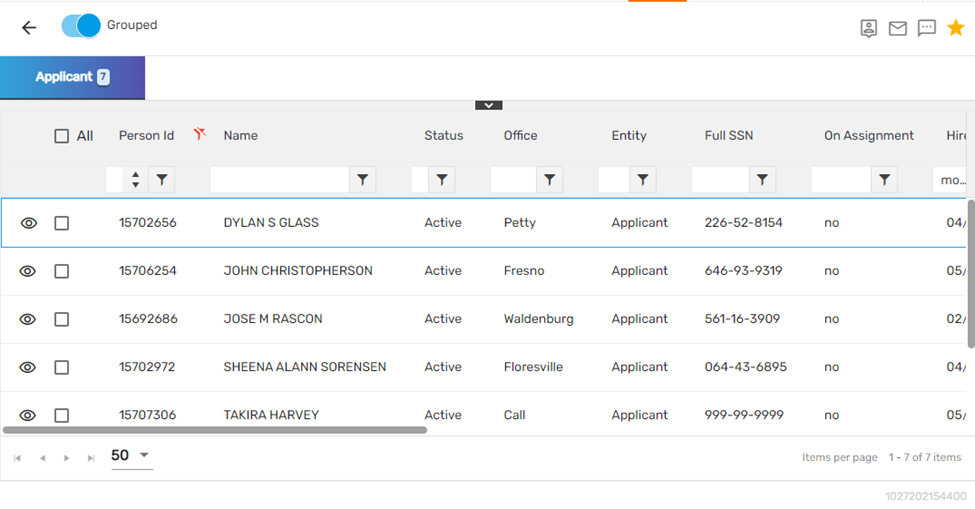
From the search result, users can also update the information by adding, editing, and updating information from the eye view icon.
7. Save
If a particular search is carried out multiple times, then users can save the search for the future by giving it a suitable title.
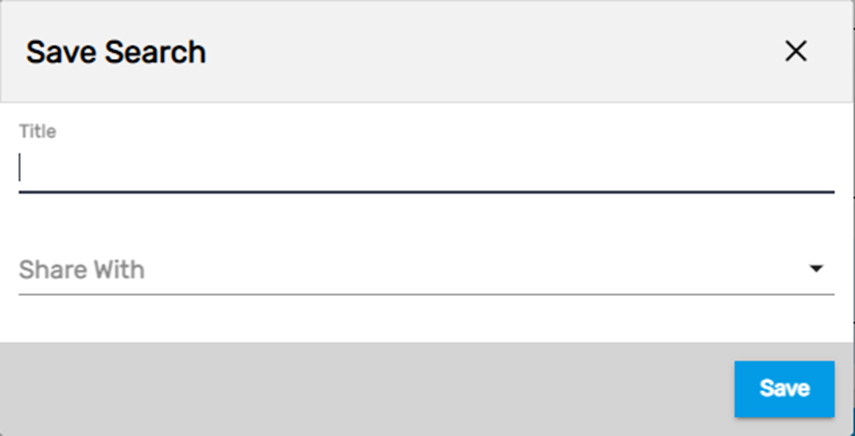
Users can also share the saved search with one or multiple users as per the requirement.
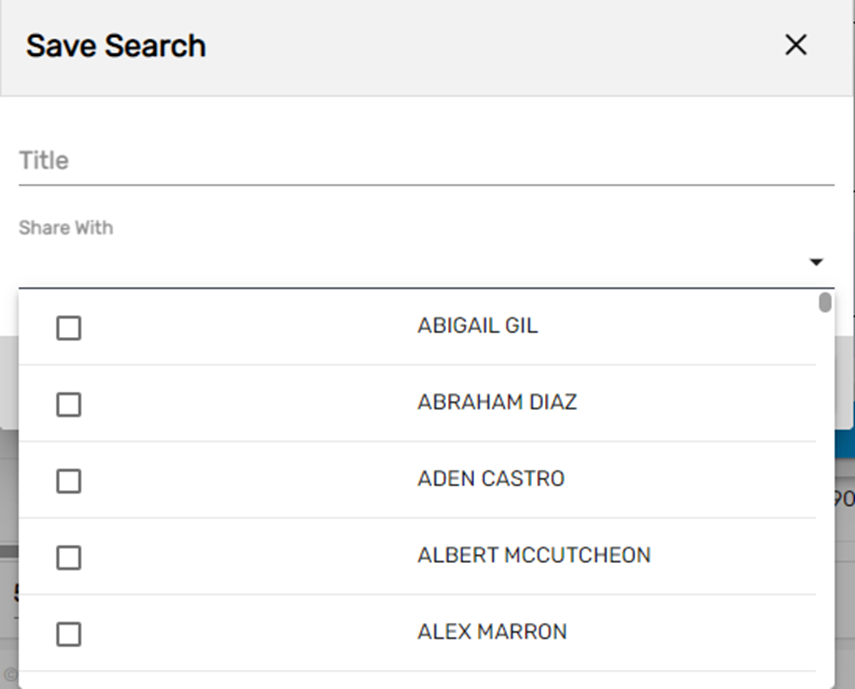
8. Clear Search
Clear Search allows users to remove the previous searches and apply a new filter.
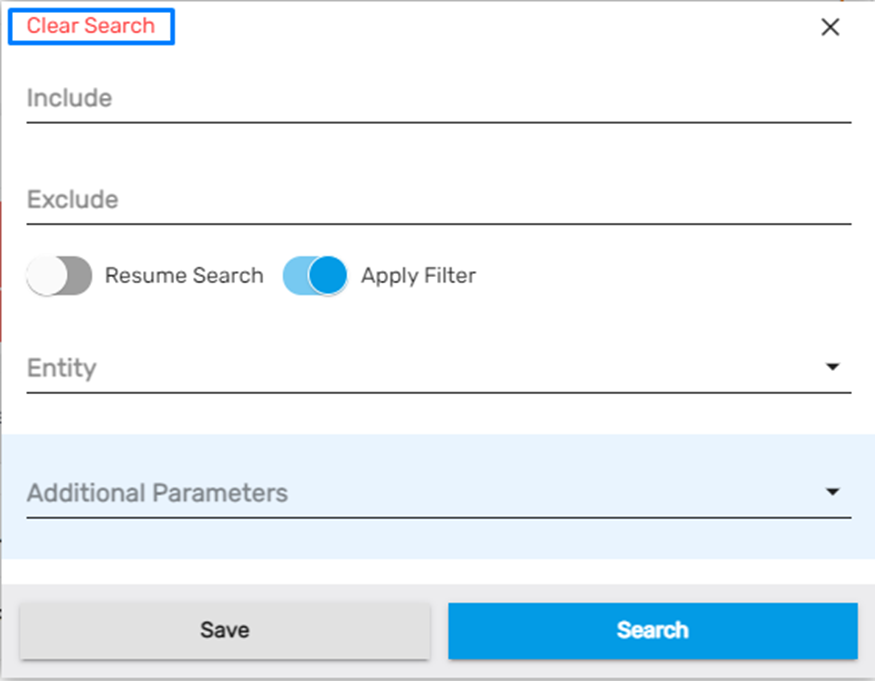
The options on the dropdown of Additional Parameters will be displayed as per the Entity selected.