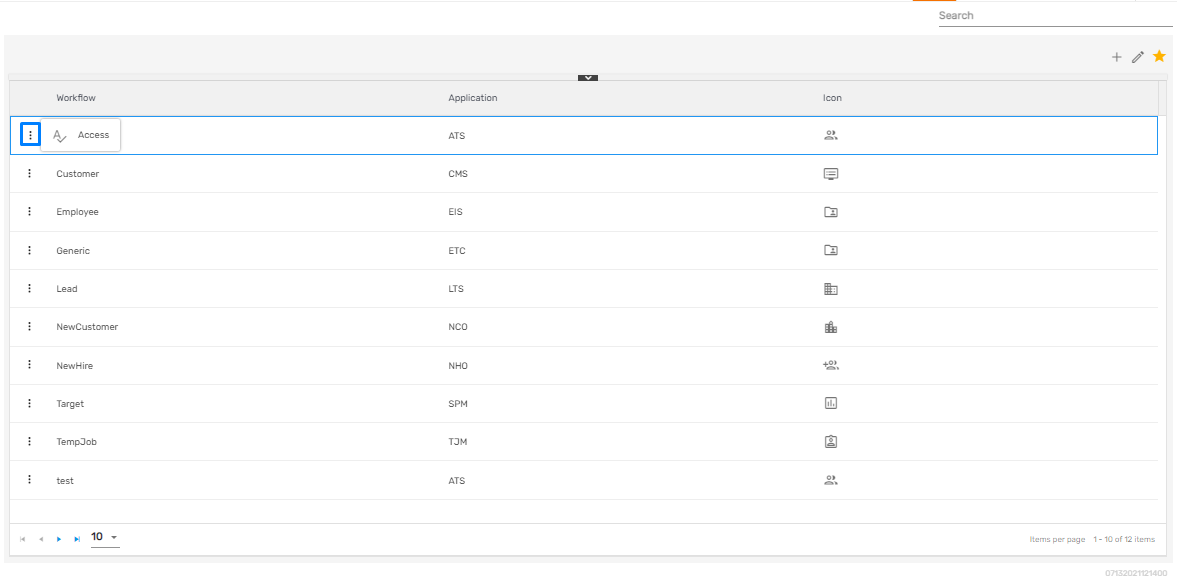Overview
‘Workflow’ consists of a list of pre-defined workflow present in Zenople. The workflow consists of details such as workflow-related applications and application icons. It allows users to edit and manage access to such workflow. Users can search for the options property from the search box.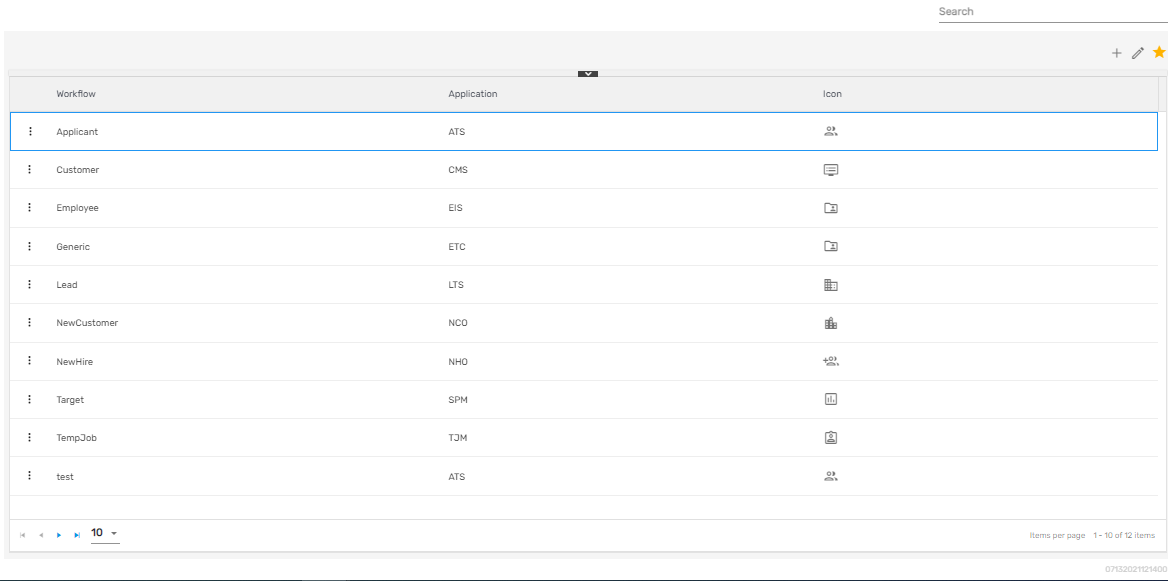
Favorite Action
There are three actions under the favorite icon of the 'Workflow' directory. They are:
- Add
- Edit
- Refresh
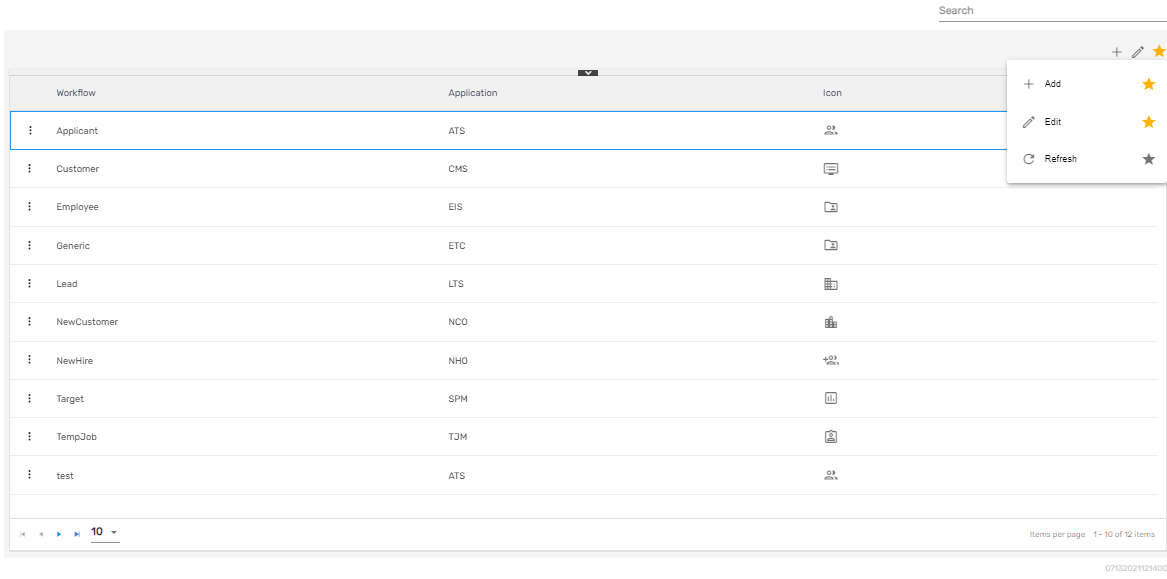
Add
It allows users to add workflow details and handle access for the workflow. Since there are pre-defined workflows added to the system, users can handle the accessibility for them.
There are four steps to add a workflow. They are:
- Workflow
- Workflow Stage
- Task Template
- Access
1) Workflow
In this step, users need to add workflow details such as workflow name, application associated with workflow, description, group, and so on.
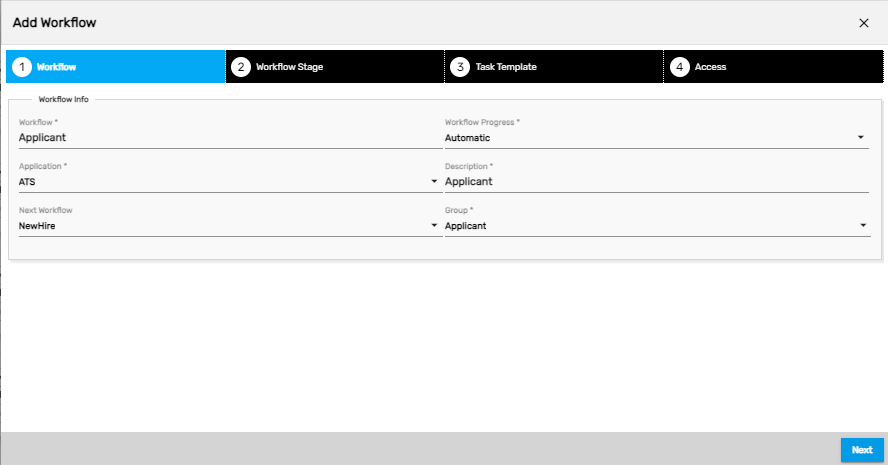
2) Workflow Stage
In this step, users need to add stages that will be added under the workflow. Users may delete the stages from the delete icon.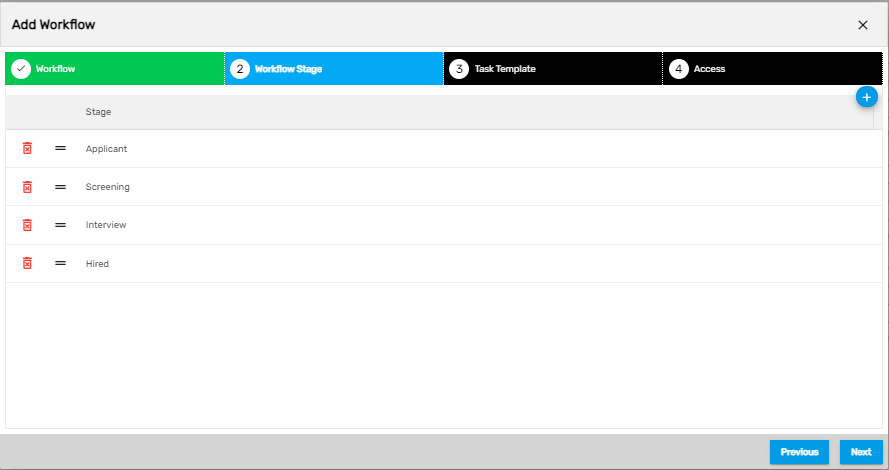
3) Task Template
Users need to select the required task templates for the workflow, in this step. Moreover, related task templates will be displayed as per the selected workflow.
.png)
4) Access
In this step, users can control access to the workflow created. Only the companies and offices having access to this workflow will have this workflow in their application..png)
Edit
It allows users to edit the workflow details as required.
Refresh
It allows users to refresh the workflow in case any changes are not reflected.
There is an 'Access' action in the vertical ellipsis button of the 'Workflow' directory which allows users to manage access to this workflow.