Overview
Zenople features various tiles in its applications. They are pre-defined by the system but are customizable as per the company’s requirements. It also has a feature that enables users to control access to these tiles. Users can select the application from the dropdown and view the tiles available in the system.
Users can enable or disable the ‘Active’ toggle button to view active or inactive tiles as required. Moreover, users can also search for the tiles from the search box. By default, Active tiles are displayed.
.png)
Favorite Action
There is a single action in the favorite icon of the 'Tiles' directory. It is:
- Refresh
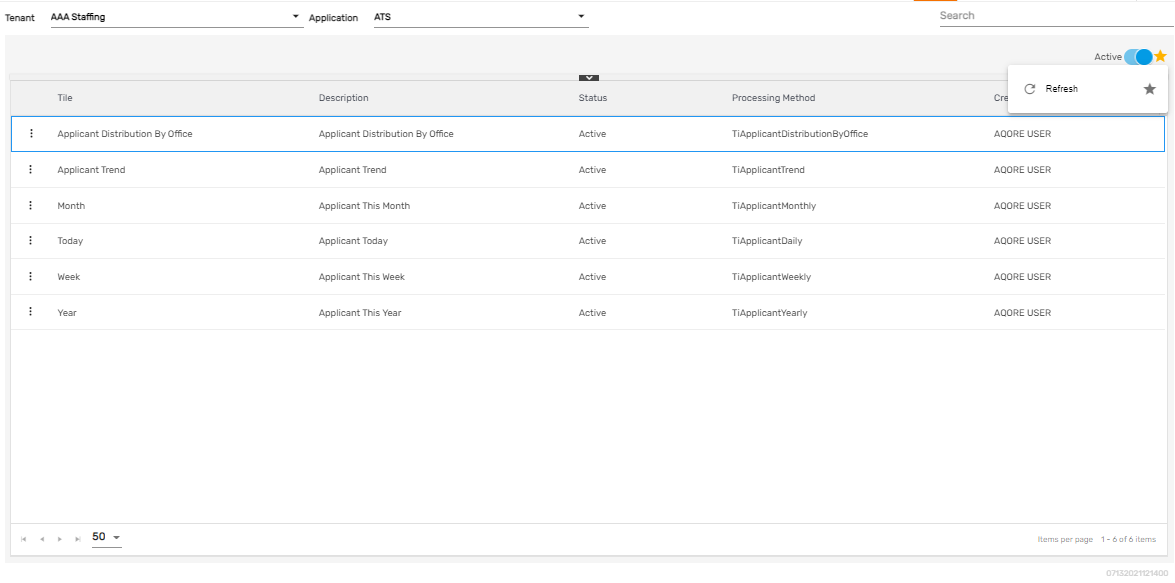
Refresh
It allows users to refresh the tile details if changes are not reflected.
There are two actions under the vertical ellipsis button of the 'Tile' directory. They are:
- Access
- Inactive
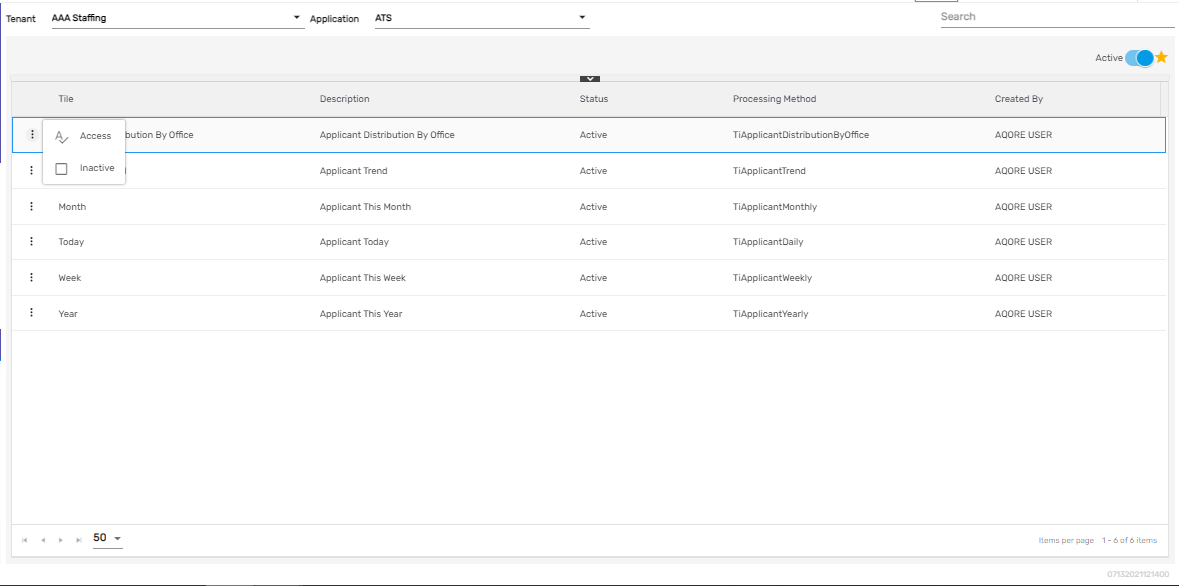
1. Access
It allows users to handle the access of the tiles. Only companies and offices having access to the tiles will be able to view these tiles in the overall application.
2. Inactive
Users can disable the tiles and change the status to ‘Inactive’ using this action. Disabling the tile will make the tile inactive and it will not be displayed in the application where it is meant to be displayed.
Tiles that are active are displayed as below:
