Overview
Task Template consists of all the task templates present in the overall application. There are different types of task templates in the various workflow of the overall application. Task Templates can be created with related forms or without forms.
Users can enable or disable the ‘Active’ toggle button to view active or inactive task templates as required and can also search for the task template from the search box. By default, Active task templates are displayed.
These task templates are predefined in the application but are customizable as per the company’s requirements.
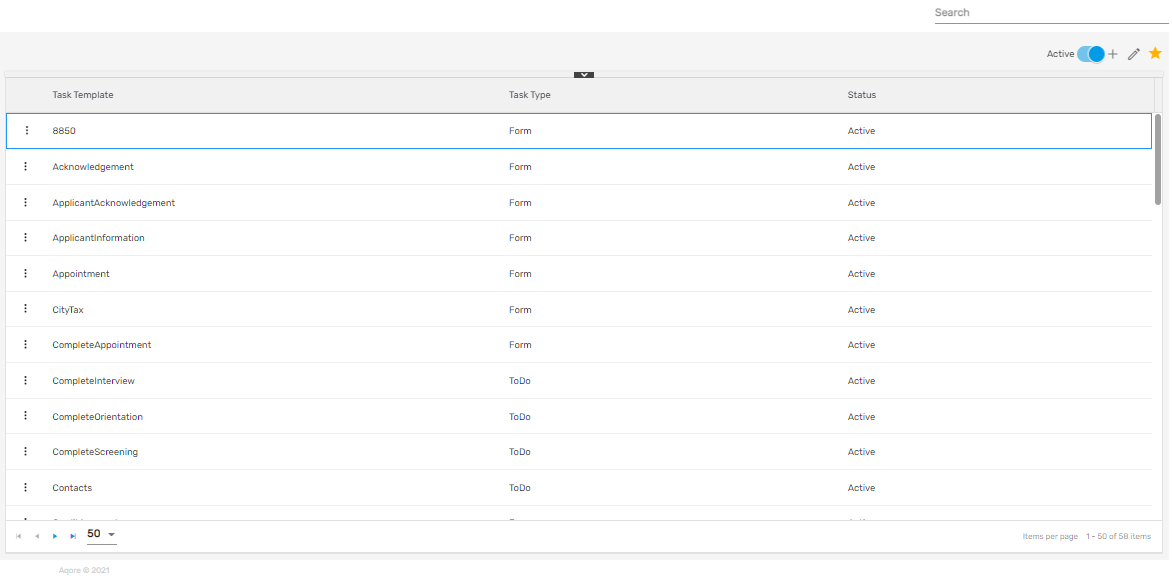
Favorite Action
There are three actions under the favorite icon of the 'Task Template' directory. They are:
- Add
- Edit
- Refresh
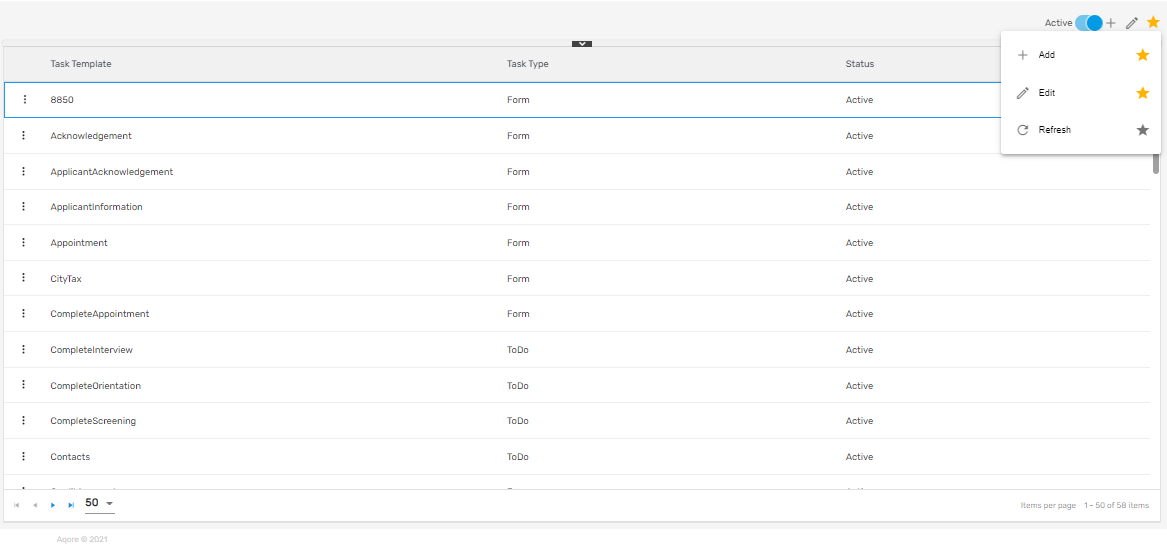
Add
Usually, these task templates are pre-defined by the system but are customizable as per the company’s requirements. Users don’t add the task templates generally by themselves.
Edit
It allows users to edit the task template details and control the access of the task template. Only the companies and offices having access to the task template will be able to view these tasks templates throughout the application.
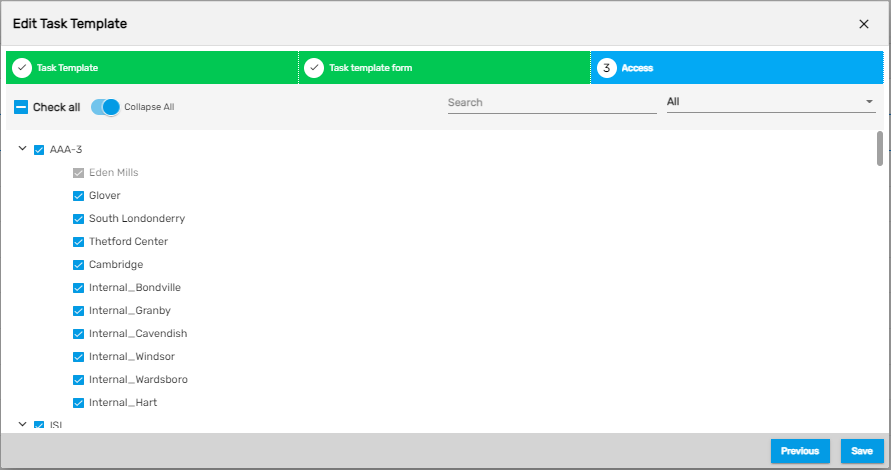
Refresh
It allows users to refresh the task template details if changes are not reflected.
There are two actions under the vertical ellipsis button of the 'Task Template' directory. They are:
- Access
- Inactive
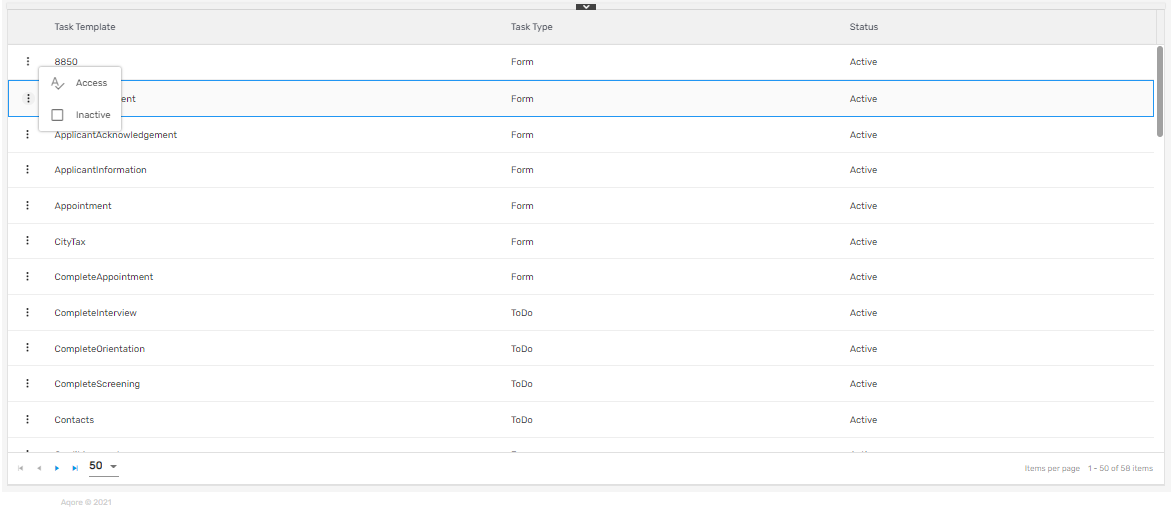
1. Access
It allows users to control the access of the task templates similar to adding or editing a task template.
2. Inactive
Users can disable the task template and change the status to ‘Inactive’ using this action. Disabling the task template will make the exception inactive and it will not be displayed in the workflows where it was meant to be displayed.