Overview
'List Item' refers to the drop-down values in the overall application. The list items will be displayed according to the selected category. It allows users to add these values under various categories. The system level’s 'List Item' cannot be edited by users.
Users can search for the list item from the search box. 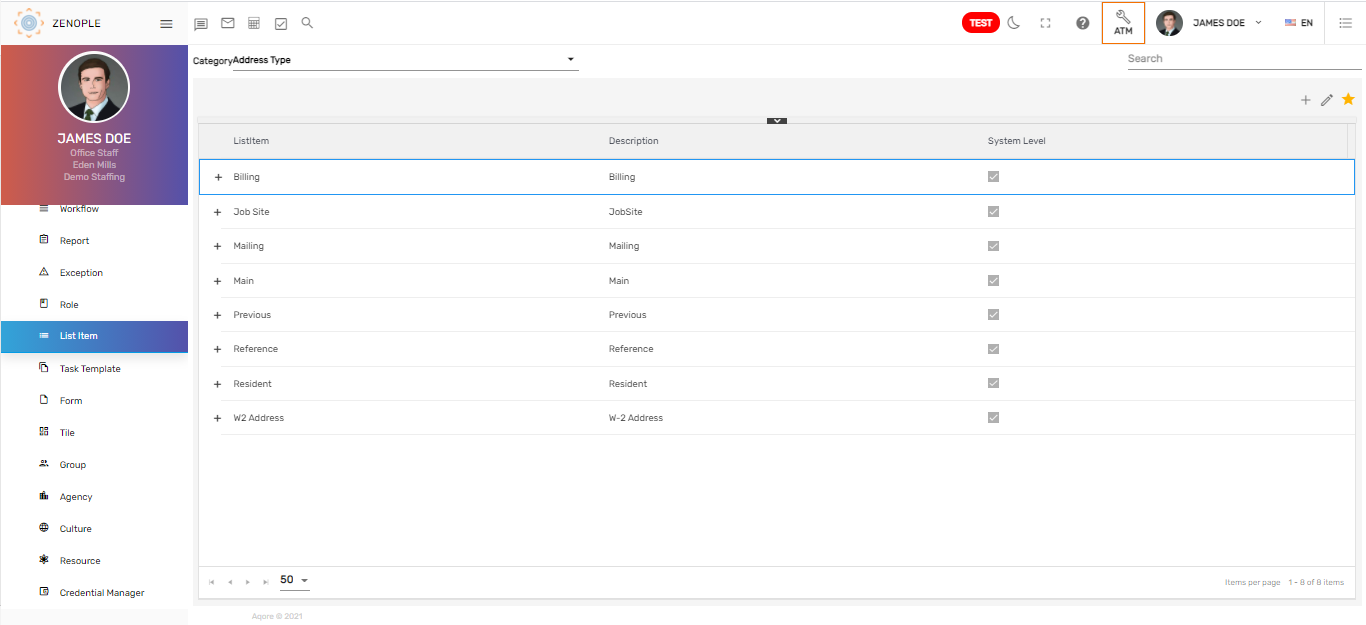
Favorite Action
There are three actions in the favorite icon of the 'List Item' directory. They are:
- Add
- Edit
- Refresh
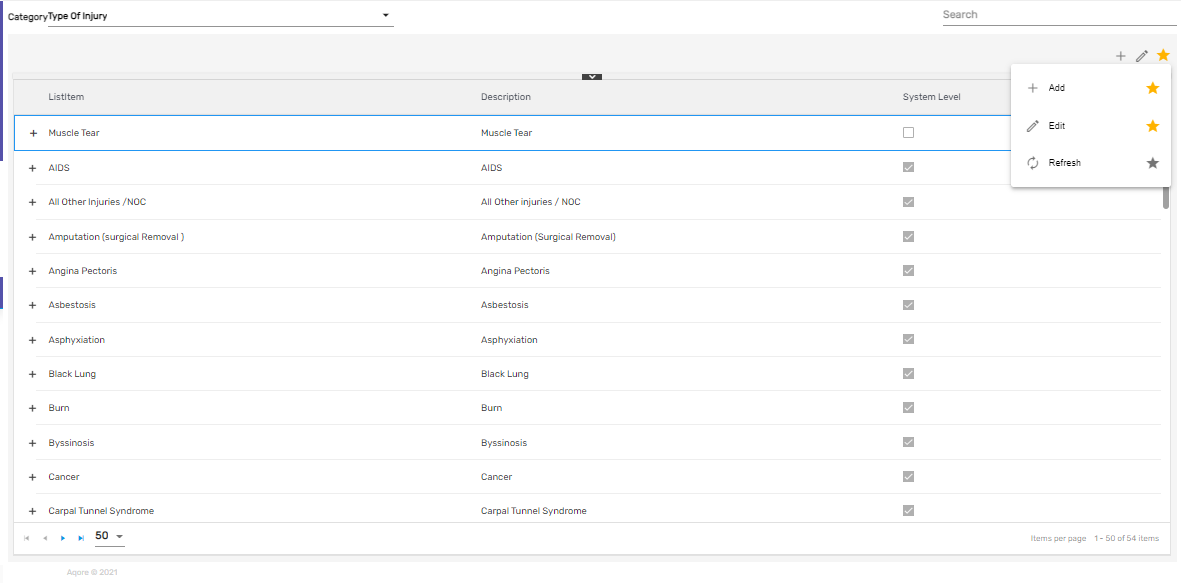
Add
It allows users to add various list items under different categories. Users must select the category from the dropdown before adding any list item.
Enter list item name, GL code (If unknown set it to 0), and description. There is a section titled 'Property' which is used to set the property of those list items. Any one of the properties should be mandatorily set.
- 'AllowMultiple' property will enable to enter multiple values
- 'IsVisible' defines to show or hide list item values under any category. (True: Display, False: Hide)
- 'RelatesTo' holds those values of the 'List Item' to be shown.
.png)
As the list item added is the options for the 'Type of Injury,' it is related to WIM (Work Injury Management) application.
The List Item added will be displayed as shown below,
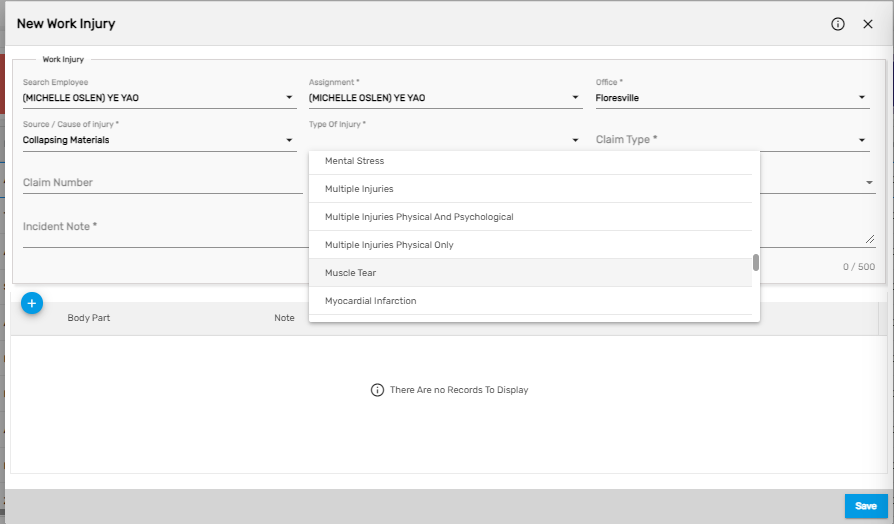
Video Tutorial: Add List Item
Watch the video to know how to add a dropdown value for the overall applications of Zenople. Here we have an example of adding an 'Address Type' in the dropdown.