Overview
‘Skill’ consists of a list of skill records with details such as 'Skill,' 'Skill Type,' ‘Status,' and ‘Skill category’. When the skills are set up from the ATM, they are displayed as options in the ‘Skill’ of ‘Resume’ top navigation in the ATS/NHO/EIS and in the skill navigation of TJM application.
Users can enable or disable the ‘Active’ toggle button to view active or inactive skills as required and also search for the skills from the search box. By default, Active skills are displayed.
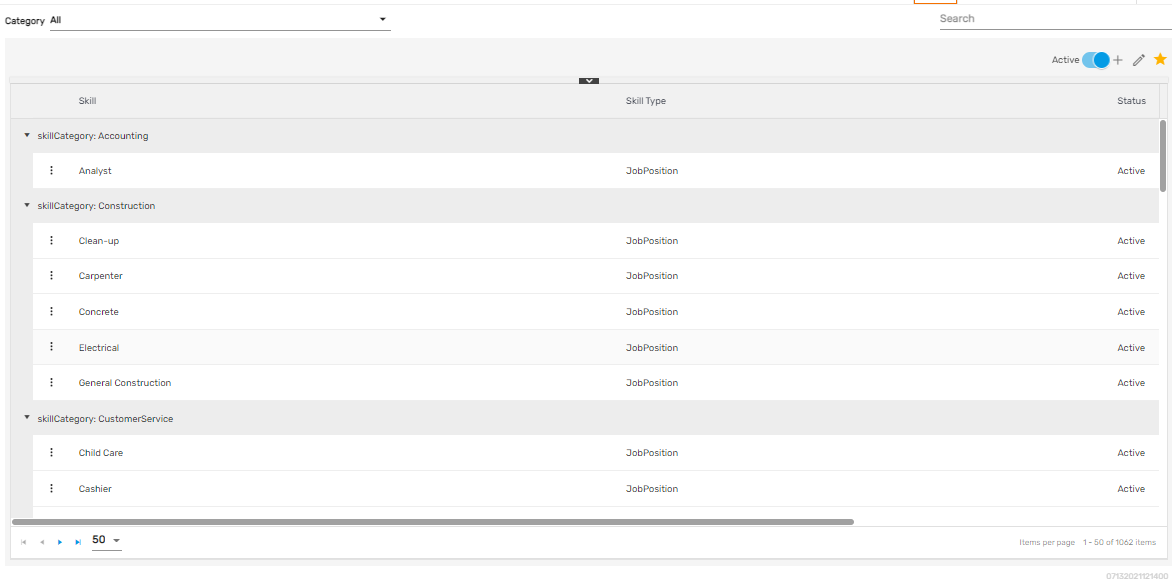
Favorite Action
There are three actions under the favorite icon. They are:
- Add
- Edit
- Refresh
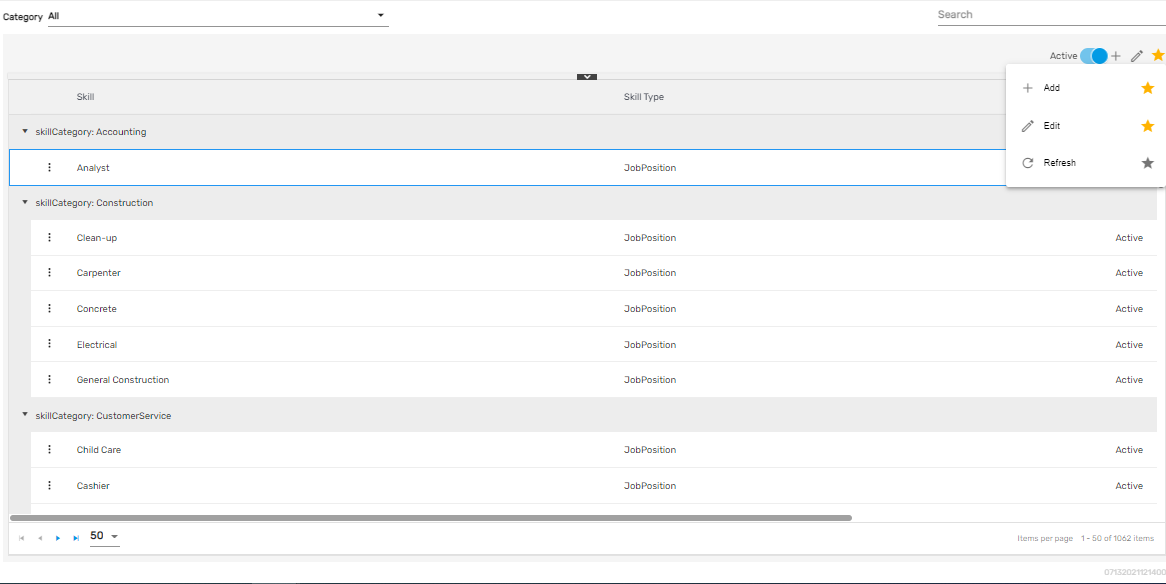
Add
It allows users to set up the details of the skill including skills category, type, and description. There are pre-defined categories and types of skills. Users can add the skills based on these categories and control the access of these skills. After they are set up from ATM, these skills will be reflected in the overall application. There are two steps to add the skills. They are:
- Add Skill
- Access
1) Add Skill
This step requires adding skills such as category, type, and name.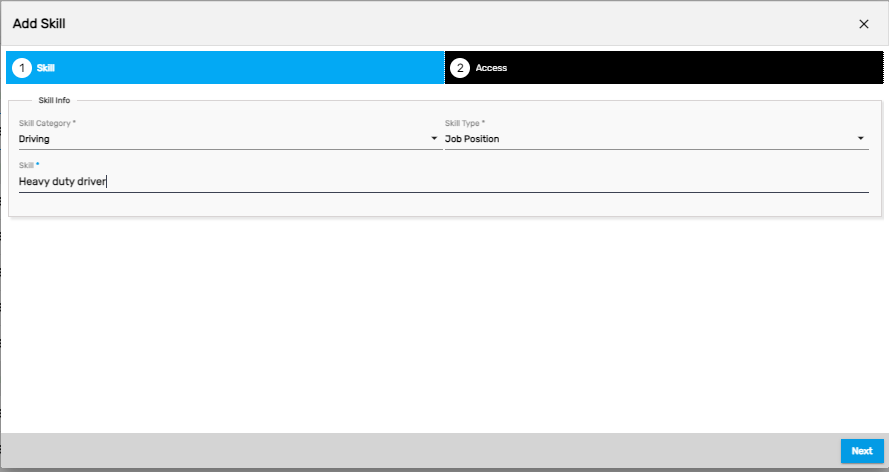
2) Access
This step allows users to handle the access of the skill. Offices and companies with access to the skill can only add this skill as required.
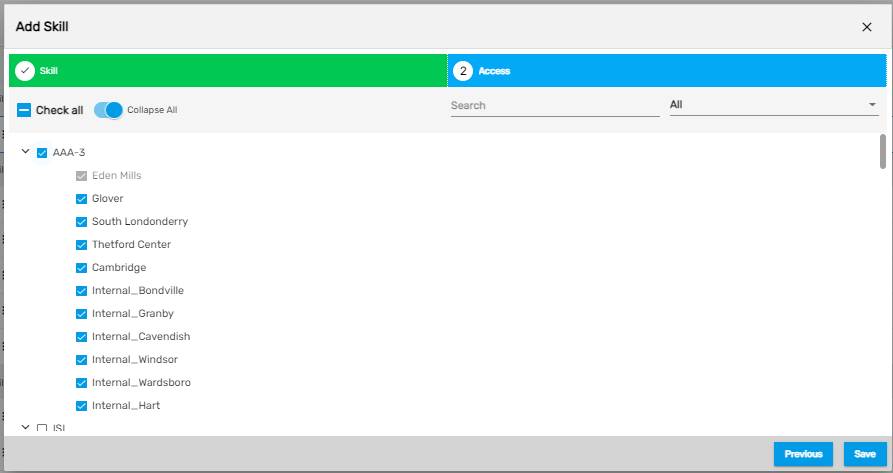
The added skill will be displayed as options in the dropdowns while adding skills in ATS/NHO/EIS/TJM application.
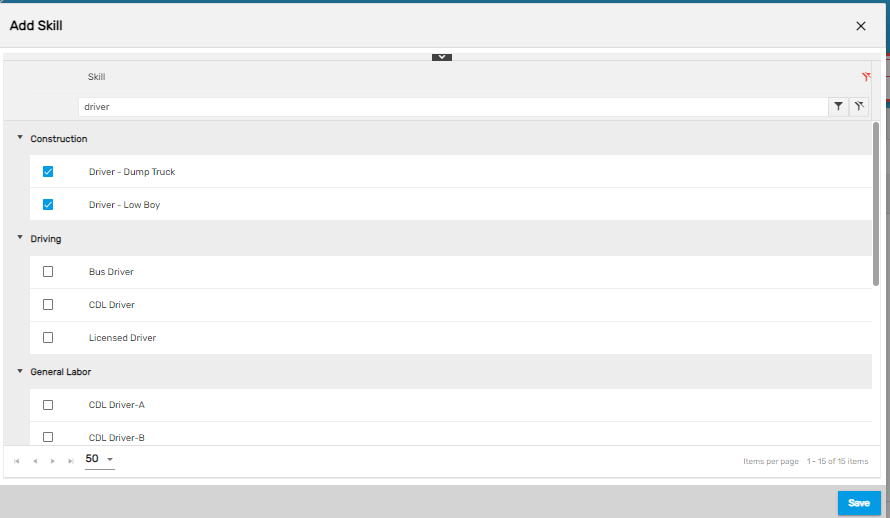
Edit
It allows users to edit the skill details as required.
Refresh
It allows users to refresh the skill details in case of any changes not reflecting.
There are two actions under the vertical ellipsis button of the 'Skill' directory. They are:
- Access
- Inactive
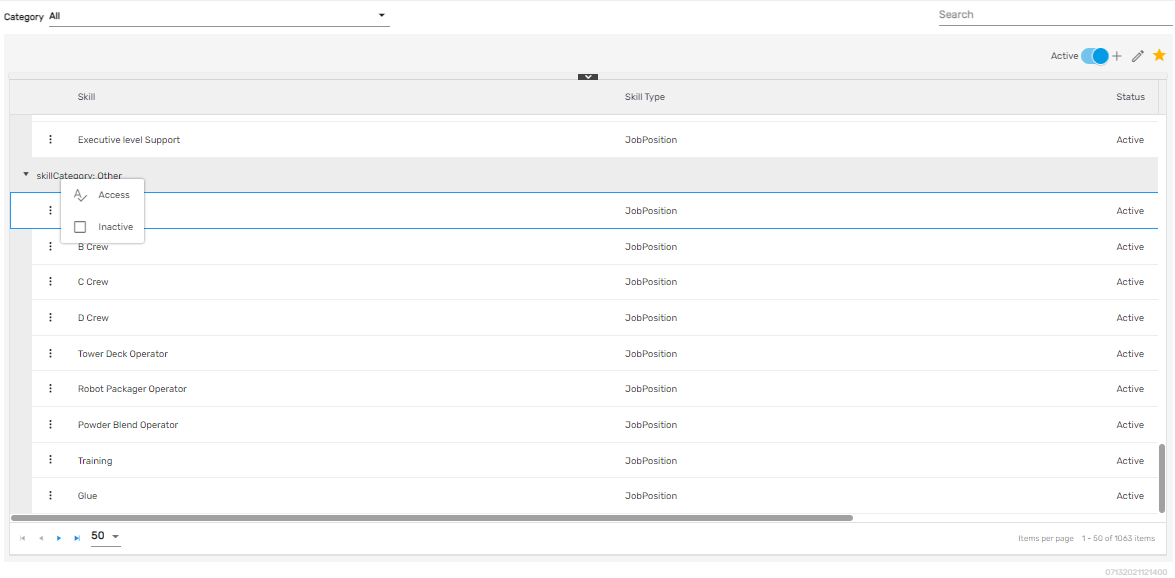
1) Access
It allows users to handle the access of the skills similar to the skill addition.
2) Inactive
Users can disable the skill and change its status to ‘Inactive’ from this action.