Overview
Markup consists of a list of markup records in the directory. It allows users to set up the markup details including the regular time, overtime, and double-time rate details of a company. Users need to set up these details from this navigation and this will be reflected while adding jobs for customers under the company. Users can add multiple markups and these markups will be displayed as options while adding markup in the customer’s profile. Users can search for the markups from the search box and also control the access for these markups.
Users can enable or disable the ‘Active’ toggle button to view active or inactive markups as required. By default, Active markups are displayed.
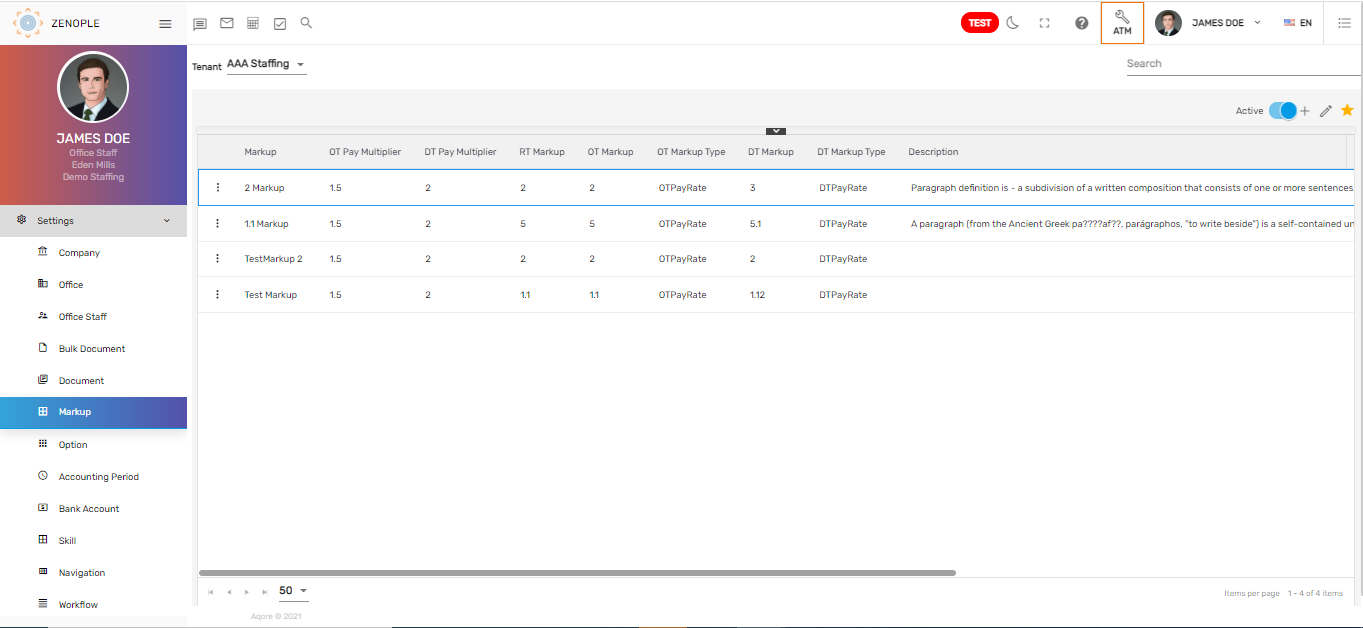
Favorite Action
There are three actions under the favorite icon. They are:
- Add
- Edit
- Refresh
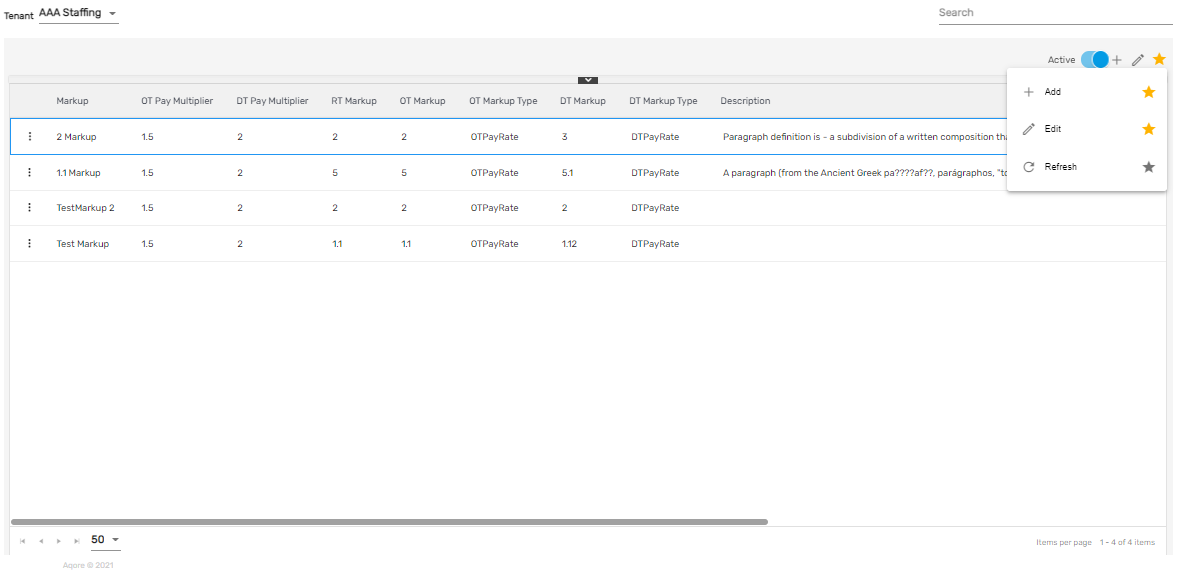
Add
It allows users to set up the mark-up details including the regular time, overtime and double-time markup rate, markup multiplier, markup pay rate details, and so on. There are two steps to add a markup rate. They are:
- Markup
- Share
1. Markup
In this step, users need to fill up details regarding ‘Markup Name,’ ‘Status,’ ‘Regular Time Markup,’ ‘Over Time Markup,’ ‘Double Time Markup,’ ‘Markup Type,’ ‘Markup Multiplier’ and so on. Users may add other additional pay codes and their markup as required other than RT/OT/DT etc.
Users may use the markup calculator on the right side of the ‘Add Markup’ screen to check and calculate the markup rates.
.png)
2. Share
Share allows users to share the markup with required companies and offices. Users can select the companies and offices that can have access to this markup and save it.
.png)
When companies have access to the markup, this markup can be added for the customer from the ‘Markup’ side navigation from the CMS application.
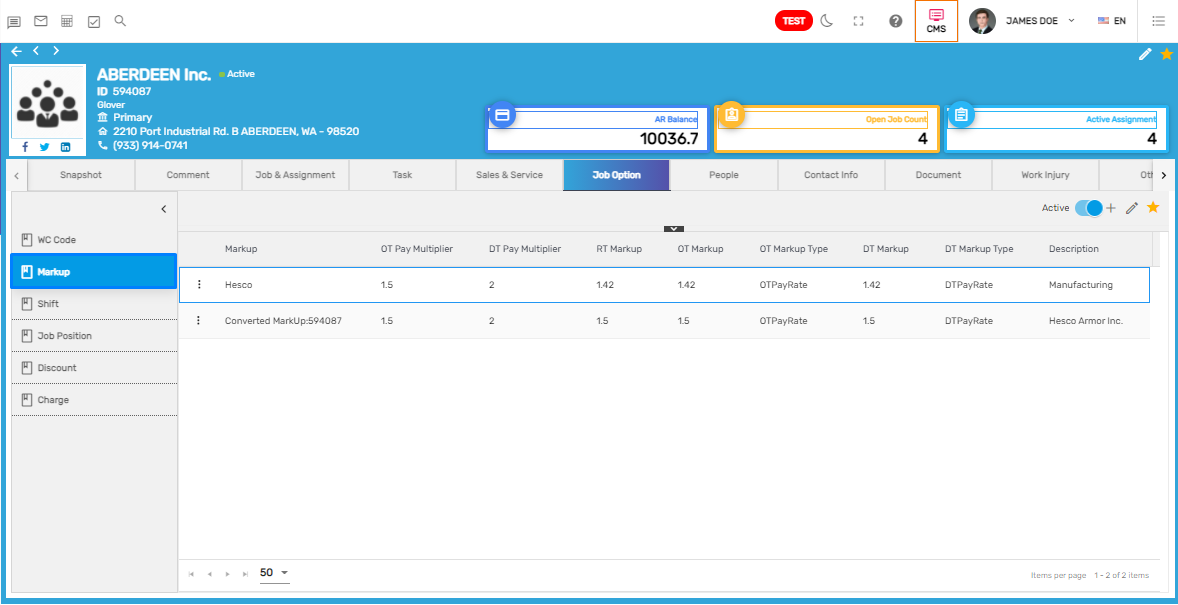
Edit
It allows users to edit the markup details as required.
Refresh
It allows users to refresh the markup details in case of any changes not reflecting.
There are two actions in the vertical ellipsis button of the Markup Directory. They are:
- Access
- Inactive
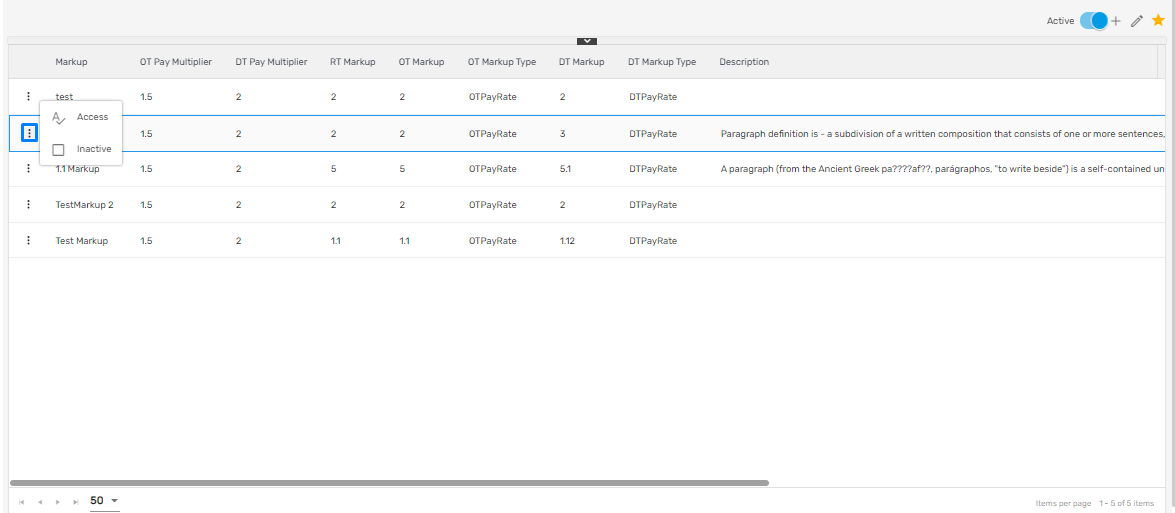
1. Access
It allows users to handle the access of the markup similar to the ‘Share’ while adding a new ‘Markup’. Companies and offices having access to the markup will be able to use this markup.
2. Inactive
Users can disable the markup and change its status to ‘Inactive’ from this action. When the specific markup is disabled, it will not be displayed as an option in CMS for the customer.