Overview
The exception defines errors that are displayed on the screen while completing certain processes in overall applications. These exceptions are created to manage the functionality of the application. There are various pre-defined important exceptions in the application categorized under various stages of the overall application. This page displays all the exceptions in the application overall. There are three types of exceptions in the application. They are:
- Severe Exception
- Critical Exception
- Warning Exception
1. Severe Exception
These exceptions represent that the errors displayed must be fixed by the user to move to forward.
2. Critical Exception
These exceptions represent that the errors displayed must be fixed by the user to move to forward which is similar to the severe exception.
3. Warning Exception
These exceptions give users warning about the errors that exist in the process. The user may fix the error or ignore the error and move forward unlike the severe exceptions where users cannot move forward without fixing the error.
Users can enable or disable the ‘Active’ toggle button to view active or inactive exceptions as required and also search for the exceptions from the search box. By default, Active exceptions are displayed.
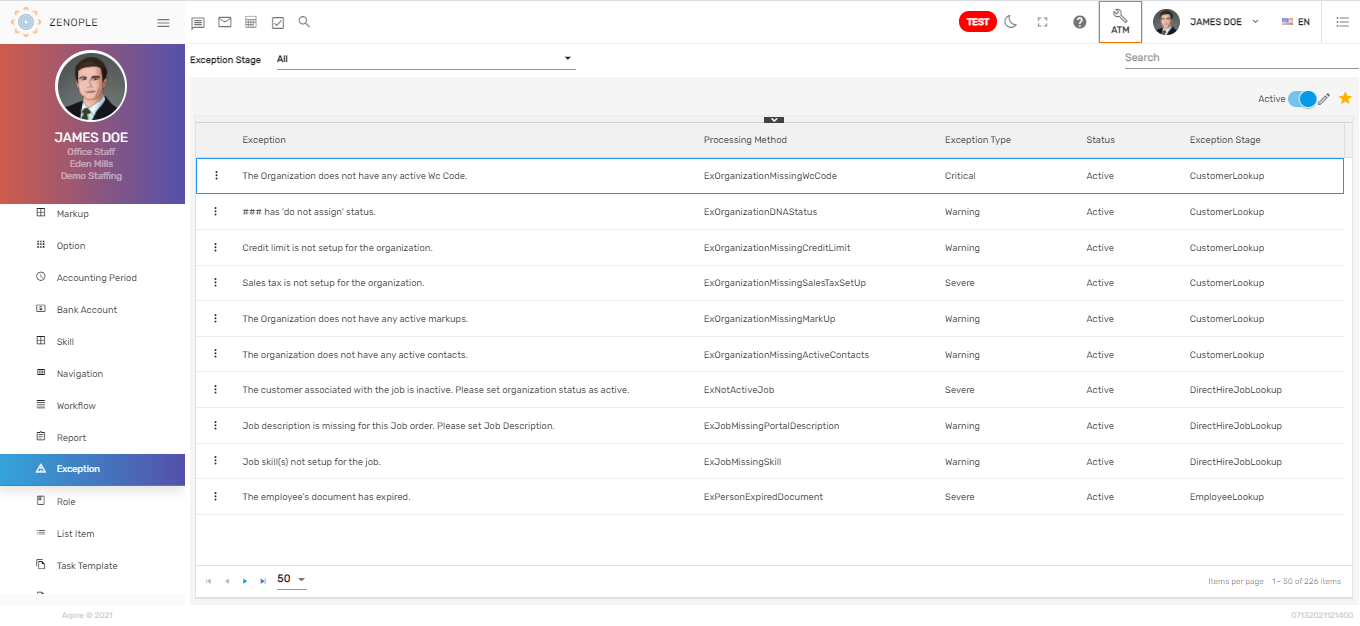
Favorite Action
There are two actions under the favorite icon of the 'Exception' directory. They are:
- Edit
- Refresh
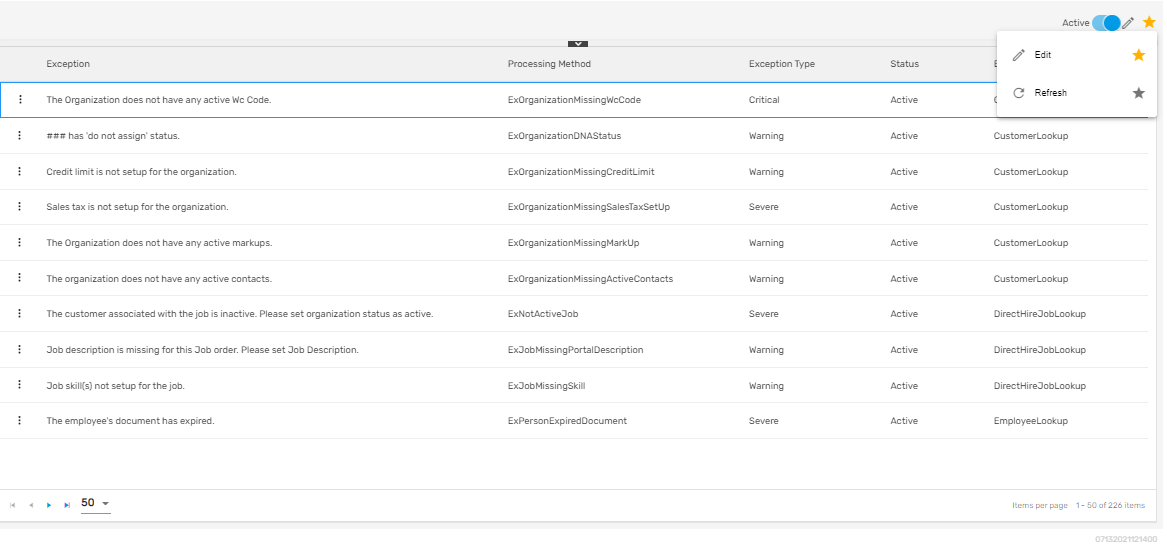
Edit
It allows users to edit the exception details such as error display messages, exception type, status, and manage the access for the exceptions. Only companies and offices having access to the exception will be able to view these exceptions throughout the application.
Refresh
It allows users to refresh the exception details when changes are not reflected.
There are two actions under the vertical ellipsis button of the 'Exception' directory. They are:
- Access
- Inactive
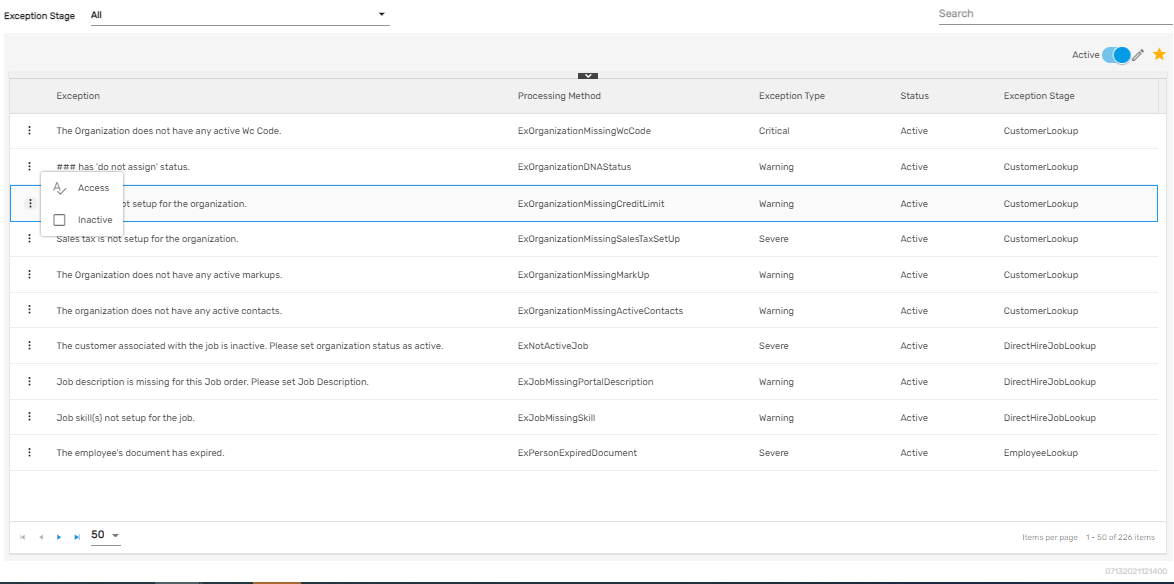
1. Access
It allows users to control the access of the exceptions similar to adding an exception.
2. Inactive
Users can disable the report and change the status to ‘Inactive’ from this action. Disabling the exception will make the exception inactive and it will not be displayed in the stages where it is meant to be displayed.