Overview
The bulk document allows users to view all the documents uploaded in the overall application at various stages of every workflow of the application. It allows users to create a document service batch and download multiple documents as required at once.
‘Show Active’ toggle button allows users to view active service batches which have not been completed. The completed services batch has ‘Completed’ status in them.
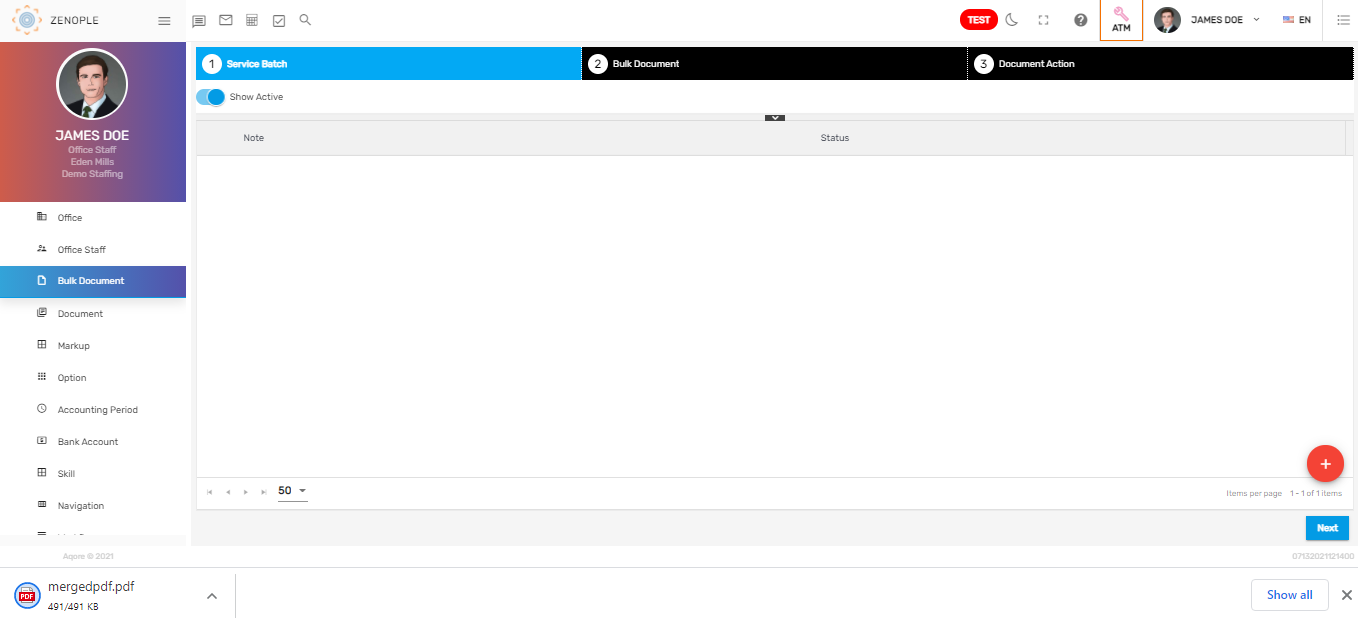
Create Service Batch
There are three steps to successfully create a service batch. They are:
- Add Service Batch
- Bulk Document
- Document Action
Add Service Batch
Users must add a service batch with a service batch name as required.
.png)
Bulk Document
There are various entities and document types in the dropdown of the overall application. Users must select the entities, document types, start date, and end date of the document uploaded and click on ‘Show Document’ to view the documents based on the selected options.
After the documents are displayed, select the documents and click on 'Next' to proceed forward.
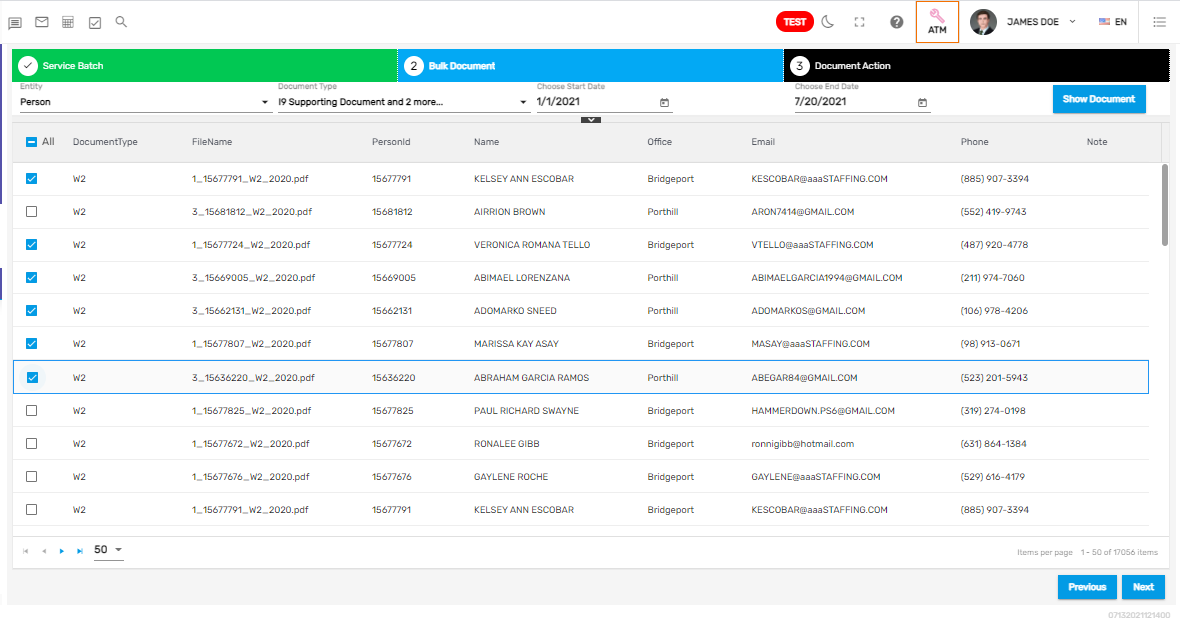
Document Action
In this stage, users will be able to download multiple documents as a merged file or download the document as an individual document.
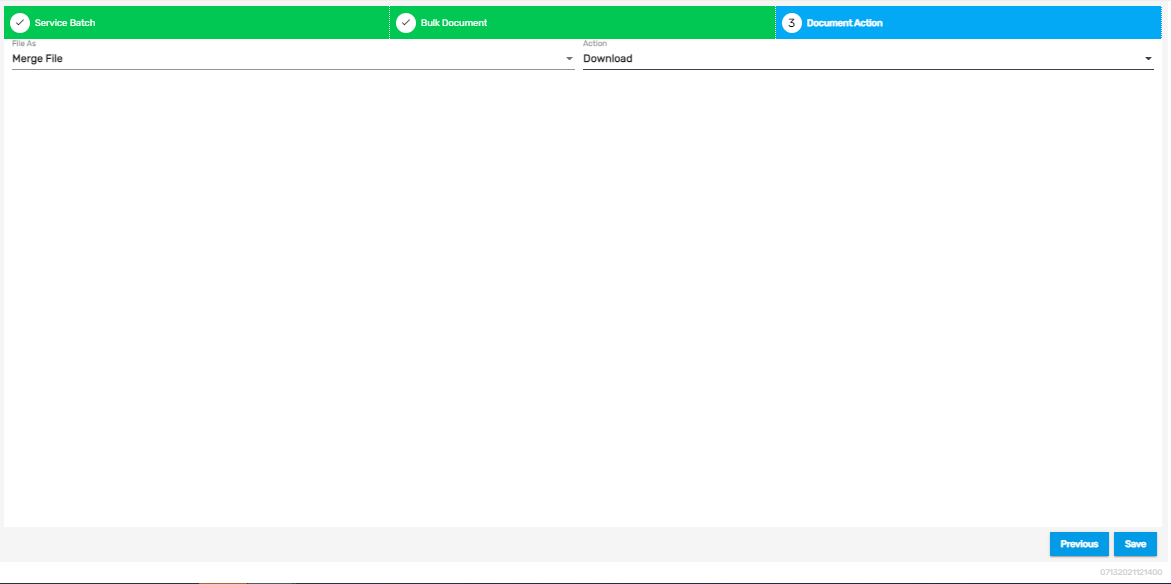
Users can also email the merged document or individual document as required.
.png)
The service batch completed will be displayed as below.
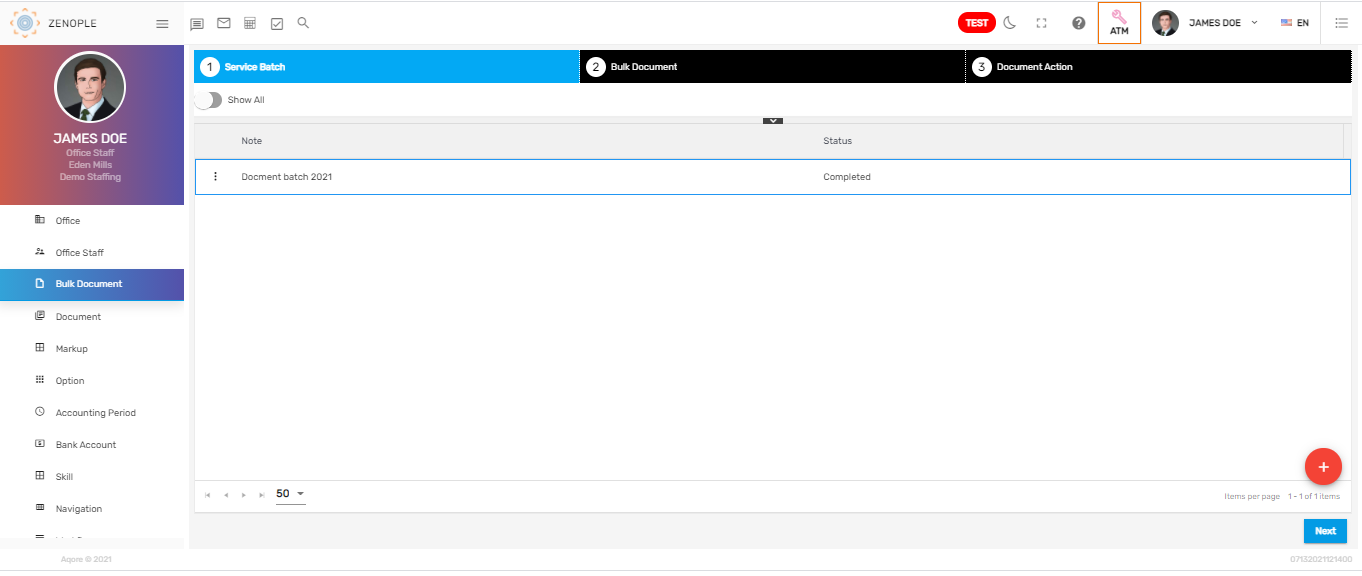
There are two actions under the vertical ellipsis button of the active service batch. They are:
- Edit
- Discard
.png)
1. Edit
It allows users to edit the service batch details and edit the document types, entities, and dates as required.
2. Discard
It allows users to discard the service batch.