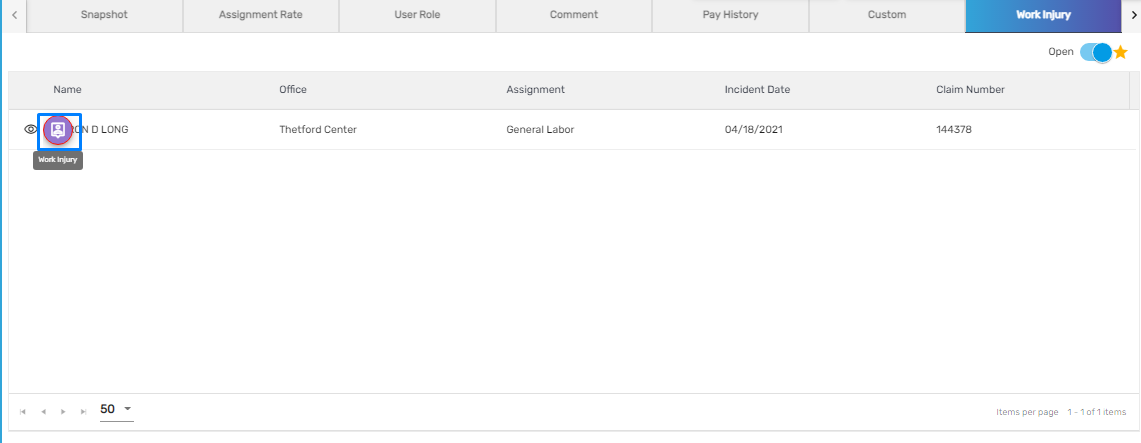Overview
Assignment main navigation consists of detailed information on employees' assignments. The directory displays information of multiple assignments on the same page with details including 'Employee,' 'Customer,' 'Status,' 'Location,' 'Shift,' 'WC code,' 'Job Position,' 'Office,' 'Pay Period,' 'Pay Rate,' 'Bill Rate,' 'Job ID,' 'Start Date,' 'End Date,' 'End Reason' and 'Performance' of the assignment.
Users can search the employee's assignment detail like employee, customer, job Id, etc from the search bar. The details of the search will be listed in the directory. Users can also add the job assignment for employees from the directory which will be displayed in the directory after being added. They can redirect to the employee's assignment detail from the directory.
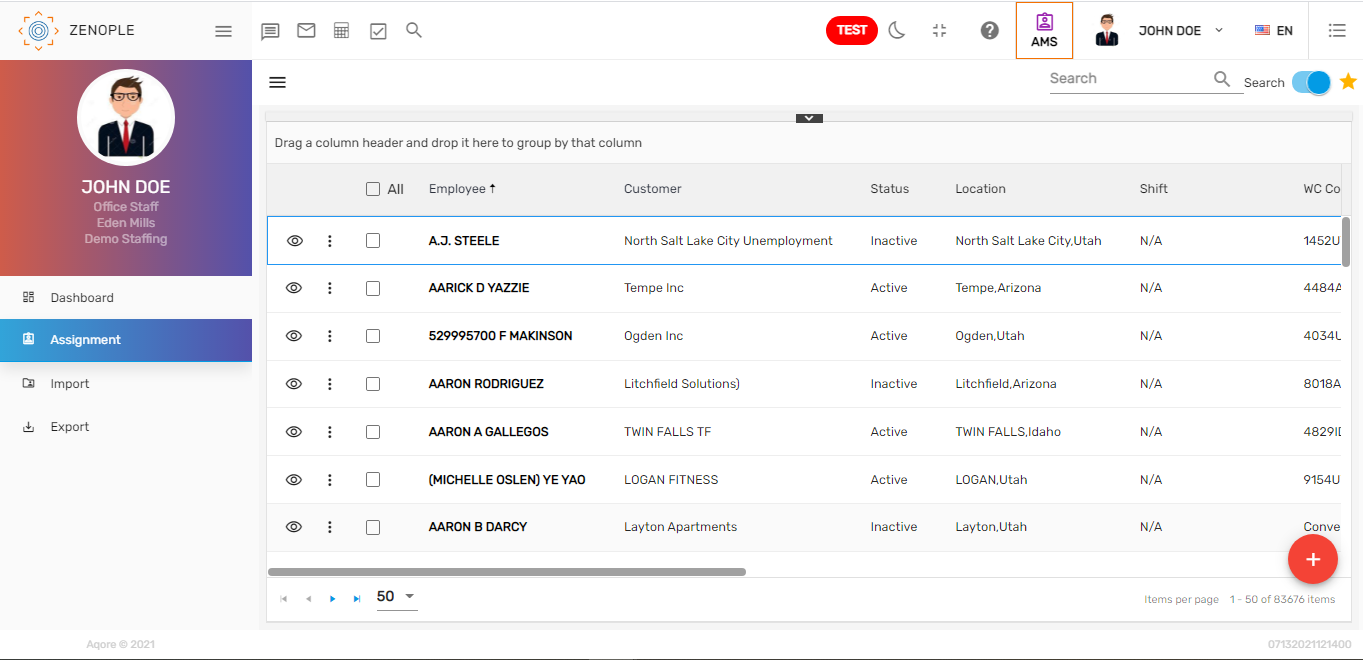
Assignment Directory
The assignment directory consists of favorite actions, filter, add job assignment feature, a search/recent toggle button, assignment detail with favorite actions, and navigations.
Users can search for the assignment details from the 'Search'/'Recent' toggle button and 'Session' toggle button that will display the list of employee's assignments. The filter helps to filter the required assignment records. Users can also add job assignments and redirect to the assignment detail from the directory. They can use different favorite actions in the directory like 'Copy Assignment,' 'New Work Injury,' 'Open Audit Log Report,' 'Refresh,' 'Send Email,' and 'Send SMS' which has unique features.
The 'Search' toggle button allows users to search for all the assignments or only the recently searched assignments records. The 'Session' toggle button allows users to view the assignment details added in the current session.
When a user searches for assignment records from the search bar, the available records will be listed on the directory. This includes the main information of the employee's assignment including 'Employee,' 'Customer,' 'Status,' 'Location,' 'Shift,' 'WC Code,' 'Job Position,' 'Office,' etc.
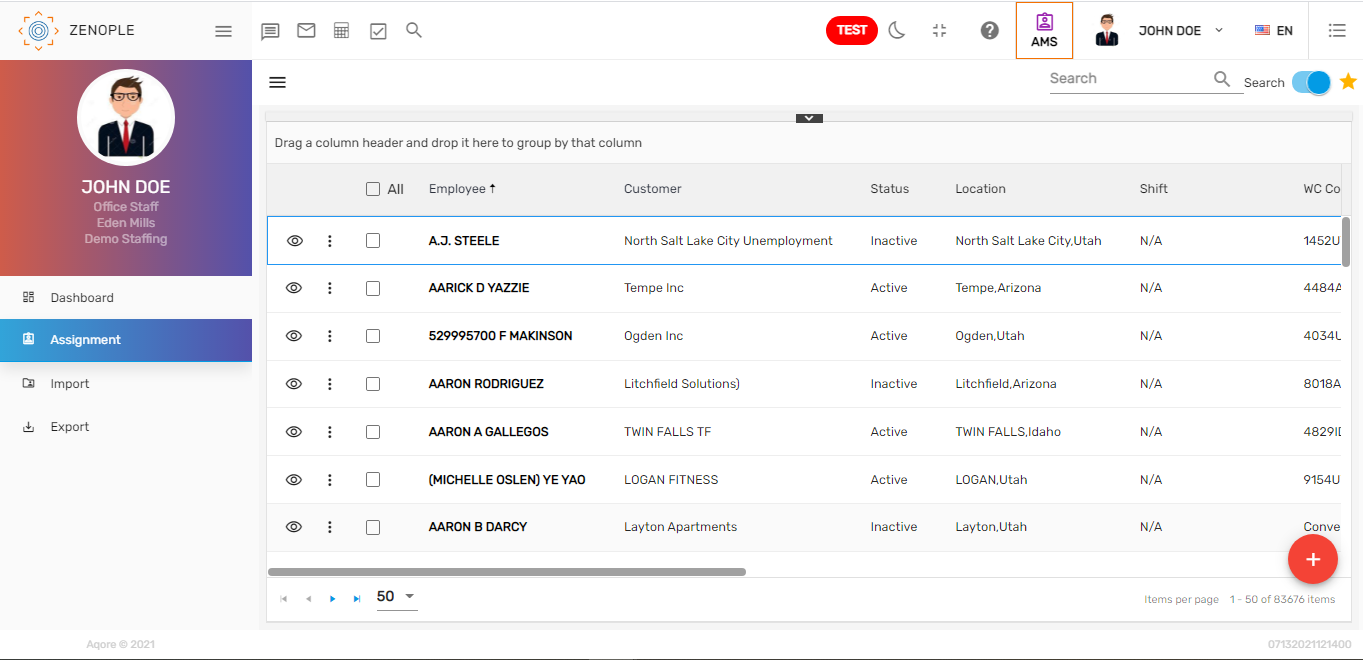
Slider View
The eye view icon of the assignment directory has a slider view feature. Users can visit the 'Assignment,' 'Customer,' 'Employee,' and 'Temp Job' detail from the assignment directory's eye view icon. These options will be visible only when hovering on the eye view. On clicking the icon, users will be redirected to the detail of either the assignment, customer, employee, or temp job based on the options clicked.
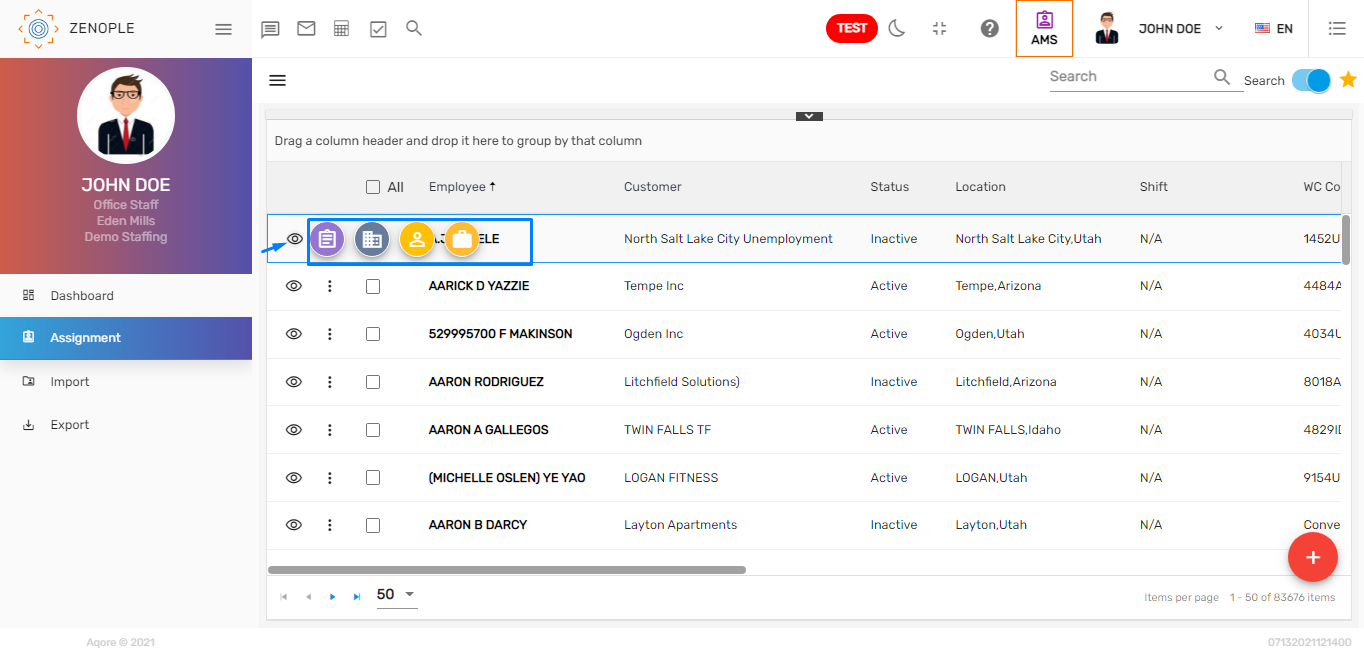
Vertical Ellipsis
'Refresh' and 'View' actions are available on the vertical ellipsis. Users can refresh the records using the refresh action and view the start sheet report using the view action. The report will open in a slider view mode.
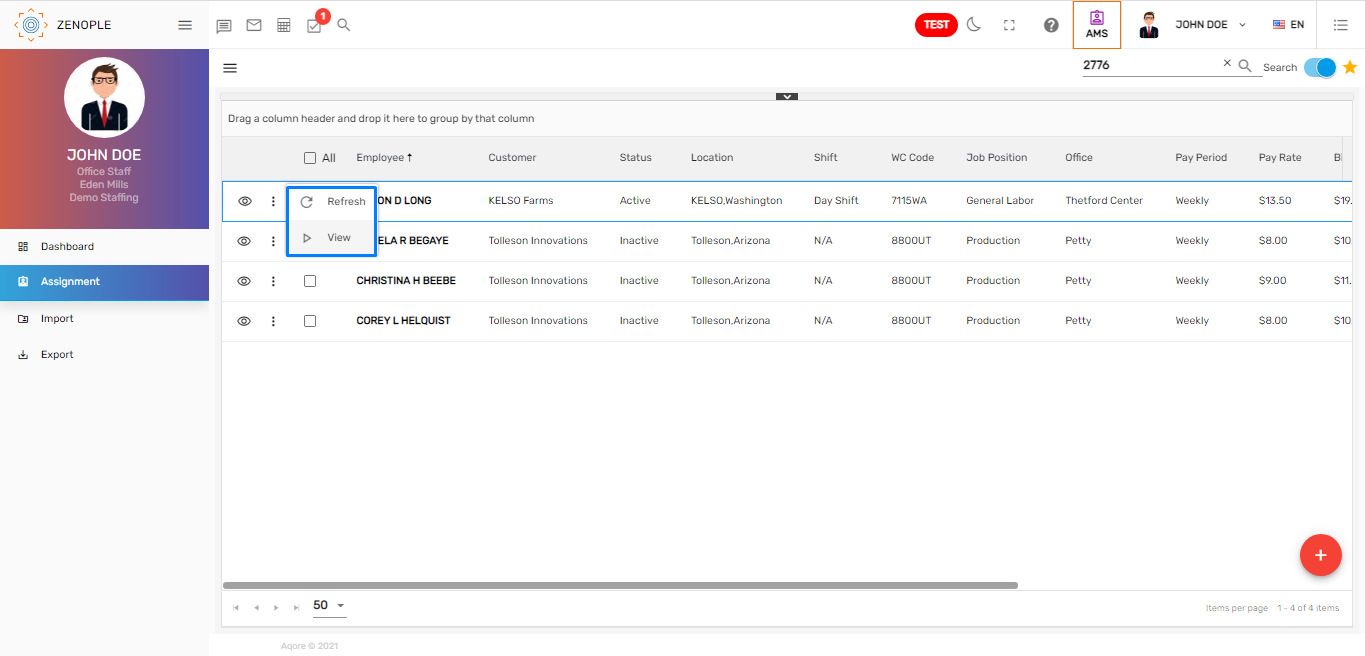
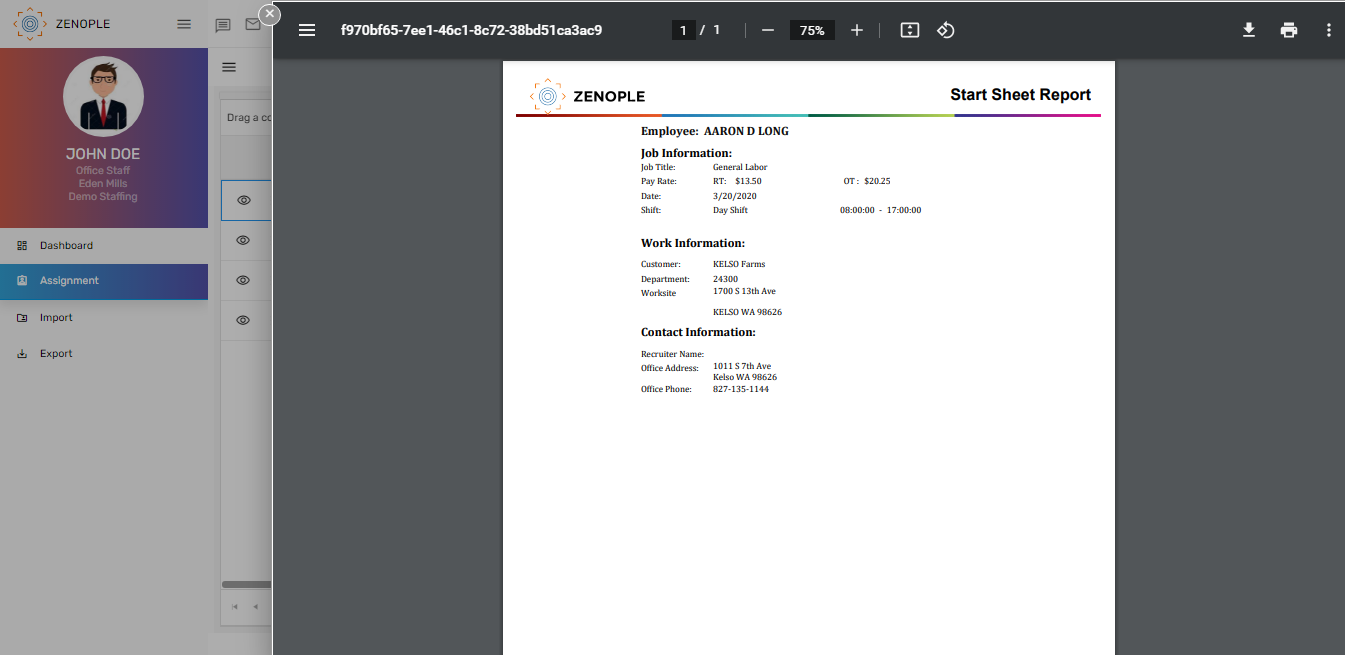
Add Job Assignment
The 'Add' button in the assignment directory allows users to add a job assignment for the employees. After entering the required information, the job assignment will be added.
Users can assign multiple employees under the assignment. For adding 'Job Assignments,' users must set up the job for the customer from the 'TJM' application. Job under the selected customer will be listed under the 'Job' field.
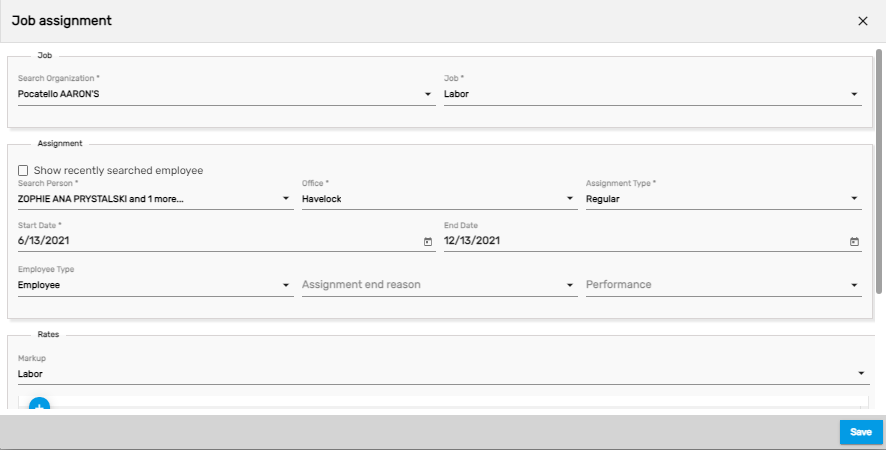
The 'Pay Rate' and 'Bill Rate' for multiple transaction codes can be added, updated, and deleted as per the requirement. The markup set up for the customer will be displayed on the markup list.
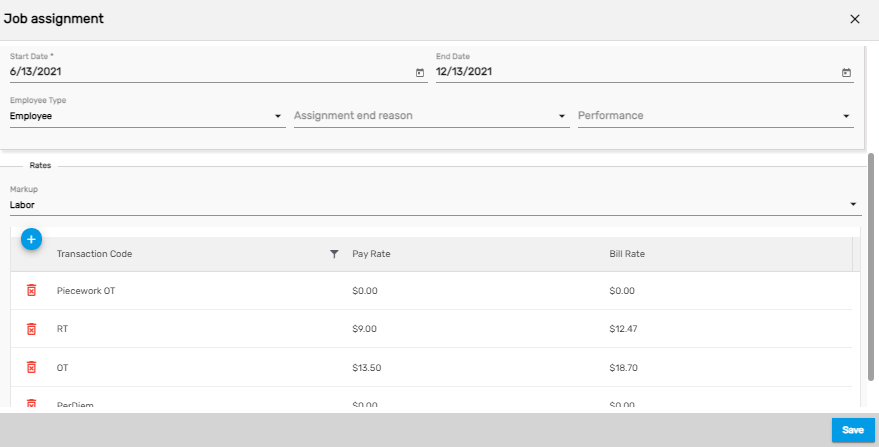
| Fields | Description |
|---|---|
| Search Organization | Search for the customer under which the assignment will be created |
| Job | Job set up under the customer will be listed. Select a Job under which the assignment needs to be created |
| Search Person | Search for the employees who need to be assigned for the selected job. The employee's list will be the list of employees under the company from where the customer was created |
| Office | By default, the office will be selected under which the customer was created. |
| Assignment Type | Set the type of the assignment as over placed, regular, or replacement |
| Start Date | Assignment Start Date |
| End Date | Assignment End Date |
| Mark up | By default, the markup set for the customer will be selected |
| Bill rate | The bill rate for the transaction code can be add and edit |
| Pay rate | The pay rate for the transaction code can be add and edit |
The newly added job assignment will be listed on the assignment directory.
If there is an exception while adding the job assignment, the exceptions will be shown. If the exception type is a warning, depending on the seriousness they can proceed, but for the severe exception, users need to fix it to add job assignments and then proceed forward. The warning exception won't stop the process.
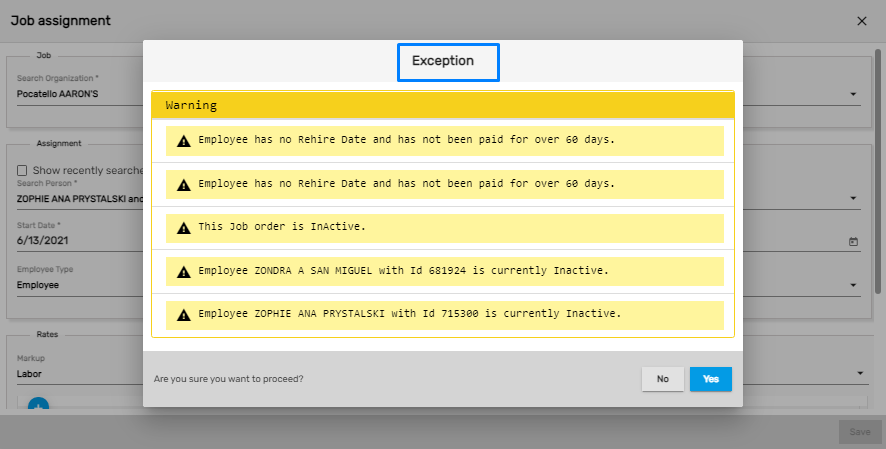
Filter
The filter in the assignment directory allows users to filter the assignment records by selecting various options. This filter feature can be used from the hamburger icon. It saves a lot of time while filtering the assignment records. According to the selected options, the filtered records will display throughout the 'AMS' application.
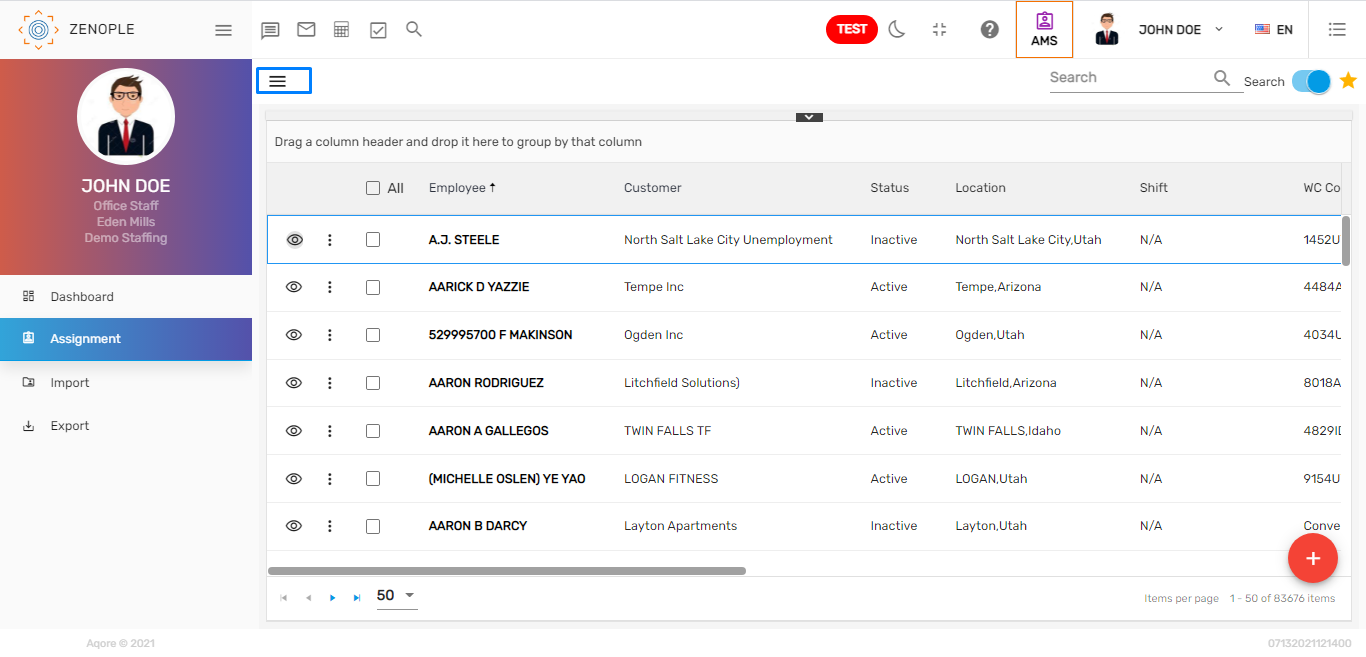
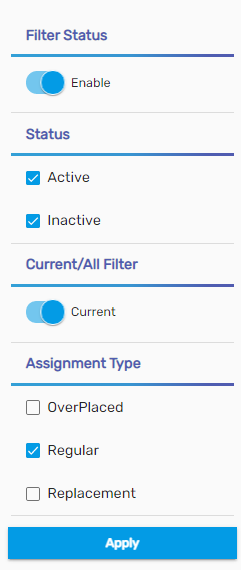
Search/Recent Toggle Button
When the toggle button is 'On', the 'Search' toggle button allows searching the assignment records from the assignment directory, whereas in case of toggle button 'Of', the 'Recent' toggle button displays the recently searched and visited assignment records till 7 days before today's date. By default, the toggle button is set 'On'.

Session Toggle Button
The 'Session' button allows searching the assignment records added in the current session from the assignment directory. By default, the toggle button is set 'Of'.

Favorite Action
The actions under the star icon are the favorite actions. The assignment directory includes various favorite icons with unique functions. They are:
- Copy Assignment
- New Work Injury
- Open Audit Log Report
- Refresh
- Send Email
- Send SMS
- View Assignment Report
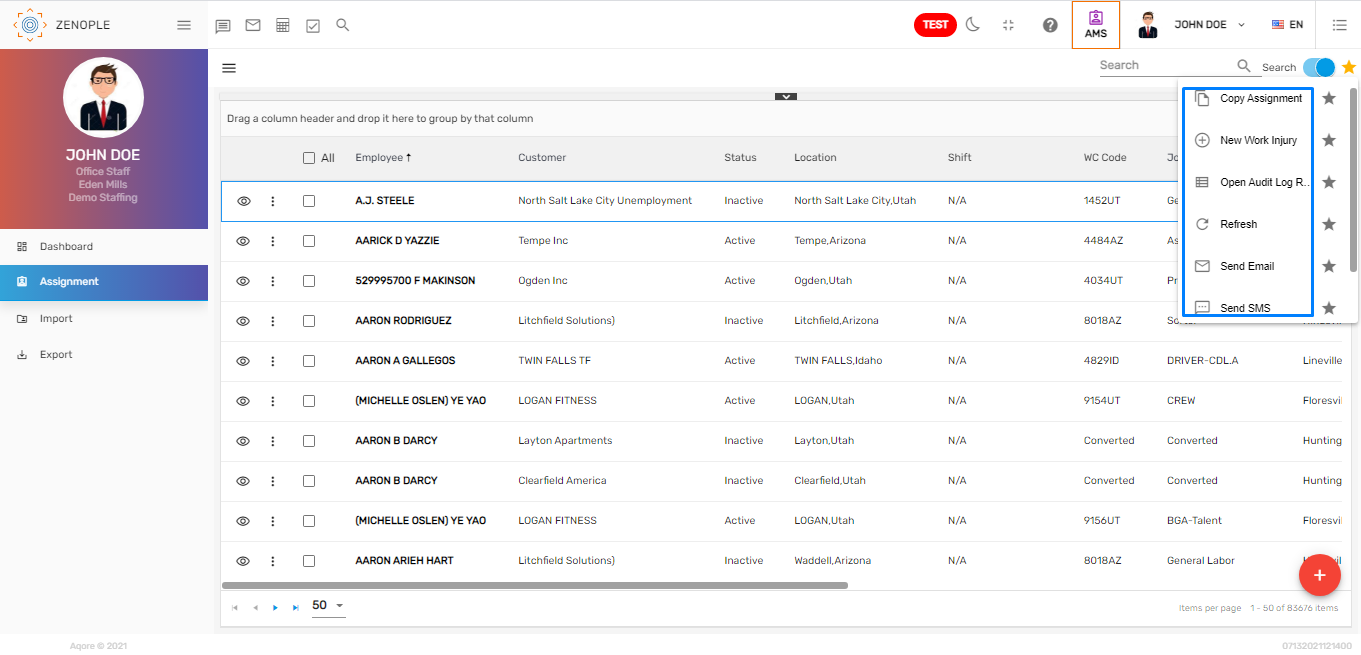
1. Copy Assignment
Users can copy the assignment of an employee created under a job for the same employee. When the assignment of an employee needs to be assigned again to the same employee, the 'Copy assignment' action is used.
The customer, job position, and employee will be copied from the selected employee. Users will be able to set the 'End assignment' details, 'New Assignment Dates,' 'Mark Up Rates,' where users can add, update and delete the 'Transaction Code,' 'Pay Rate,' and 'Bill Rate.' Users can also add comments for the new assignment.
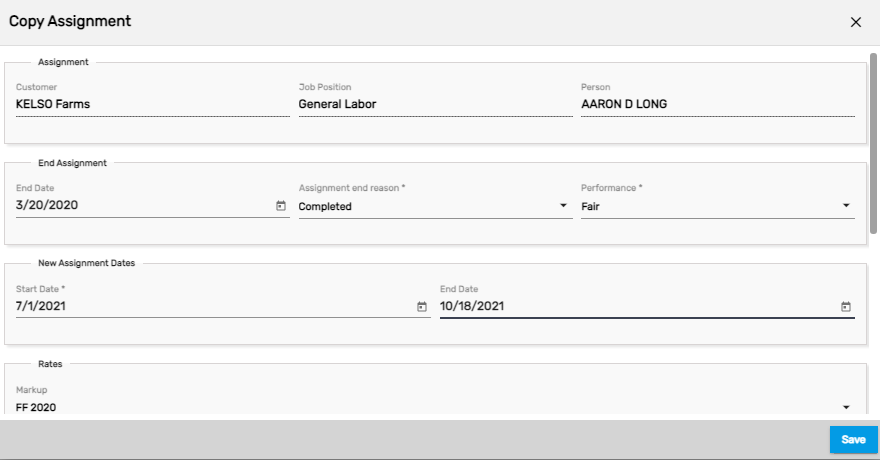
2. New Work Injury
This action allows the users to add the injuries records of the employees when the employee gets injured in the worksite location. There is an application 'WIM' to manage such work injuries. There are 3 different kinds of user roles to this application i.e. 'Entered by,' 'Assigned to,' and 'WC Admin.' The 'Entered by' user role will upload the information regarding the incident and the mail will be sent to WC admin reporting the incident and 2 tasks will be created that will be assigned to the designated person.
This action will allow users to add new work injuries of the employee on assignment. Users will be able to add the injury details with the work injury claim number.
The assignment and employee summary details can also be viewed on the left side of the screen when new work injury action is used.
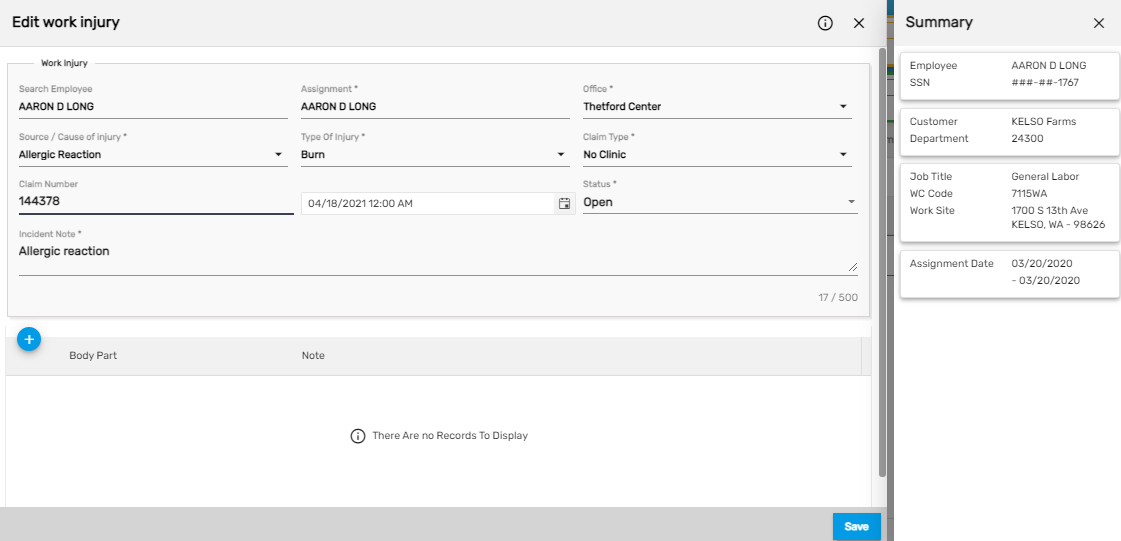
| Field Name | Description |
|---|---|
| Source/Cause of Injury | How the employee got injured |
| Type of Injury | What type of injury |
| Claim Type | Claim for the work injury |
| Claim Number | Insurance claim number for the injury |
| Incident Note | Description About the injury |
| Body Part | Which body part is injured. (Multiple body parts can be added depending on the injury) |
The work injury added will be displayed as a work injury record for the employee under top navigation 'Work Injury'. If the work injury related to this employee on this assignment is reported through the 'WIM' application, then the information will be displayed in the 'Work Injury' top navigation of the 'AMS' application.
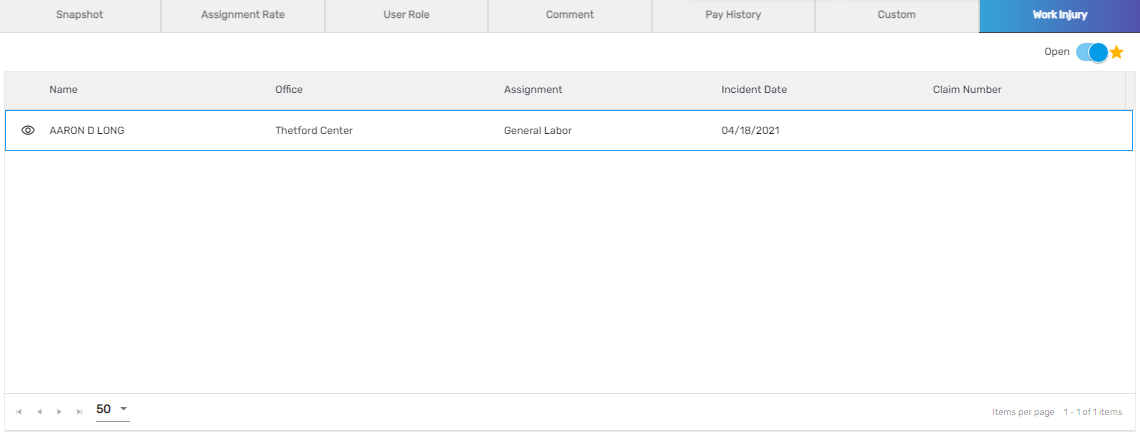
3. Open Audit Log Report
'Open Audit Log Report' action allows users to view the audit log report. This report shows the history of employee assignment rates. It will show the changed assignment rate records which include the previous and updated values related to the field
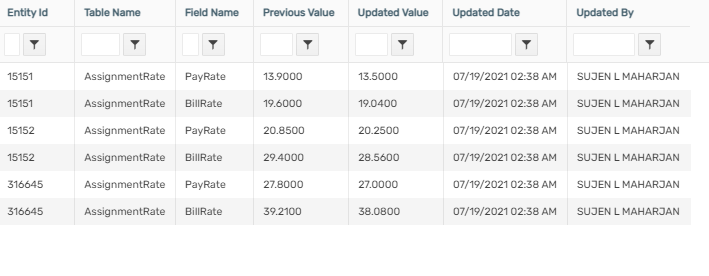
4. Refresh
'Refresh' action allows users to refresh the assignment directory records and users can use the action to reload the records.
5. Send Email
'Send Email' action allows users to send emails to the employee. The users can also send emails to multiple employees at once. The process is similar to the 'Send Email' actions in all the applications.
6. Send SMS
'Send SMS' allows users to send SMS to the employee. The users can also send SMS to multiple employees at once. The process is similar to the 'Send SMS' actions in all the applications.
7. View Assignment Report
'View Assignment Report' action allows users to view the startsheet report. This report shows the job description of an employee for a particular assignment including their job information, work information, and contact information. It shows the worksite address, job title, rate customer, contact number, and so on.
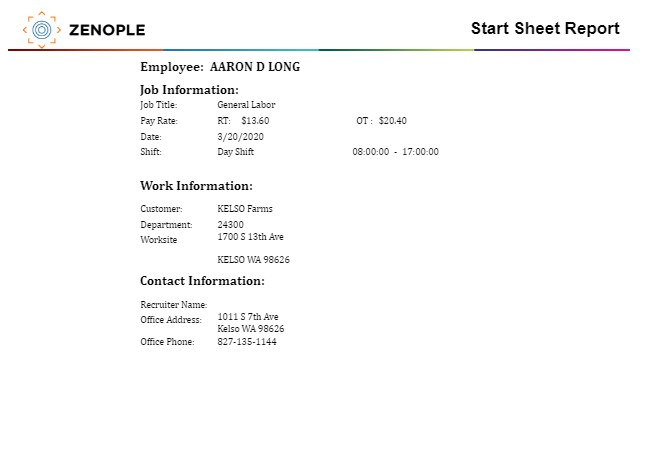
Assignment Detail
The entire assignment's detailed information is in the assignment detail. Users can redirect to the assignment detail, by searching the assignment detail from the search bar on the directory. When the 'Search' toggle button is turned off, it will filter the recently searched and viewed assignment records only. Users can redirect to the assignment detail by clicking on the employee's name or the eye view icon.
The Assignment Detail consists
- The temp job detail includes employee name, assignment Id, job position, Job Id, customer, office, and location
- Favorite action
- Navigations
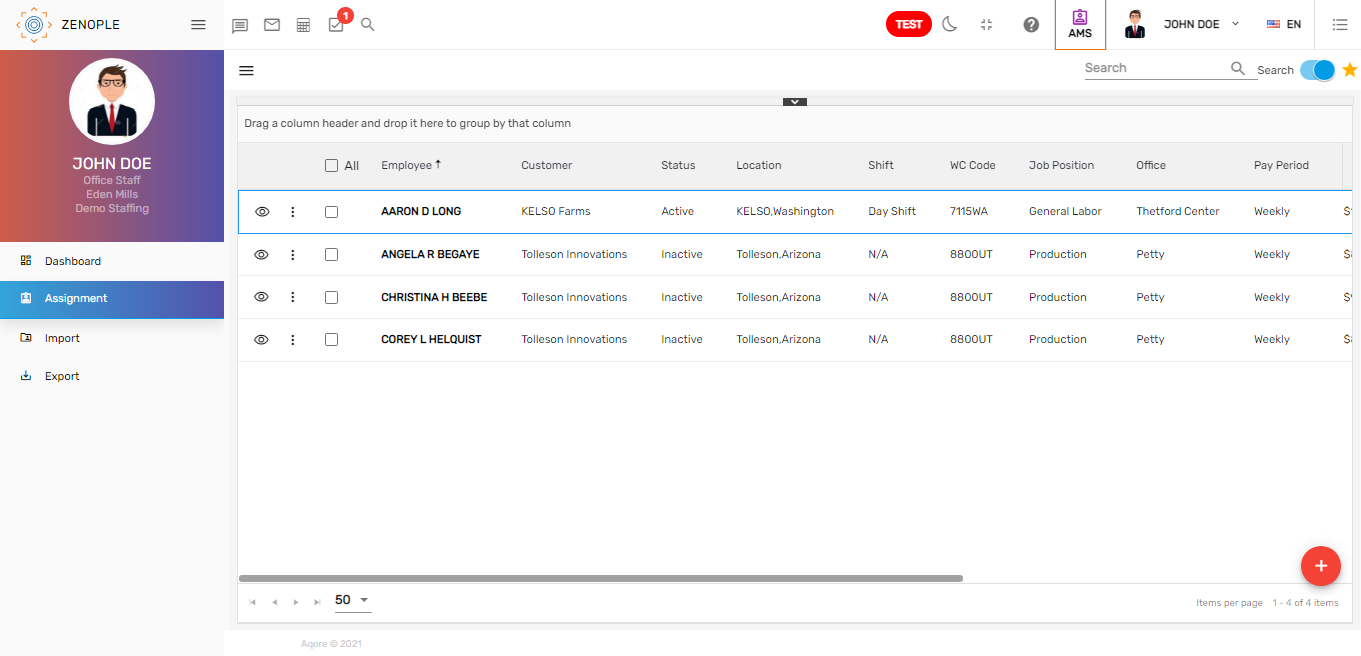
Assignment Detail
Assignment detail also consists of the assignment-related information of the employee. They are:
- Start Date
- Pay Period
- Employee Type
- End Date
- WC Code
- Performance
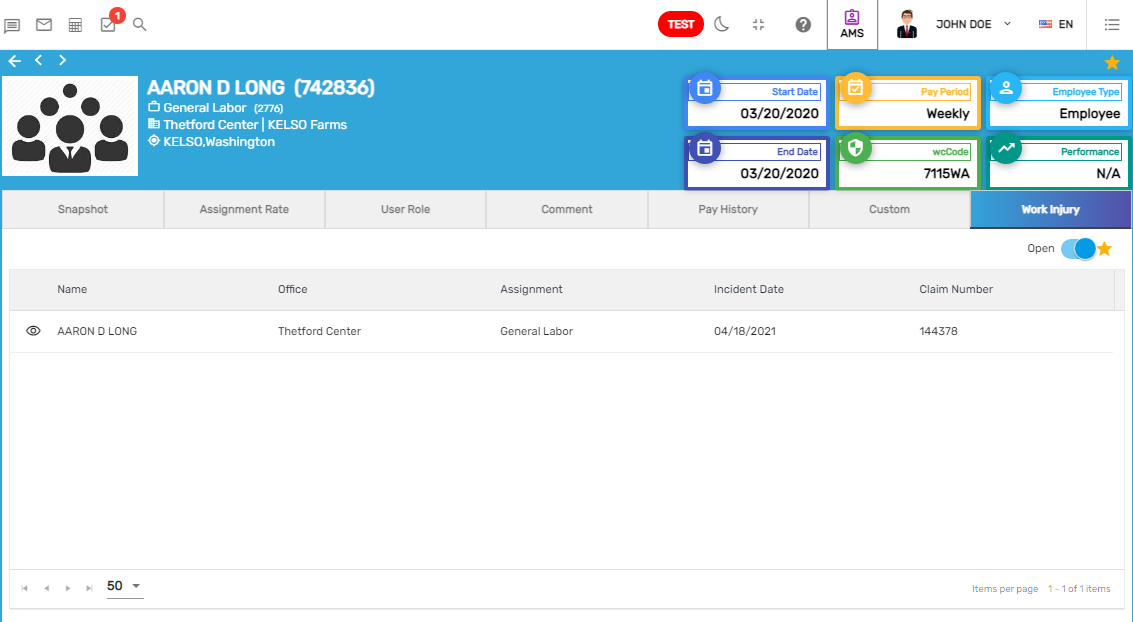
1. Start Date
The 'Start Date' shows the start date for the assignment.
2. Pay Period
'Pay Period' defined for the customer will display here and it will be the pay period for the employee's assignment while calculating the payroll. Users can view the pay period for the assignment. The pay period may be daily, weekly, biweekly, monthly, semimonthly, hourly, quarterly, yearly, or weekdays.
3. Employee Type
'Employee Type' shows the employee type for the assignment. It can be either employee or contractor.
4. End Date
'End Date' shows the end date for the assignment.
5. WC Code
The 'WC Code' shows the WC code defined for the assignment which is copied from the customer while creating the assignment.
5. Performance
'Performance' shows the employee's performance on that assignment.
Favorite Action
The assignment detail consists of the following favorite actions. They are :
- Copy Assignment
- Edit
- New Work Injury
- Open Audit Log Report
- Refresh
- Send Email
- Send SMS
- View Assignment Report
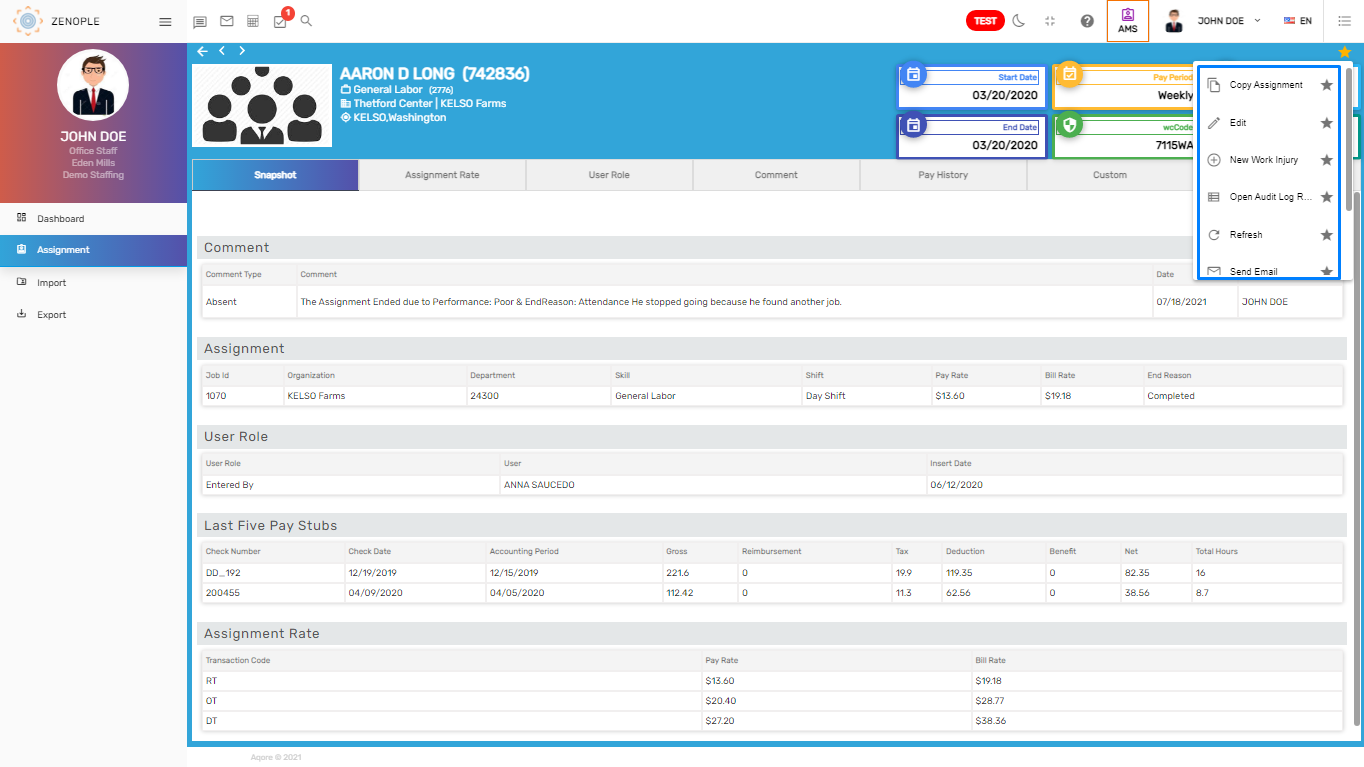
1. Copy Assignment
Users can copy the assignment of an employee created under a job for the same employee. When the assignment of an employee needs to be assigned to the same employee, the 'Copy assignment' action is used.
The customer, job position, and employee will be copied from the selected employee. Users will be able to set the 'End Assignment' details, 'New Assignment Dates,' 'Mark-up Rates,' where users can add, edit and delete the 'Transaction Codes,' 'Pay Rate,' and 'Bill Rate.' Moreover, users can add comments for the new assignment.
The process to copy assignments is similar to the 'Copy Assignment' action on the assignment directory.
2. Edit
This action allows users to update the details of the employee's assignment. Clicking on the 'Edit' action in the favorite icon and updating the details will edit the assignment details.
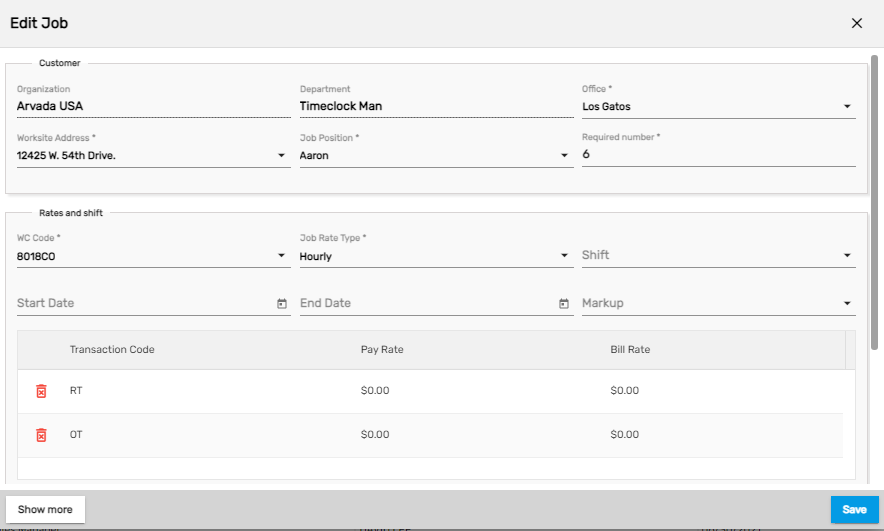
3. New Work Injury
This action allows users to add the injuries records of the employee when the employee gets injured in the worksite location. There is an application “WIM” to manage such work injuries. There are 3 different kinds of user roles to this application i.e. 'Entered by,' 'Assigned to,' and 'WC Admin.' The 'Entered by' user role will upload the information regarding the incident and the mail will be sent to 'WC Admin' reporting the incident and 2 tasks will be created that will be assigned to the designated person.
This action will allow users to add new work injuries of the employee on assignment. Users will be able to add the injury details with the work injury claim number.
The process to add a new work injury is similar to the 'New Work Injury' action on the assignment directory.
4. Open Audit Log Report
'Open Audit Log Report' action allows users to view the audit log report. This report shows the history of employee assignment rates. It will show the changed assignment rate records which include the previous and updated values related to the field.
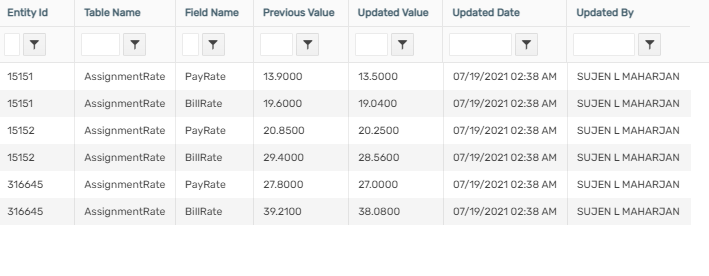
5. Refresh
'Refresh' action allows users to refresh the assignment directory records and users can use the action to reload the records.
6. Send Email
'Send Email' action allows users to send emails to the employee. The users can also send emails to multiple employees at once. The process is similar to the 'Send Email' actions in all the applications.
7. Send SMS
Send SMS' allows users to send SMS to the employee. The users can also send SMS to multiple employees at once. The process is similar to the 'Send SMS' actions in all the applications.
8. View Assignment Report
'View Assignment Report' action allows users to view the start sheet report. This report shows the job description of an employee for a particular assignment including their job information, work information, and contact information. It shows the worksite address, job title, rate customer, contact number, and so on.
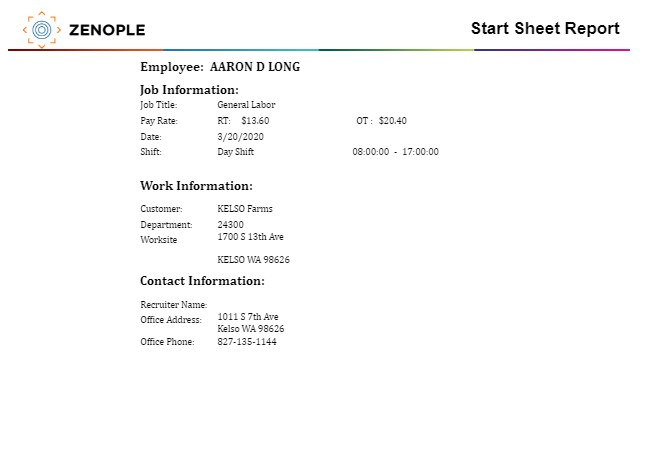
Navigation
The 'Assignment Detail' consists of the following top navigations.
- Snapshot
- Assignment Rate
- User Role
- Comment
- Pay History
- Custom
- Work Injury
Snapshot
It displays the summarized details of the employee's assignment. Users will be able to view all the information in a summarized form added through other navigations available in the assignment detail. The shift of the employee's assignment can also be viewed.
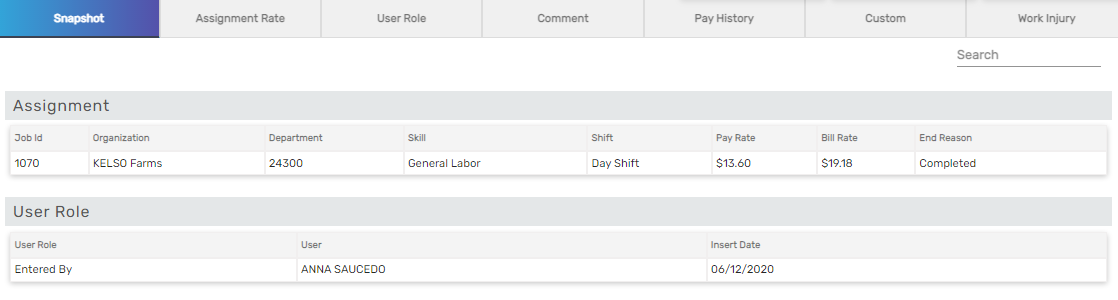
Assignment Rate
The 'Assignment Rate' top navigation displays the assignment rate defined for the transaction codes that are related to the employee's assignment.
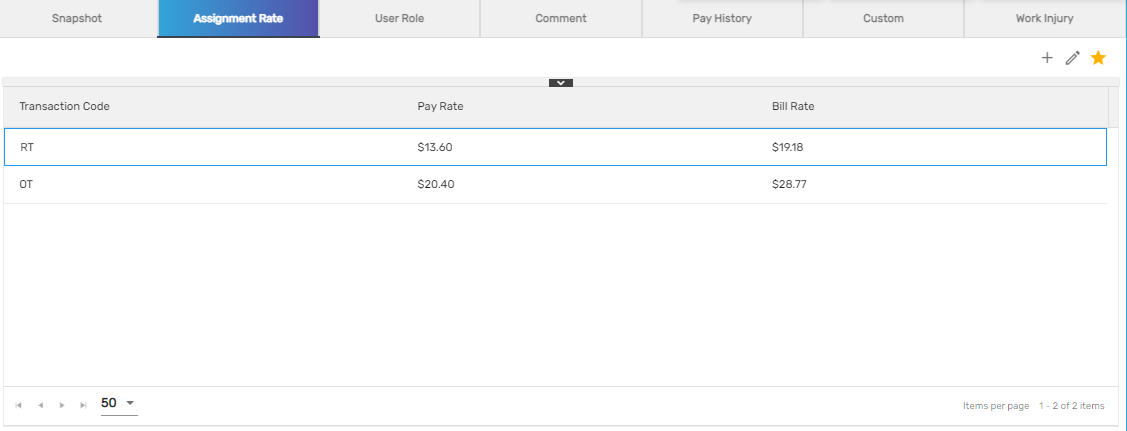 The users will be able to add and edit the pay rate and bill rate for various transaction codes under the 'Assignment Rate' top navigation.
The users will be able to add and edit the pay rate and bill rate for various transaction codes under the 'Assignment Rate' top navigation.
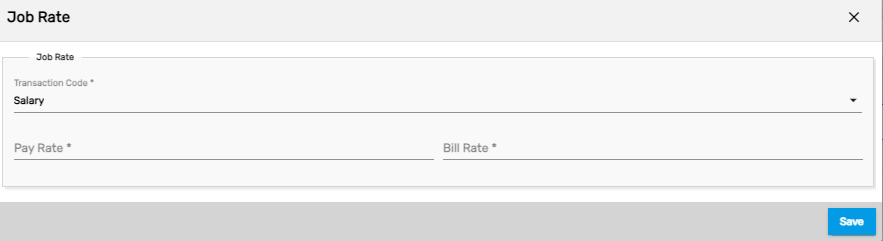
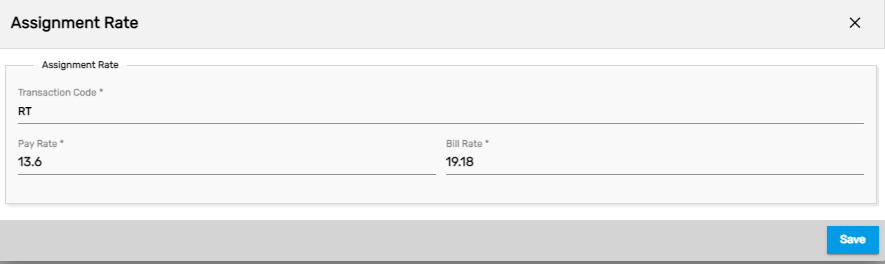
| Fields | Description |
|---|---|
| Transaction Code | All the transaction codes will be listed. Users can select the transaction code and add, edit and delete the pay rate and bill rate |
| Pay Rate | Users can define the pay rate for the transaction code |
| Bill Rate | Users can define the bill rate for the transaction code |
User Role
The 'User Role' side navigation will show those who are directly involved with the employee's assignment like the user who added the assignment (Entered By). It allows users to add and edit user roles of the assignment. Users can't add multiple users for the same role.
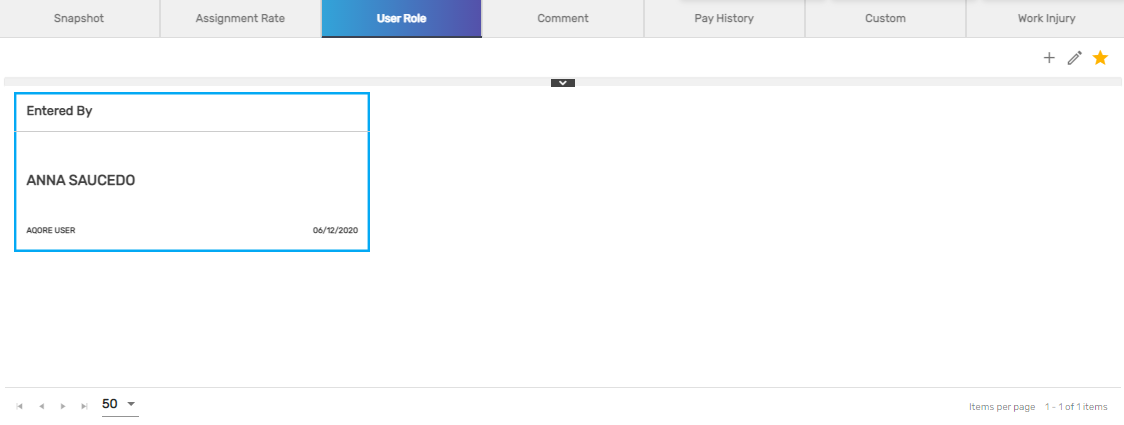
The standard user role is 'Entered by' but these roles can be customized as per the company's requirement.
Comment
The 'Comment' top navigation allows users to add new comments in the assignment, edit the existing comment details and view the comment report. The process of adding comments is similar in all the applications.
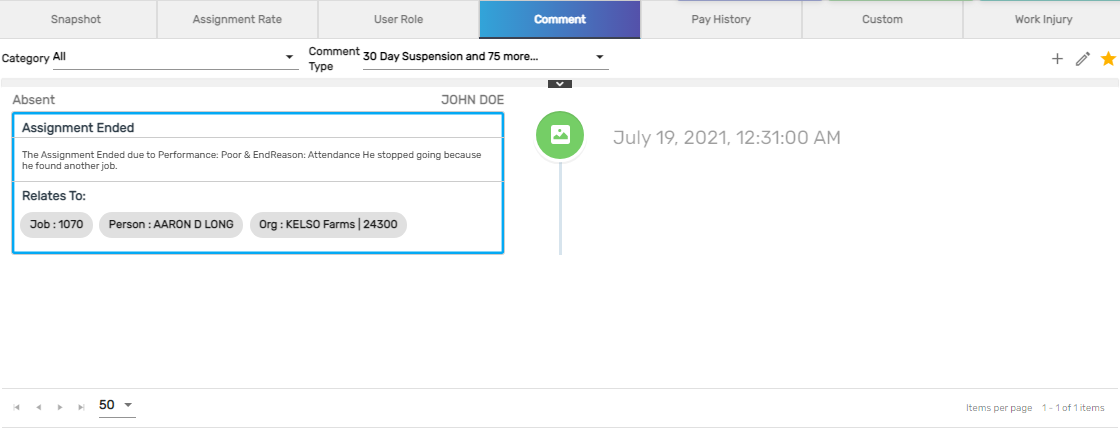
View action under 'Comment' top navigation allows users to view the comment report for the assignment. This report shows the comments detail of the assignment.
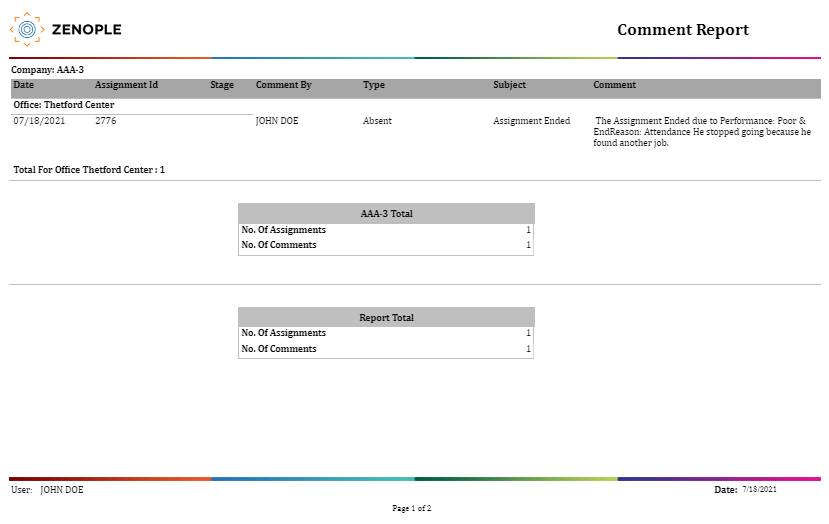
Pay History
'Pay History' top navigation allows users to view the pay history details of the employee's assignment. If the employee's assignment payroll has been completed, the pay history records will be listed from the payroll of the corresponding employee's assignment. Users will be able to view the check status, check number, check date, gross, tax, deduction, etc. The pay history records can be filtered from the check year drop-down options. The drop-down values will be 'All' and the check year's list.
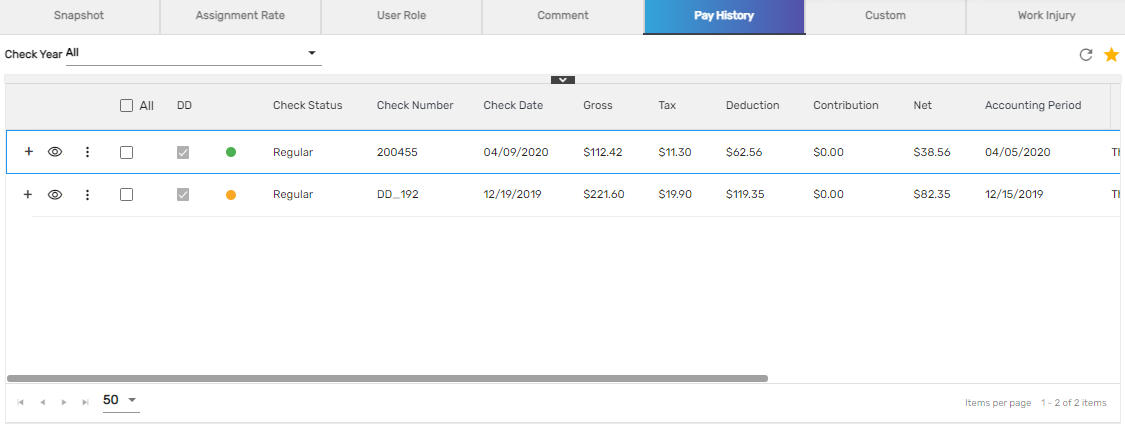
The 'Expand' icon shows the details of the 'Pay History.'
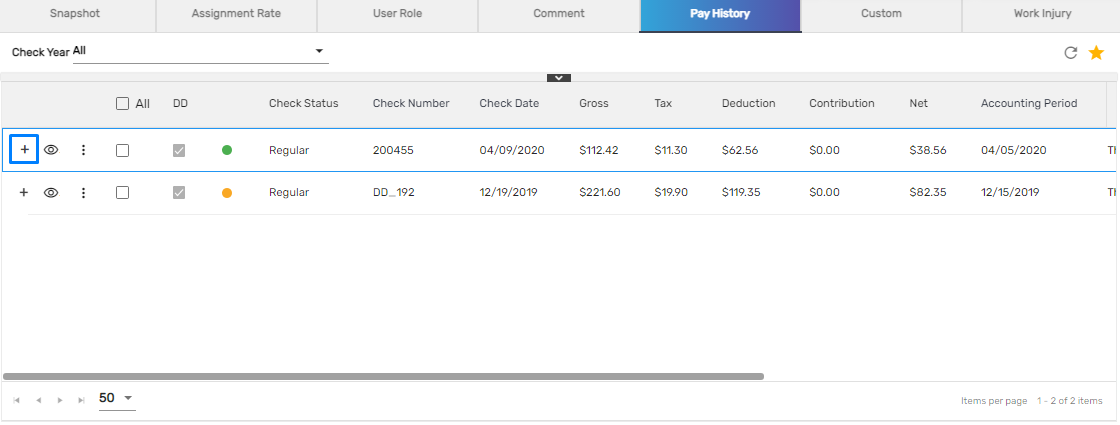
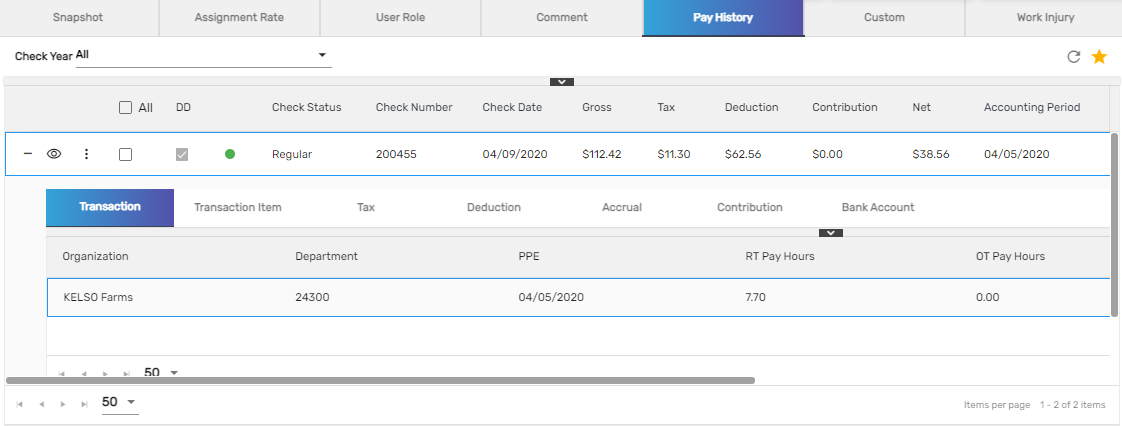
Users can redirect to the payment detail through the eye view icon. Users can view the snapshot, transaction item, transaction, correction, and comment records.
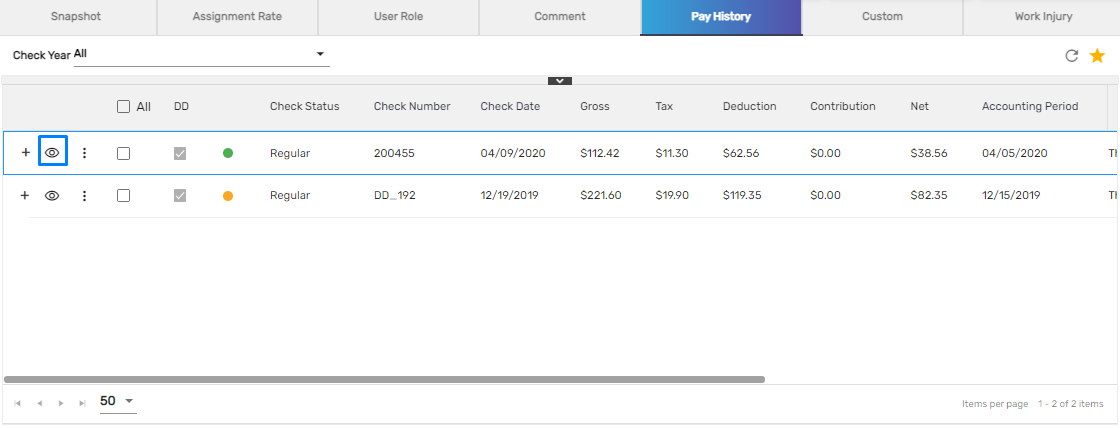
On the vertical ellipsis, a view action is available from which the users can view paycheck reports. The action 'Send Email' will be available only when the login user has done payroll. By using this action, users can send emails to the employees.
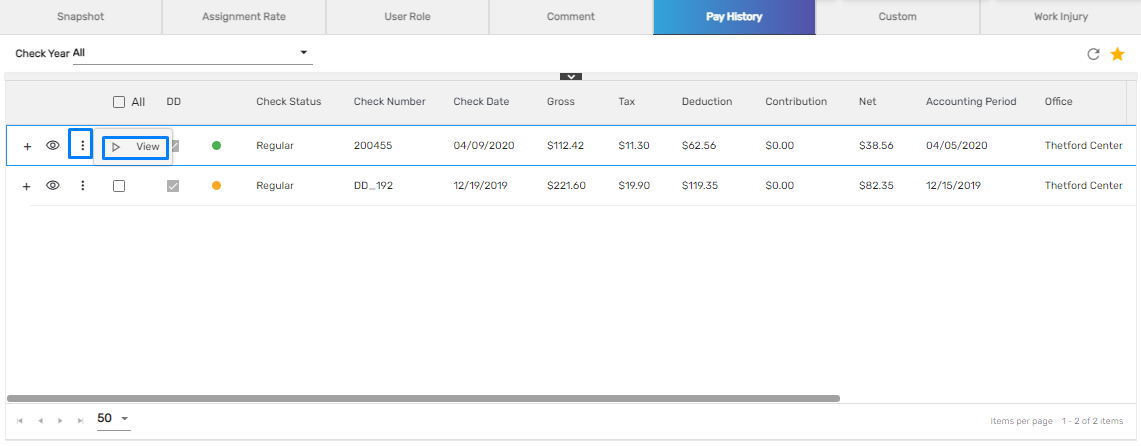
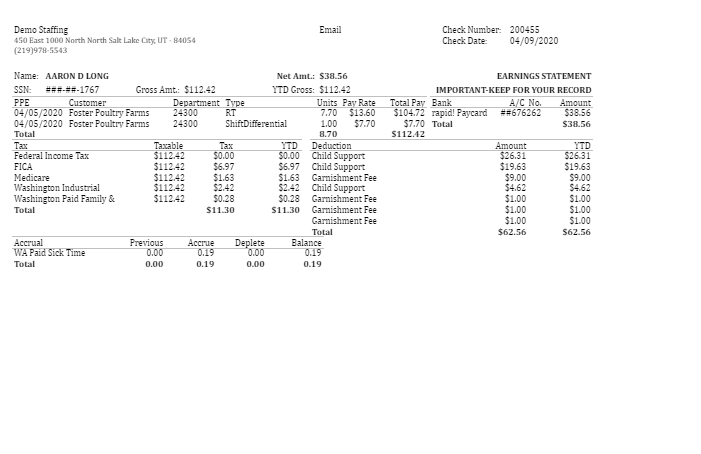
Custom
The 'Custom' top navigation allows the users to add extra information related to the employee's assignment. Users can add the custom types, their values, and notes.
The categories are defined for each 'Custom Type.' The 'Edit' and 'Delete' action is also available in custom. Users can use the 'Edit' action to edit and update the custom details and use the 'Delete' action to delete the records if not needed.
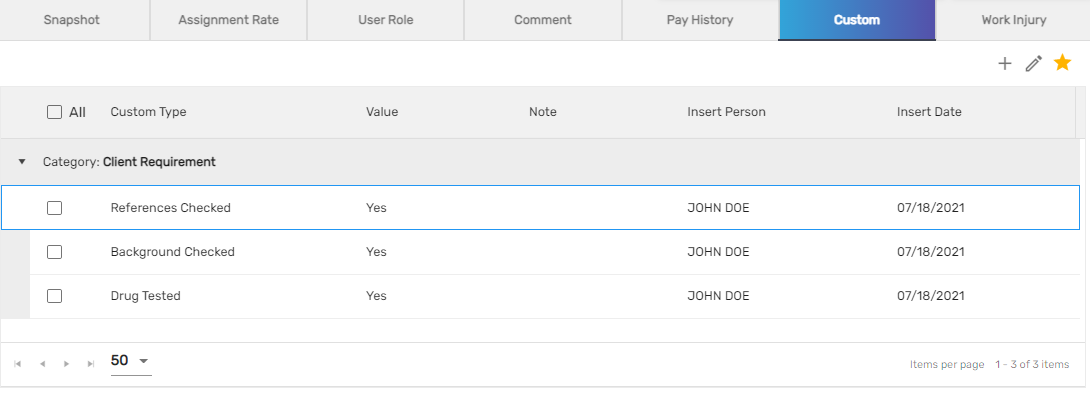
The users can add a custom label that is the custom type, set the values for the types, and add notes if necessary.
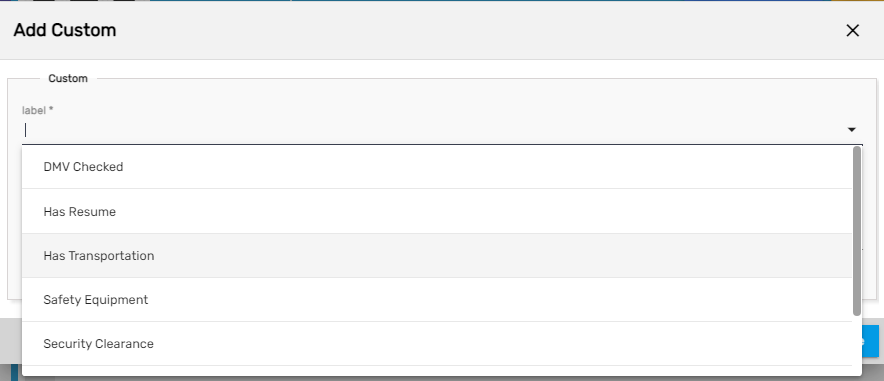
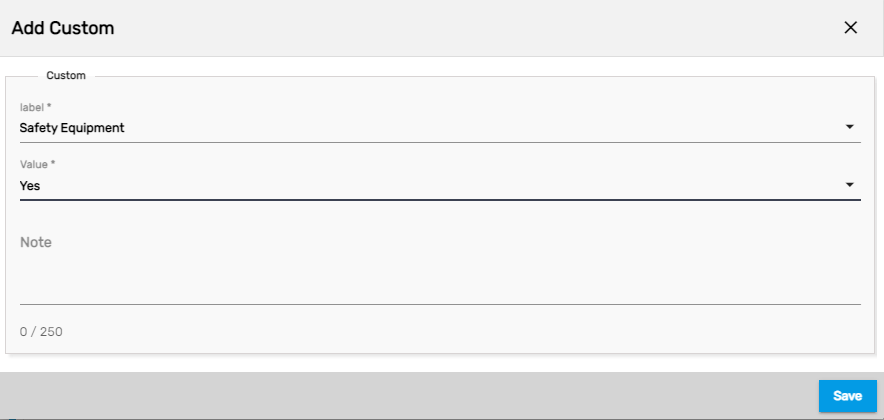
| Fields | Description |
|---|---|
| Label | Users can add extra information related to the assignment. The categories are defined for each label |
| Value | Users can set the value for the label which is the custom type |
| Note | If necessary, users can add notes for the labels |
Work Injury
'Work Injury' top navigation allows users to add/report the injuries records of the employees when the employee gets injured in the worksite location. There is an application 'WIM' to manage such work injuries. There are 3 different kinds of user roles to this application i.e. 'Entered by,' 'Assigned to,' and 'WC Admin.' The entered by user role will upload the information regarding the incident and the mail will be sent to WC admin reporting the incident. Further, two tasks will be created which will be assigned to the designated people.
'Work Injury' top navigation allows users to add and edit the work injuries details of the employee. Users will be able to add the injury details with the work injury claim number.
When the toggle button is set 'On', the records of the work injuries with status 'Open' will be listed, whereas when it is set 'Off', it will list the work injuries records with all the statuses.
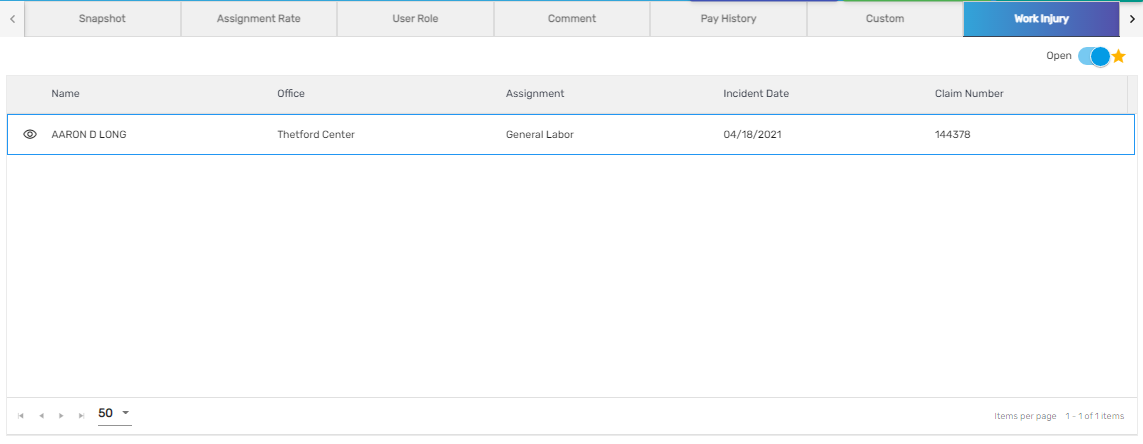
| Field Name | Description |
|---|---|
| Source/Cause of Injury | How the employee got injured |
| Type of Injury | What type of injury |
| Claim Type | claim for the work injury |
| Claim Number | insurance claim number for the injury |
| Incident Note | description about the injury |
| Body Part | Which body part is injured. (Multiple body parts can be added depending on the injury) |
The work injury added will be displayed as a work injury record for the employee under top navigation 'Work Injury'. If the work injury related to this employee on this assignment is reported through the 'WIM' application, the information is displayed in the work injury top navigation of the 'AMS' application.
While adding the work injury, the summary details of the assignment and employee can also be viewed on the left side of the screen.
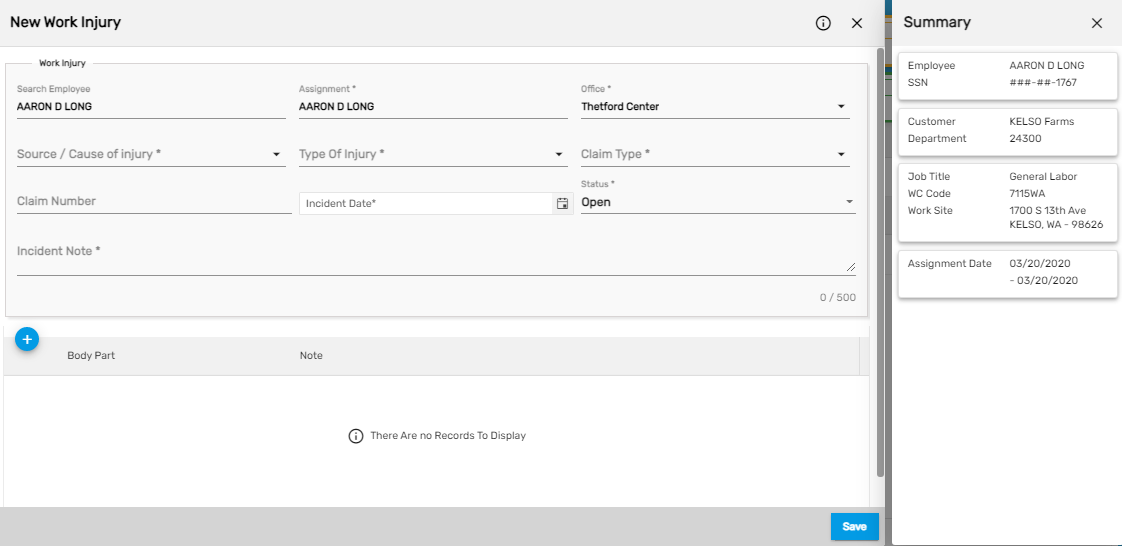
Upon hovering on the eye view, an option work injury will be displayed. Users will be able to redirect to the work injury detail.