Overview
GL Item refers to the ‘General Ledger’ item where users record all of the transactions that affect the company’s accounting elements such as ‘Asset,’ ‘Expense,’ ‘Holding,’ ‘Liability,’ and ‘Revenue.’ Users can select the various accounting elements listed and edit the item and option accordingly. The records in the GL item directory reflects according to the selected accounting elements. By default, an 'Asset' accounting element is selected. In 'GL Item' users can break down the accounting system into various categories of list item value.
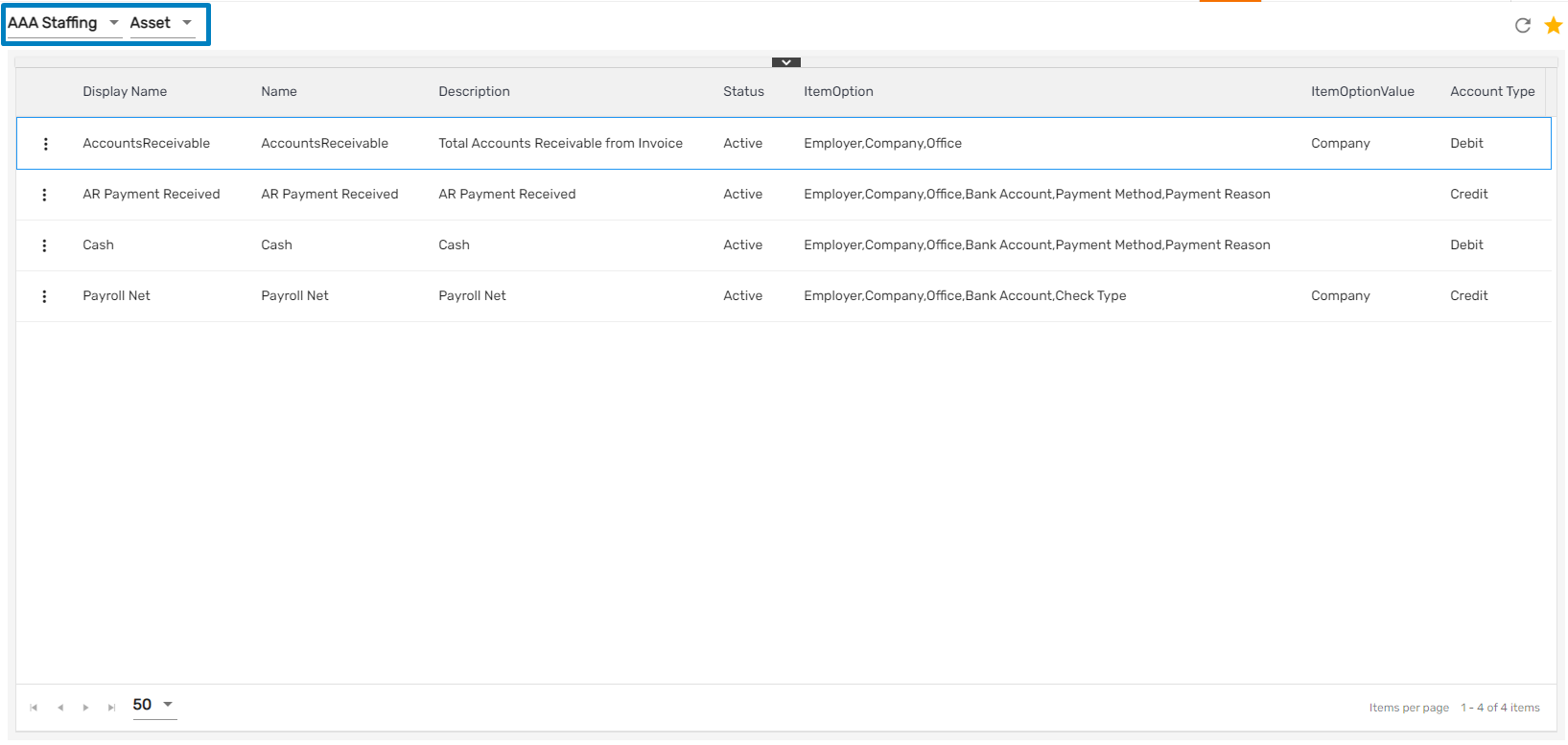
Favorite Action
There are three different actions under the ‘GL Item’ directory. They are:
- Edit Item
- Edit Option
- Refresh
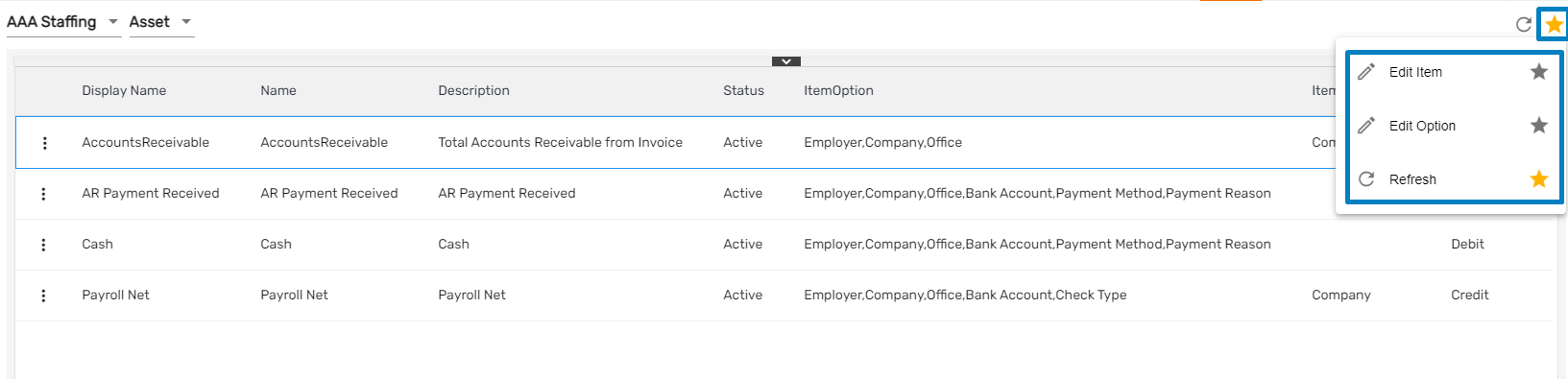
1. Edit Item
This action allows users to edit the GL Item detail such as 'Display Name' and 'Status.' Firstly, users need to select the office and accounting elements and likewise, records are displayed. Users need to select any item and edit the details by using the 'Edit' action under the favorite icon or they can click on the vertical ellipsis icon and select the 'Edit Item.'
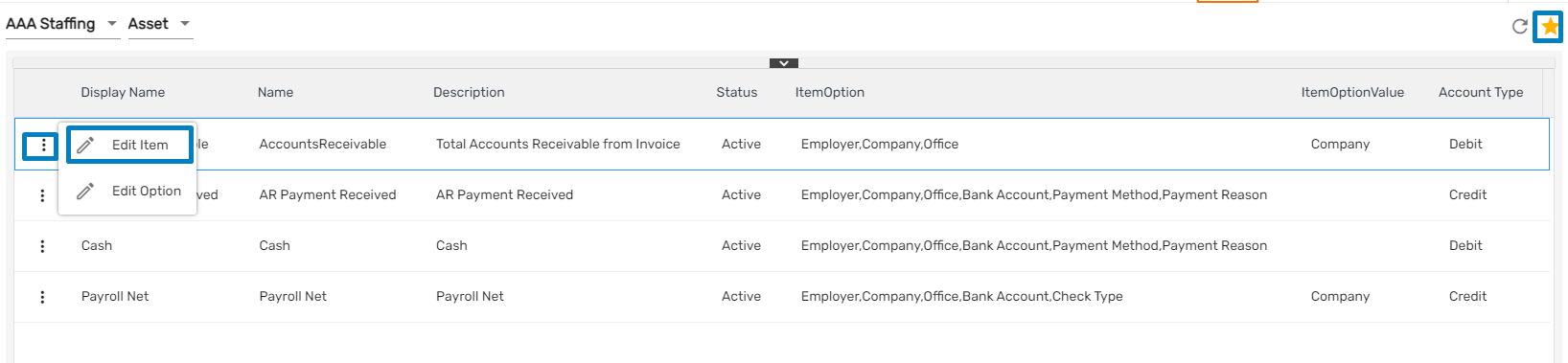
Clicking on ‘Edit Item’ redirects users to the ‘Edit GL Item’ dialog box where they can update the display name and status.
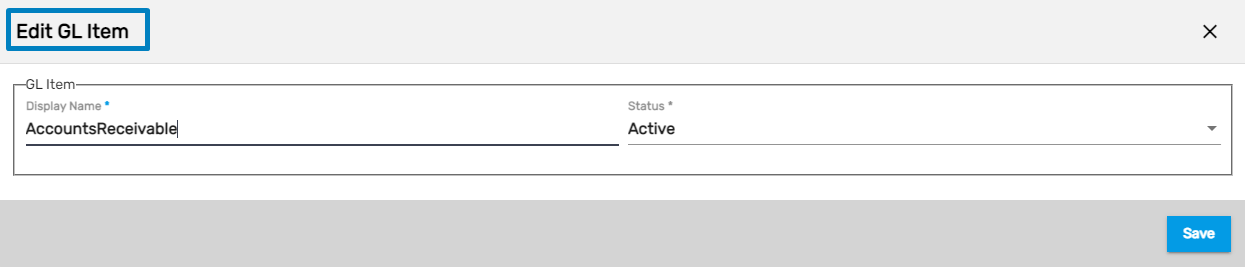
2. Edit Option
Similar to edit items, users can edit the option value as well. Users need to select any item, edit the details by using the 'Edit' action under the favorite icon or they can click on the vertical ellipsis icon and select the 'Edit Option'.
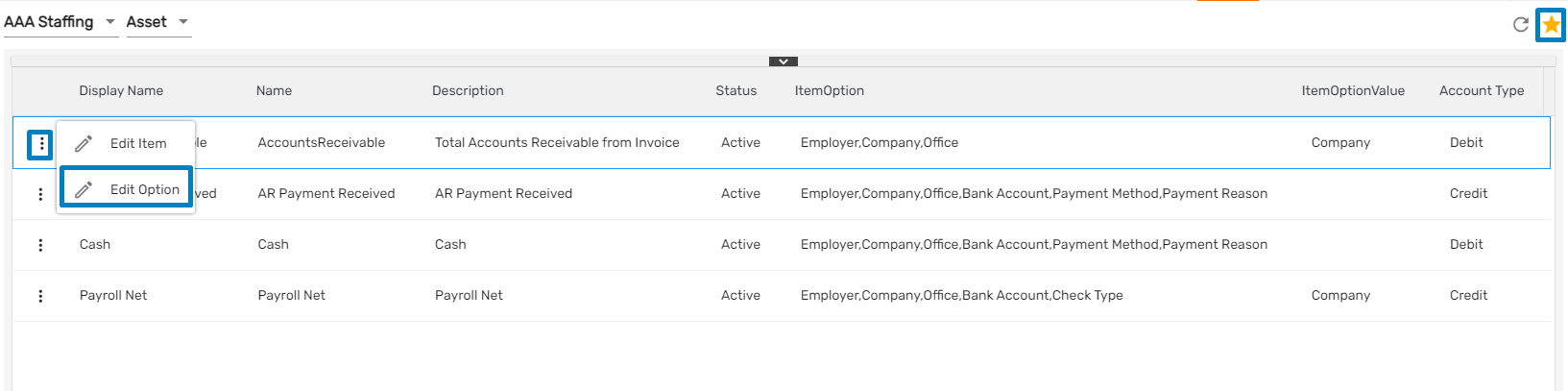
Clicking on the ‘Edit Option’ will redirect users to the ‘Edit GL Item Option’ dialog box where they can update the item option such as the 'Employer,' 'Company,' 'Transaction Code,' and 'Office' according to the accounting element selected. Users can multi-select the option value and save as well.
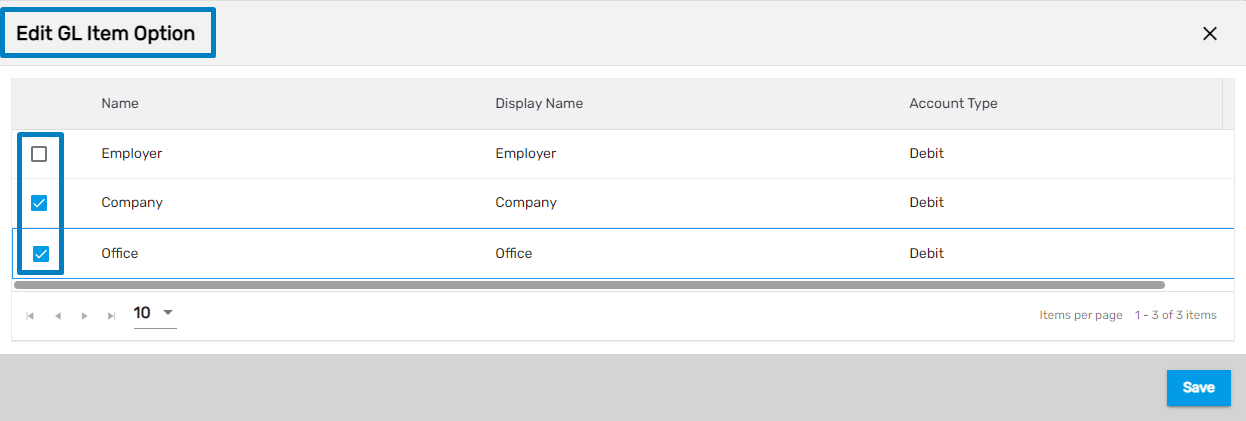
3. Refresh
It allows users to refresh the GL item details in case of any changes.