Overview
Chart of Accounts allows users to set up the list of financial accounts under different account types. This allows users to add different accounts names under different categories. A list of added charts of accounts is displayed in the list view. Users can click on the expand/ collapse icon and view the category details accordingly. The setup part for the accounting system is done in the Chart of Accounts.
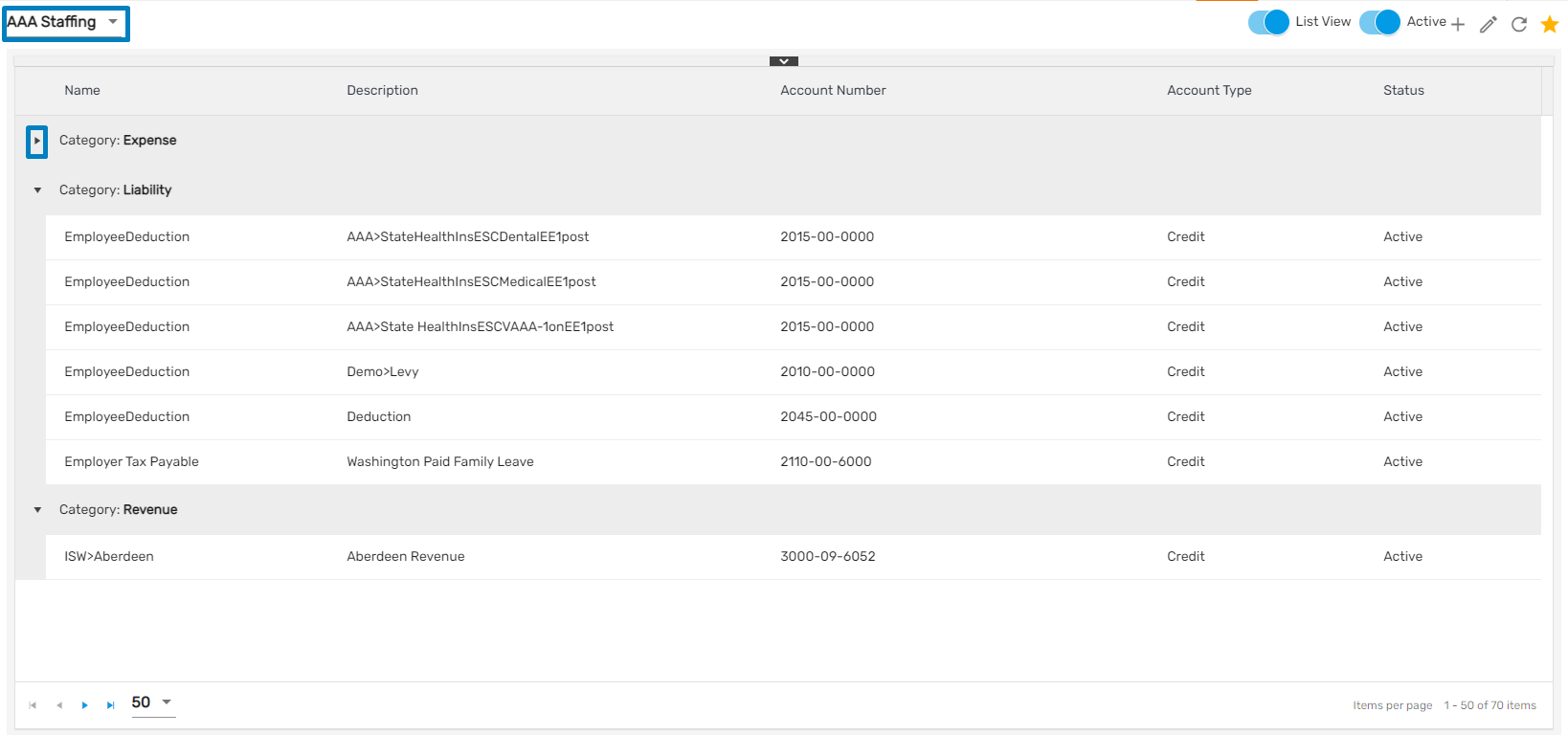
Active/ All Toggle Button
If the users select the 'Active' toggle, all the records with the ‘Active’ status will be displayed whereas if the users select 'All’ then the record with both active and inactive status in the directory will be displayed. By default, the active toggle is selected.
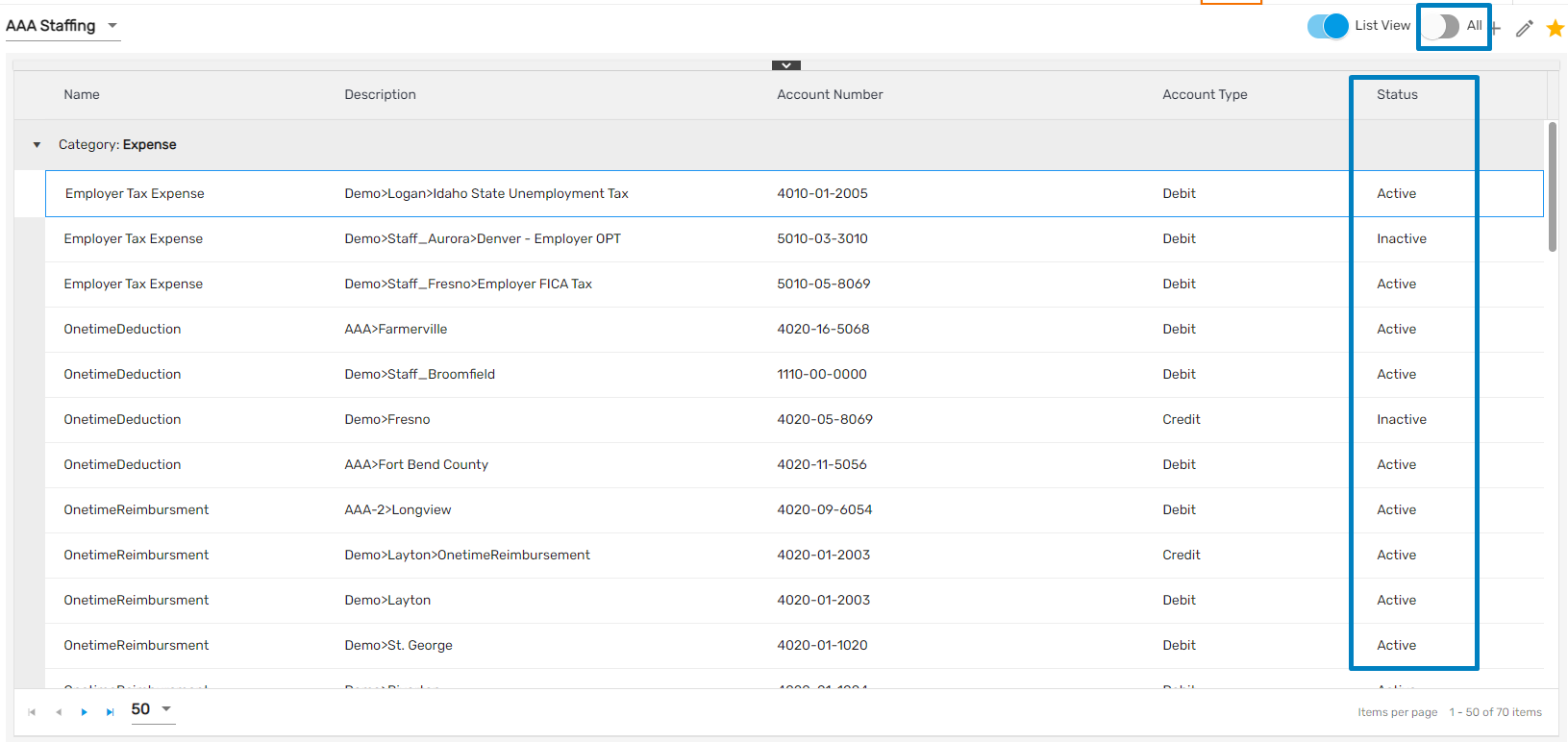
List View/ Tab View Toggle Button
Clicking on the 'List View'/ 'Tab View' toggle button allows users to view the records accordingly on the directory page.
List View
Selecting List View allows users to view the list of records in a grid according to different categories. Users can collapse as well as view the details of the records.

Tab View
Selecting the Tab View allows users to view the detail of the records according to the category of account tab selected. If the users select the active status, active records will be displayed whereas if the users select All then both active and inactive status records will be displayed.
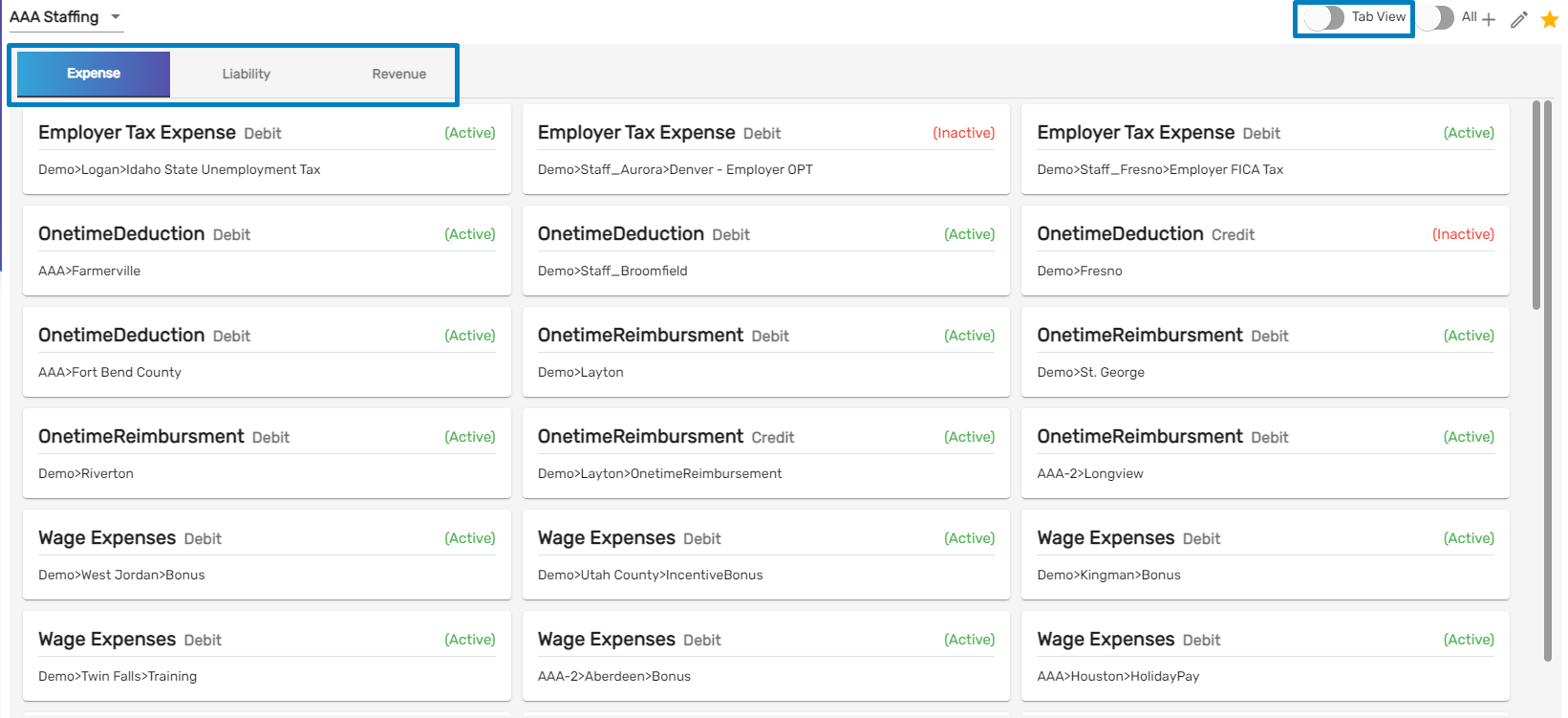
Favorite Action
There are three different actions under the ‘Chart of Accounts’ directory. They are:
- Add
- Edit
- Refresh
1. Add
Clicking on the ‘Add’ action redirects the user to the ‘Add Chart of Account’ dialog box. Users need to enter name, account number, and description. Likewise, they need to select parent account, account type, and category from the dropdown. Added chart of accounts will be displayed on the directory page.
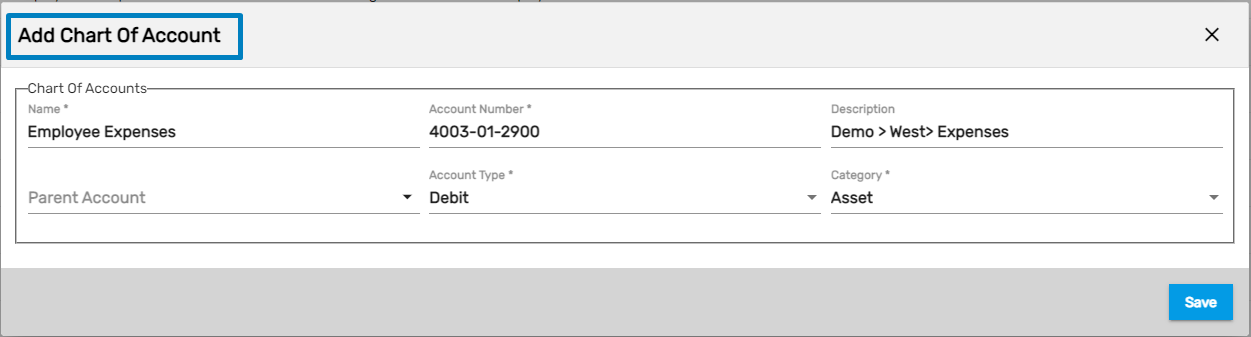
Added chart of account is displayed as,

2. Edit
Users can edit the added chart of accounts. They can update all the required fields and save them.
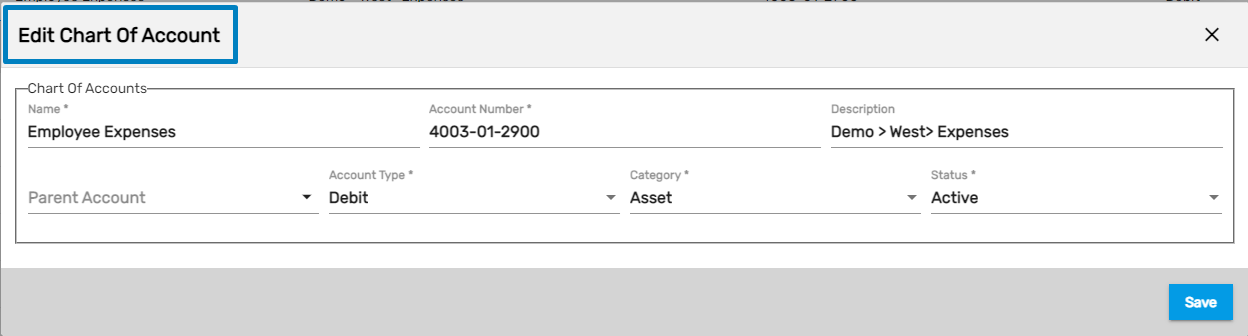
3. Refresh
It allows users to refresh the chart of the accounts' directory page.