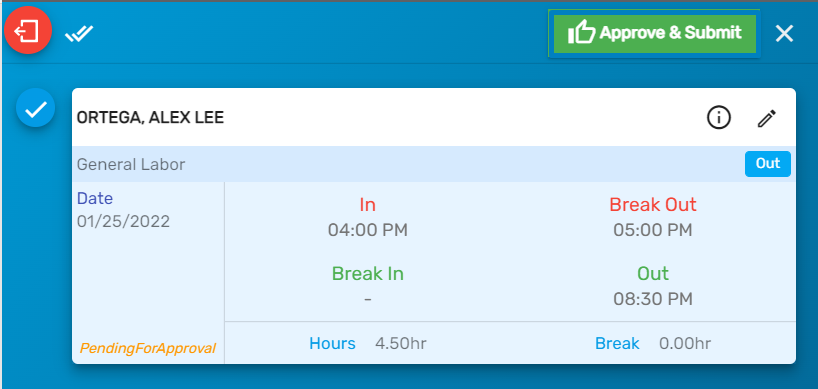Logging in as an Admin on Time Clock
Clicking on the 'Admin' icon will redirect the users to the admin page.
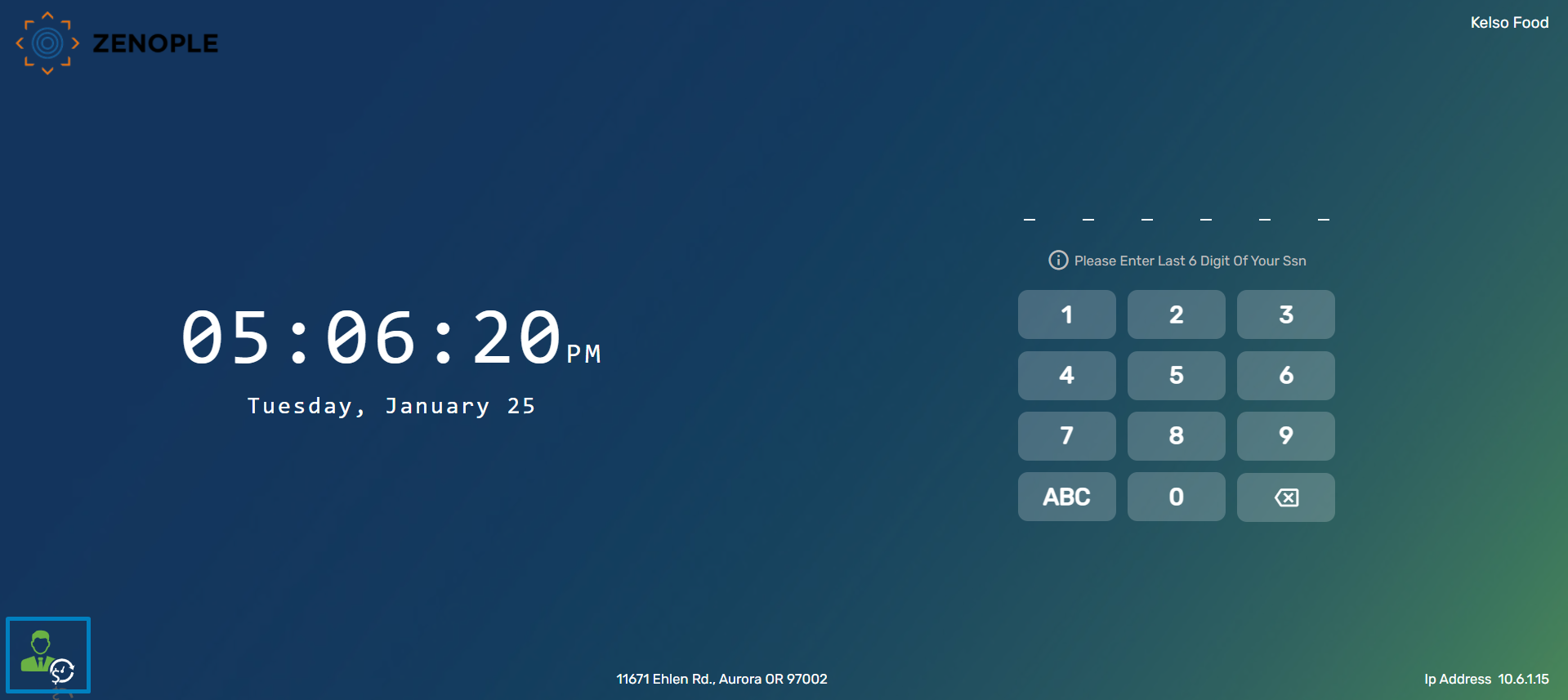
Users can click on the 'Admin' icon and then enter their credentials to log in as an Admin/ Supervisor.
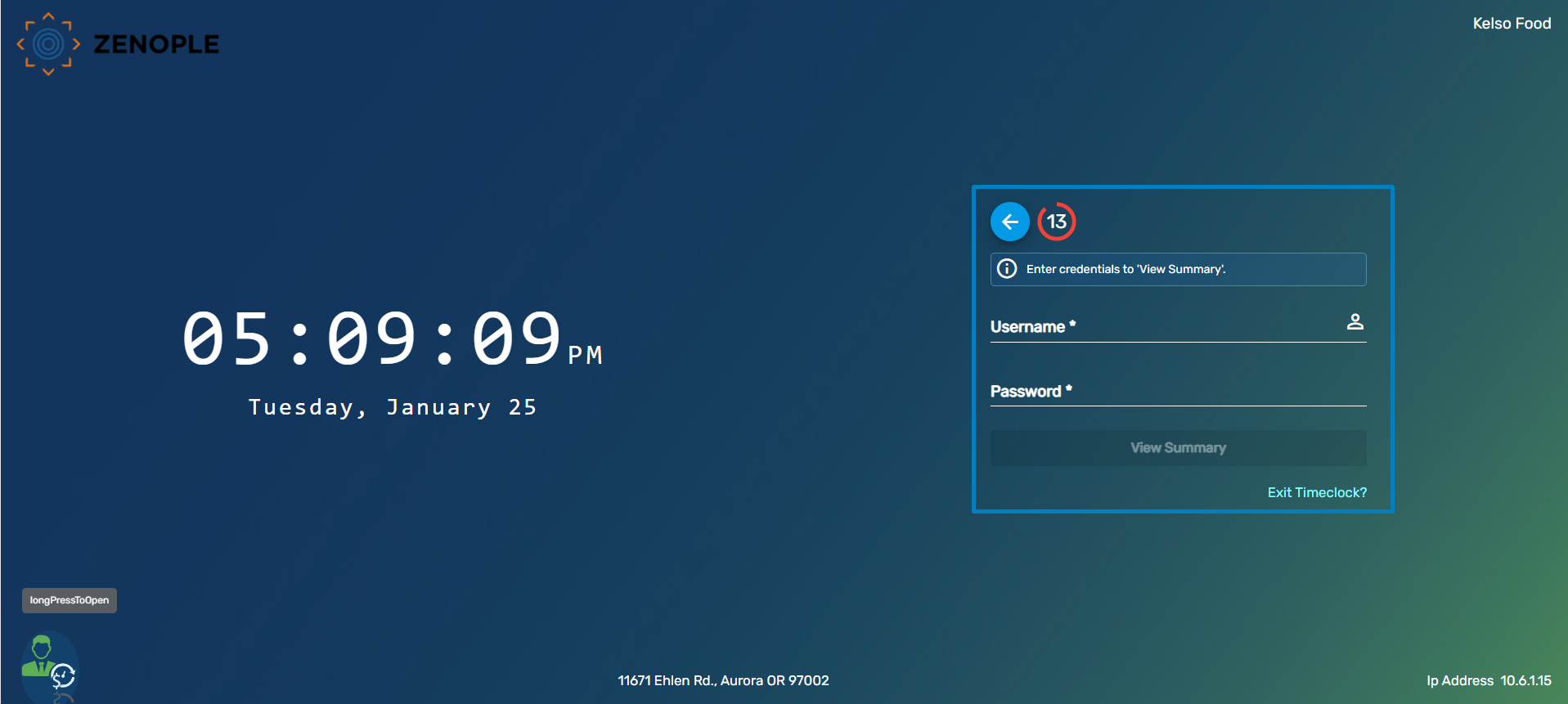
Users can view the details of the employee login information as well.

Users can click on the 'Daily' or 'Weekly' buttons to view the details of the employee likewise.
Clicking on the vertical ellipsis button beside 'Employees' in/out,' users can 'Refresh,' 'Approve,' 'Reject,' 'Approve & Submit,' or 'Submit,' the time clock entries of an employee and also view the time entries within a 'Date Range.'
Once the employee punches in and submits the time clock entries, the status will change to ‘Pending for Approval.’
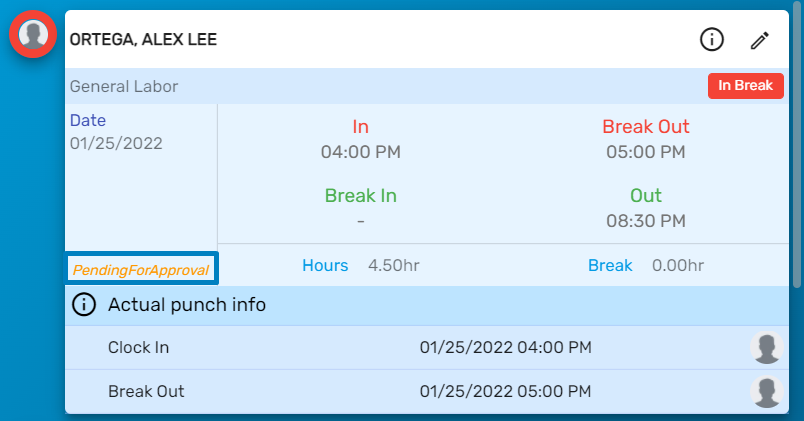
Further, the users can ‘Approve & Submit’ the time clock entries.