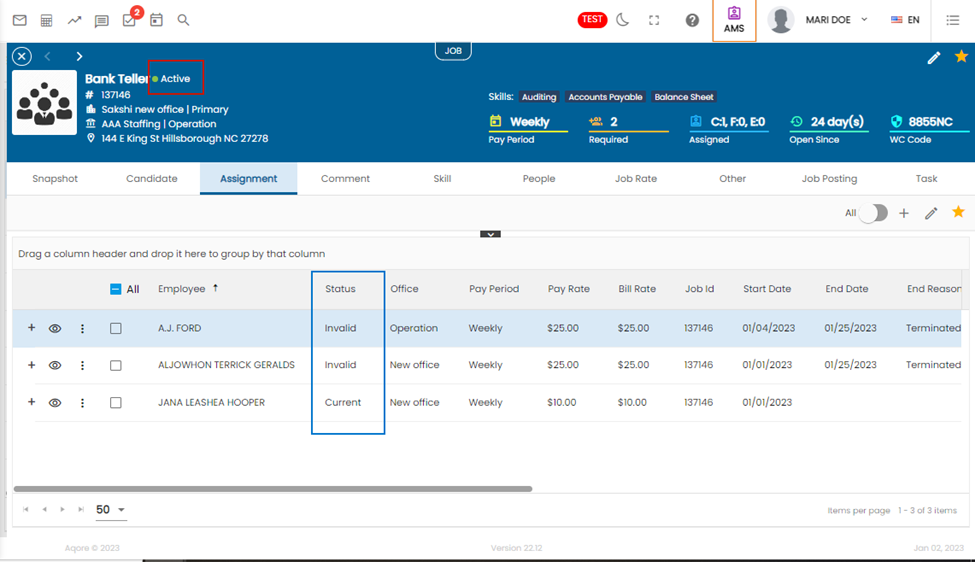Features Added on TJM
The features added on TJM are:
Allows Multiple Candidates to be Placed on the Assignment
Users can select multiple candidates and place them in an assignment. Previously, users could only place a single candidate on an assignment.
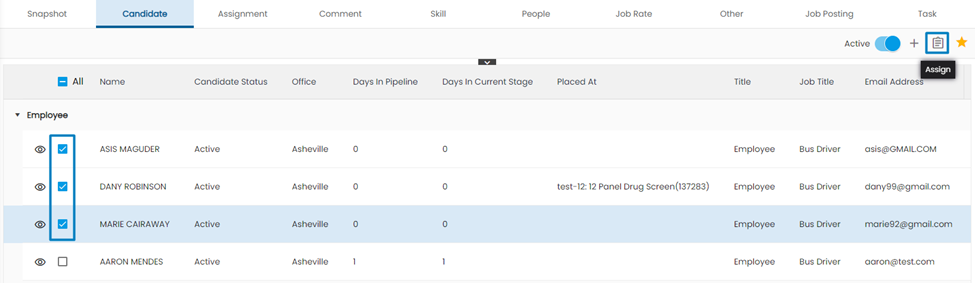
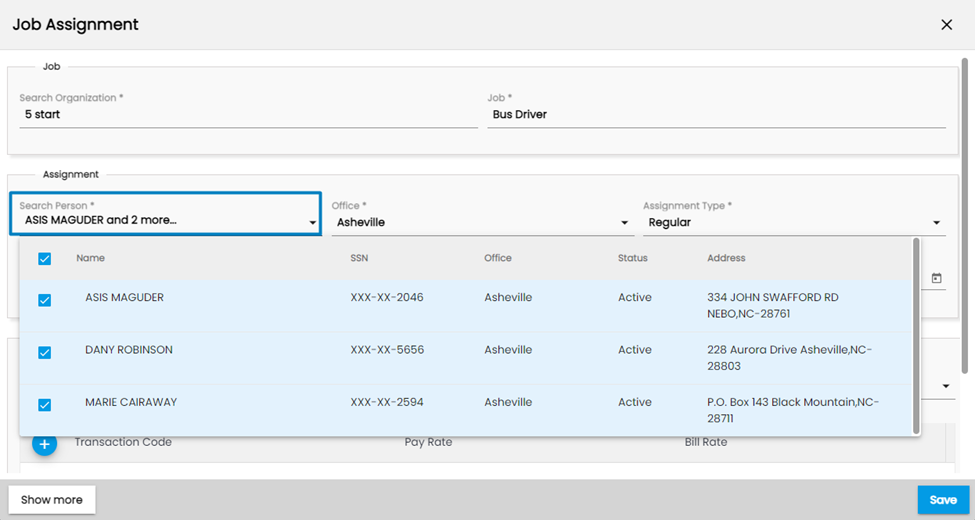
New Field ‘Original Required Number’ Added in Add/Edit Job
Users will be able to see the ’Original Required Number’ field in the ‘Show More’ section of add/edit job. The number added in the required number field gets pre-populated in the original required number field. Users cannot update the pre-populated original required number while adding a job whereas they can edit this field.
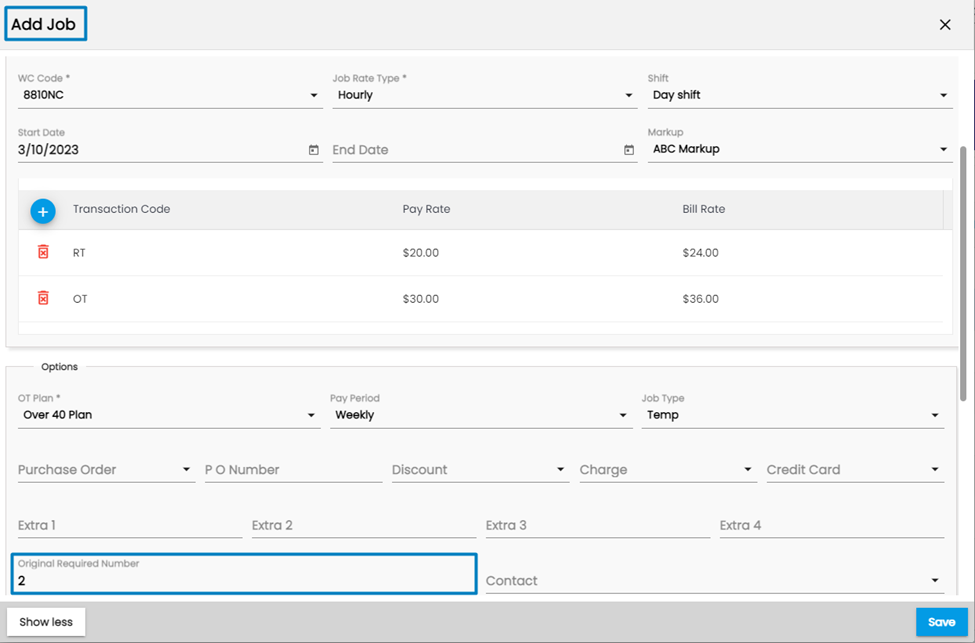
Allow Users to Post Job Directory After Copying the Job
Users can copy the existing job and create a new job. While copying a job users will have the option to post the job in different job portals.
Once users click on copy job and save it, a confirmation dialog box will appear as: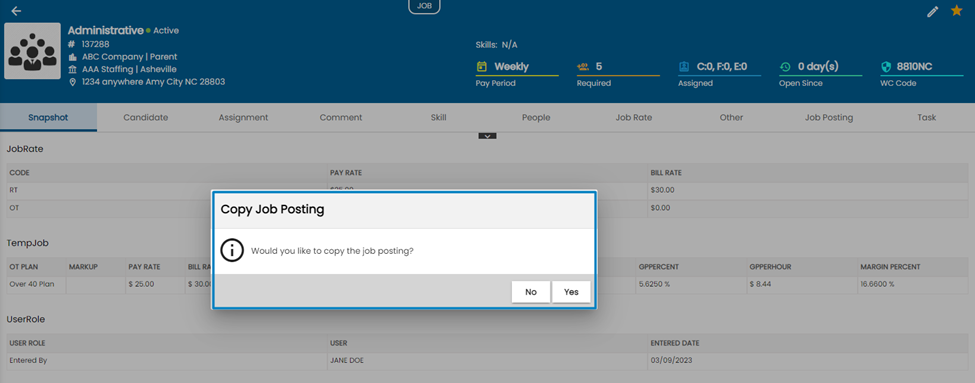
Upon selecting YES, users will be redirected to the job posting navigation. They will be able to select the job portals they want to post jobs to, update the required information, and save & post it.
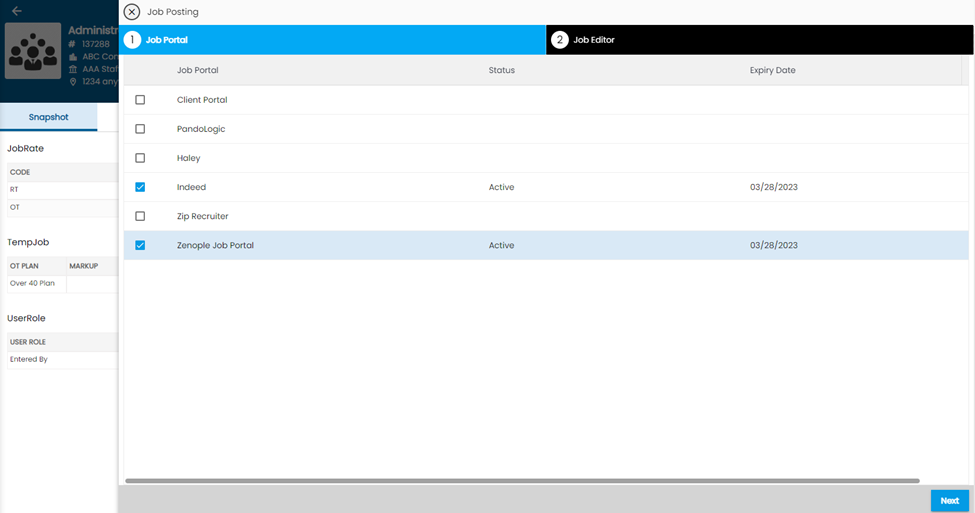
After posting the job, another confirmation dialog box will appear as below
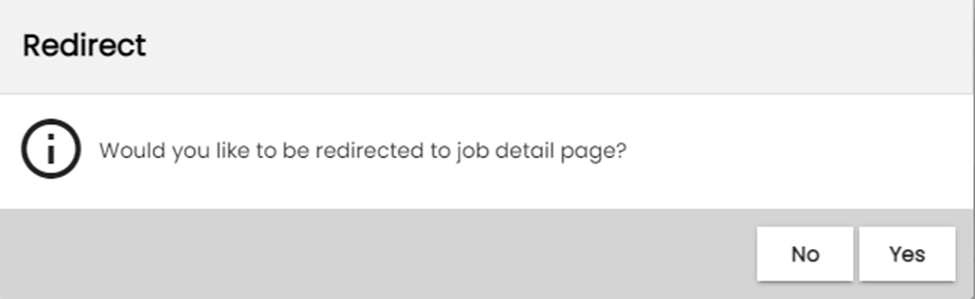
Note: When users copy the job and it doesn’t have any job posted before, they will be able to see to redirect to the job detail page confirmation dialog box.
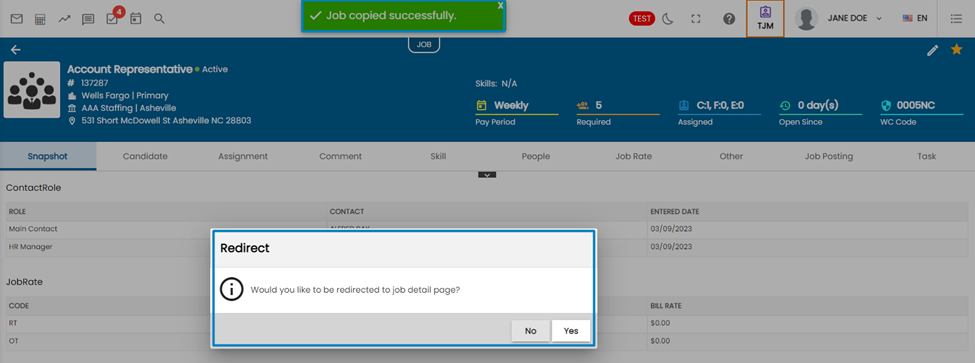
Candidate Search Results in JCM Now Shown in Tabs
When users search for candidates in the Candidate Detail Page of TJM, the results get Grouped. The “Grouped” Toggle on the top enables this feature and is on by default. Also, the search option has “Entity” and “Additional Parameters” inside the “More” Toggle.
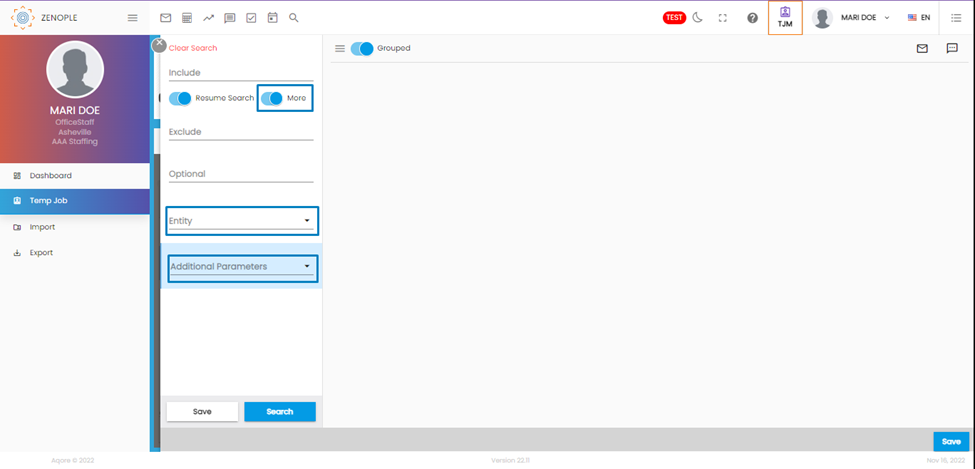
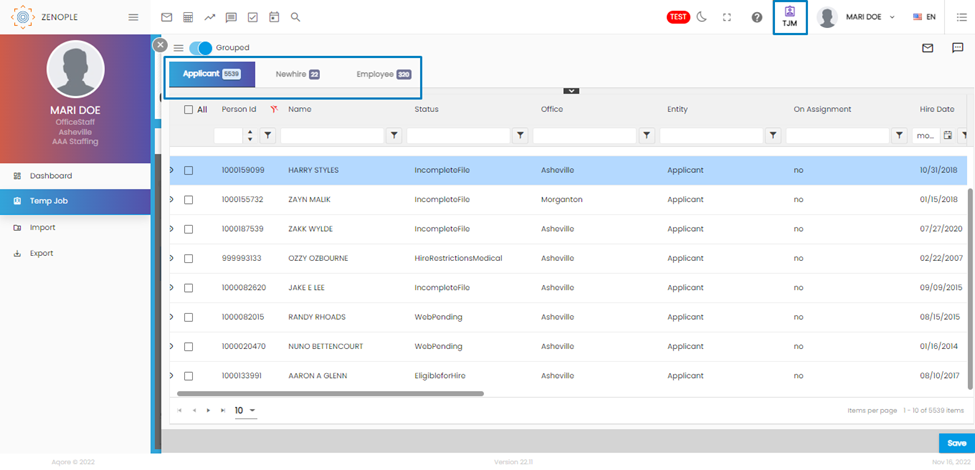
User Role Gets Copied from Job to the Added Candidates
When users add an applicant under a job or when users apply for a job from the portal, the job role gets copied to the candidate’s user role. For the job roles to get copied, the “copytojobcandidate” property should be enabled under the user type list item of ATM.
Here we can see the User Role “Sales Manager” under the Welder Job.
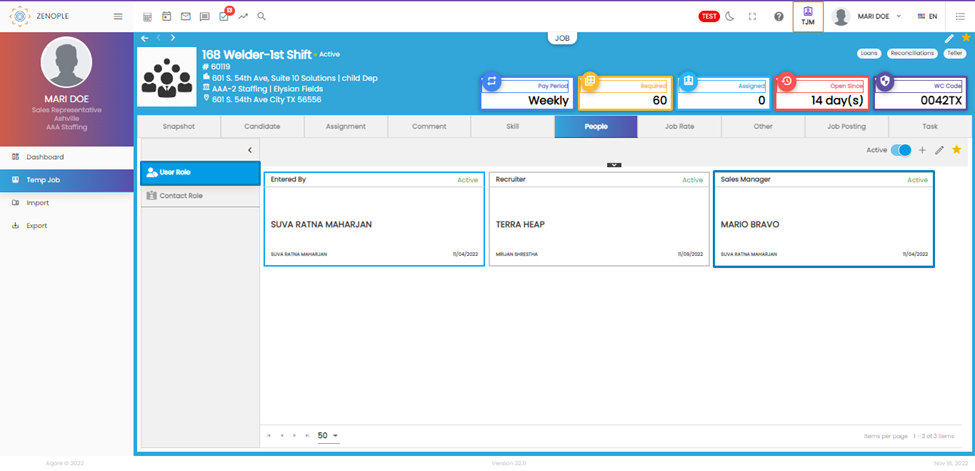 So, a candidate named “Adrienne Andrews” was added to the job. As per the update, the added candidate will have the same user role copied as shown in the Snapshot view of the candidate. Also, the function gets applied if the person directly applies for a job from the Job Portal.
So, a candidate named “Adrienne Andrews” was added to the job. As per the update, the added candidate will have the same user role copied as shown in the Snapshot view of the candidate. Also, the function gets applied if the person directly applies for a job from the Job Portal.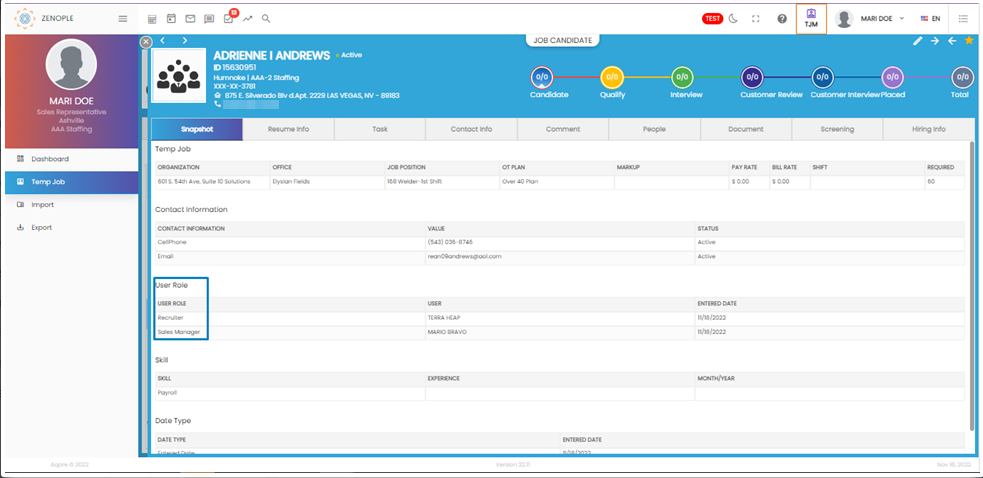
Users can choose whether to let certain job roles get copied or not. For that, the job role should have “True” as their “CopyToJobCandidate” property under the List Item Navigation of ATM.
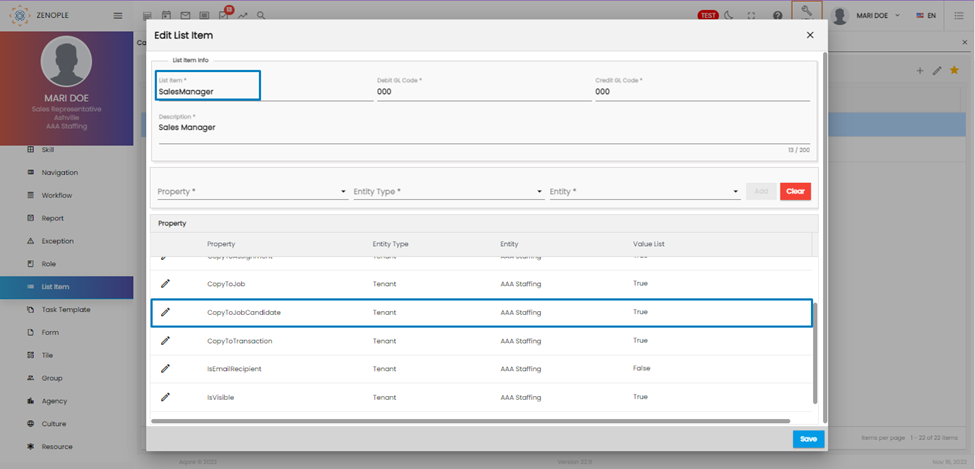
TJM's Candidate Navigation Now Includes an Option to Import Resumes
The favorite icon under the candidate navigation of TJM now has “Import Resume” as an added option. Users can use the option to import resumes in bulk so that they can place employees in a job. So, instead of placing employees in a job one at a time, multiple placements can be done.
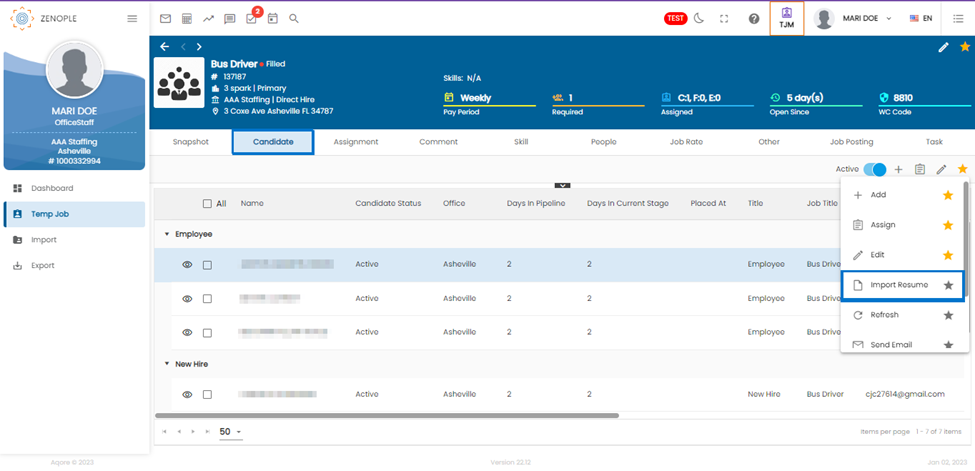
Shows a Warning Exception When Users End a Job with Active Assignments
When users try to end a job that has active assignments, the system will display an exception message. The exception will still get displayed if the assignments have a future date as their start date.
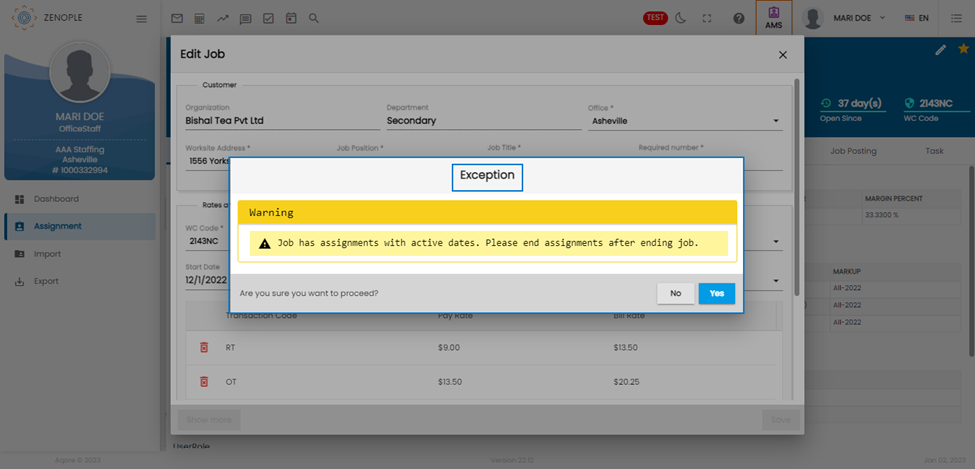
Skill Category and Service Division Column Added to Job Position Dropdown
When users add or edit a job, they will be able to see the “Skill Category” and “Service Division” columns in the “Job Position” dropdown.
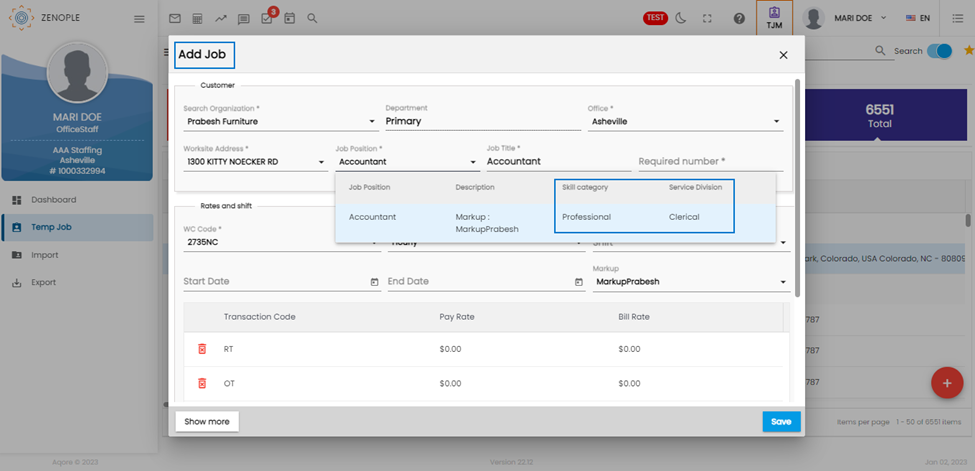
The field details get set at ATM level from Skill navigation. 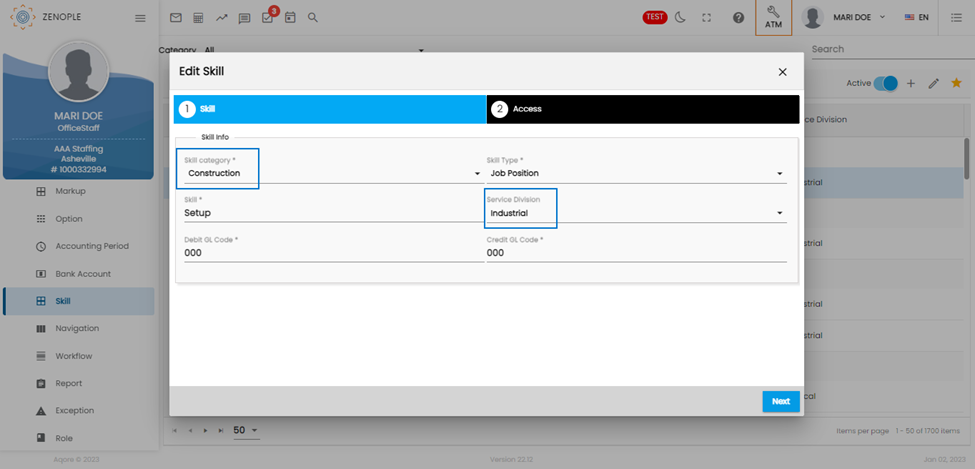
Job Title Field Needed While Adding Job in TJM
When users add a job in TJM, they will have an extra field “Job Title” right next to the “Job Position” field. The field is mandatory and has been implemented so that users can enter job titles based on the job position they fill.
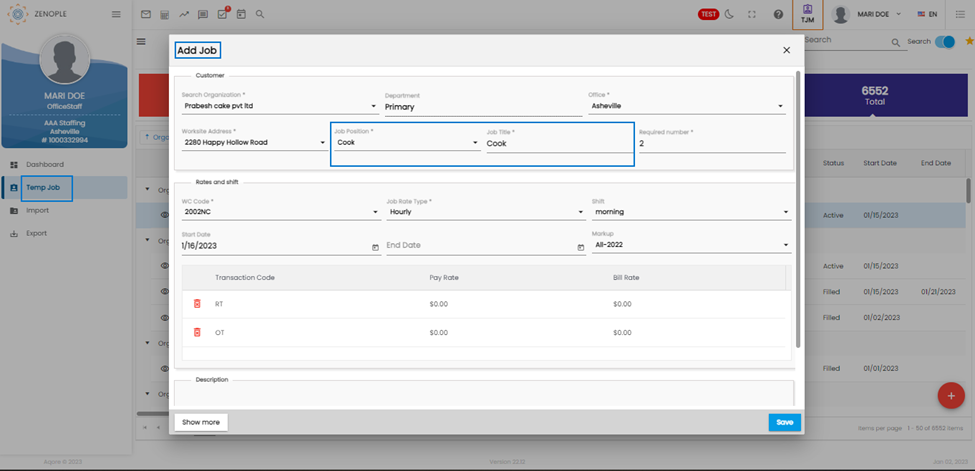
The Job title field will get shown in the temp job directory. The column will not be shown by default so users need to choose the column through the column selector.
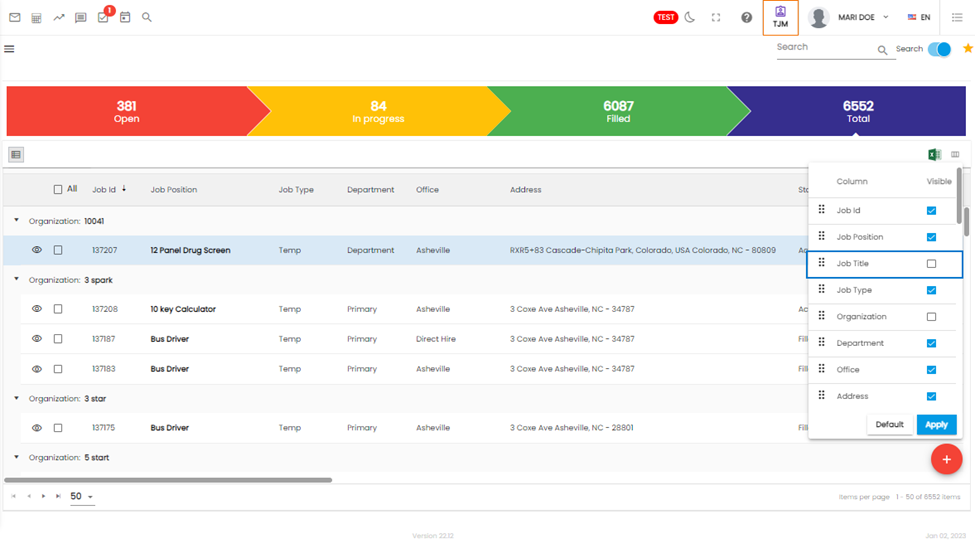
Improvement in Job Status Change Logic
The job status now changes as per the changes in the end reason of the assignment. 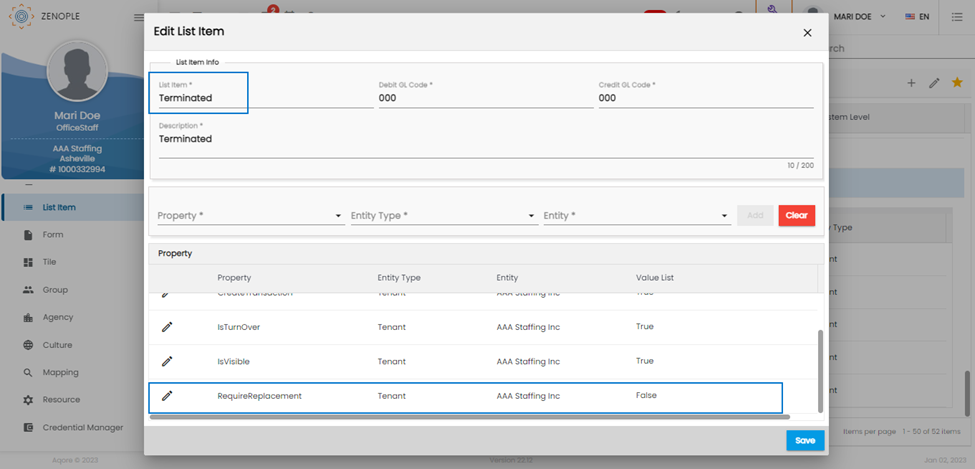
For the assignments ending with “CountAsAssign” false, the property “RequireReplacement” is set to true. This means the assignment needs replacement to complete the job.
As an example, the below screenshot shows a job with required manpower two. Since two people are currently tending to assignments under the job, the job status is filled.
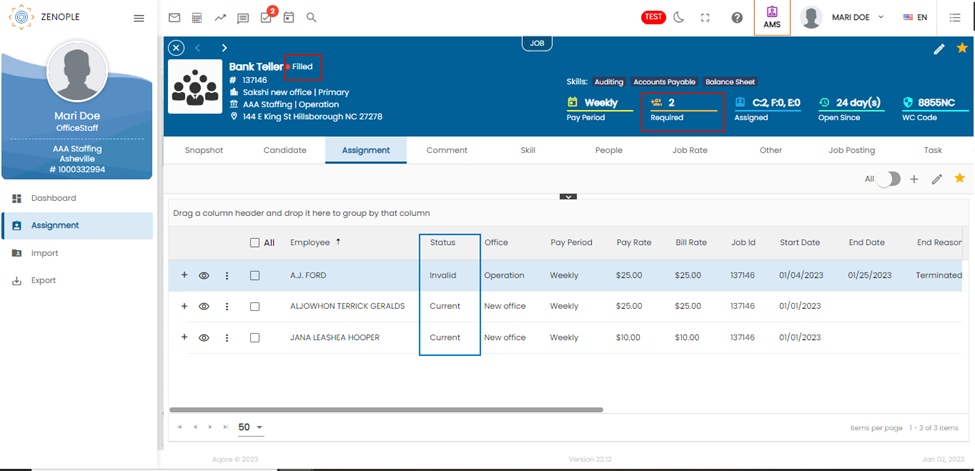
Now, if we were to end one of the assignments with an end reason that counts as false for the “CountAsAssign” property, the job will revert to active status.