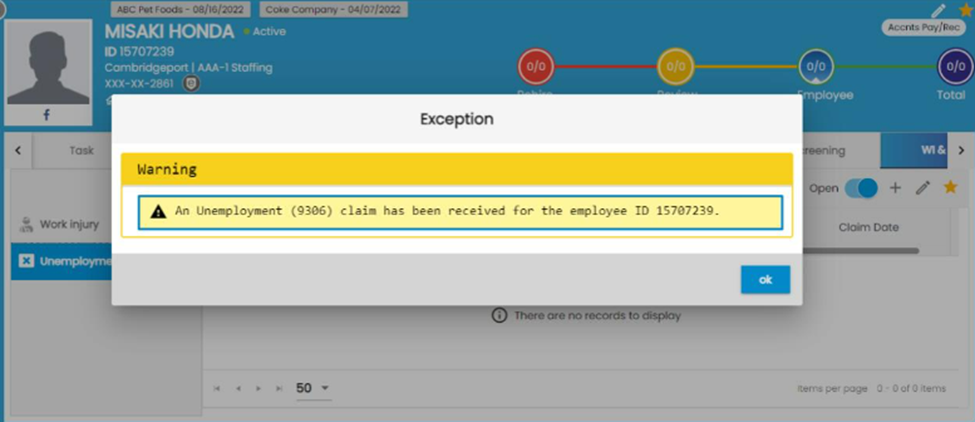Features Added on EIS
The features added on EIS are:
Employer Information is Now Visible on the Employee Directory Page
Users can now see the Employer’s Name on the Employee Directory Page. This way, they can see the organization under which the employee works. 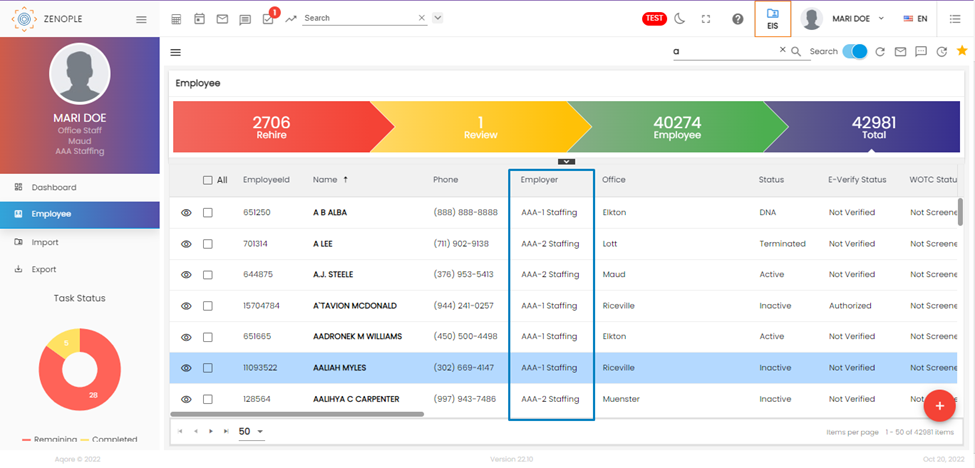
Improvement: Payroll Sequence Revised for Employee Payroll Navigation
Before the update, the application was poorly handling the sequence of banks relative to their amount type in Payroll navigation. Since the remaining should always have the highest sequence, users were facing some payroll-related complications.
As per the update, the system automatically increases the sequence of the bank that has “remaining” as the amount type. As we can see from the screenshot below, the banks with amount type “percentage” and “amount” have sequences lesser than the bank with amount type “remaining”..png)
If users try to add another bank with “remaining” as the amount type, the application will throw a severe exception and restricts the process. The same exception gets thrown when users try to manually edit their “amount” or “percentage” to “remaining”. 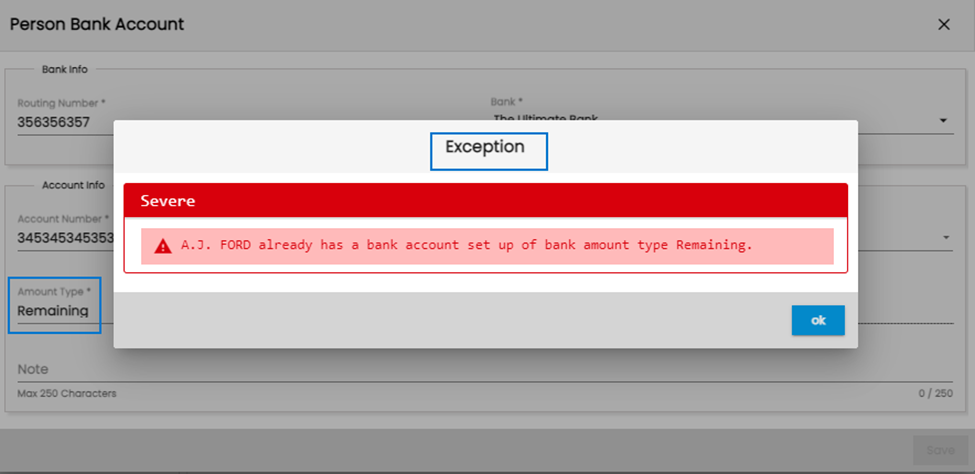
New Columns Added Under the Adjustment Details of Accrual
Under the Payroll Top Navigation of the Employee Detail Page, the Accrual Side Navigation lets users keep track of their accrual plans. Now, the “Adjustment” detail section tab will show the accrual date and user name as extra information.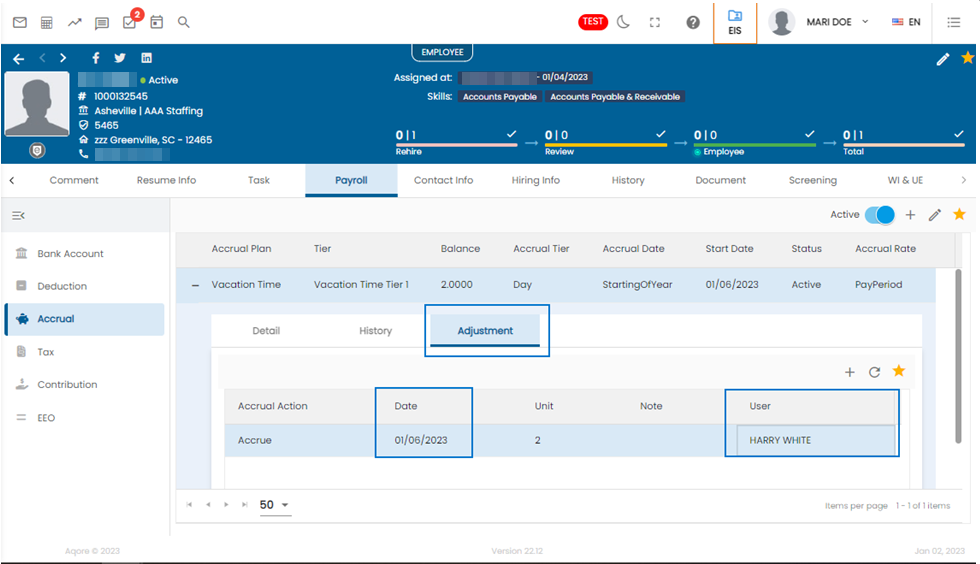
Employee Type Column Added to Employee Directory Pages
Users can now see the “Employee Type” column in the Employee Directory Pages.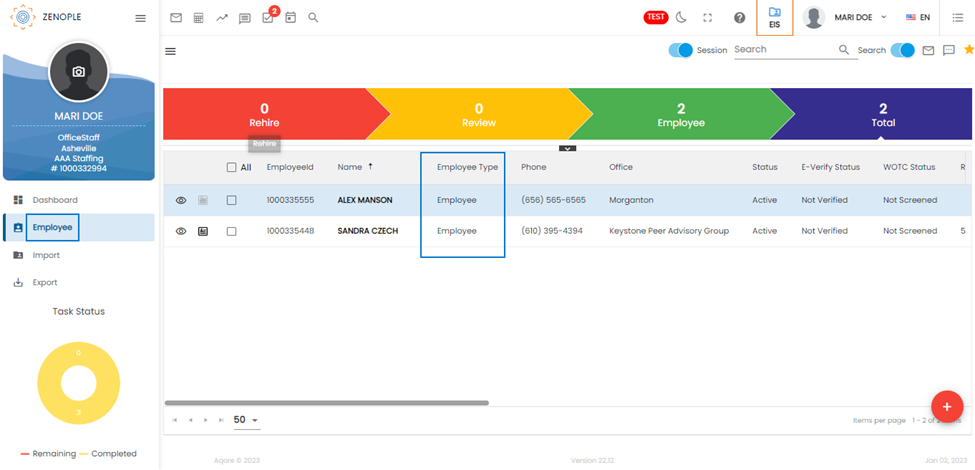 The Employee Type column pulls the data from the Employee Info wizard of the employees.
The Employee Type column pulls the data from the Employee Info wizard of the employees.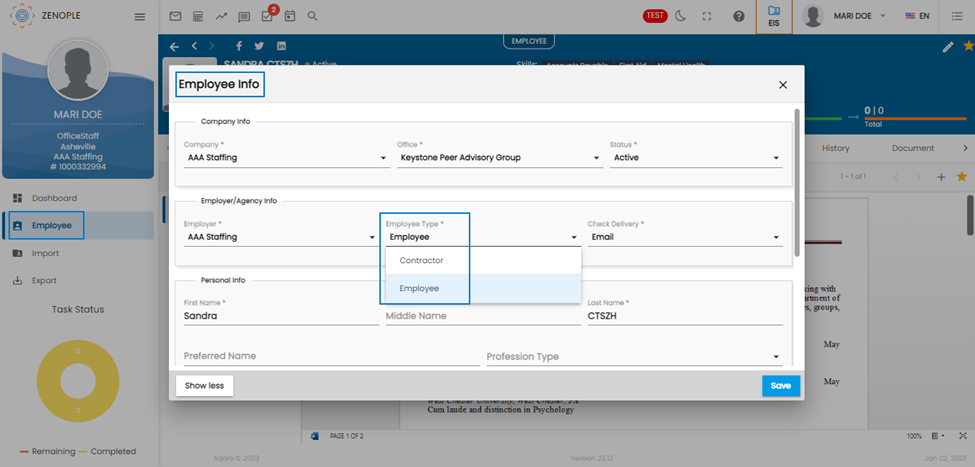
Copy Action Added to Deduction Side Navigation of Payroll Favourite Icon
While adding deductions, users can use the “Copy” option from the Favourite Action. The option opens up the add deduction wizard with details auto-populated from the selected deduction. This way, it's easier to add multiple deductions.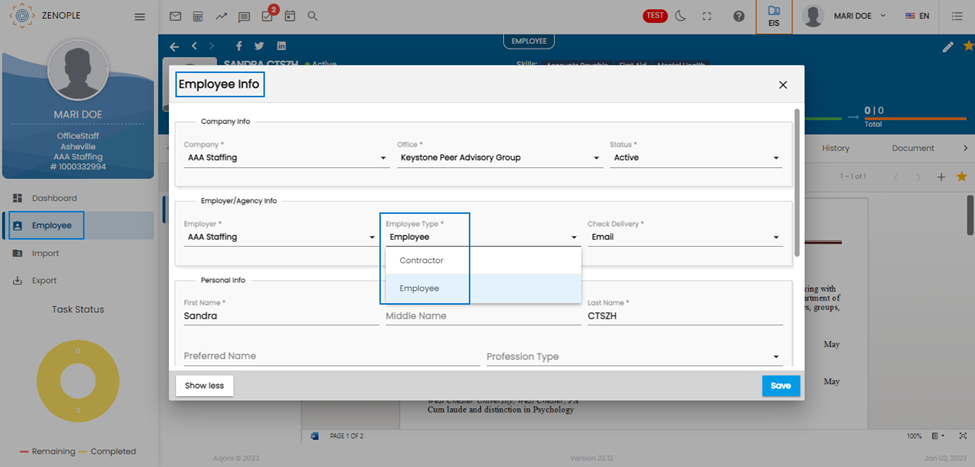 In the case of deductions where transaction codes need to be unique for an employee, the copy function will show a pop-up message regarding the transaction code already been configured.
In the case of deductions where transaction codes need to be unique for an employee, the copy function will show a pop-up message regarding the transaction code already been configured.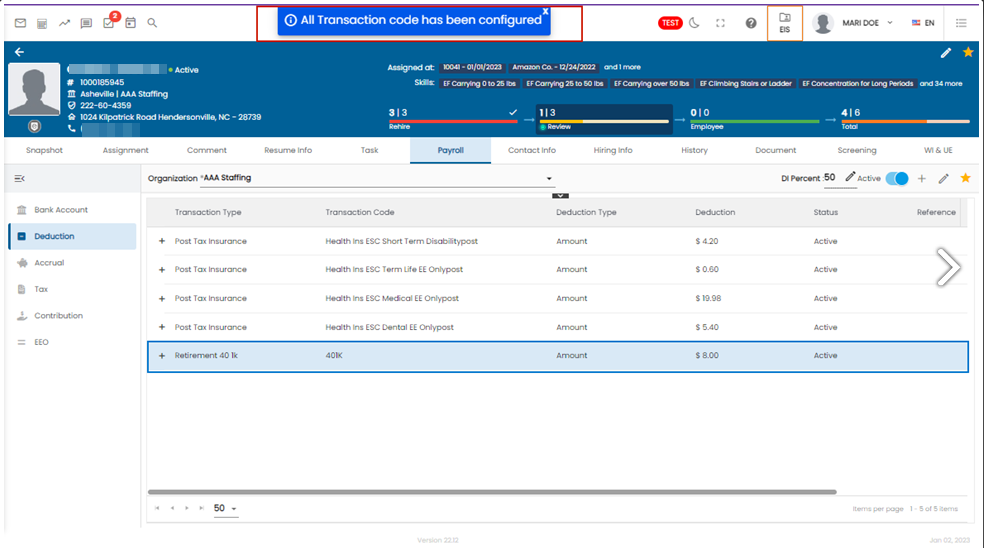
Logic Update: Employee on Assignment Tile
The count of the “Working Employee” tile in EIS will not include those employees that have been directly hired from DHM.
New Tiles Added for EIS Dashboard
Users can now choose new “Rehire” based tile templates in the EIS dashboard.
- Rehire Today
- Rehire This Week
- Rehire This Month
- Rehire This Year
This helps users directly filter out the rehired employees for certain date ranges.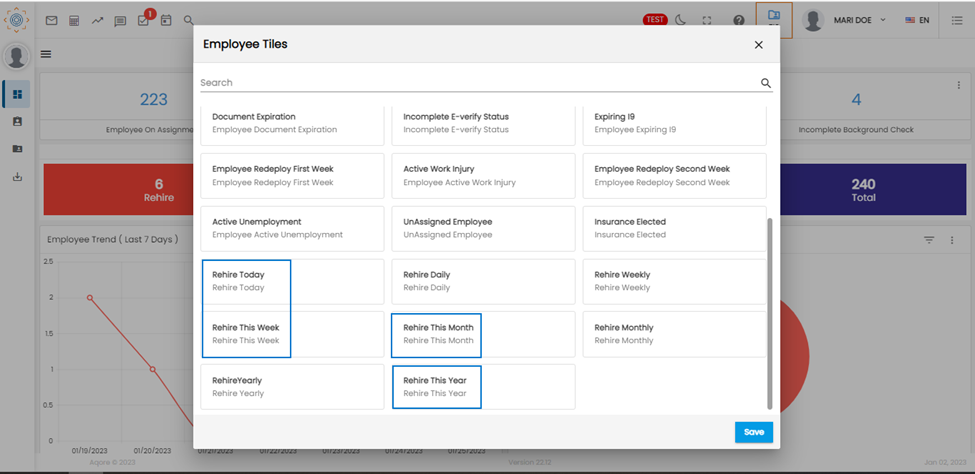
Person Directory Filter Now Allows Filter by Internal Staff
Users can now search internal staff according to their user role for other employees. For this, they can utilize the “Internal Staff” filter in the person directory search.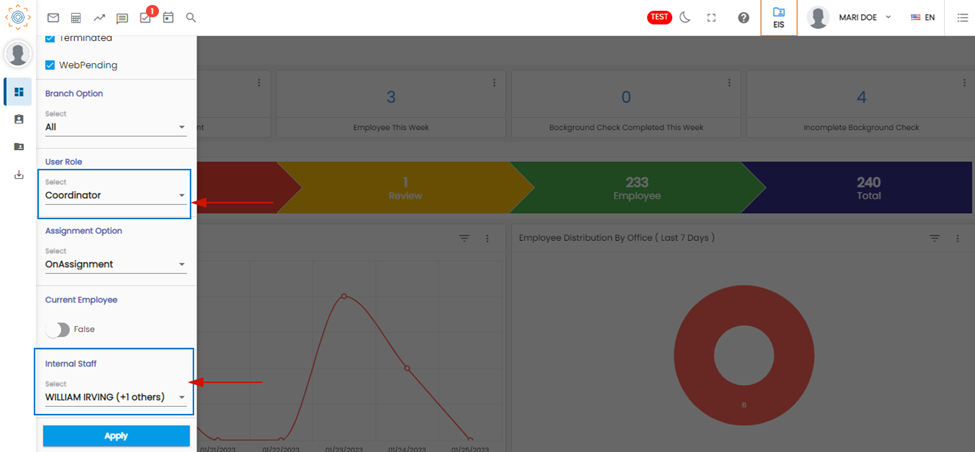
Display Warning Message if Employee is WOTC Eligible
Users can now see the warning message “This employee is eligible for WOTC credit” when they are eligible for WOTC and are currently not assigned to any job.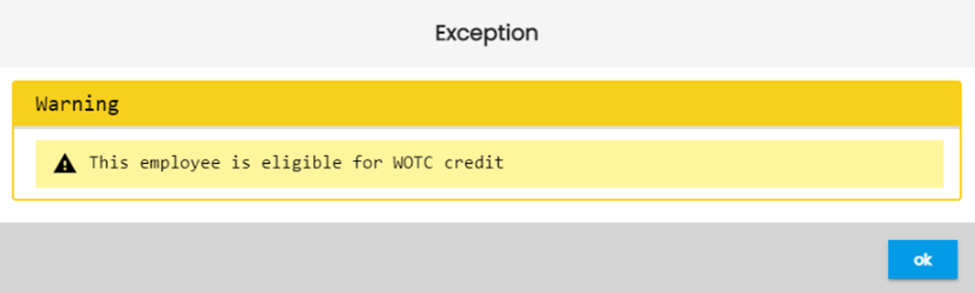
‘Show More’ Action Added to Employee Info Pop-up.
Users can now add Employer, Employee Type, and Check Delivery information under Employer/Agency Info and also add Employment Type, Specialization, Preferred Name, and Profession Type under the Additional info section of the Employee Info pop-up while adding a new employee.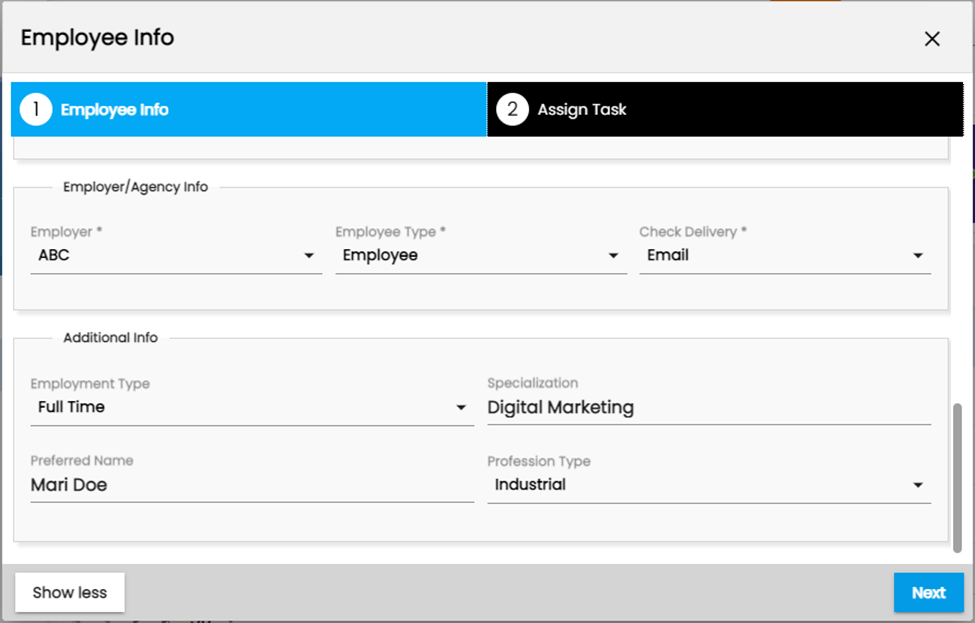
Improvement: Tile Renamed in EIS
The “Employee Document Expired” has been renamed to “Employee Document Expiration” in the EIS application.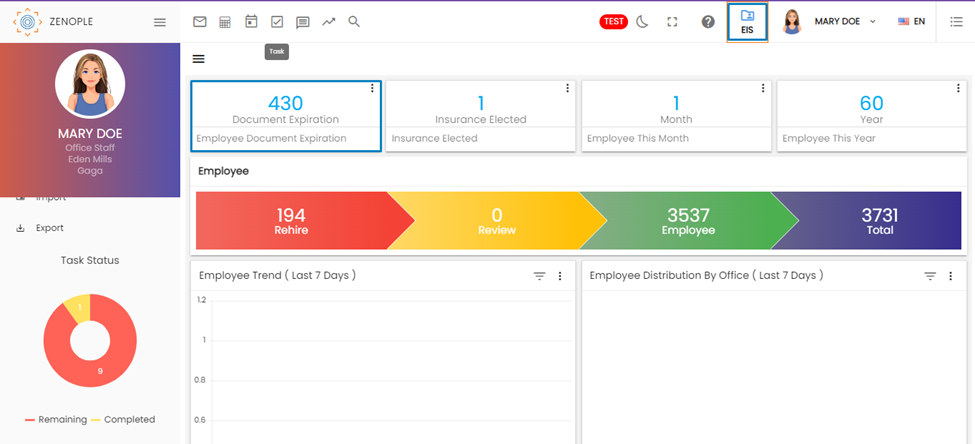
New Tile ‘Insurance Elected’ Has Been Added in EIS
Users can access the new tile ‘Insurance Elected’ from the EIS dashboard which displays employees with custom values filled for insurance offered to date in the past 30 days.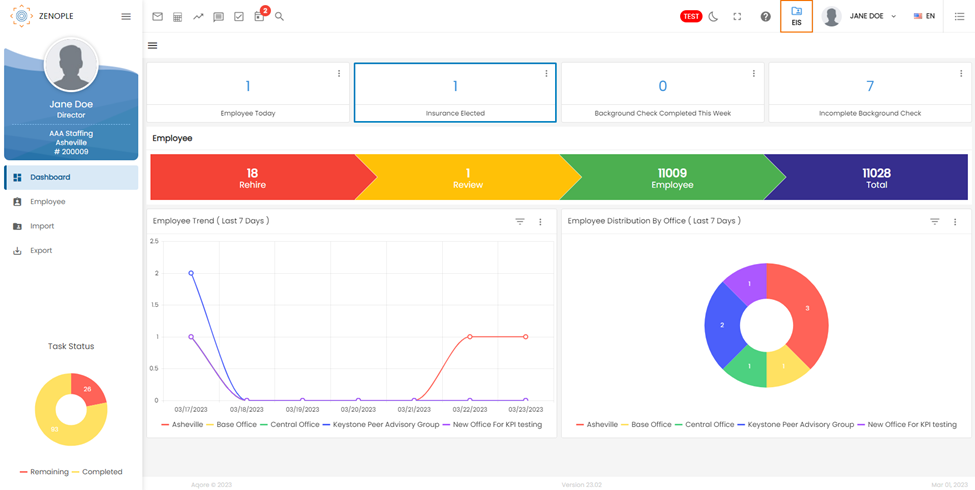
Employee Exclude Navigation Has Been Added Under Hiring Info Navigation of the EIS Application
Users can now utilize the features of “Employee Exclude” from the “Hiring Info” top navigation under the EIS application similar to the CMS application.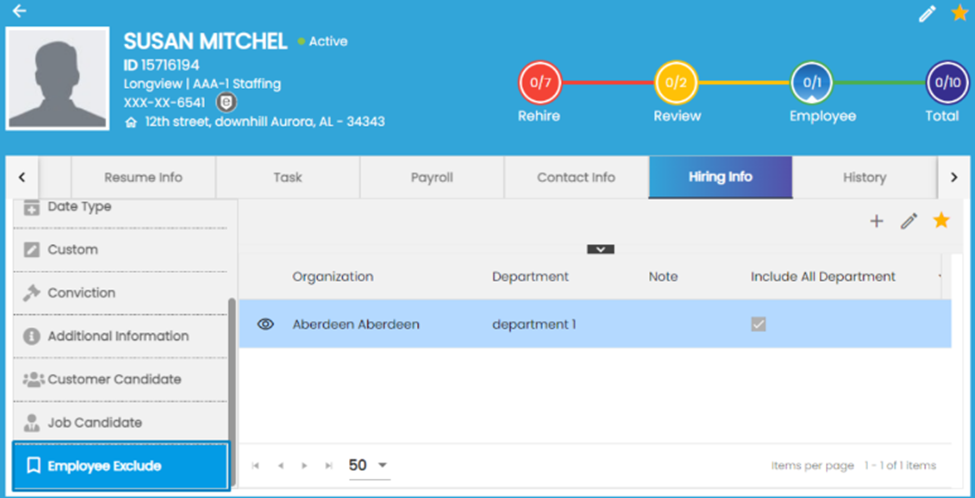
After the employee has been excluded, the user’s name should auto-populate, and the “Search Organization” dropdown should be available.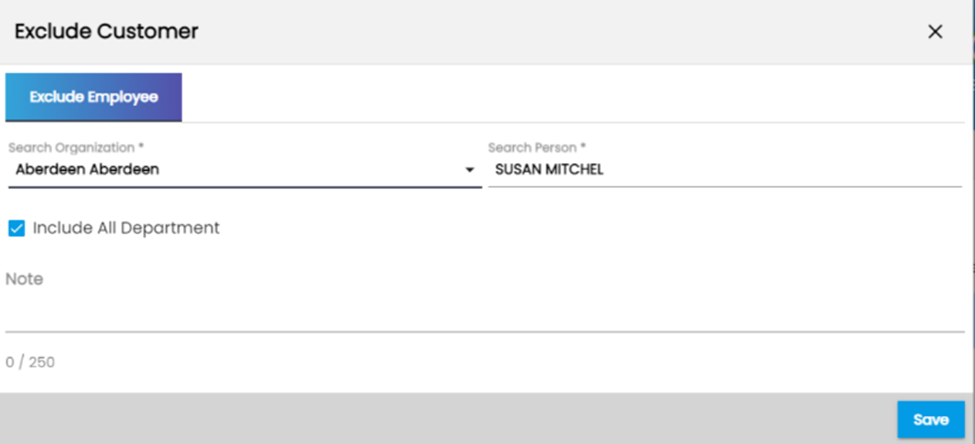
If users try to add the excluded candidate to any assignment or include them as job candidates, the following exception message will pop up.
Toggle Button is Added to the Employee Payment History
Users can now utilize the toggle button from the “Pay History” side navigation of the “History” top navigation under the EIS application.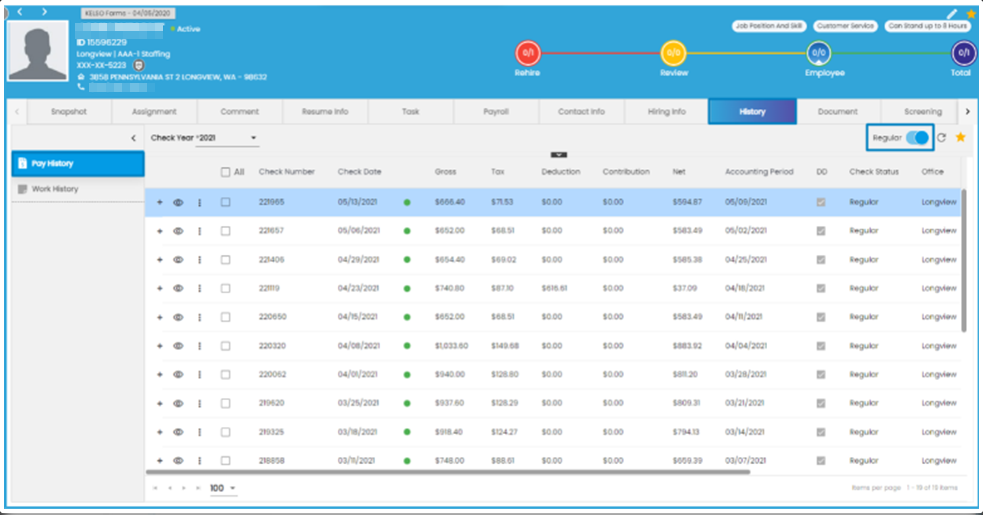
The toggle button is on by default and displays “Regular”. When it’s off, it displays “All” and pulls all the details of the employees regardless of their check statuses.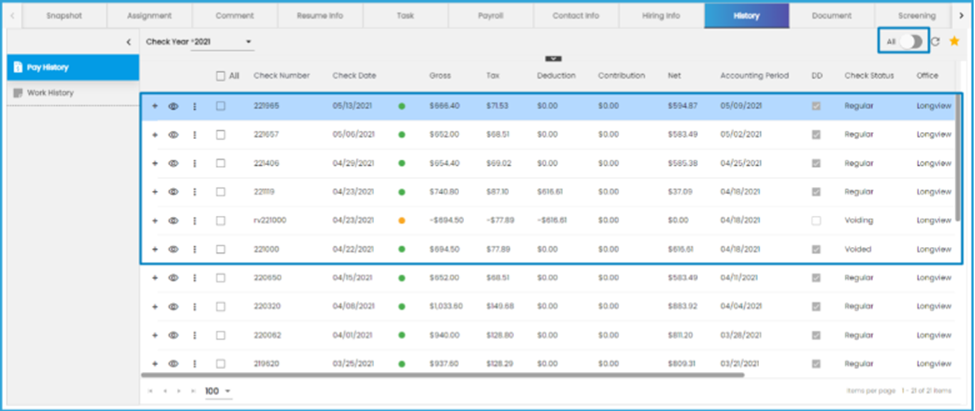
Improvement: Warning Message While Viewing Employee Detail
Users should be able to see a warning message regarding Unemployment (ID) and the employee ID similar to work injury exceptions. This way, users can know if the employee has received the unemployment claim or not.