Features Added on CMS
The features added on CMS are:
Job Type Column Added in Job Candidate Navigation
A new column’ Job Type’ has been added to job candidate navigation under the CMS application..png)
New Tile ‘All Customers’ Tile Added in CMS
Users can access the new tile ‘All Customer’ from the CMS dashboard where they can pull records of all customers despite their status..png)
Clicking on the count will redirect users to the detailed page.
New Tile ‘Idle Customers’ Added in CMS
A new tile, “Idle Customers” has been added to the CMS application. It shows the count of customers that have had no job orders in the previous months. The tile leads users to the customer directory page and can be managed from the ATM tile navigation.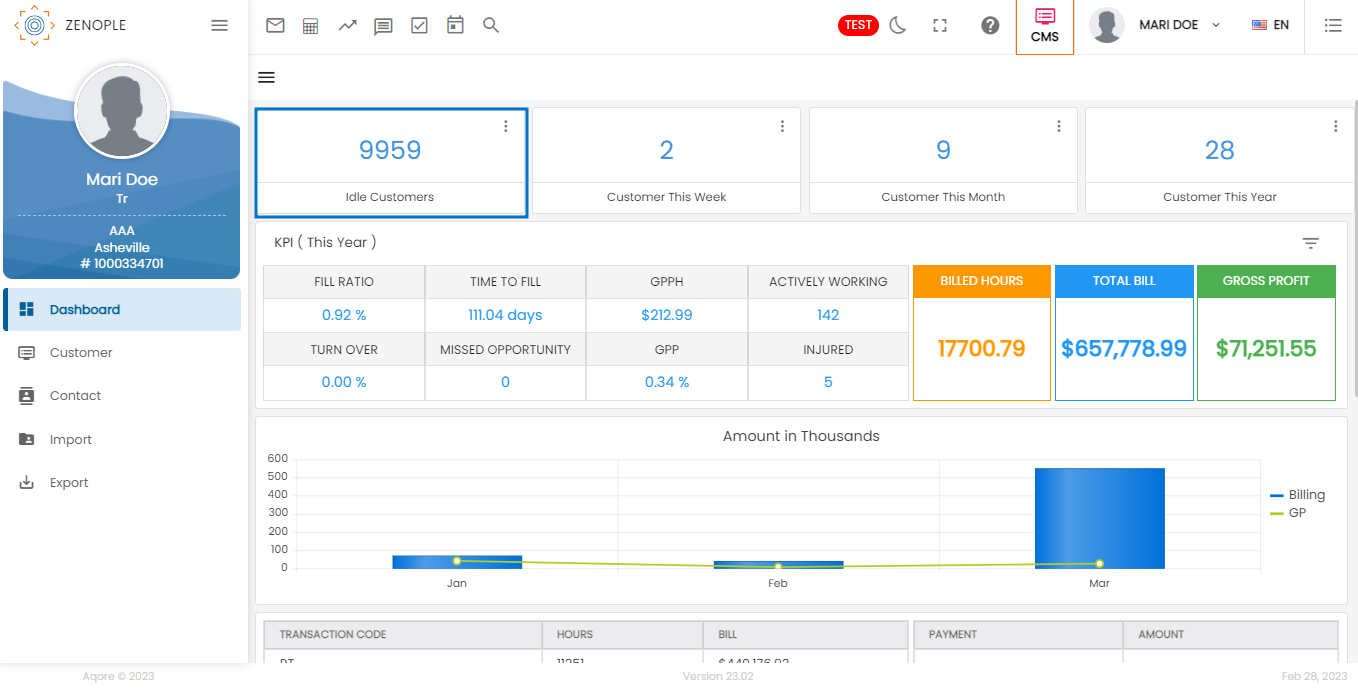
The management process from the ATM application is shown in the screenshots below. Also, the values for “no. of months” are 6 months, 8 months, and 12 months.
Improvement: Details Regarding History Shown in Customer Snapshot
Users can now see the history details of customers through the Snapshot top navigation of the Customer main nav. This way, they don’t have to go through the details of each page for invoice and transaction history information.
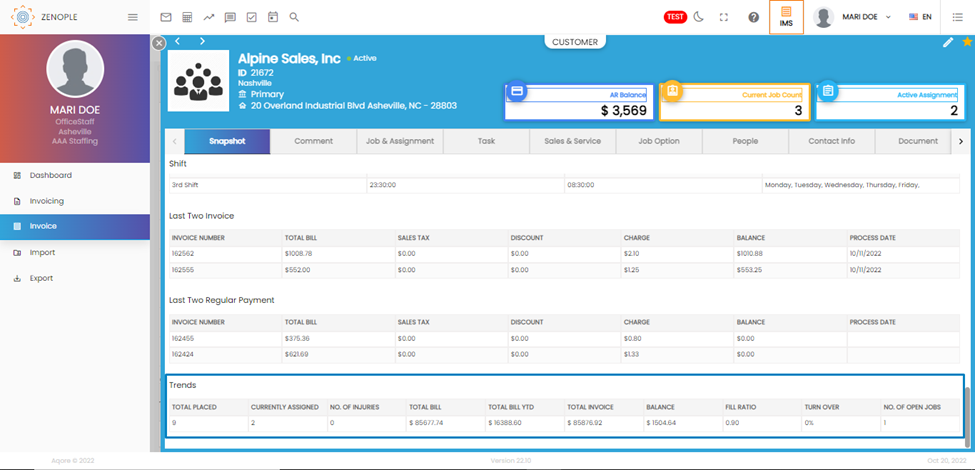
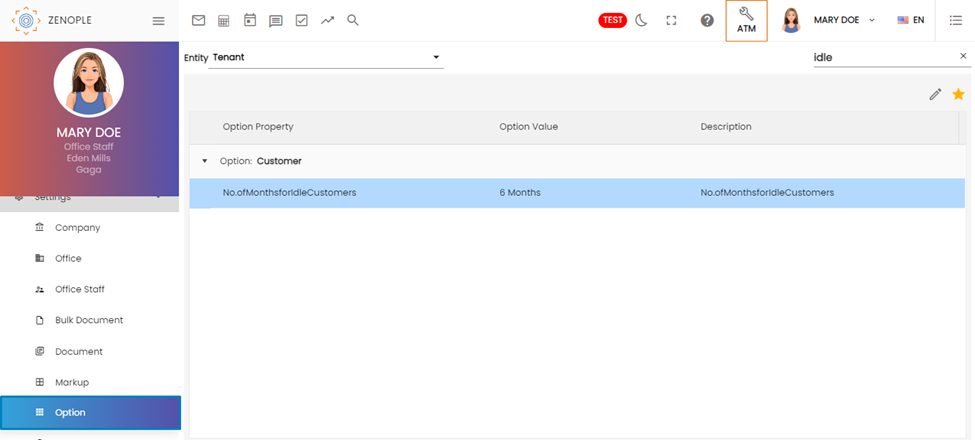
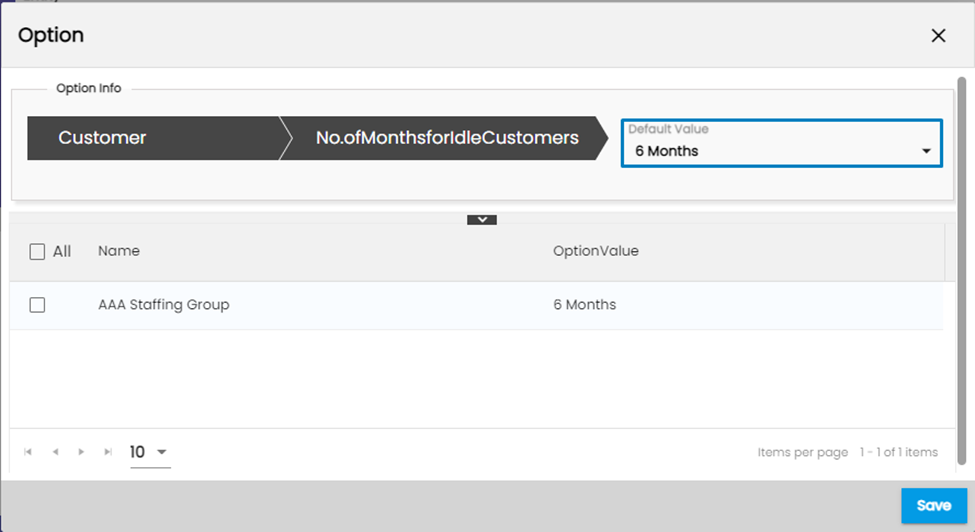
New Tiles ‘KPI’ Added in CMS Dashboard
Users should be able to view KPI (Key Performance Indicator) tiles from the CMS dashboard. They can view the overall performance measurement of the customers based on different date ranges (This year, last year, all time).
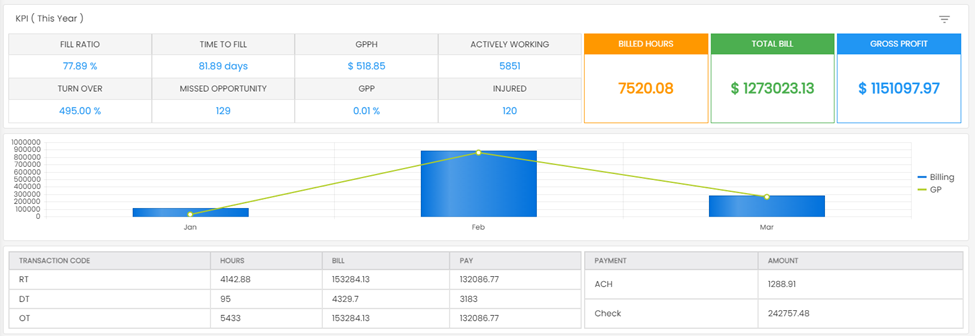
They will be able to view this tile based on the access provided in the ATM application.
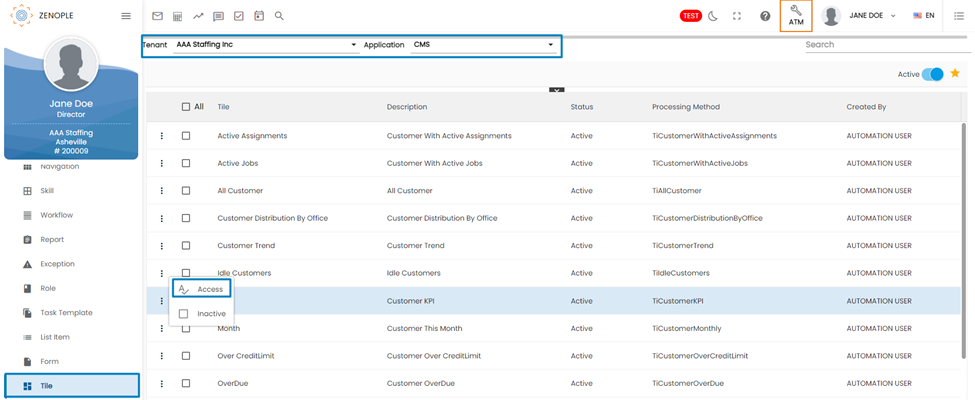
Users will be able to view the overall KPI report of the customers as a whole from the CMS dashboard.
They can view the overall records of fill ratio, time to fill, GPPH (Gross Profit Per Hour), actively working, turnover, missed opportunity, GPP, and Injured of the customer in a year (based on the filter selected). Also, they can view the total bill hours, total bill, and gross profit of the customers.
S.N. | Title | Description |
1 | Fill Ratio | The fill ratio is a measure of how successful a company is at filling job openings with qualified candidates. Fill Ratio = (Assigned/Required) *100% |
2 | Time To Fill | The time to fill is the average number of days it takes to fill a job opening. |
3 | GPPH | GPPH stands for Gross Profit Per Hour. It is a measure of how much gross profit is generated per billable hour of work. GPPH = (tf.GrossProfit (sum customer-wise) ) / (ts.TotalPayhHours(sum customer-wise) ) where (tf= transaction finance;ts= transaction summary) |
4 | Actively Working | This refers to the number of employees who are currently employed and actively working for the company. |
5 | Turn Over | The turnover rate measures how many employees have left the company in a given period. |
6 | Missed Opportunity | The missed opportunity is a measure of how many job openings were not filled due to a lack of qualified candidates or other factors. Missed Opportunity = Original required - Current required |
7 | GPP | GPP stands for Gross Profit Percentage. It is a measure of how much profit is generated for every dollar of revenue earned. GPP = ts.GrossProfitPercent of all the selected transactions (sum customer-wise) |
8 | Injured | This refers to the number of employees who were injured while working for the company. |
9 | Billed Hours | Billed hours refer to the total number of hours that were billed to clients for the work done by the company's employees. |
10 | Total Bill | This refers to the total amount of revenue earned by the company. |
11 | Gross Profit | The gross profit is the total profit earned by the company before deducting any expenses. |
Users are also able to view the transaction code and payment method-wise records of the company from the dashboard.
S.N. | Title | Description |
1 | Transaction Code | This is a code that represents a specific type of transaction. In this case, there are three transaction codes: RT, DT, and OT. This record displays the payment made regularly, double time, and over time by the company to employees. |
2 | Hours | This is the total number of hours worked for each transaction code. |
3 | Bill | This is the total amount of revenue earned for each transaction code. |
4 | Pay | This is the total amount paid to employees for each transaction code. |
5 | Payment/Amount | This is the total amount of money received by the company for each payment method. This record shows the payment method done by Credit Card, ACH, and Check. |
KPI Trend, Assignment Count, AR Count, and Job Count Tabs Added in Customer Snapshot
Similar to the customer dashboard, the KPI tile has been added in a snapshot. Users can view KPI records based on customers.
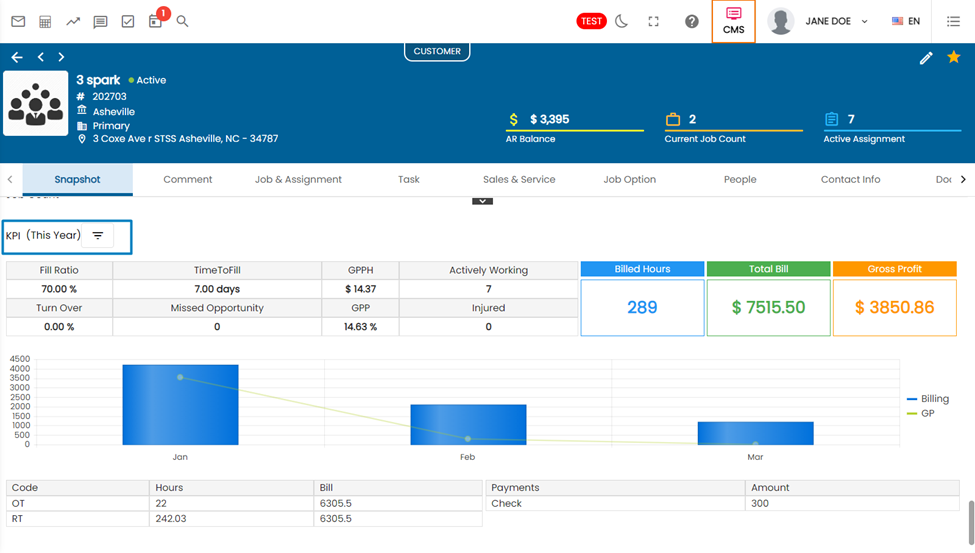
Users can view the AR count and Job Count records of the customer from Snapshot navigation..png)
Assignment Count
This refers to the number of temporary or contract work assignments that a company has currently active, broken down by the length of time since the assignment began. The data is broken down into four categories: ASSIGNMENTS (0-30), ASSIGNMENTS (31-60), ASSIGNMENTS (61-90), and ASSIGNMENTS (OVER 90).
Example: Four active assignments have been ongoing for 0-30 days, one assignment has been ongoing for 31-60 days, three assignments have been ongoing for 61-90 days, and none have been ongoing for over 90 days.
Account Receivable(AR) Count
AR count refers to Account Receivable balances for a company. The data is broken down by the number of days that the AR balance has been outstanding. In this case, there are four categories: ARBALANCE (0-30), ARBALANCE (31-60), ARBALANCE (61-90), and ARBALANCE (OVER 90). The dollar amounts associated with each category indicate the total value of outstanding AR balances in each category.
Example: There are no outstanding AR balances in the ARBALANCE (0-30) category, $3,394.50 in the ARBALANCE (31-60) category, and no outstanding balances in the ARBALANCE (61-90) or ARBALANCE (OVER 90) categories.
Job Count
Job Count refers to the number of jobs that a company has placed in various categories, based on the length of time since the job was posted. The data is broken down by job type and four categories of job age: NEWJOBS (0-30), NEWJOBS (31-60), NEWJOBS (61-90), and NEWJOBS (OVER 90).
Example: In the Direct Hire Job category, there is one job that has been open for 0-30 days, and none that has been open for 31-60, 61-90, or over 90 days. In the Temp Job category, there are no jobs that have been open for 0-30 days, one job that has been open for 31-60 days, three jobs that have been open for 61-90 days, and none that have been open for over 90 days.
The “Add Customer” Feature Added to CMS
Up until now, users could not directly add customers from the CMS application. The general convention followed every organization completing the NCO requirements before moving to CMS.
But now users can add customers directly using the “Add Button” in the Customer Directory Page of the Customer main navigation. However, they need to contact our support team to make the feature available on their system.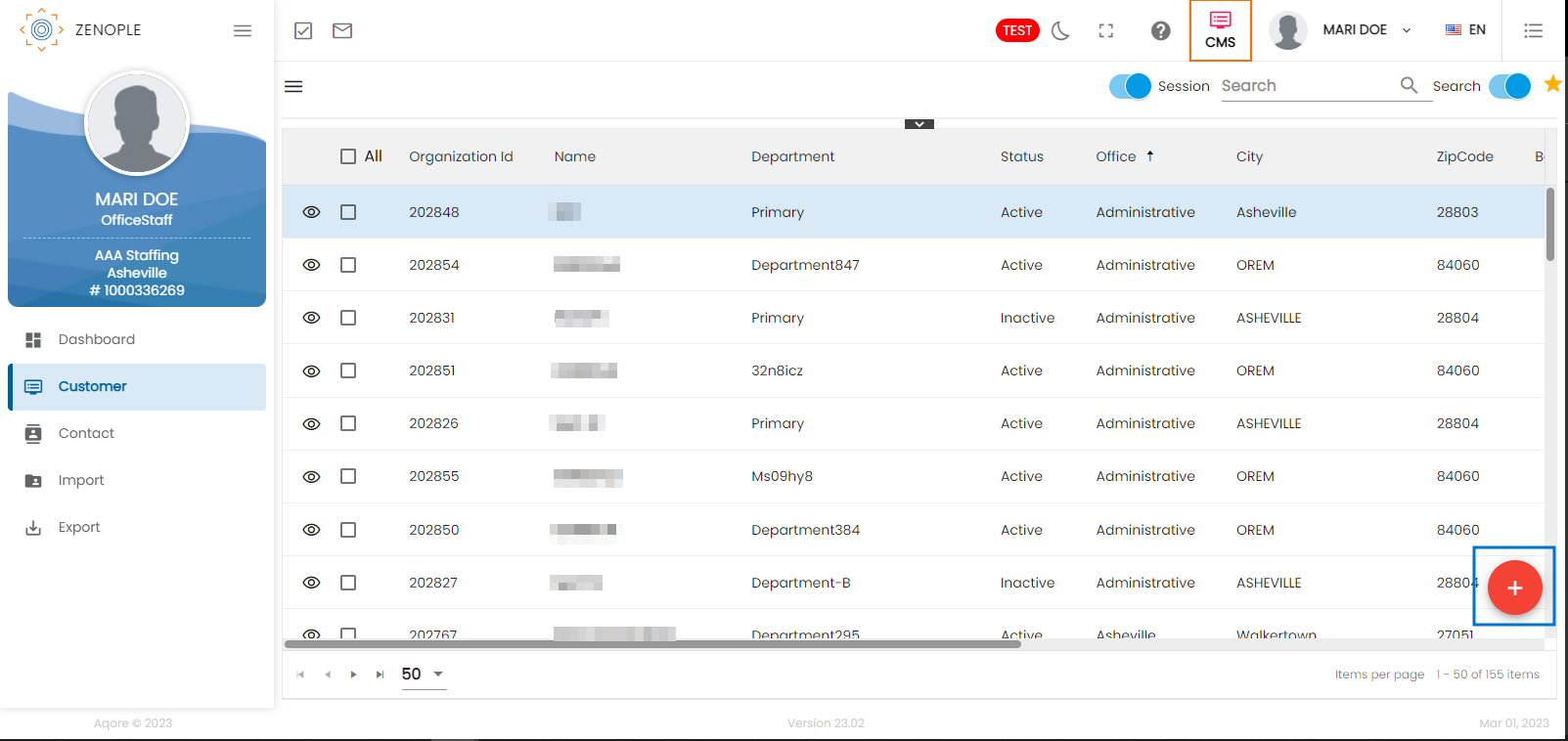
Also, roles like admin with access to the ATM application can choose to make this feature available for people with other roles if needed. It can be done from the Edit Role wizard of the Role main navigation of ATM.
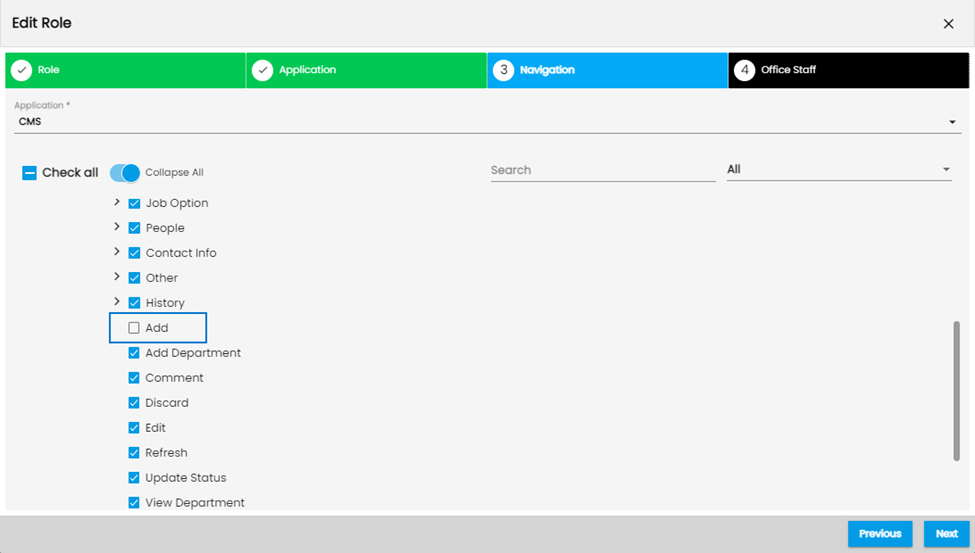
Improvement in Customer Adjustment Side Navigation of the Customer
Several minor changes have been made to the “Add Customer Adjustment” section under the Job Option Top navigation.
1. The “Pay Rate field” and “Bill Rate” field has been renamed to just “Pay” and “Bill”.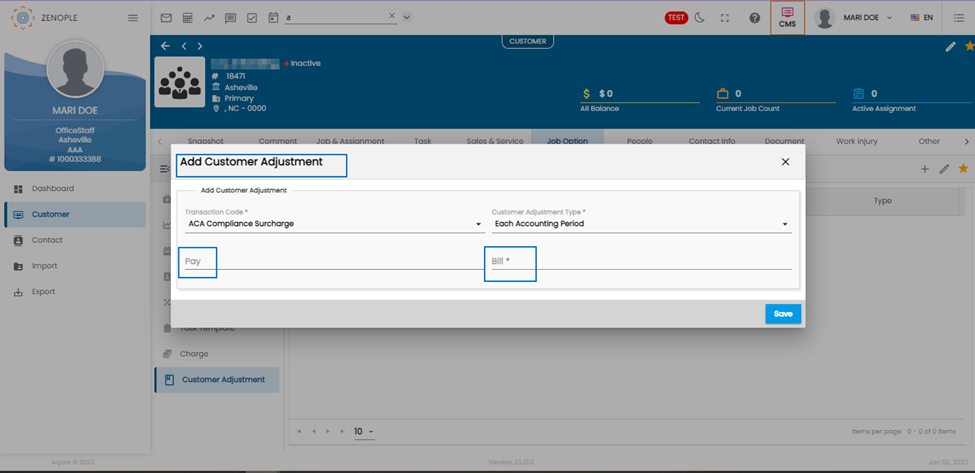
2. When users select “First Assignment” as the Customer Adjustment Type, the wizard displays “Pay Limit” and “Bill Limit”.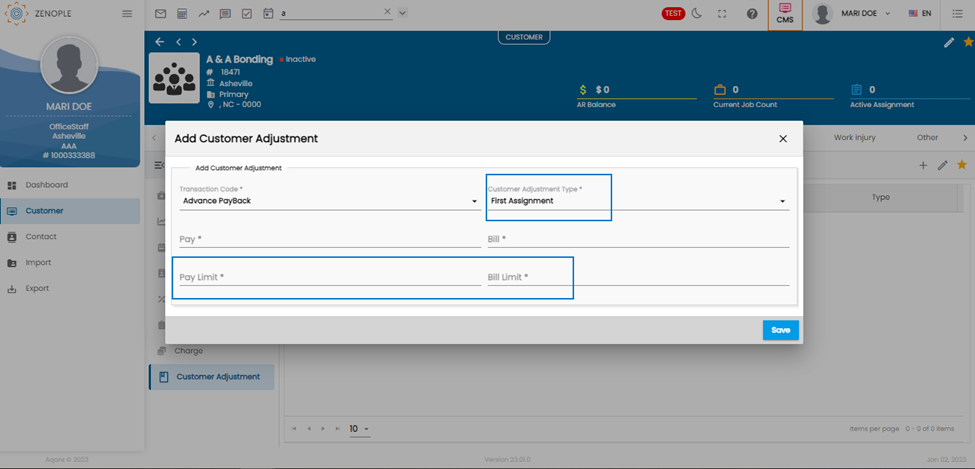
3. When users select Bill-only transaction type in the “Transaction Code” field, the “Customer Adjustment Type” field should auto-populate the “Each Accounting Period” as the Customer Adjustment Type.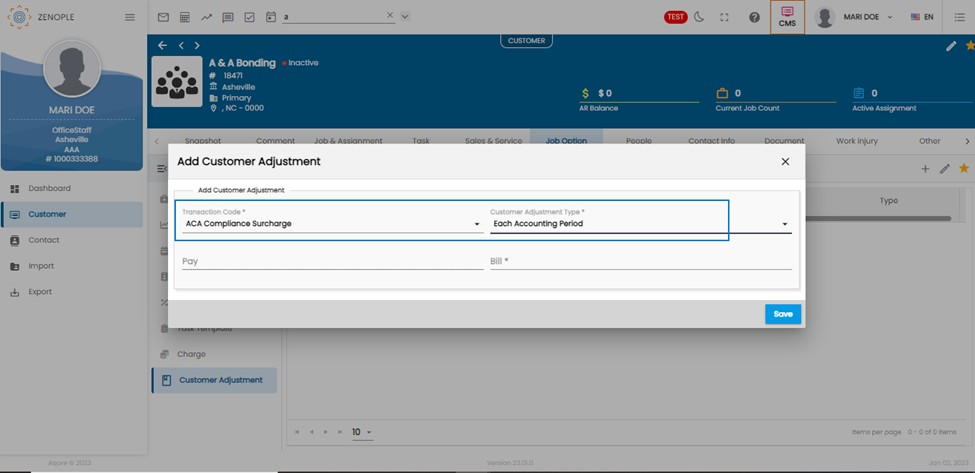
4. The Customer Adjustment Type “First Transaction” has been renamed to “First Assignment”. Also, if users select “First Assignment” as the customer adjustment type, it will get reflected in the first assignment of the customer under AMS.
5. Users can now enter negative values while entering pay, bill, pay limit, and bill limit. The negative values denote deduction from the payment.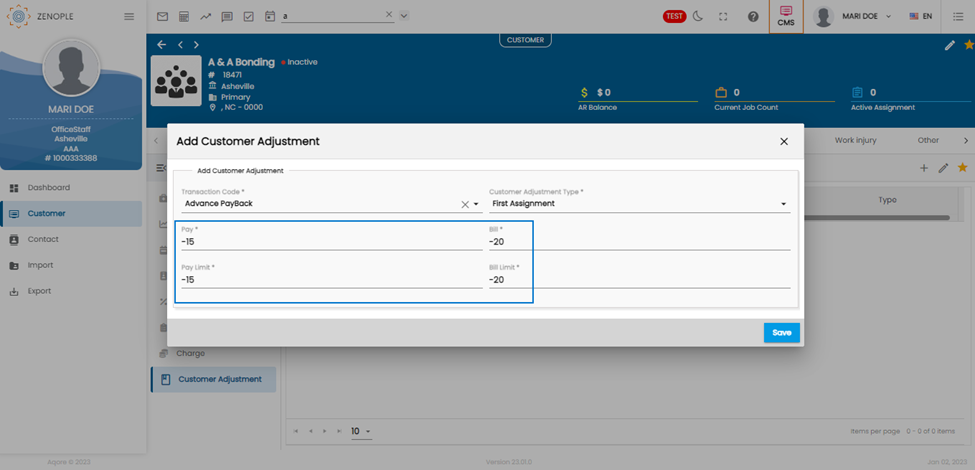
Improvement: Task Template Description Column
The Description column of the Task Template could not show the whole description making it harder for users to read. Now, the column shows the entire description when hovered.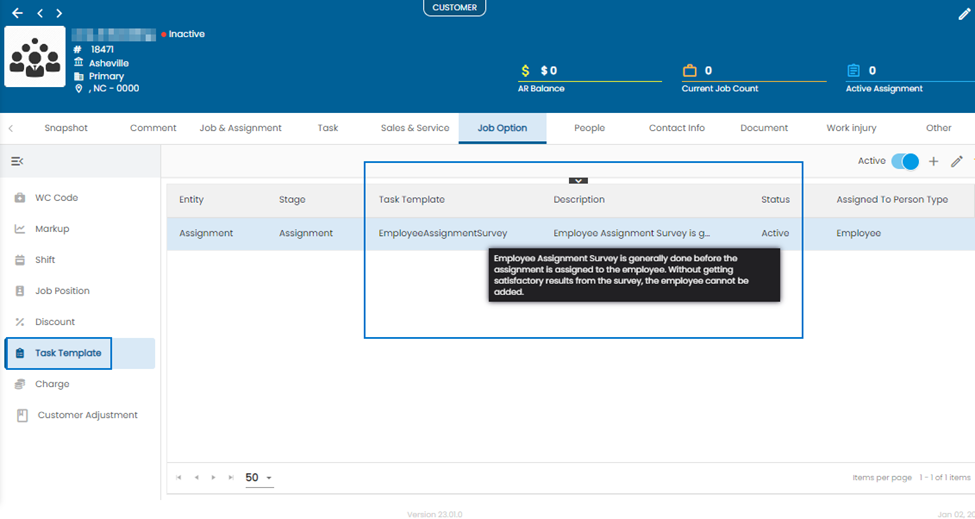
Auto-tag Charges and Discounts in case of a Single Setup Under the Customer
If only a single charge or discount has been set up for a customer and multiple jobs under the customer need to utilize those charges/discounts, it’s easier to set up an options property for such cases.
The “AutoTagSingleChargeDiscount” options property has been made at the Company level for this purpose.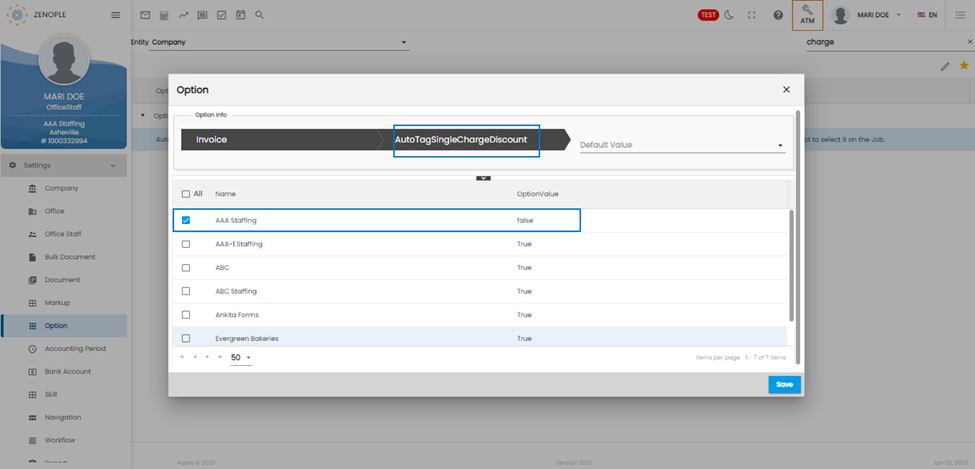
The companies with the Option value set as true will not auto-tag charge/discount for their invoicing. This property also saves the hassle of going back and re-editing the jobs in case customers forget to set up the charges/discounts while creating jobs.
Improvement in Web Time Clock UI and Features
Users will now experience a few changes in the UI and some added features in Web Time Clock.
1. The feature to open the web clock URL in a separate incognito window was not available to the users. Now, the feature has been made available for easy navigation through both portals.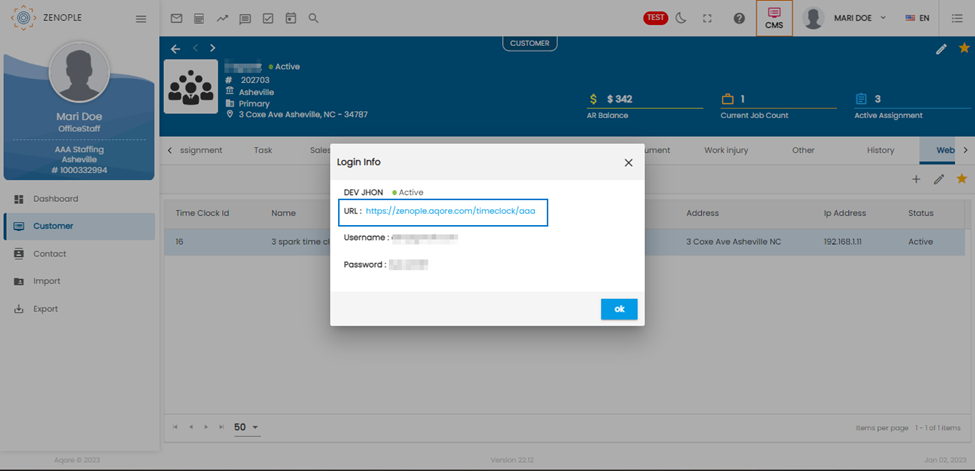
2. The tiles – “On time”, “Late Arrivals”, “Missing”, “Early Leaves”, and “Attendance” have been revamped for better user interaction. Users can view the time entry details of the employee by clicking on the numbers inside the tiles.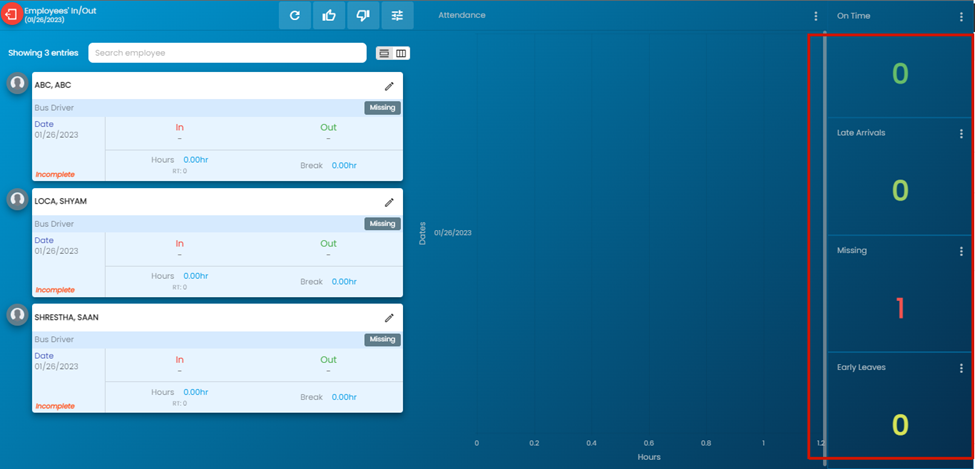
3. The Refresh, Approve, Submit, and Search Icons can be seen by default. Previously, users could access these actions through a vertical ellipsis icon (now removed).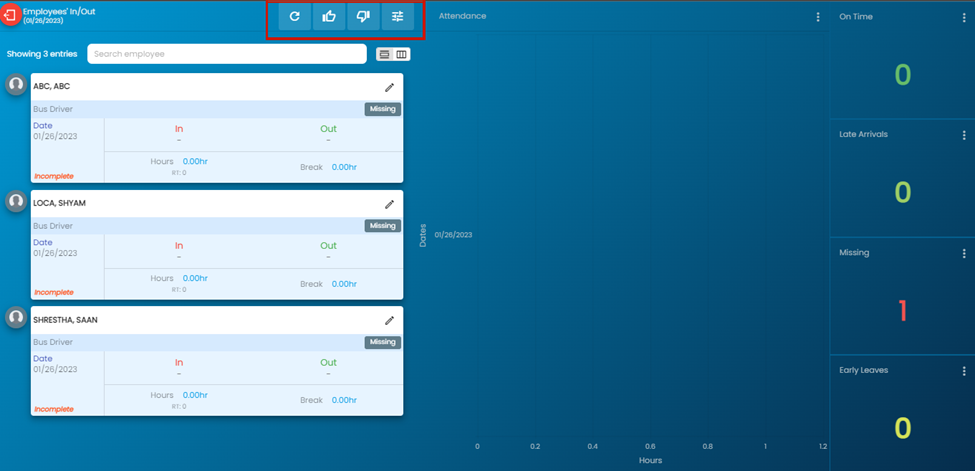
Similarly, the search icon allows employees to search based on a date range.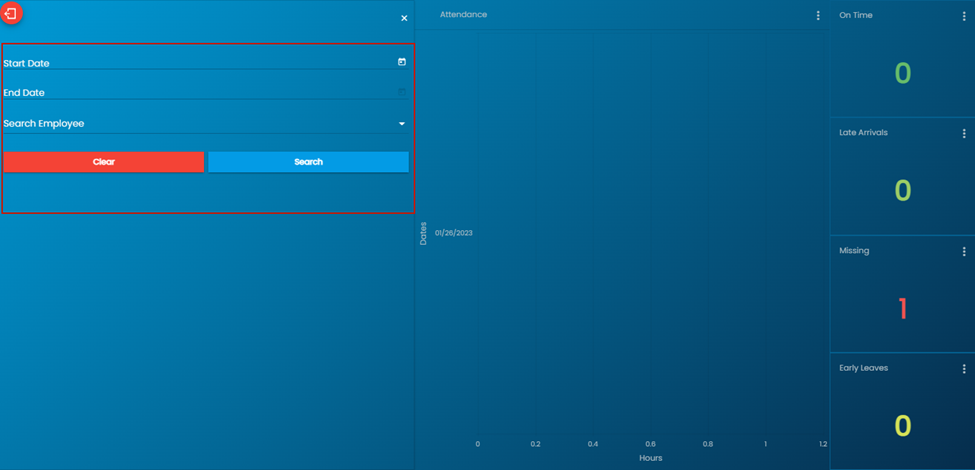
Also, the entries are arranged in such a way that the supervisor dashboard displays the priority ones at the top. The entries get arranged in the following order:
- Pending for Approval
- Pending
- Rejected
- New
- Approved & submitted
- Processing
- Completed
Each entry also shows the RT, OT, and DT of the employee. The total work and break hours also get calculated and displayed on each entry card.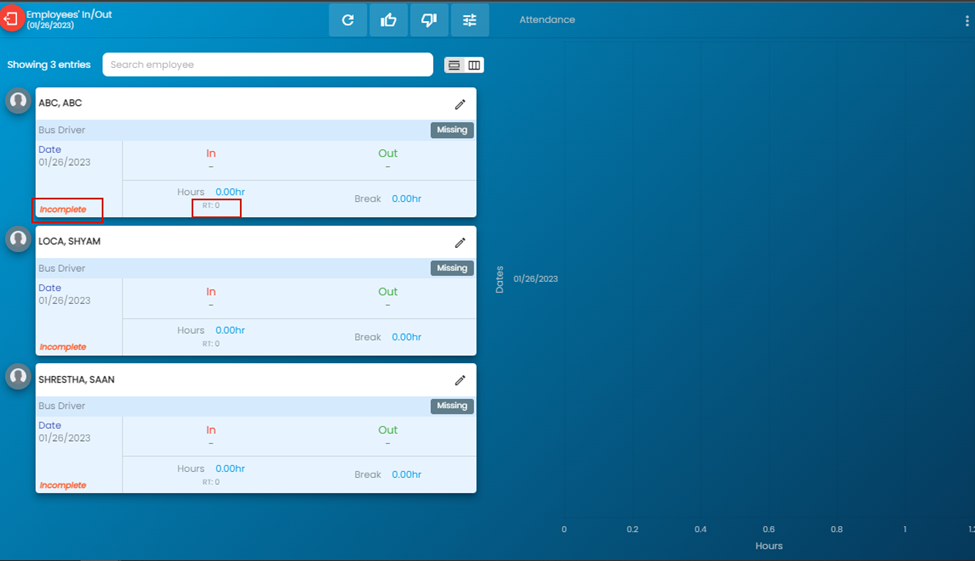
Financial Details Now Shown in Customer Snapshot
Users can now see the financial details of the customer on the Snapshot of Customer Detail Page. The Financial section will show a summarized financial detail of the customer.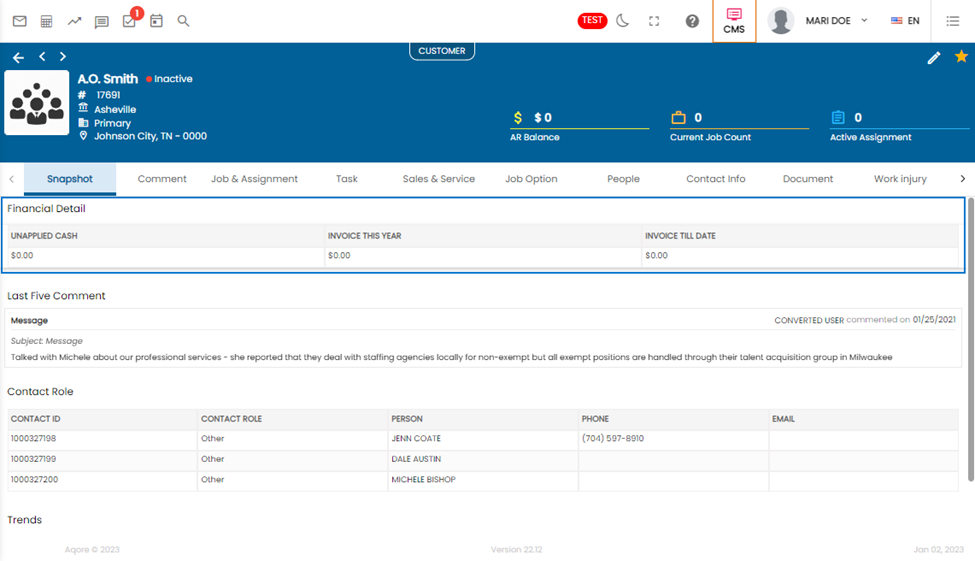
Search Tab Allows All Contact Search Without Initial Input
Users can now see all contacts by simply hitting enter in the search tab. The search field will initially display a “search and enter” label.
‘Total Pay’ Option Added to ‘Tier Based On’ Field
Users can now select ‘Total Pay’ as an option for the ‘Tier Based On’ field in both the Discount and Charge navigations.
The invoice will have discounts/charges calculated based on the total pay of the transactions in the invoice when a "Total Pay" based discount/charge is tagged for the customer.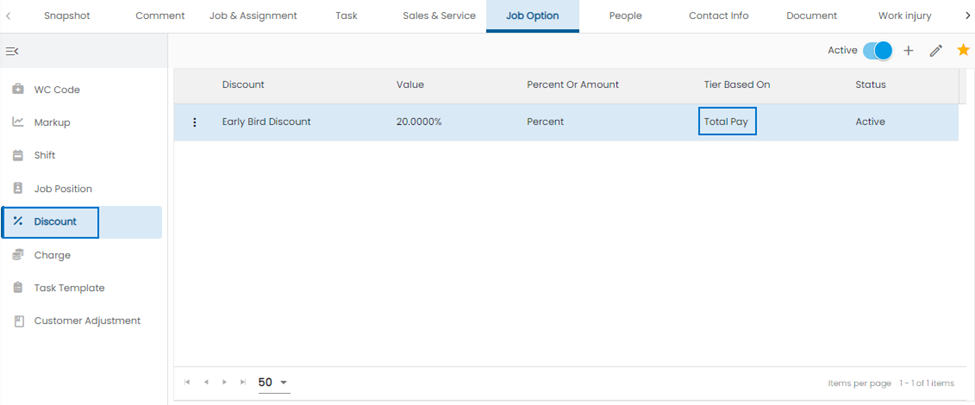
Improvement: Direct Hire Job Side Navigation Added in Customer Detail
A new side navigation “Direct Hire Job” has been added to the side navigation of “Job and Assignment” top navigation of the “Customer” main navigation under the CMS application. Users can redirect to the direct hire job detail from the eye view as required.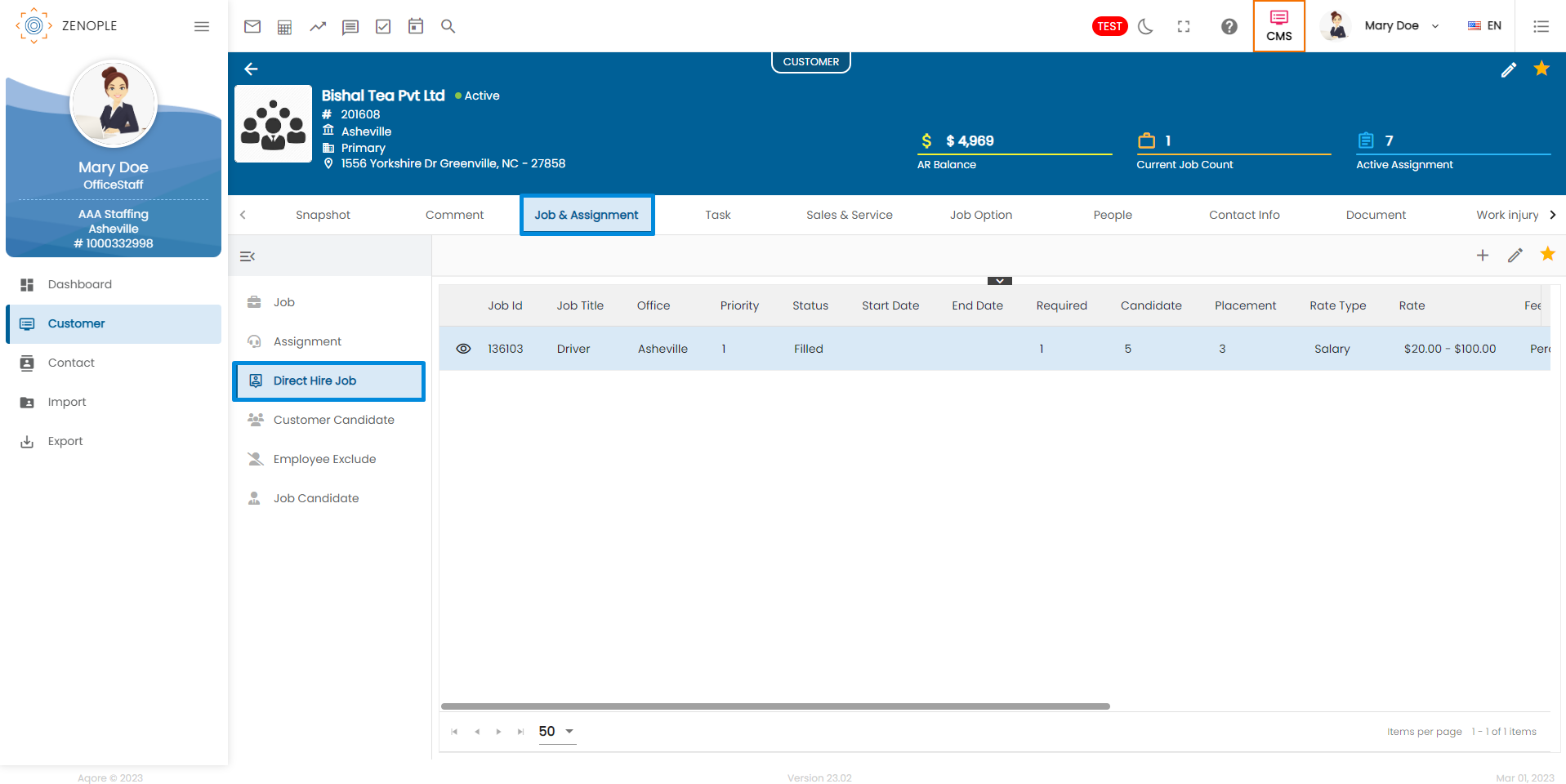
Also, users can export the direct hire job details and can use the column selector as required.![]()