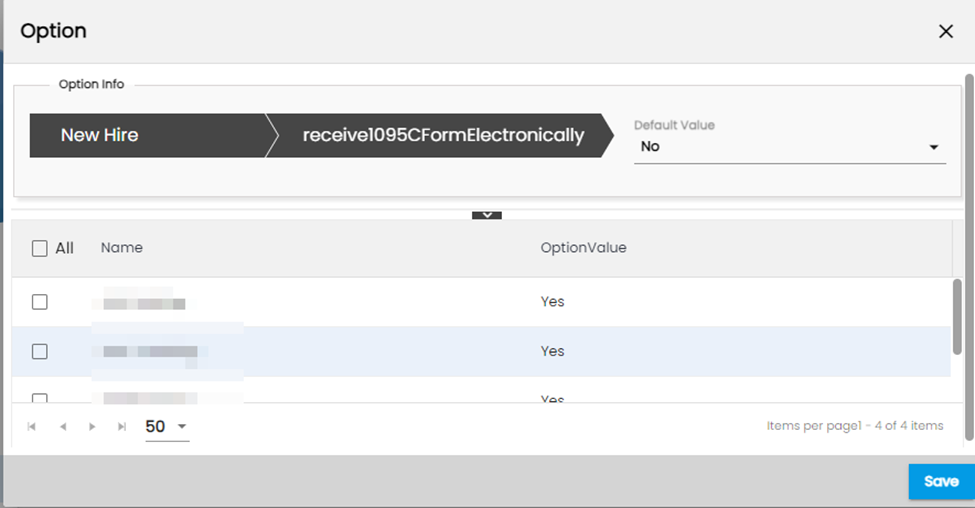Features added to ATM
The following are the features added to ATM:
Added a new hidden document message within the "Document" navigation when the "HiddenDocumentTypes" option property is used.
When using the "HiddenDocumentTypes" option property to hide documents, users will now be notified with a message: "You don't have access to view this document." Previously, Users were not able to see the document information in the document navigation if the hidden document type is set to true. Now, the user will able to see the document information. If the user clicks on eye view and doesn't have access, the below message gets displayed.
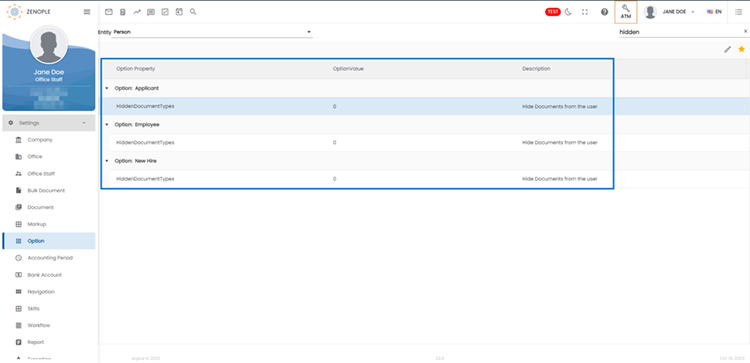

If you click on completed Task, you will view the below message.
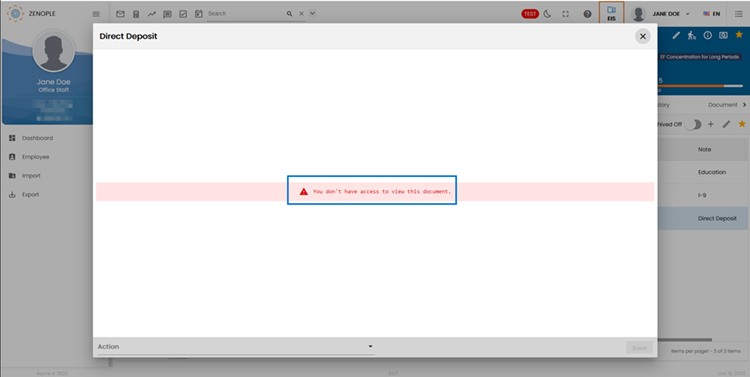
External Job Portal Resume Difference Days Option Property added.
At the Tenant level, the “External Job Portal Resume Difference Days” option property has been added in option “Job Portal”. This option property allows the users to set the number of days after the updated resume can be uploaded. The default value set for this option property is 90 days.
How to Use This Feature:
- Click on Option external navigation and select 'Tenant' from the entity dropdown.
- Select ‘ExternalJobPortalResumeDifferenceDays’ in the Job Portal option and click on the Edit icon to set up the property.
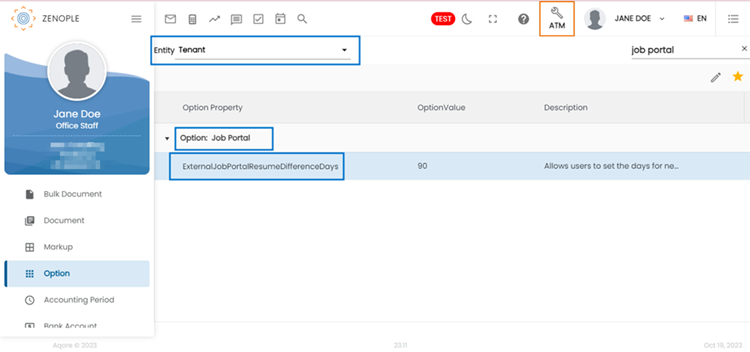
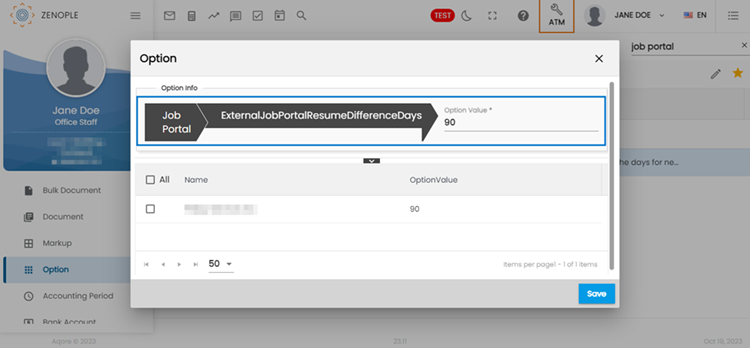
Added the 'FillI9Information' option property to edit existing I9 information.
Users can now use the 'FillI9Information' option property at the office level to allow employees to edit the pre-filled I9 information if required. The option property has two values true, and false. This feature directly impacts on the i9 form. When the option property is set to true, users are allowed to edit the i9 information. 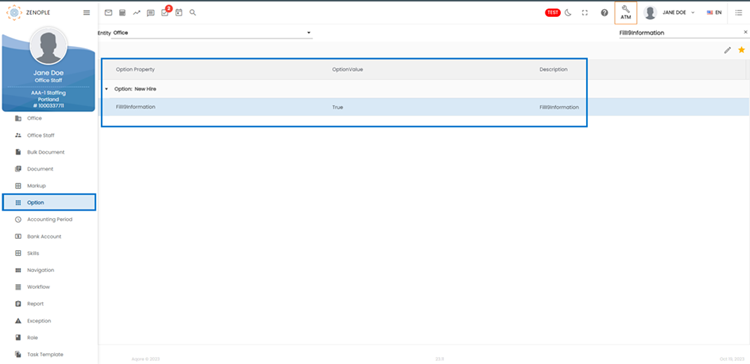
A new option property “After Registration Credential Display Time” has been added.
A newly introduced option property, 'After Registration Credential Display Time,' is now available at the Company level. In the below image the user has '15' seconds to wait for the login credentials, this option property will able to update that time. Users can customize the timing according to their preferences, enhancing control and flexibility in managing registration credentials.
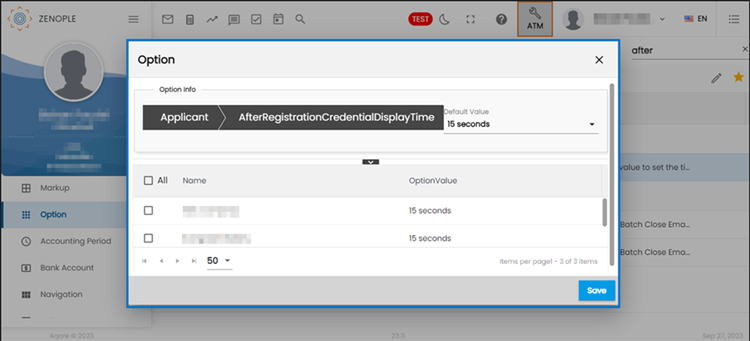
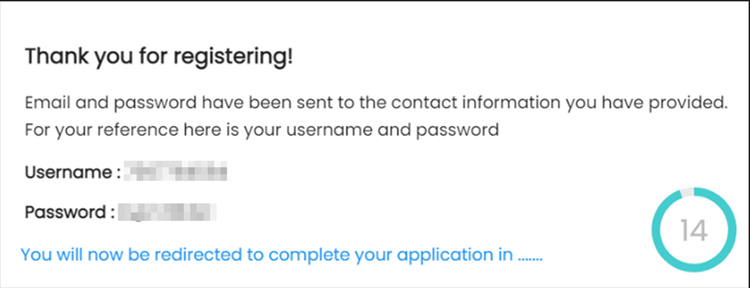
Added Import and Export of “Transaction Code” and “Company State Account Number”.
To streamline year-end processes and empower users with greater control, two new imports and two new exports have been introduced in the system. These functionalities enable users to efficiently manage transaction codes and company state account numbers during the year-end preparations, minimizing manual work and enhancing user autonomy.
New Exports:
- Transaction Code Export: Generates a list of all transaction codes used on paychecks throughout the year.
- Company State Account Number Export: Provides a comprehensive list of account numbers associated with all states where payroll taxes are deducted during the year for all companies.
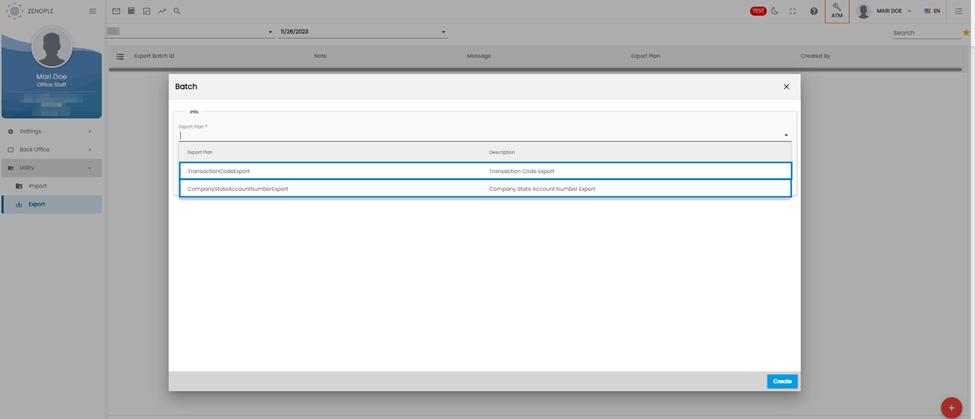
New Imports:
- Transaction Code Import: Allows users to import W2Box and W2Label information into the system using the Transaction Code Export Excel file. Blank entries can be ignored, and the system will update relevant information.
- Company State Account Number Import: Enables users to import account numbers of states using the Company State Account Number Export Excel file. Blank entries can be ignored, and the system will update/insert the necessary information.
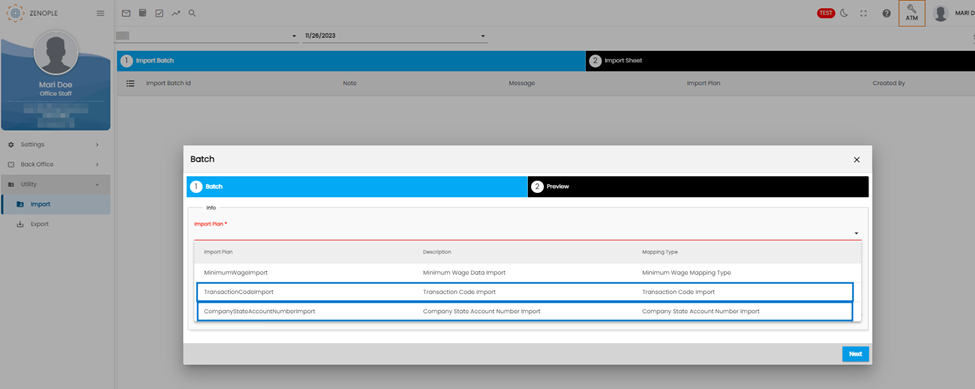
The 'receive1095CFormElectronically' option property has been enhanced to be used for the W2 Consent Form.
The 'receive1095FormElectronically' option property has been enhanced to include W2-consent forms. This means you can now decide whether the electronic consent message for 1095C should be displayed in the W2 form or not. It's important to note that the existing functions of this option property remain unchanged despite this new feature.