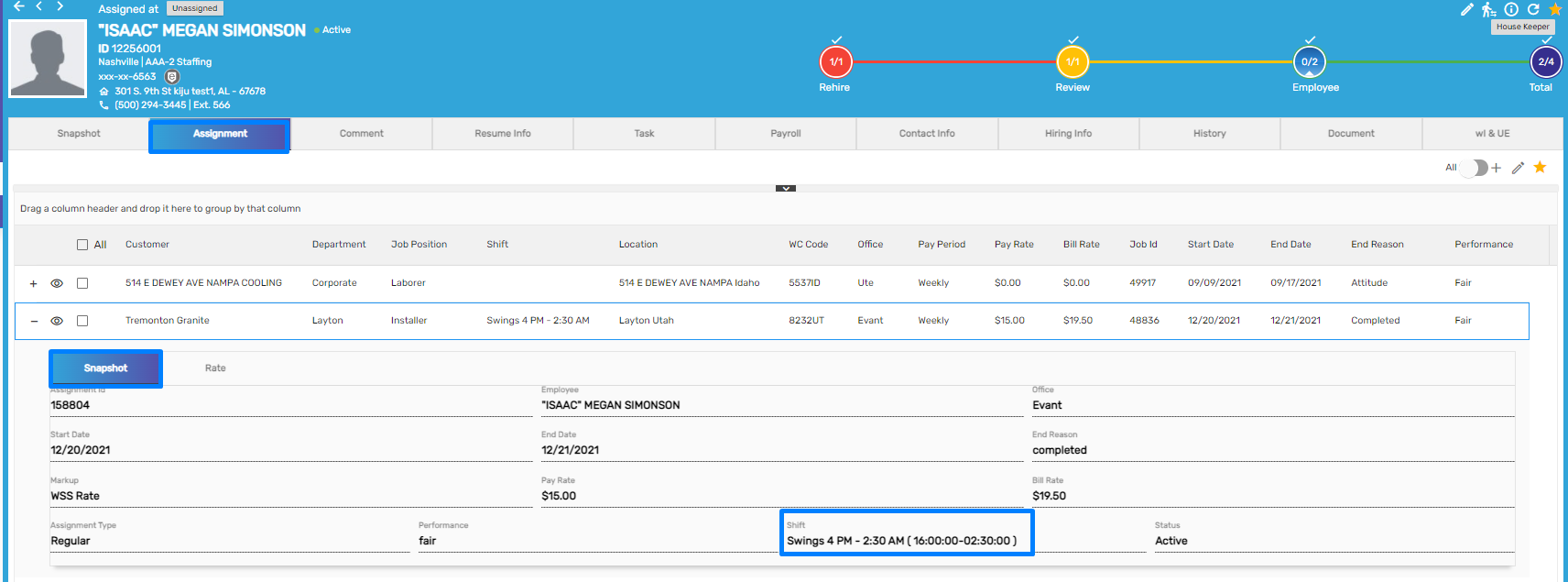Features Added on EIS
The features added on EIS are:
Work Injury and Unemployment Navigations Added
Earlier, Work Injury and Unemployment were top navigations under Employee main navigation. Now, these two navigations have been grouped and added as Work Injury and Unemployment side navigations under WI & UE top navigation. Users will be able to add/ edit work injury and unemployment directly from the EIS application.
Work Injury
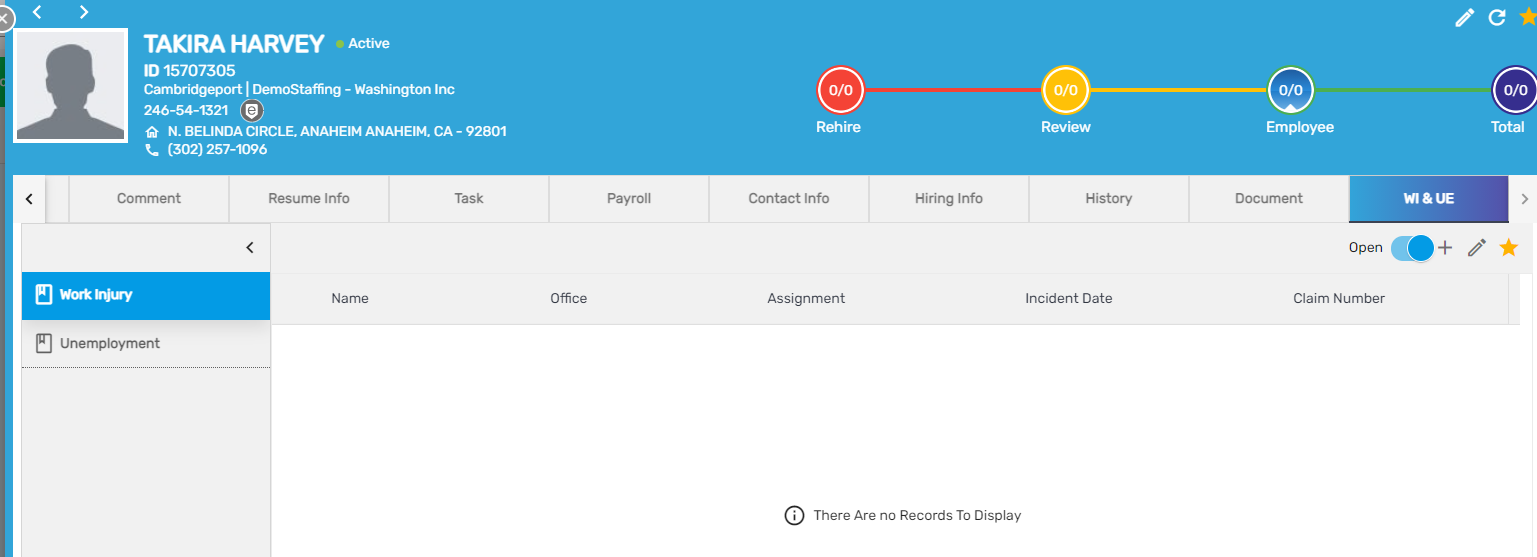
Unemployment
.png)
'Open Employee Summary Report' Action Added
An action ‘Open Employee Summary Report’ has been added in the Favorite Action of Employee Detail to open the summarized detail of a specific employee.
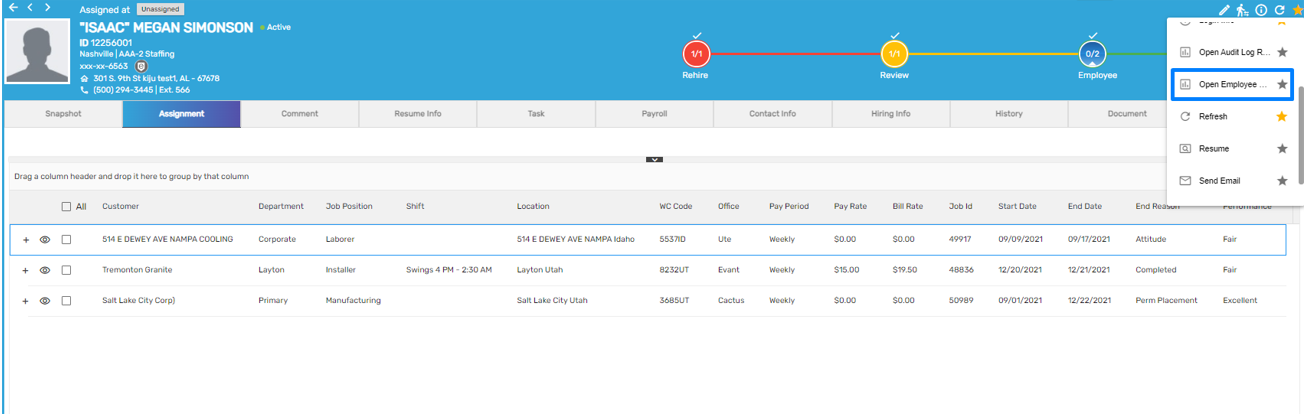
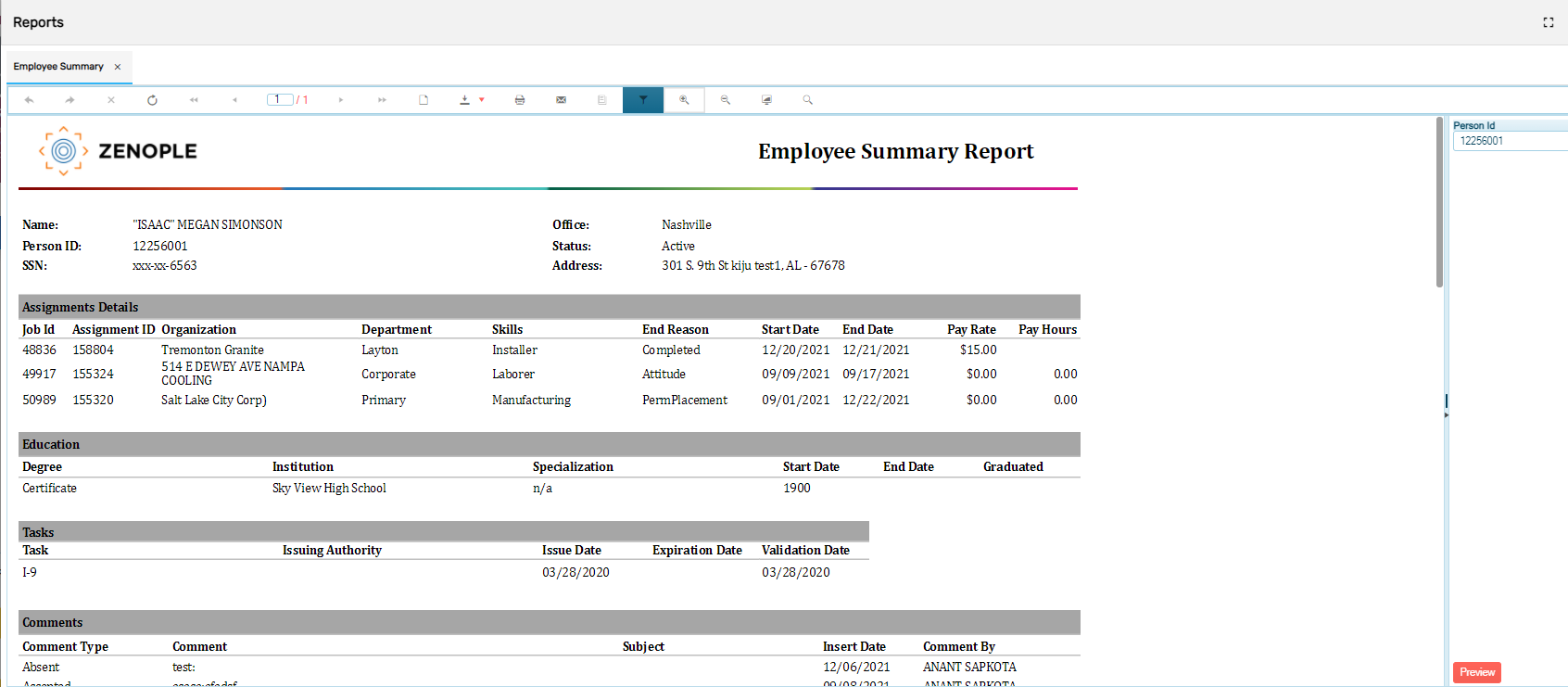
Improvement: Transaction Type and Transaction Code Field Disabled
Earlier the user could change the 'Transaction Type' and 'Transaction Code' in the Deduction/ Contribution/ Tax, which could lead to payroll discrepancies if it is already used in Payroll.
To overcome this issue, the ‘Transaction Type’ and ‘Transaction Code’ are now disabled while editing ‘Deduction,’ ‘Contribution,’ ‘Tax,’ if they are already in use in Payroll.
Deduction
Users will be notified about the previously used ‘Transaction Type’ and ‘Transaction Code’ in Payroll as:
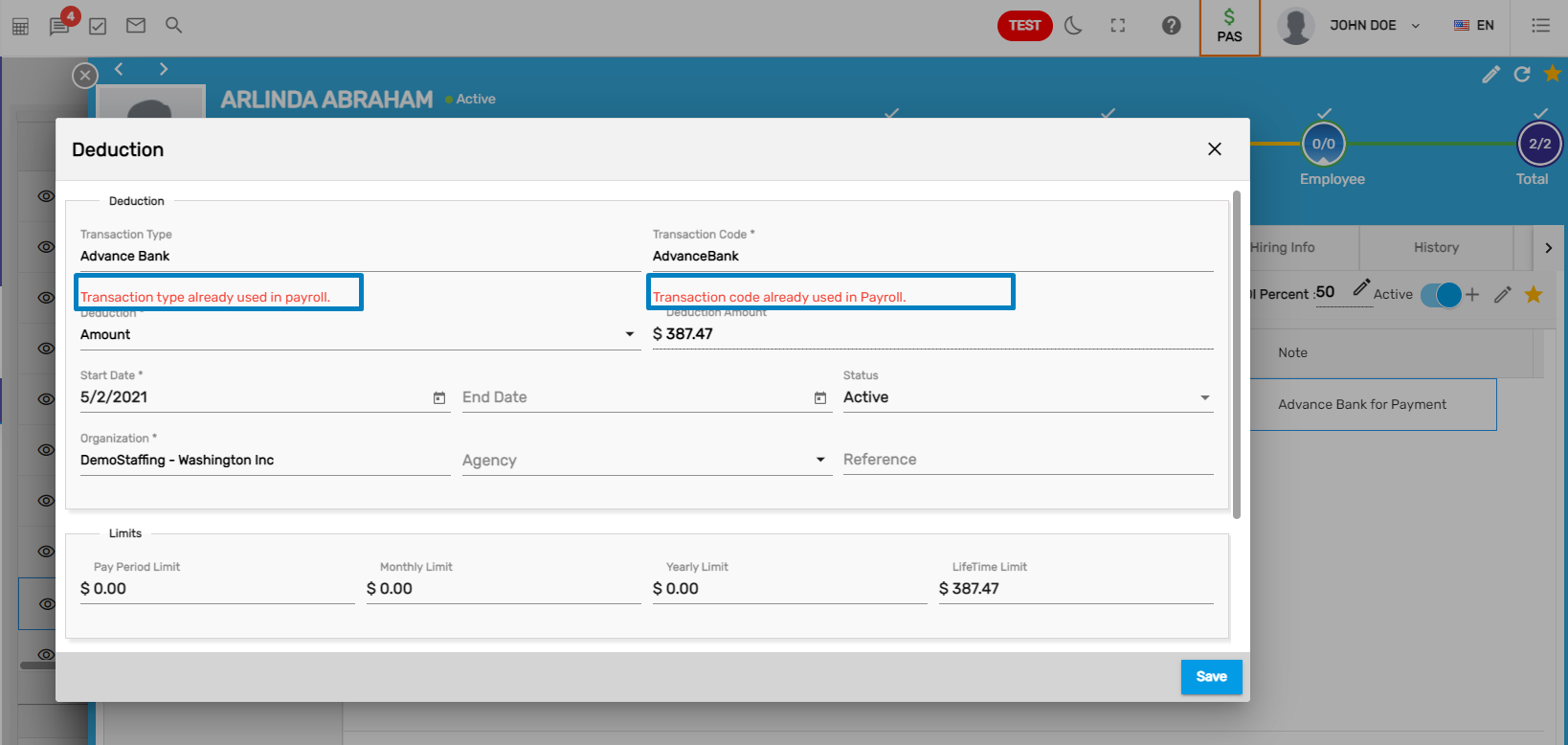
Similarly, they are disabled in ‘Contribution’ and ‘Tax’ as well.
Contribution Amount Must Match Deduction Amount Deducted From Paycheck
When an amount is deducted from the paycheck, the contribution amount should match the Deduction Amount, in case contribution and deductions are mapped. The yearly limit should be defined for the employee to set up the deduction whereas the employer gets a higher limit than the employee.
Note: The mapping setup can be done from Map Deduction Contribution navigation under the Back-office category in ATM. The transaction type property is created as ER match and EE match. If the property is set as 'True' then the user can deduct the amount.
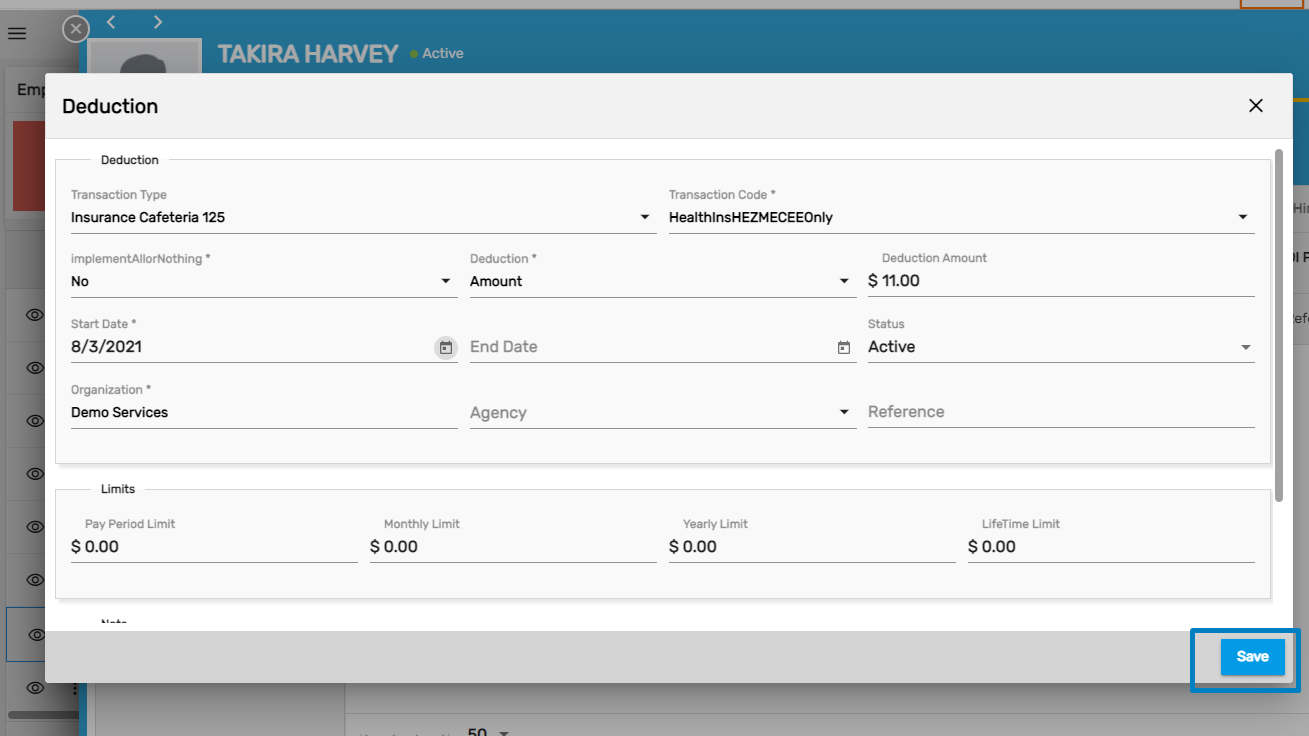
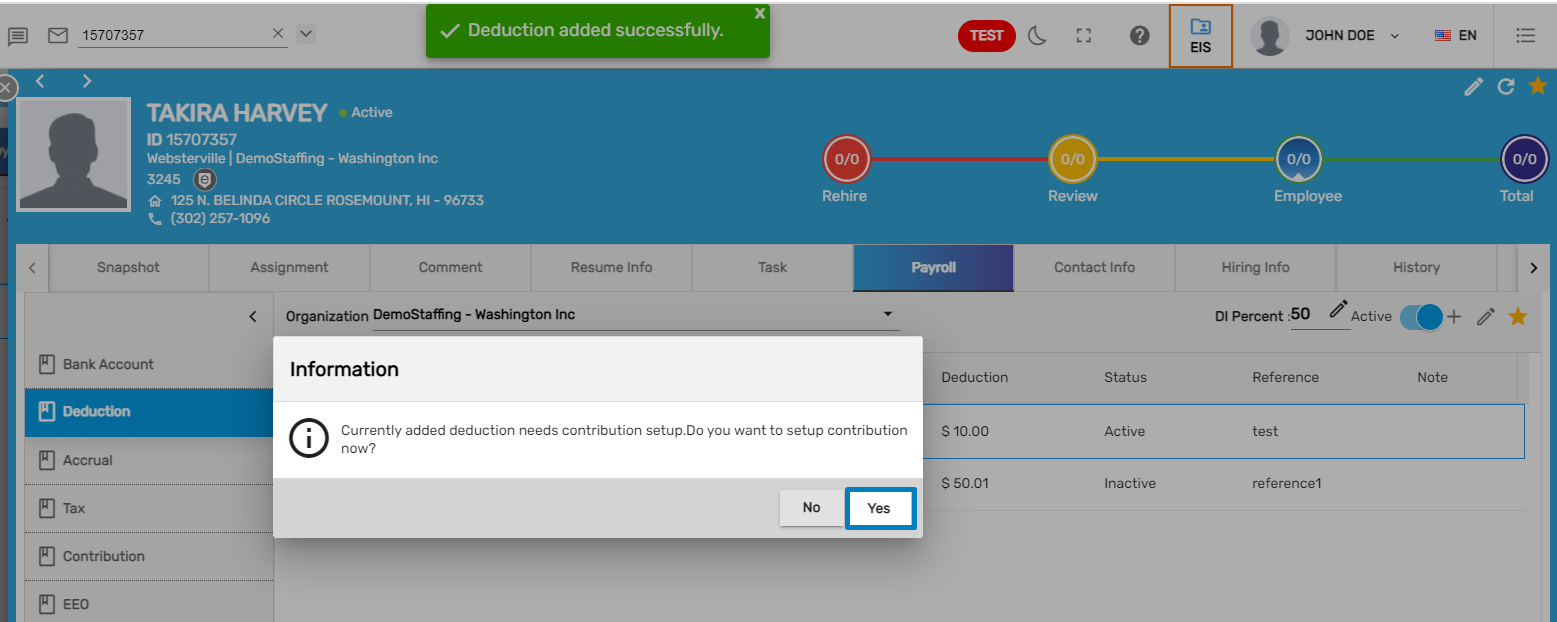
An additional field 'Match Deduction' is added in the Contribution side navigation. It will be shown in case contributions and deductions are mapped. It includes the drop-down values as:
- Exceeds Deduction Limit
- Full Deduction Match
- None
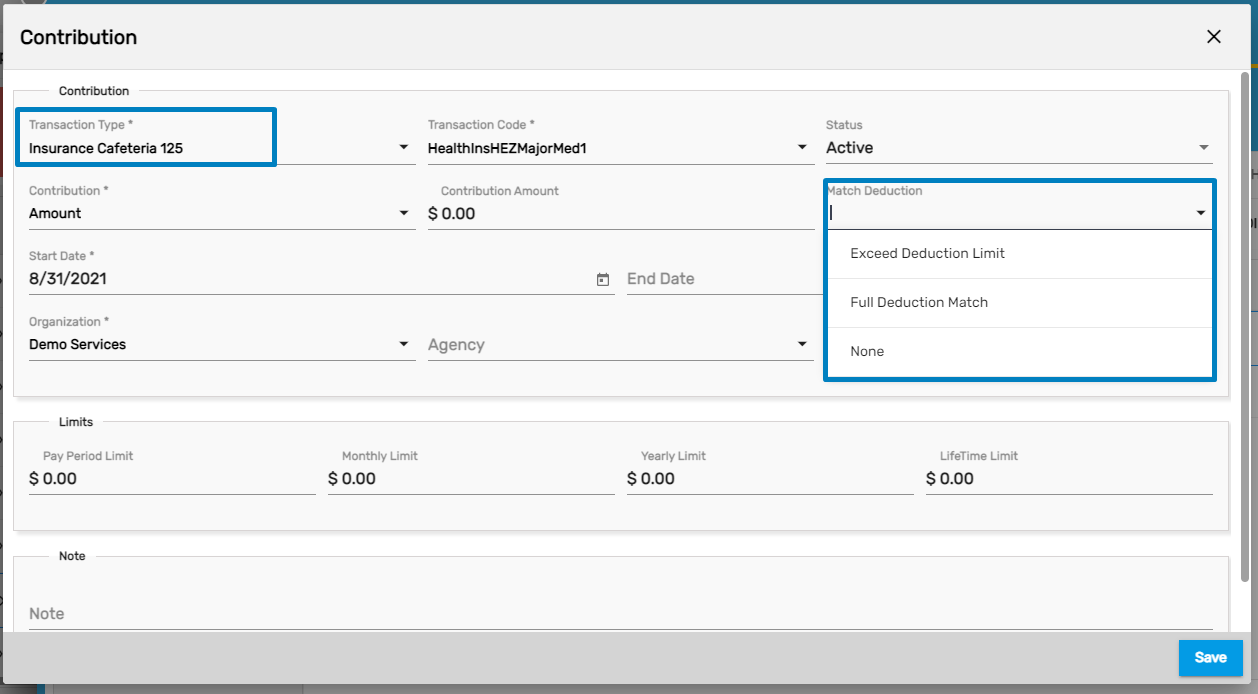
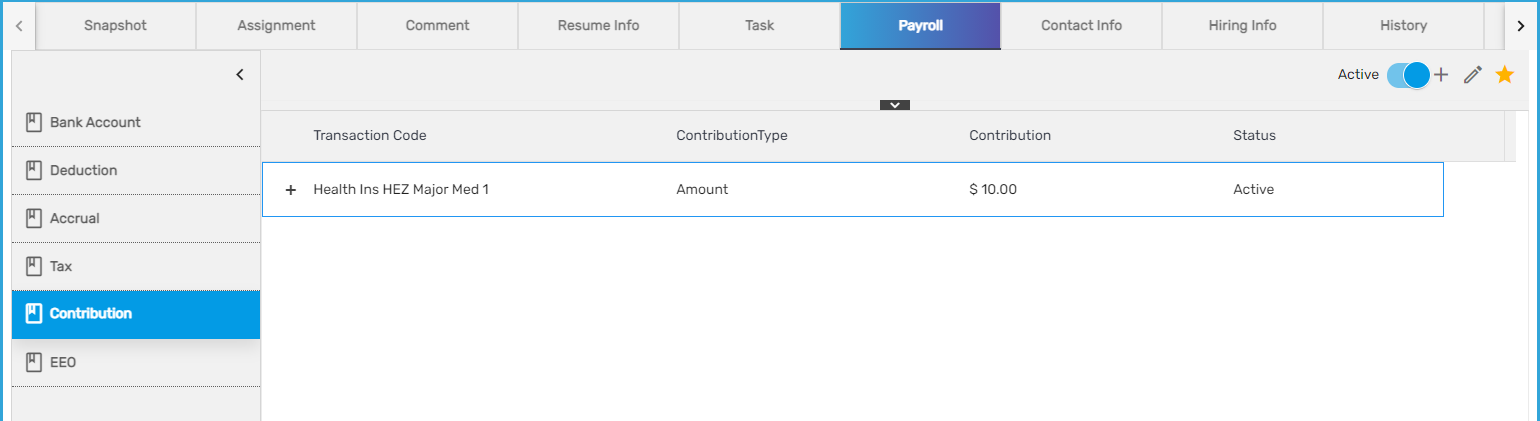
1. Exceeds Deduction Limit
When the deduction limit exceeds, then the contribution rate should continue deducting as per its rate. E.g., if the deduction limit is 1000 and the contribution is 1500, then the 500 amount should be deducted according to the contribution rate.
2. Full Deduction Match
When the deduction limit exceeds, the contribution limit will stop deducting its amount at the same time. The amounts should match.
3. None
Deduction and contribution will be deducted separately as configured on their own.
When payroll gets processed same amounts will be deducted as deduction and contribution if users have chosen 'Full Deduction Match.'
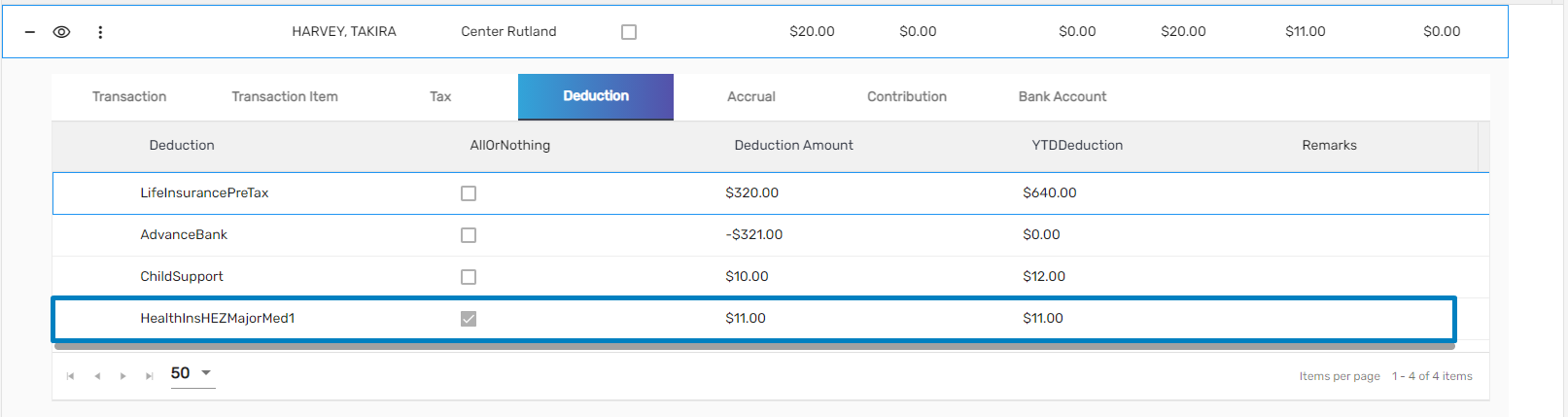
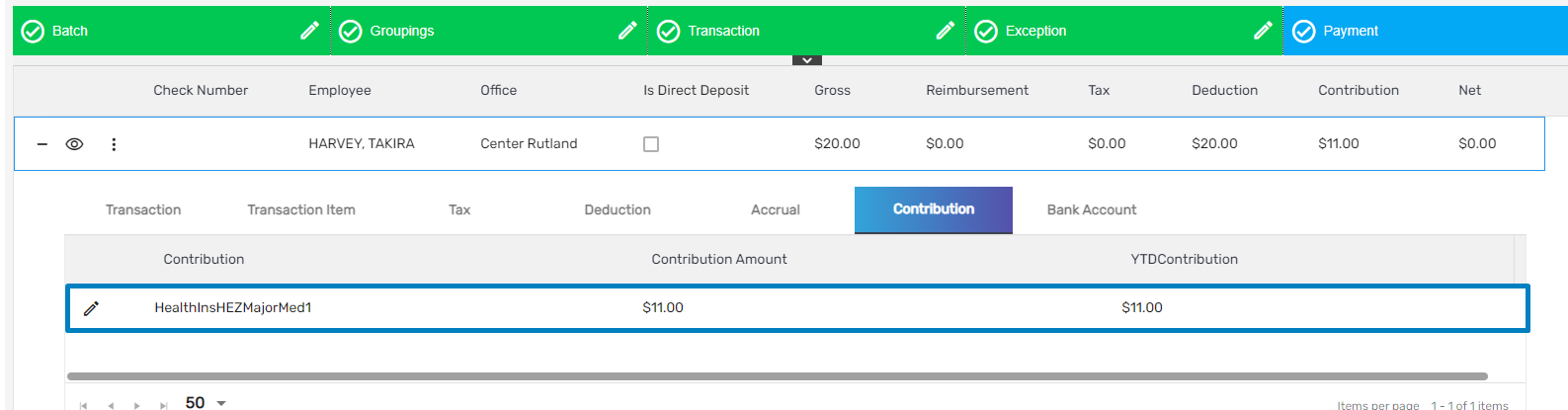
Warning Exception Added for Employees Without Primary Address
If the employee does not have a primary address, a warning exception will be displayed on the Employee Detail page. This exception will appear when a user clicks on an employee's name or eye view icon to get redirected to the Employee Detail page.
A warning message saying 'Employee has no primary address. Please set at least one address as primary. ' will be displayed.
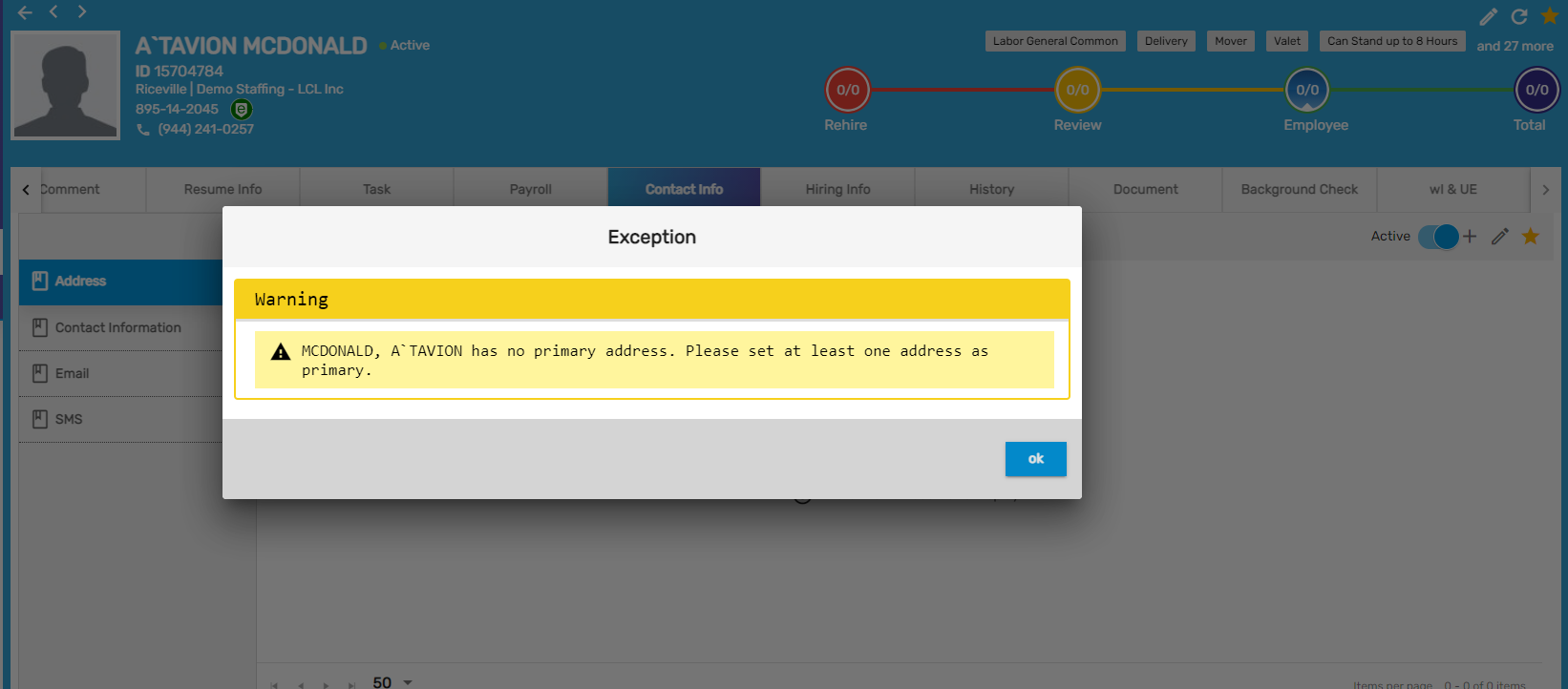
Copy Federal Tax Parameters to State Tax Implemented
This feature has been implemented in cases where the state under which the user applies for a job uses Federal W4 and does not have their own state-level W4. In such cases, the tax parameters of the federal level are copied to state-level tax.
For now, the states for which the federal level taxes are copied to state W4 are Colorado, North Dakota, Utah, and New Mexico.
Here, the user signs up from 'Colorado' state which uses Federal level tax so, the user will only fill the Federal W4 form, not the state W4 form.
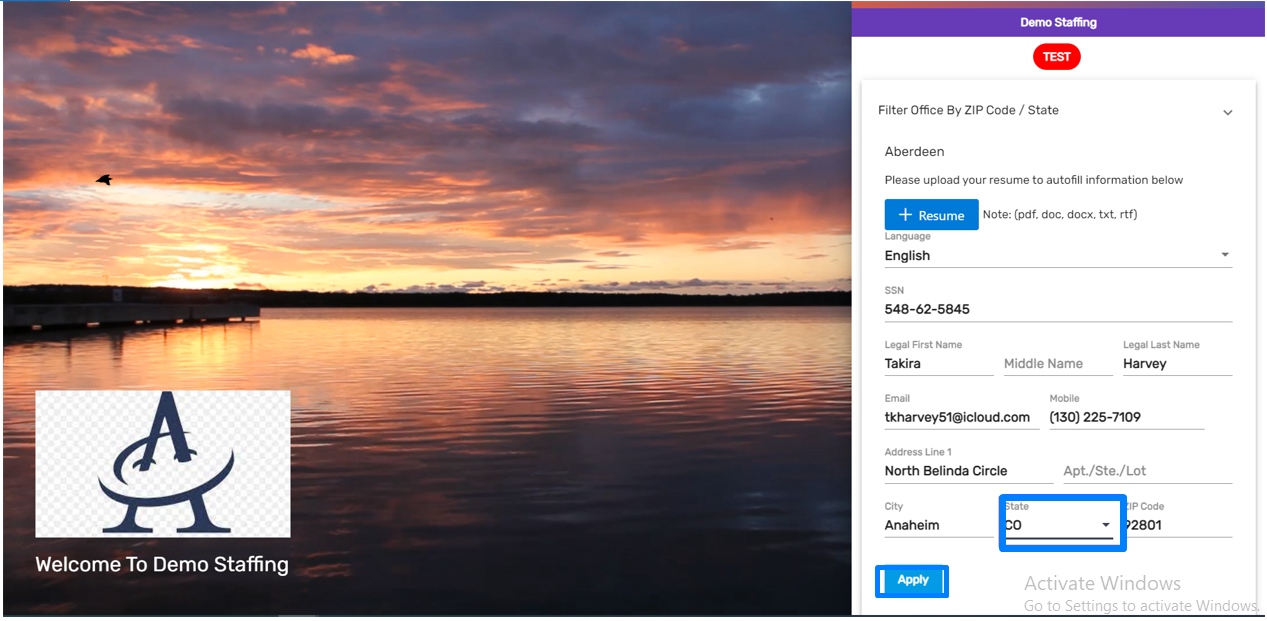
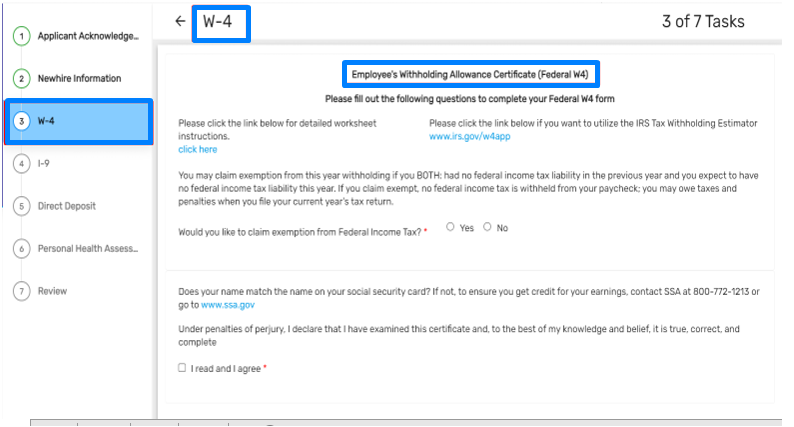
In such a case, the Federal Tax will be copied to the State Tax.
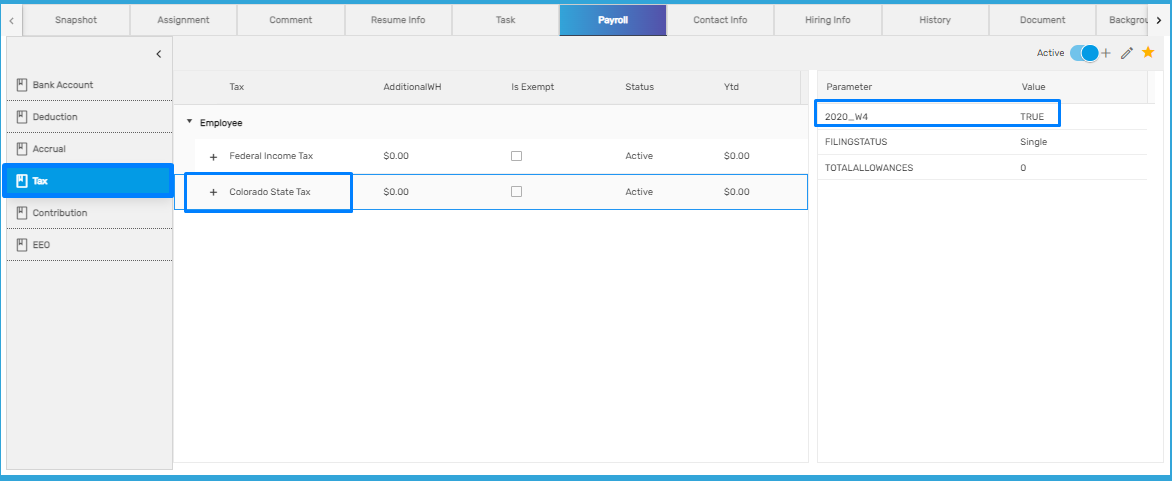
'State New Hire' Export Added
A new export plan 'State New Hire' Export plan has been added under the Export main navigation of EIS. It includes those employees who received checks exactly the number of days before the 'CheckDateFrom' parameter.
Users can click on the 'Add' icon and fill out the details to Create the export Batch.
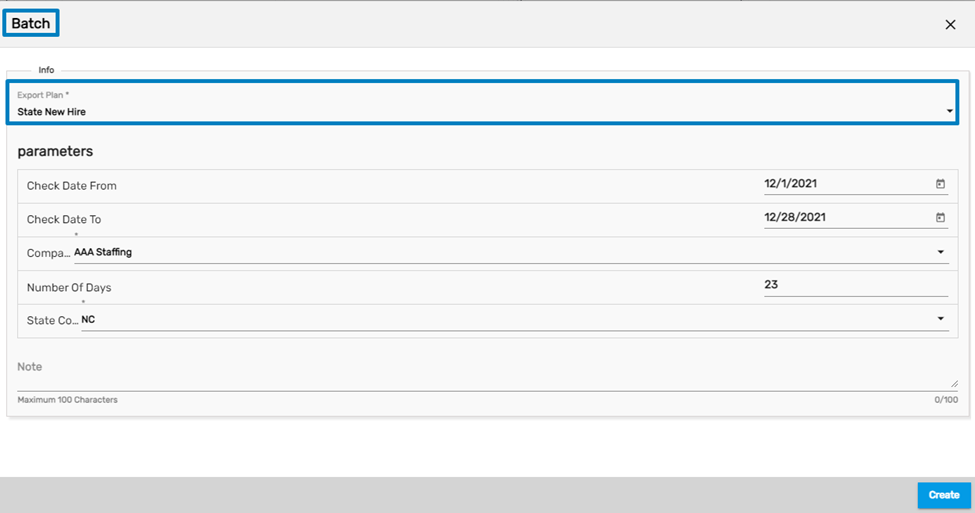
After creating the plan, users can ‘Download & Post’ the plan. Users can also delete the created plan by clicking on the vertical ellipsis button and choosing 'Discard.'
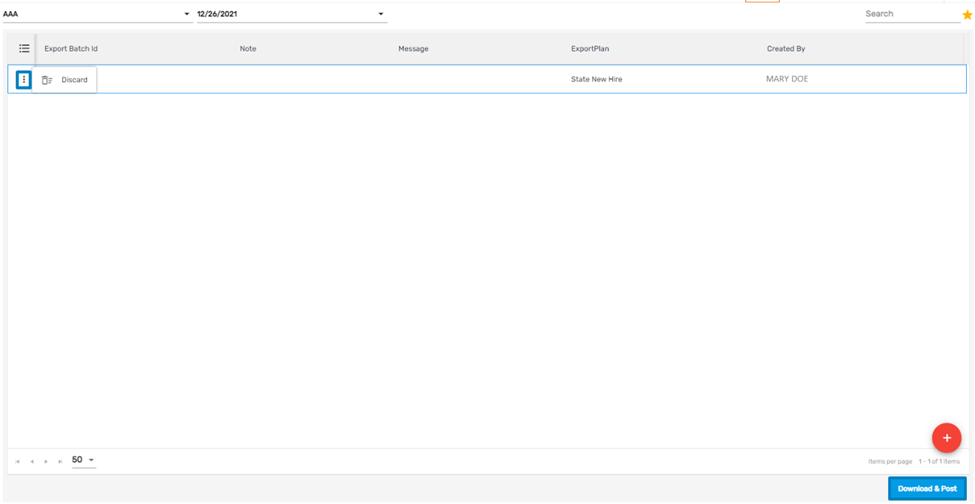
Manually Syncing E-verify Action Added
Users can sync the E-Verify by selecting ‘Sync’ from the action menu and then retrieve and update records accordingly.
Users can view the ‘Sync’ action only after the case id is added.
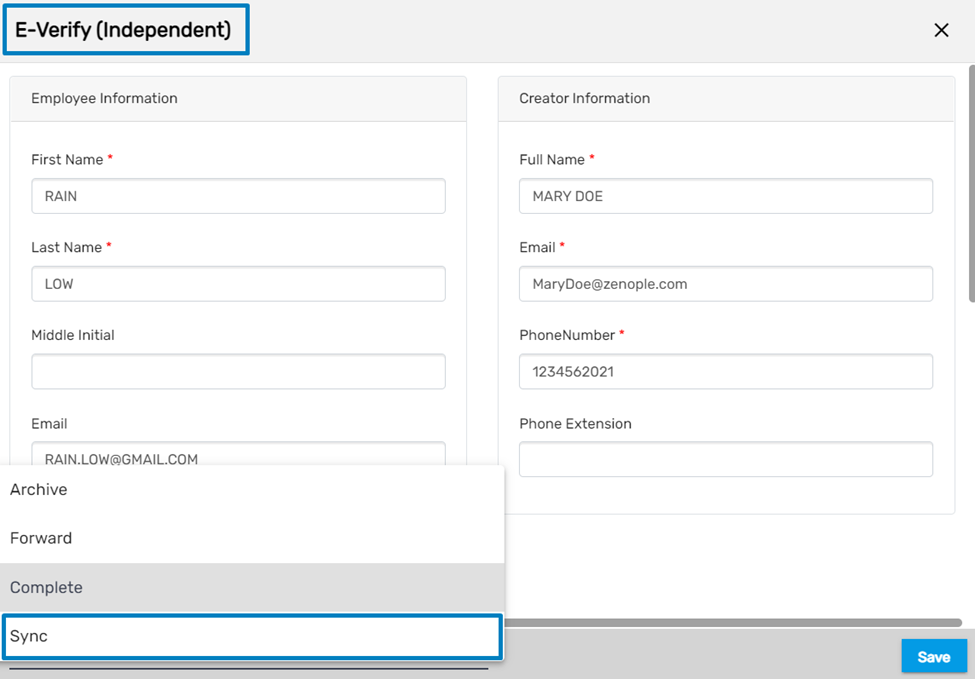
An Action to Close a Case at Any Given Time Added
Users can now close cases as per their requirements at any given time. While closing the case users must select the ‘Reason’ of the Case Closure from the dropdown. The reasons will be auto-populated on the dropdown according to the cases. If the reason for the case closure is different than the given ones then users can describe the reason.

Redeploy Tiles Added
Users can view two new titles in the EIS Dashboard which displays the count of people that have completed the assignments but have not been assigned any assignments in the following seven and fourteen days.
1. Employee Redeploy First Week
This tile will display the count of the employees that have completed their assignments but have not been assigned any assignments in the following 7 days.
2. Employee Redeploy the Second Week
This tile will display the count of the employees that have completed their assignments but have not been assigned any assignments in the following 14 days.
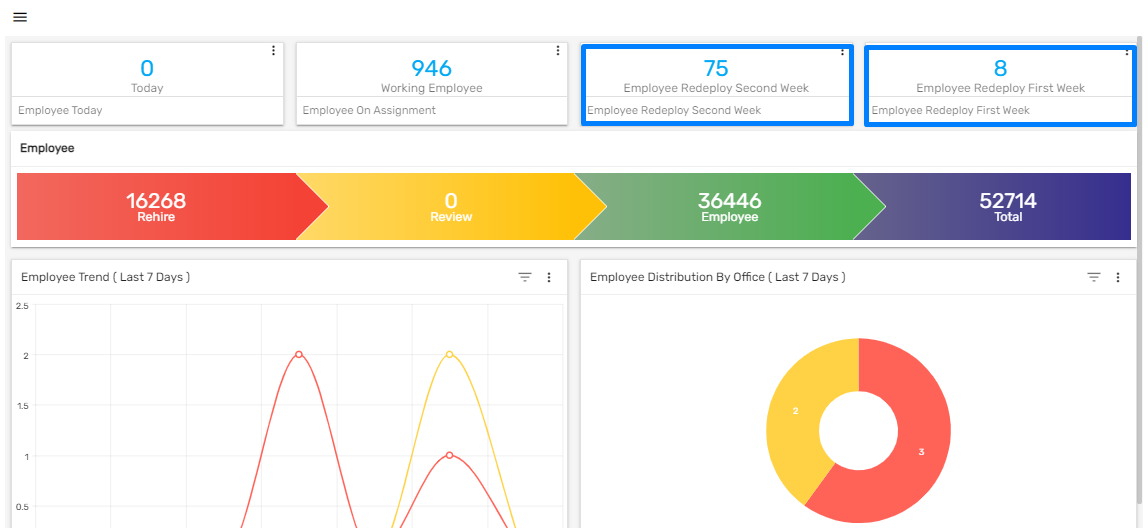
Active Unemployment Tile Added
Active Unemployment tile has been added in the EIS dashboard which displays the count of employees that have active unemployment claims.
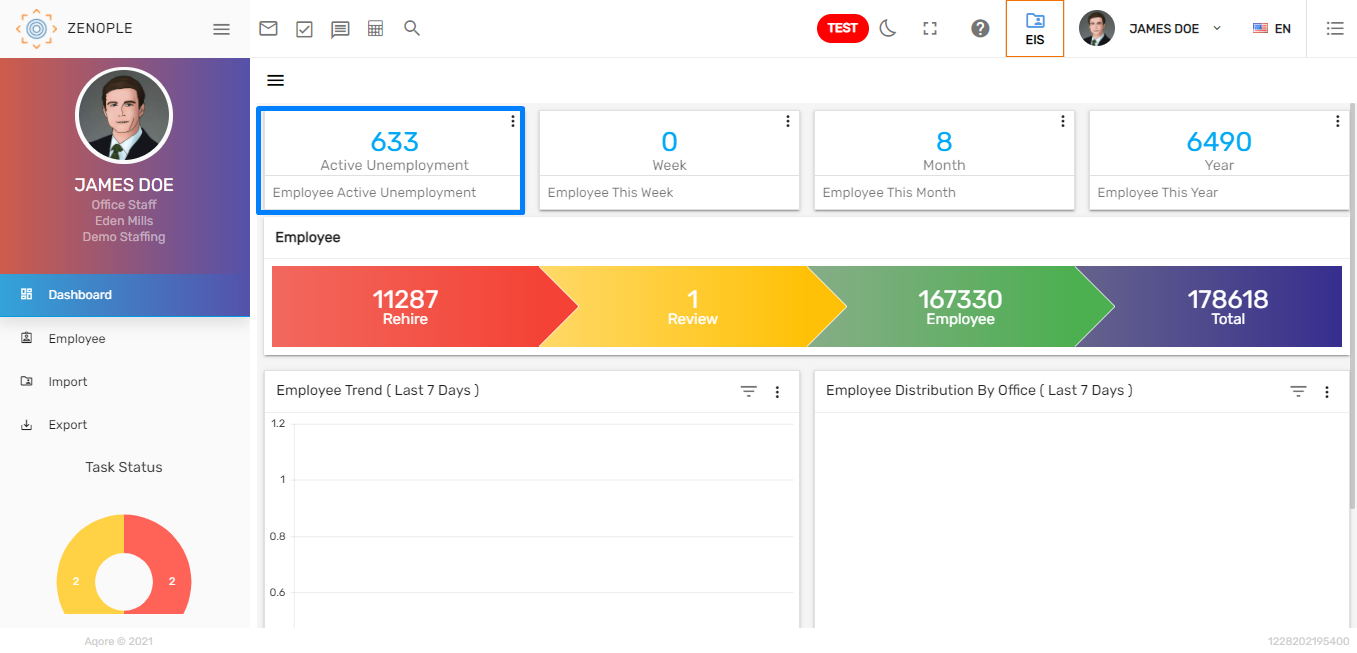
Users can click on the 'Active Unemployment' tile to view details of these employees from the directory page.
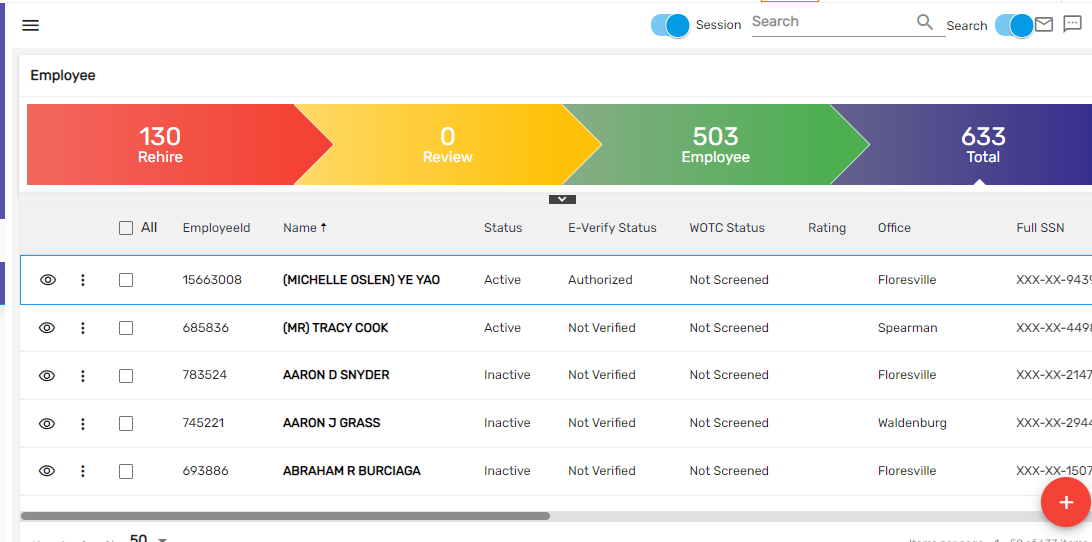
Like other tiles, this tile can also be managed from the Tile navigation of the ATM application.
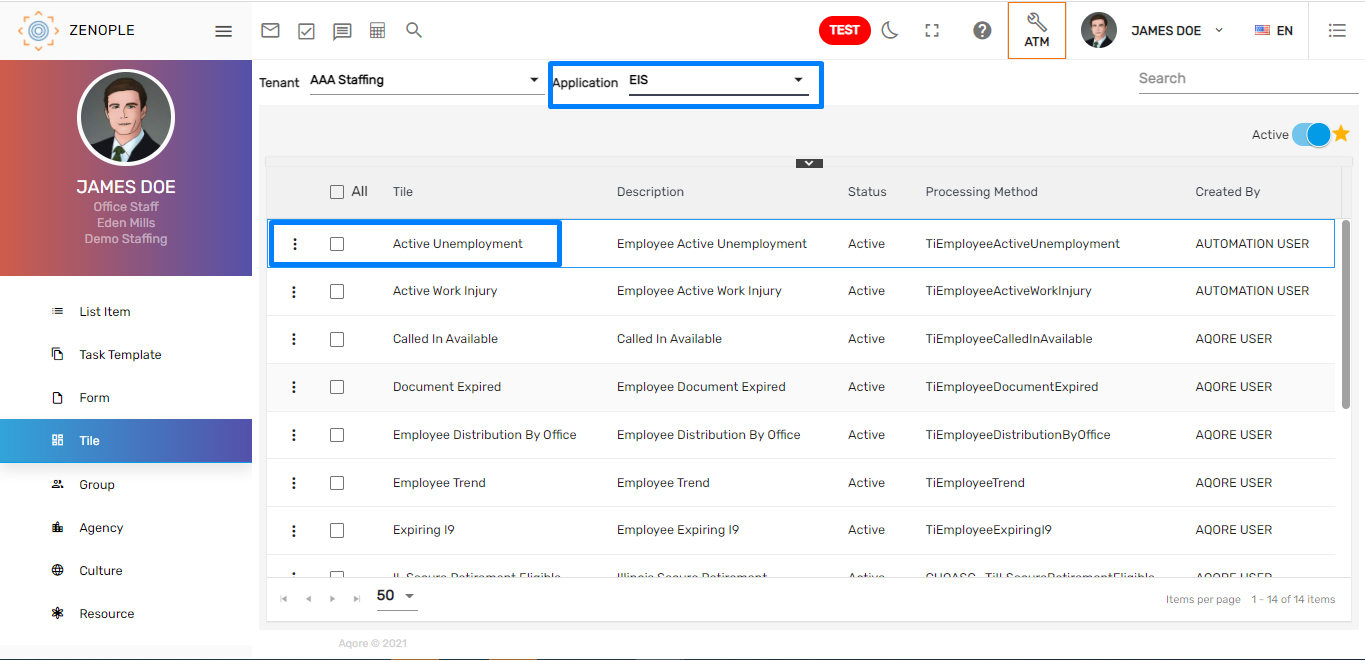
Active Work Injury Tile Added
Active Work Injury tile has been added in the dashboard of EIS which displays the count of employees that have Active Work Injury claims.
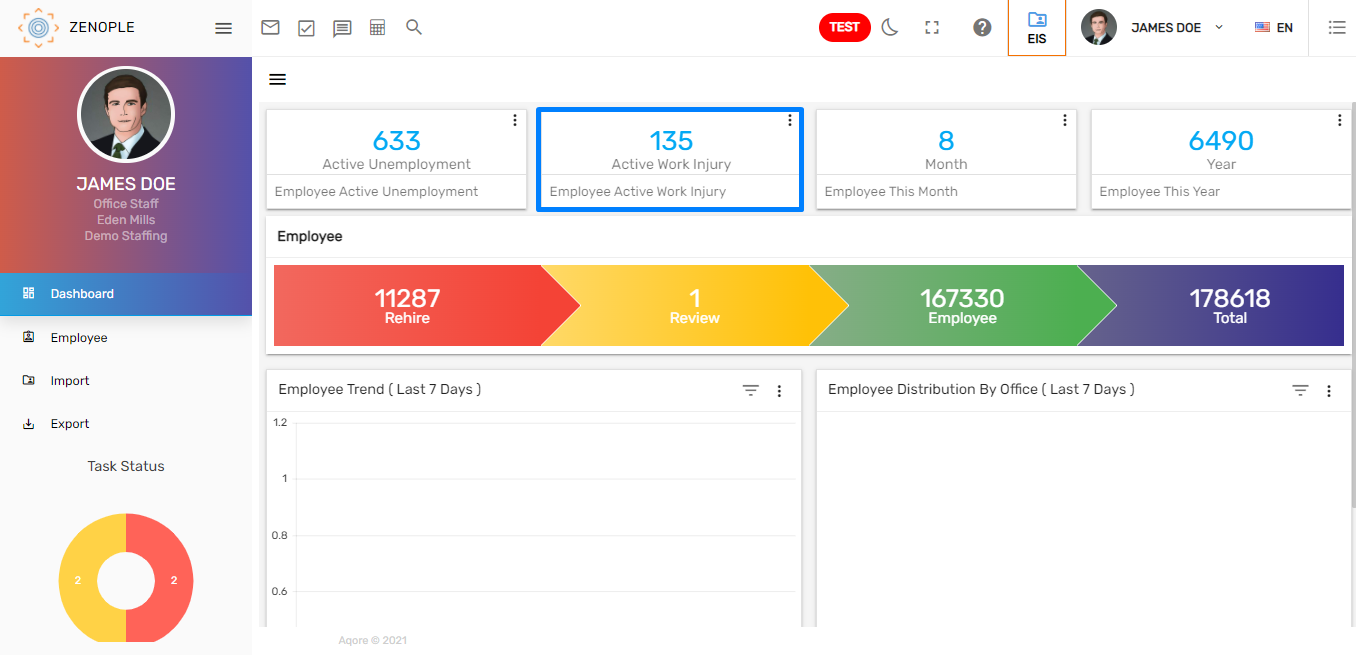
Users can click on the titles to view details of these employees from the directory page.
Like other tiles, Active Work Injury Tile can also be managed from the Tile navigation under Settings main navigation of the ATM application.
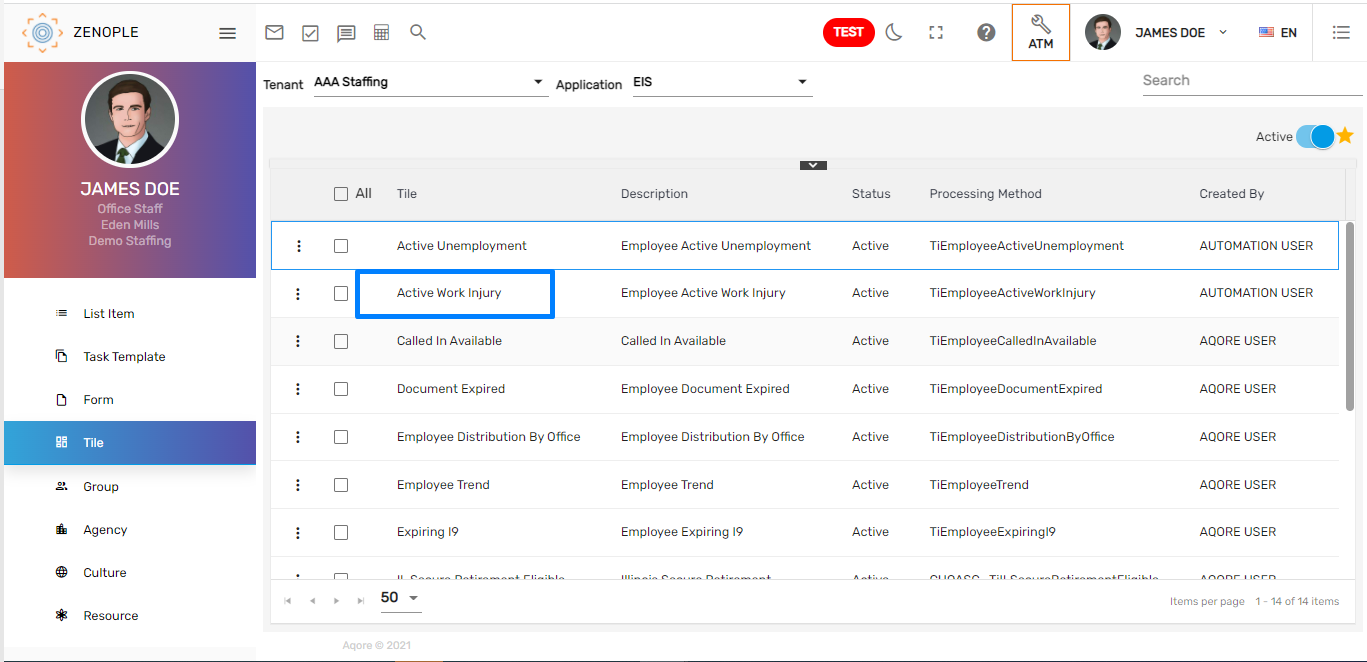
Sub Agency Employee Import Plan
This import plan allows the user to import bulk employees with employee type ’Contractor.’ To use this import plan, it is necessary to set up Agency Type as ‘Contracting Agency’ from Agency under Settings main navigation of ATM. It will then get reflected in the dropdown of Agency while creating an import batch for the Sub Agency Employee Import plan.
How to Use This Feature
- Firstly, set up the ‘Agency Type’ as ‘Contracting Agency’ in the Agency under Settings main navigation of ATM application.
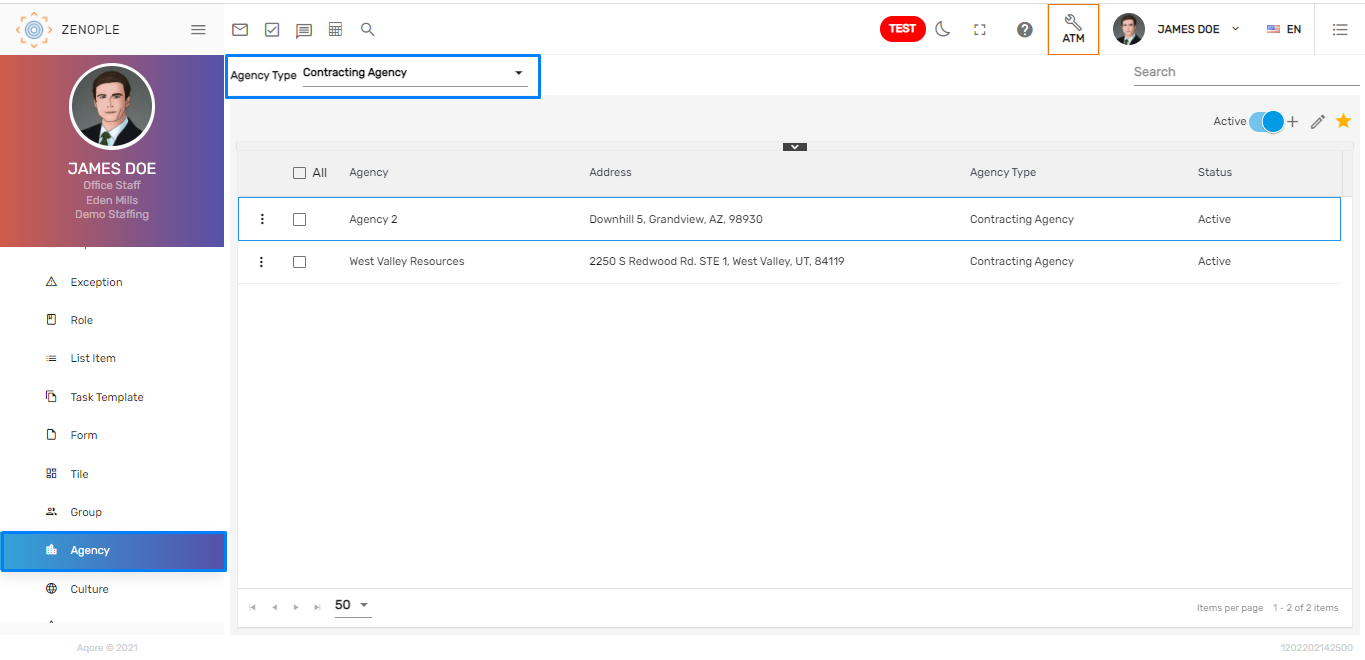
- Go to Import main navigation of EIS application.
- Select the Organization and Accounting Period from the dropdown and create a batch from the ‘Add’ icon.
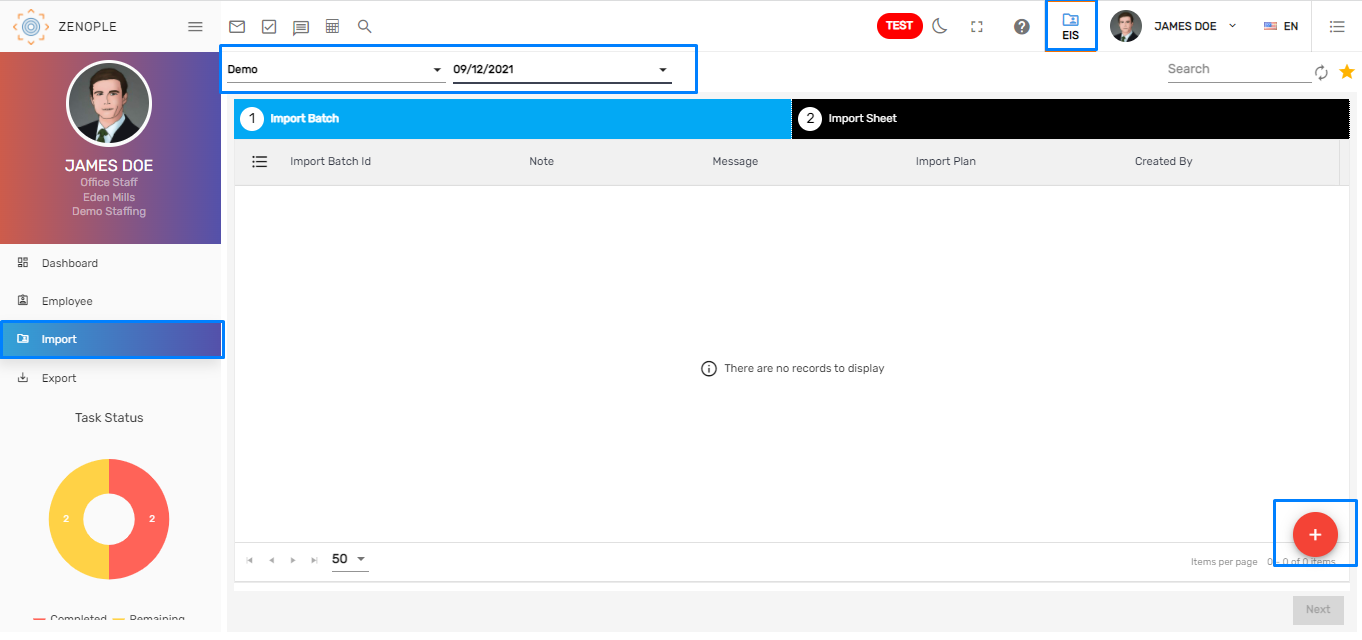
- Choose the ‘Sub Agency Employee Import’ plan, select the 'Agency,' 'Office' and 'Choose File' to be imported. Then click on the Next button.
- The Agency setup from ATM under Contracting Agency type will be displayed in the dropdown of Agency.
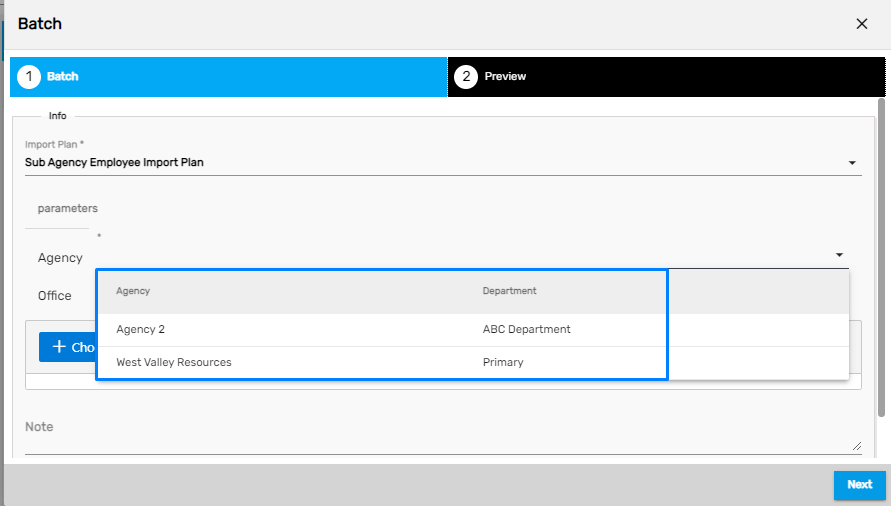
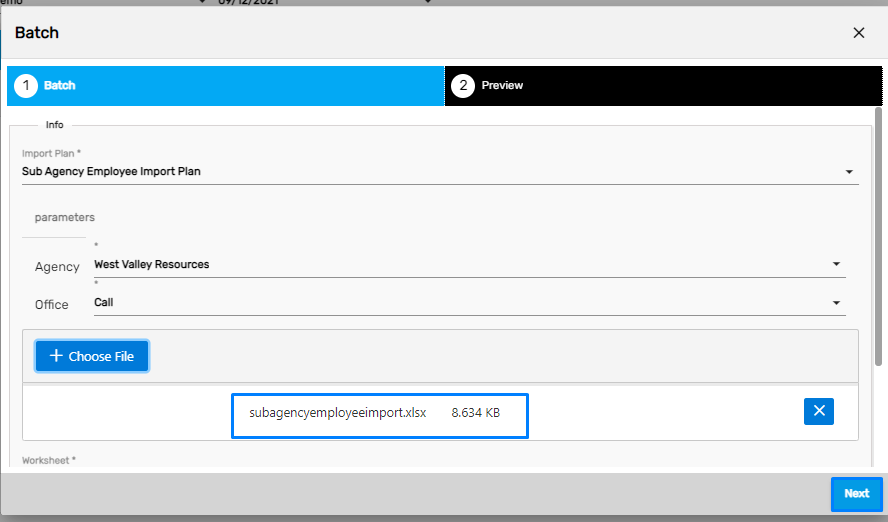
- The import file to be uploaded should be in the Standard Import Plan format.
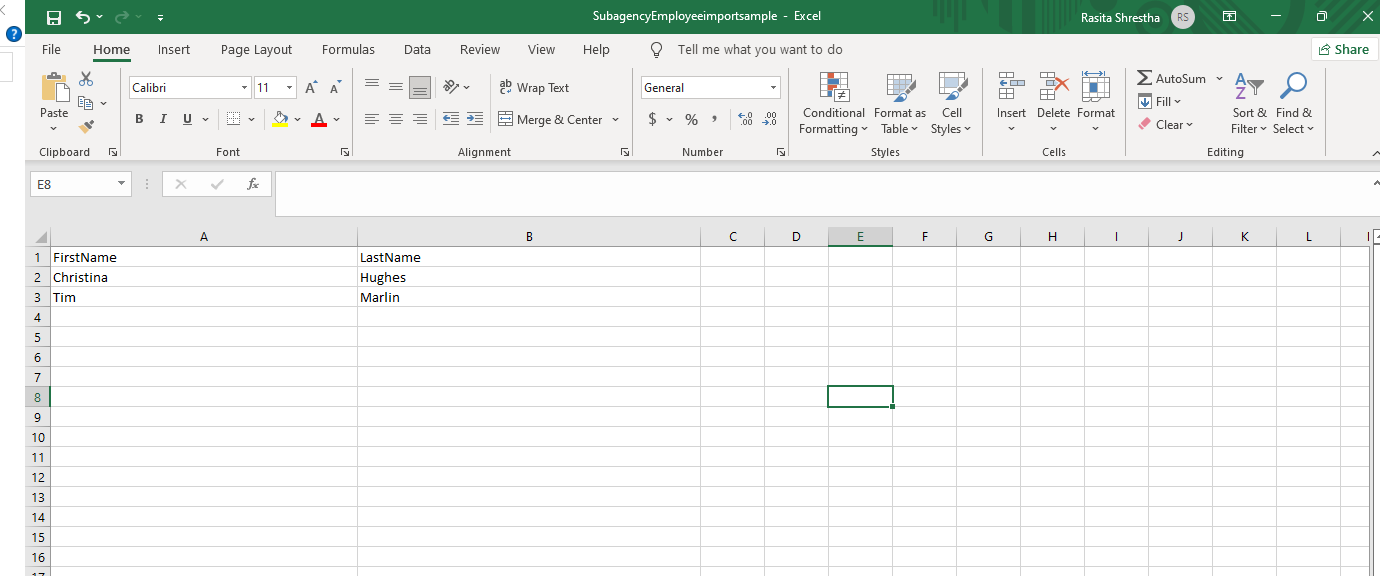
- The imported file will be displayed as shown below.
- Verify the details and click on ‘Create & Import.’
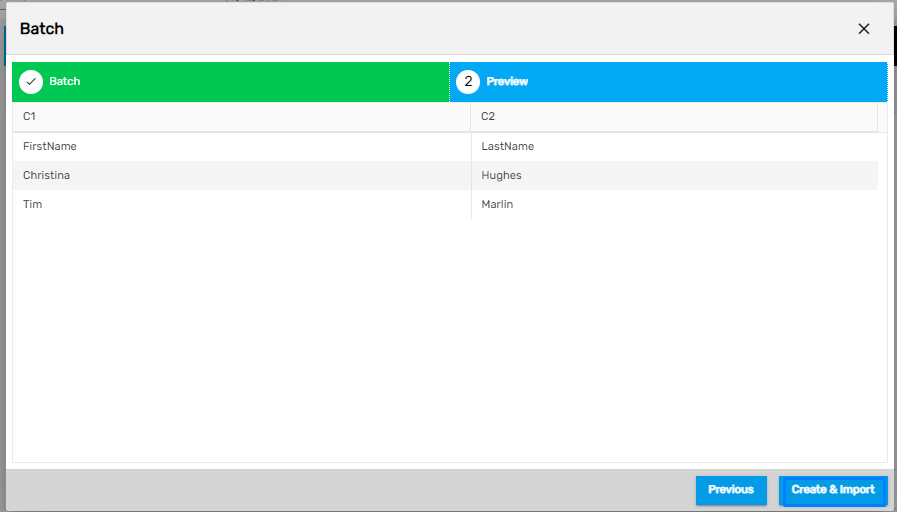
- Click on the Next button once the Import Batch has been created.
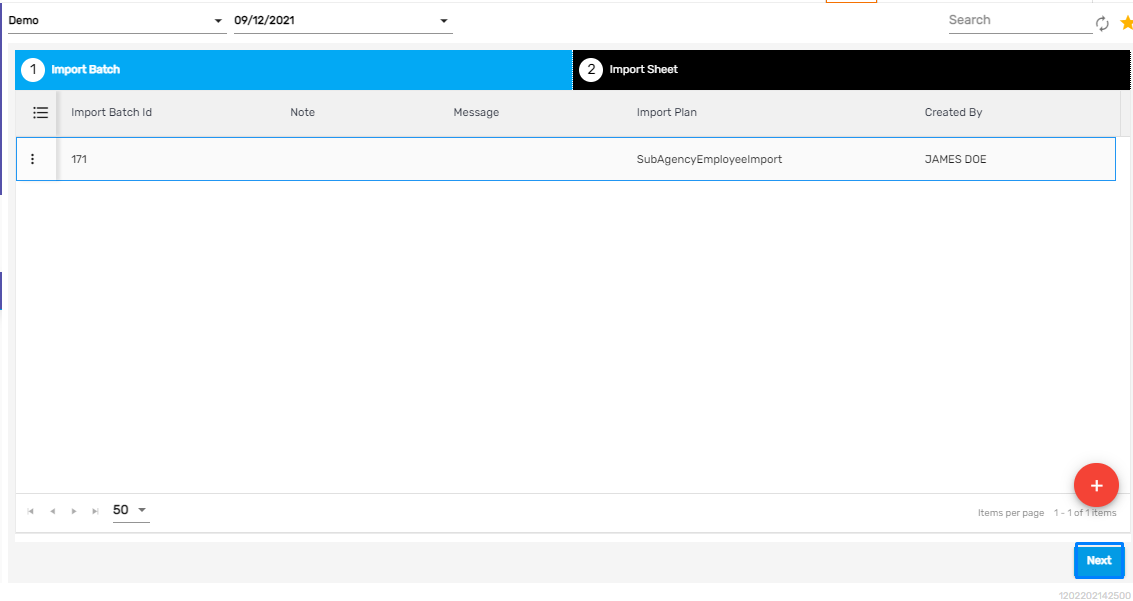
Select the detail as required to import and click on ‘Process & Post’ to post the Import Batch.
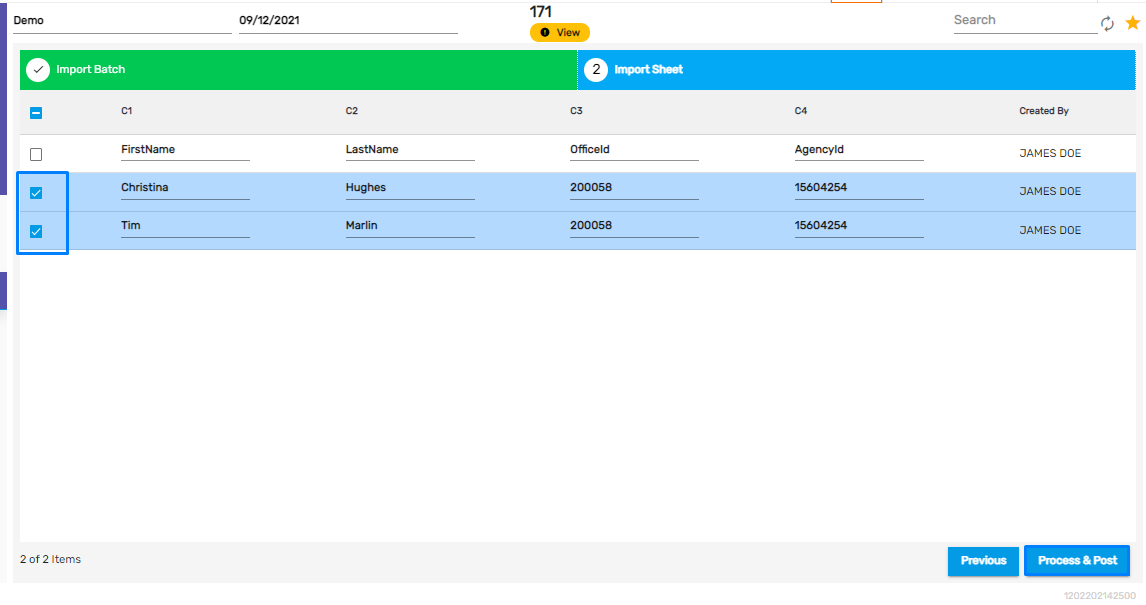
A confirmation dialog box will appear as:
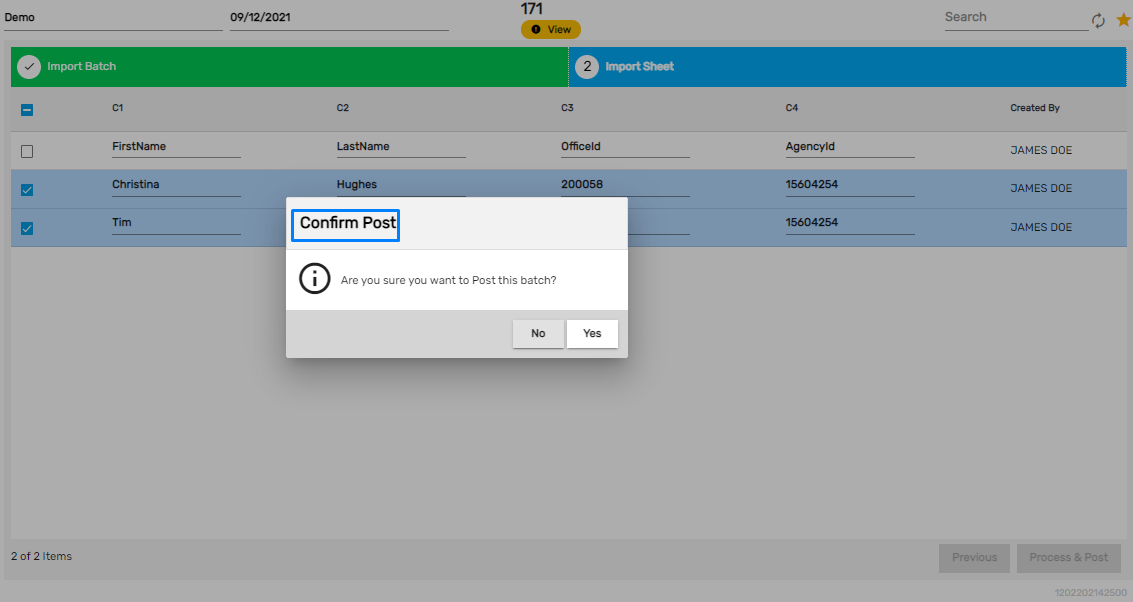
Now, the employee will be imported and will be displayed as an employee in the Employee directory of EIS.
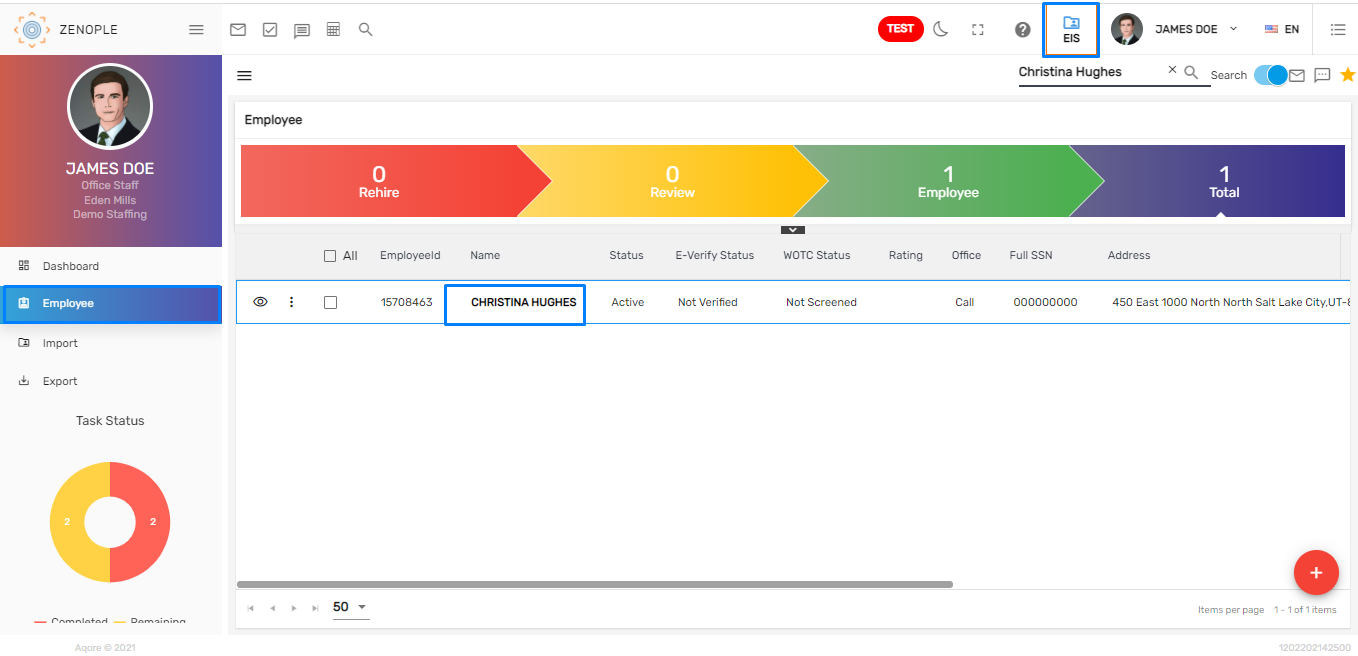
The imported employee through the Sub Agency Employee Import plan will have 'Contractor' as an Employee Type.
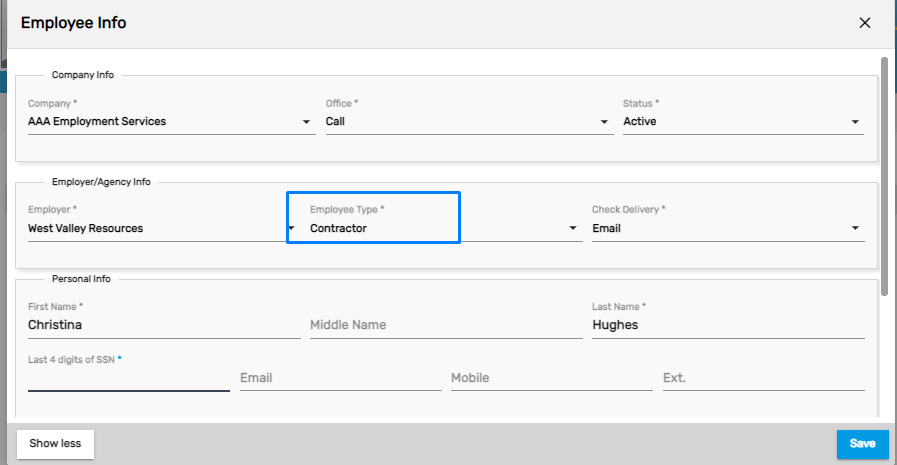
Shift Period Added
In the expanded Assignment Snapshot information, the Shift Period can now be viewed next to the Shift field. Based on the data set up from Shift navigation, the value will be auto-populated and concatenated with Shift.