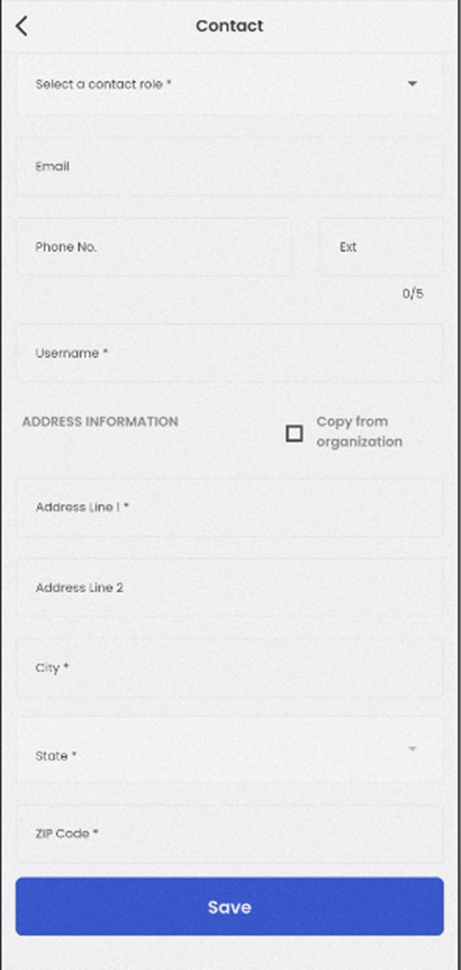Contact Directory
The Contact Directory, seamlessly integrated into the Zenople mobile application, provides a highly organized and efficient means of managing Contact records. Utilizing the Search box, users can effortlessly locate Contacts by conducting searches based on various criteria, including names, Contact IDs, and more. Contacts are elegantly presented in a user-friendly card view format, where each card functions as a comprehensive directory, showcasing vital information such as Name, Contact ID, Office, Address, and Status. Our mobile application is purposefully designed to enhance the management and interaction with Contact records, offering an intuitive and efficient solution that optimizes the recruitment process for greater effectiveness and streamlining.
Within the NCO interface, users can access a comprehensive list of available navigational options by tapping on the Hamburger icon. Upon selecting the "Contact" option from this list, they are seamlessly directed to the Contact Directory navigation. This intuitive navigation structure facilitates efficient access to Contact management features within the NCO system.
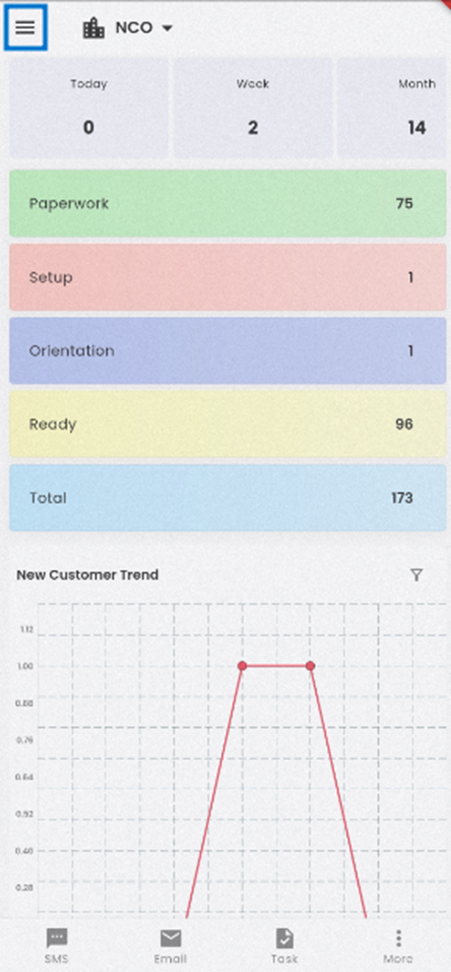
The Contact Directory is conveniently presented in a card view format, with each card dedicated to an individual contact within the navigation. Each card prominently showcases essential details, including the Contact's profile picture, Name, ID, Office, Address, and their current status which is shown with color codes. The color codes define Active, Inactive, and Terminated with Green, Orange, and red color defining them respectively. This structured layout provides users with a clear and visually engaging overview of each contact, enhancing their ability to manage and interact with contact records effectively.
The search box located within the directory empowers users to swiftly locate contacts by conducting searches based on various criteria, including their Name, ID, and other relevant information. This feature offers users rapid access to their desired contacts, streamlining the process of finding and interacting with specific individuals within the directory.
Tapping on a card triggers the appearance of a bottom slider, which provides users with a comprehensive overview of the selected contact. The bottom slider prominently displays key details, including the Contact ID, Name, Status, Office, Customer, Phone, and Email Address. To seamlessly dismiss the slider, users can simply tap anywhere outside of it, allowing for a smooth and intuitive user experience when reviewing contact information.
Upon tapping the "Add" icon, users are directed to the Add Contact navigation. Here, they can input essential Personal Information, including First Name, Middle Name, and Last Name. Additionally, users can search for an organization, specify their Job Title, select a Contact Role, and provide an Email Address, Phone Number, and Username. Furthermore, users have the option to either copy Address information from the organization or manually enter it, Job Title, Select Contact Role, Email, Phone no., Username, and Address information such as Address Line 1, Address Line 2, City, State, and ZIP Code. Once all the required information is entered, users can click on "save" to successfully add the new contact to the system, streamlining the process of contact management within the application.