Document
Tapping on the ‘More’ navigation shows the “Document’ navigation.
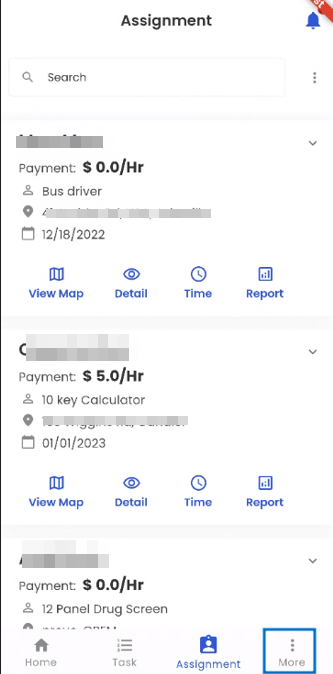
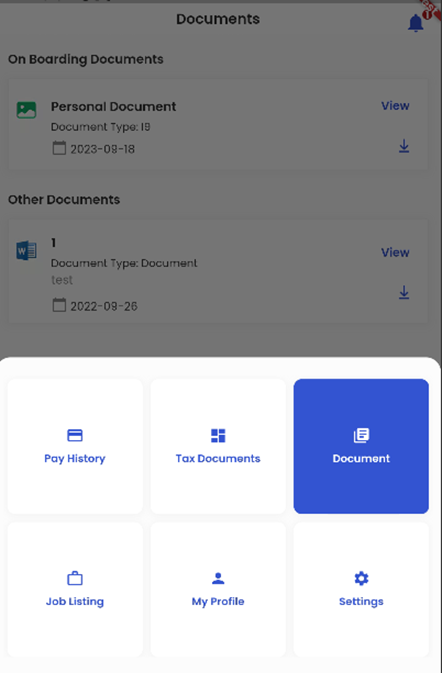
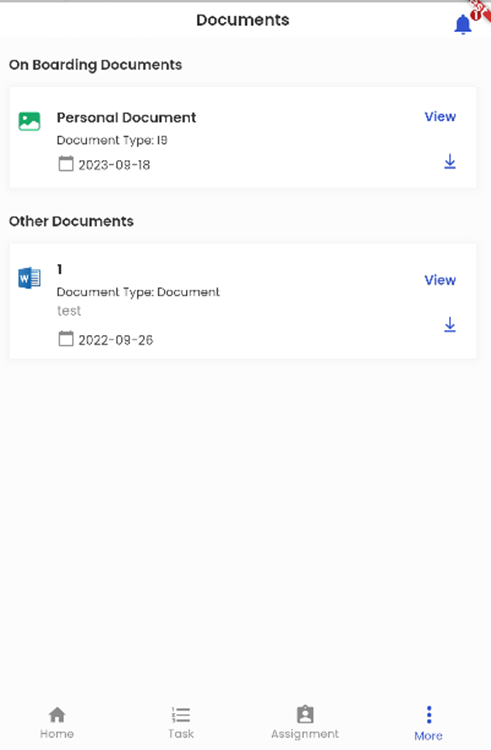
The ‘Document’ bottom navigation shows all the documents of the user both uploaded by the user and set from the company level.
It consists of different sections such as ‘On Boarding Documents’ and ‘Other Documents’ provided to the user.
The document card view consists of the Name of the document, the Document Type, and the date when the document was uploaded.
Users can tap on the ‘View’ option and view the document on a separate screen and download the documents by tapping on the download icon available on each document.
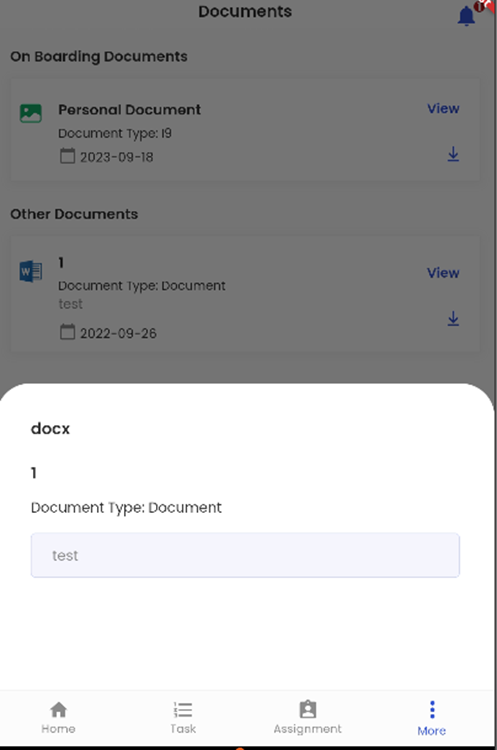
Tapping on the Document card view opens the details of the document.
It displays the format of the file, Document Name, Document Type, and Note.