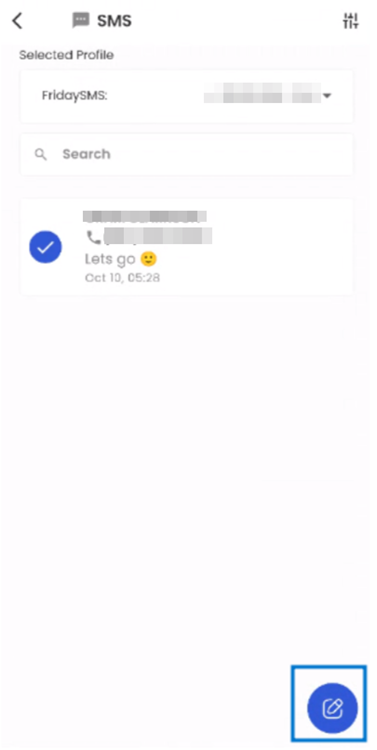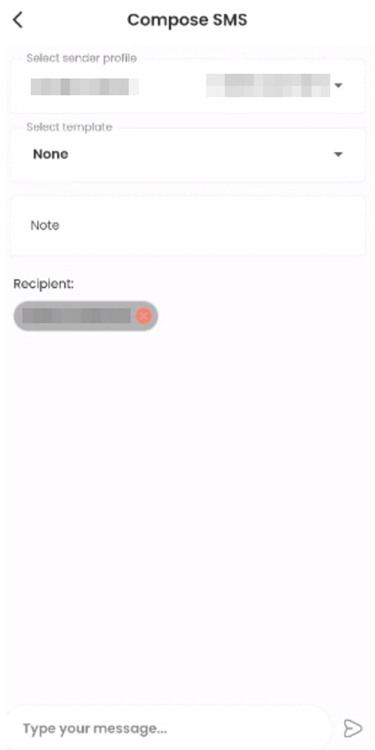SMS
By tapping on the 'More' option within the bottom navigation, users gain access to the 'SMS' navigation. This SMS feature offers users the ability to send SMS messages, including the capability to send mass SMS to multiple recipients. This versatile tool enhances communication and engagement within the application, ensuring efficient and effective messaging functionality.
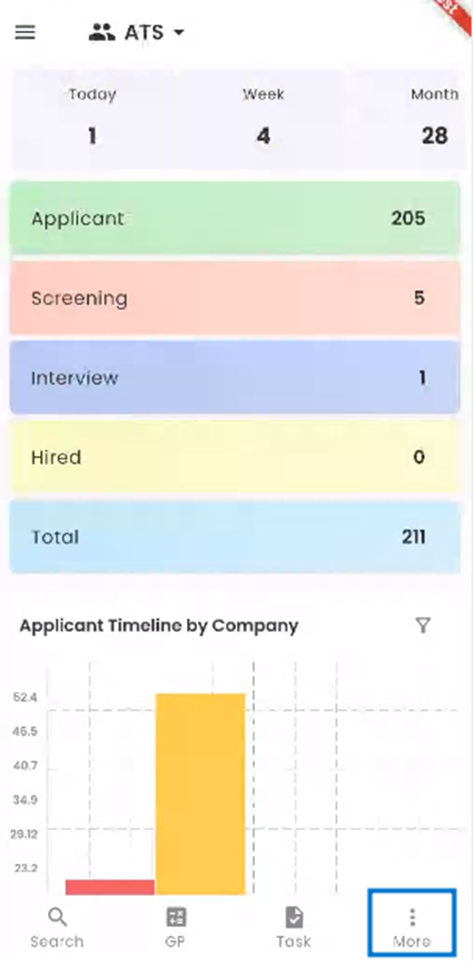
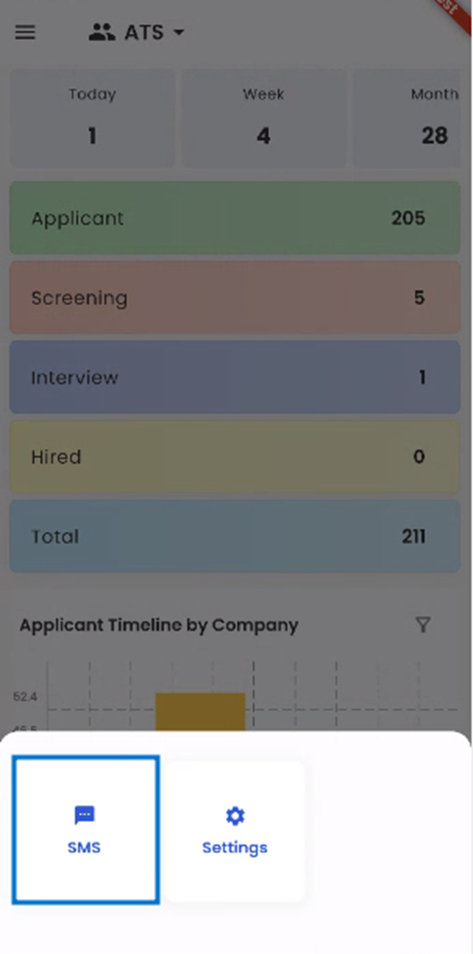
Upon selecting the 'SMS' navigation, users are seamlessly directed to the SMS page. This page features the 'Selected Profile' column, a search bar, and a list of user contacts. Users can tap on the 'Selected Profile' column to choose the specific profile they intend to use when sending an SMS. This user-friendly interface simplifies the process of selecting recipients and composing SMS messages within the application.
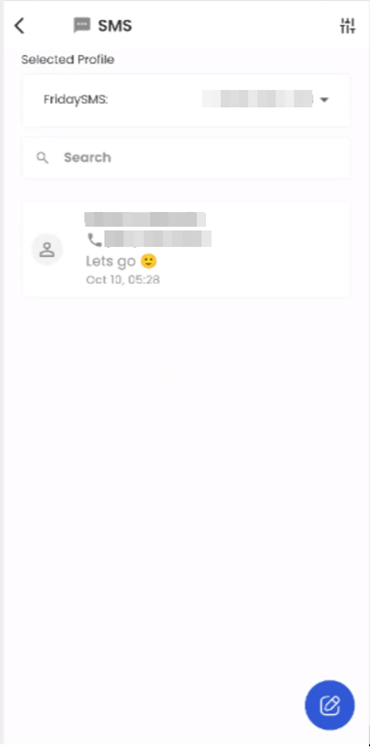
Users can streamline their SMS management by tapping on the filter icon located on the top right of the screen. This feature enables users to apply various filters to their SMS. They can opt to view 'All' SMS within a specified date range, they can view solely their own SMS by selecting the 'Show Mine' checkbox or narrow their view to include only unseen SMS by utilizing the 'Unseen' filter option. These filtering capabilities enhance the user's control over their SMS messages, allowing for more efficient organization and access to relevant communications within the application.
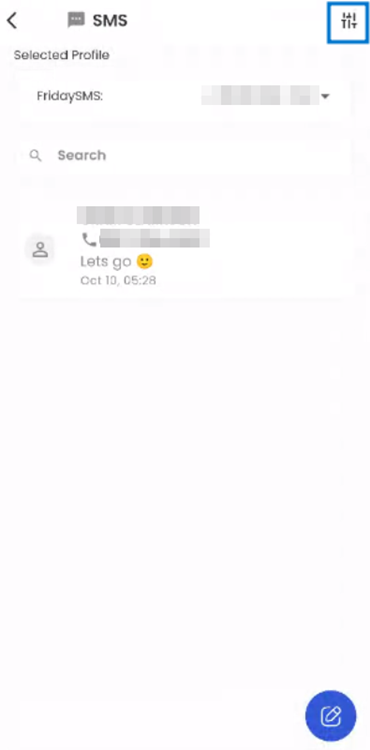
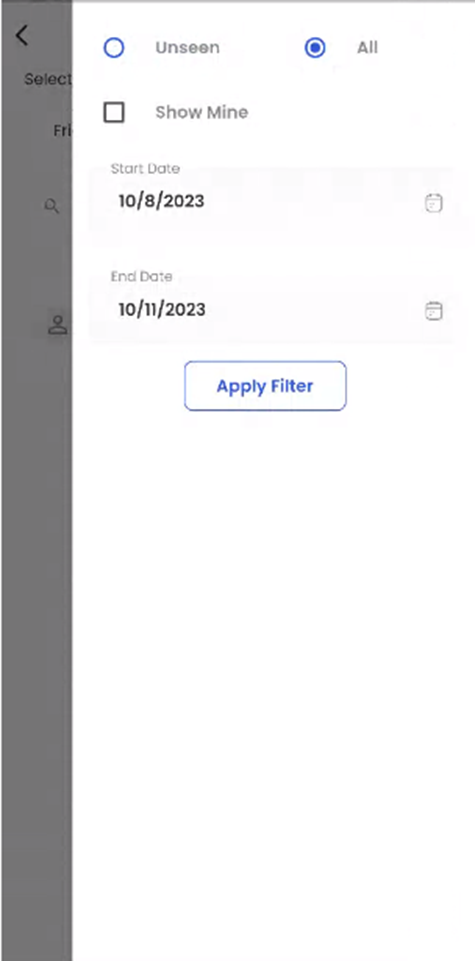
Users can compose new SMS by performing a long press action to select a contact, followed by tapping on the "Compose SMS" action positioned at the bottom right of the screen. This action seamlessly directs users to the 'Compose SMS' screen, which comprises sections for various SMS-related fields. These sections include selecting the Sender Profile, choosing a Template, adding a Note, specifying the Recipient of the SMS, and providing a text input area for composing the message.