Dashboard
The ATS dashboard features informative tiles that provide users with valuable insights into applicant activity. Users can easily access, and view applicants created today, this week, this month, and this year, offering a comprehensive overview of recruitment progress.
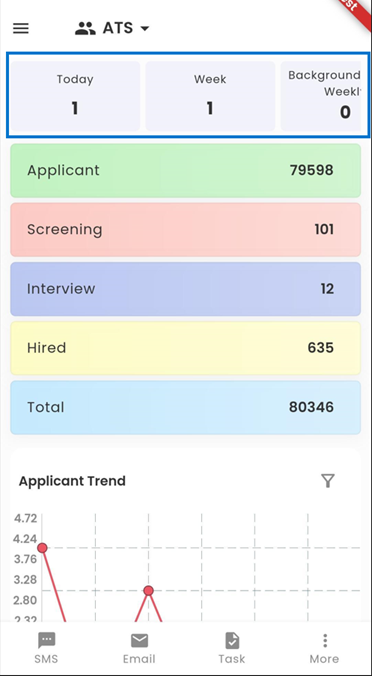 Directly beneath the tiles, users will find the structured workflow of the ATS application, comprising four distinct stages: APPLICANT, SCREENING, INTERVIEW, and HIRED. When a candidate is initially registered within the system, they are designated as an "Applicant," signifying the initial stage of the ATS workflow. Each stage is equipped with specific tasks to be carried out by the applicant and the office staff. Progressing through the workflow entails completing all designated tasks by both parties, enabling the applicant to advance to the subsequent stage.
Directly beneath the tiles, users will find the structured workflow of the ATS application, comprising four distinct stages: APPLICANT, SCREENING, INTERVIEW, and HIRED. When a candidate is initially registered within the system, they are designated as an "Applicant," signifying the initial stage of the ATS workflow. Each stage is equipped with specific tasks to be carried out by the applicant and the office staff. Progressing through the workflow entails completing all designated tasks by both parties, enabling the applicant to advance to the subsequent stage.
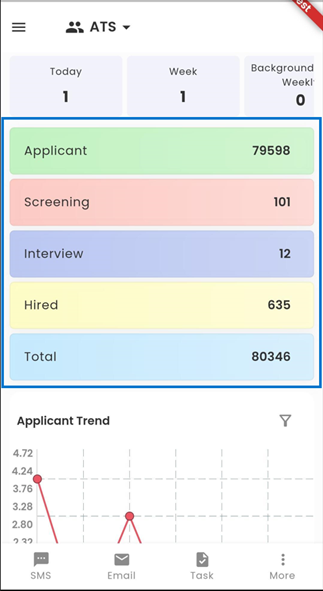 Users can easily access the ATS chart section by scrolling down from the workflow, where they find two key charts: the Time Graph and the Donut Chart. These charts are displayed simultaneously upon entry, with default settings showcasing the Applicant Trend chart and the Applicant Distribution by Office chart. Users can choose from three chart options and customize their view with five different applicant tile types using the 'Filter' option, ensuring a personalized and tailored dashboard experience.
Users can easily access the ATS chart section by scrolling down from the workflow, where they find two key charts: the Time Graph and the Donut Chart. These charts are displayed simultaneously upon entry, with default settings showcasing the Applicant Trend chart and the Applicant Distribution by Office chart. Users can choose from three chart options and customize their view with five different applicant tile types using the 'Filter' option, ensuring a personalized and tailored dashboard experience.
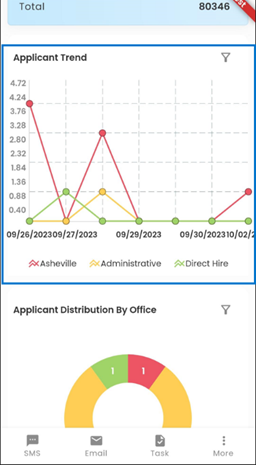
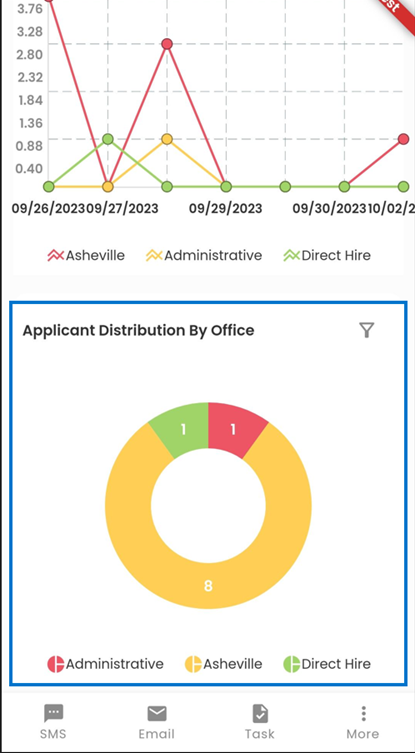
Tiles
Tiles in this mobile application serve as concise visual representations of crucial information. Positioned strategically at the top of the screen, they provide users with swift and easy access to essential data related to applicant creation. These dynamic tiles empower users to gain valuable insights into applicant activity.
- Today's Applicants
The first tile allows you to quickly view the number of applicants created today. It gives you an instant snapshot of the day's applicant activity. - This Week's Applicants
The second tile presents a summary of applicants generated throughout the current week. It helps you monitor weekly trends and workload. - This Month's Applicants
The third tile offers insights into applicant creation for the current month. This view is ideal for tracking monthly progress and goals. - This Year's Applicants
The fourth tile provides a comprehensive overview of applicant activity over the course of the year. It helps you assess annual performance and long-term trends.
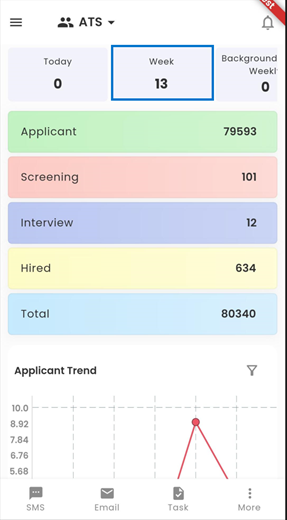
These tiles are designed to streamline your workflow and facilitate informed decision-making. Whether you need a quick update or a detailed analysis, our intuitive tiles have you covered.
With our mobile application, organizing your data becomes effortless. By simply long-tapping on any of the tiles, users can access a contextual menu that provides a range of sorting options tailored to your needs. These sorting options allow you to fine-tune the way you view and interact with your applicant data.
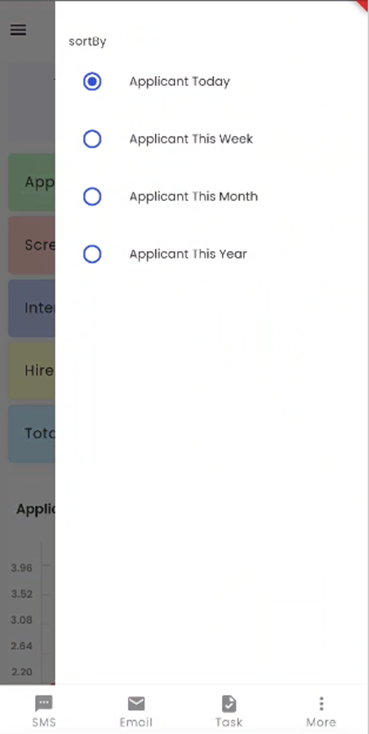
When you tap on any tile, it will seamlessly redirect you to the applicant directory, where you can access detailed information about applicants based on the tile you selected.
.png)
Workflow
The workflow of ATS is displayed below the tile. Applicant workflow consists of various stages under it. The count shows the total number of applicants under each stage and tapping on the stage will redirect to the applicant's detail. It consists of the applicant details. The tasks of the applicants are defined under each stage.
The workflow stages can be customized as per the client's requirements.
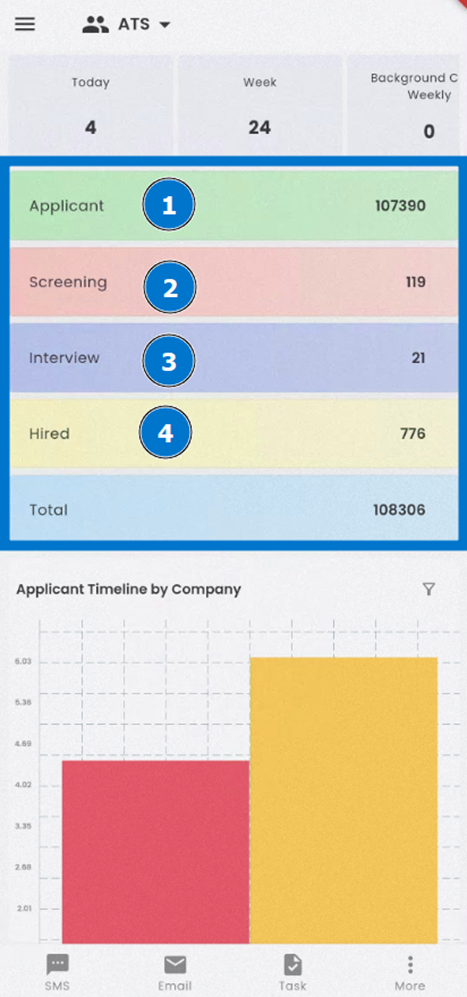
In the ATS (Applicant Tracking System) application, our workflow is structured into four distinct stages: APPLICANT, SCREENING, INTERVIEW, and HIRED. These stages are designed to streamline the candidate management process and ensure a smooth transition from applicant to employee.
- APPLICANT Stage: This is the initial stage of the workflow. Whenever a candidate is registered in the system, they are automatically categorized as an "Applicant." At this point, the candidate's journey begins within the ATS.
- SCREENING Stage: Each stage in the workflow, including the APPLICANT stage, comprises specific tasks to be completed by both the applicant and the office staff. Once all the assigned tasks for the APPLICANT stage are fulfilled by both parties, the candidate can be advanced to the INTERVIEW stage.
- INTERVIEW Stage: Similarly, after the completion of all tasks in the SCREENING stage, the candidate progresses to the INTERVIEW stage. Here, further evaluations and assessments are conducted to determine the candidate's suitability for the position.
- HIRED Stage: The final stage, HIRED, marks the successful conclusion of the candidate's journey within the ATS application. Once all requirements and evaluations are met, the candidate can be hired for the position.
Our structured workflow ensures that each candidate progresses through these stages systematically, with tasks assigned to both the applicant and the office staff. This process helps maintain transparency, accountability, and efficiency in managing candidates within the ATS application.
Within the workflow card on the right-hand side of the application, you'll find valuable information regarding the number of applicants currently situated in each corresponding stage of the process. This feature allows you to quickly gauge the distribution of applicants across various workflow stages.
The fifth stack, labeled as "Total," provides a holistic view of your applicant pool. It signifies the total number of applicants encompassing all stages, including APPLICANT, SCREENING, INTERVIEW, and HIRED. This number represents the entirety of candidates currently managed within the ATS application.
Navigating to Specific Stages
To access the detailed list of applicants within a particular stage, simply tap on the corresponding stage name. For instance, if you tap on the "Screening" stage, the application will redirect you to a filtered list, displaying only the applicants currently in the screening section. The numeric count will also be displayed, providing you with a real-time representation of the applicants in that specific stage.
This feature offers you a convenient and efficient way to monitor and manage candidates at each stage of the recruitment process, ensuring that you can easily access the information you need to make informed decisions.
Charts
Within the ATS workflow, users have access to an insightful charts section that enhances their understanding of applicant data. By simply scrolling down, you can explore two dynamic charts: the "Time Graph" and the "Donut Chart." Right from the start, both charts are prominently displayed, providing you with valuable visual insights.
Customizing Your Dashboard
Our dashboard offers a variety of chart options to cater to your analytical needs. You can choose from the following three chart types:
Time Graph: This chart displays the applicant trend over time, helping you track fluctuations and patterns.
Donut Chart: The Donut Chart offers a visual breakdown of applicant distribution, making it easy to understand the composition of your applicant pool.
Bar Diagram: The Bar Diagram presents data in a bar chart format, providing a different perspective on applicant statistics.
Additionally, you have the flexibility to select from five different applicant tile types using the "Filter" option. This customization empowers you to tailor the display to your specific preferences and requirements. Whether you're interested in viewing data by office, location, department, or other criteria, our user-friendly interface allows you to choose the most relevant information.
This level of customization ensures that you have the tools needed to make informed decisions and gain deeper insights into your applicant pool, all within the convenience of your ATS workflow.
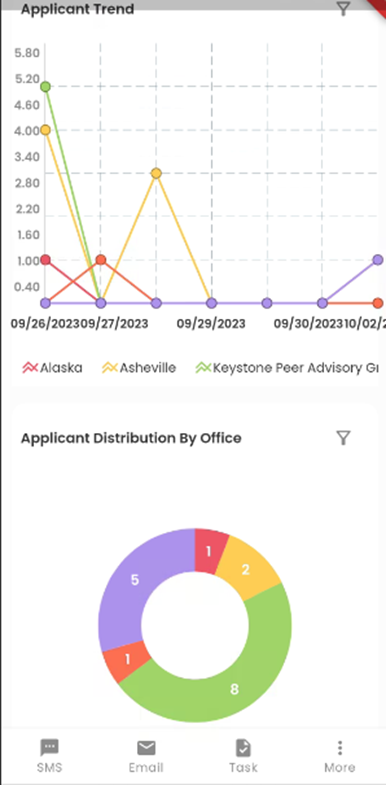
Choosing Applicant Charts
When you tap on the 'Filter' icon, a selection of sorting options becomes available, each offering a unique perspective on your applicant data. You can choose from the following options:
Applicant Trend: This option reveals trends in applicant numbers over time, helping you visualize changes and patterns in your applicant pool.
Applicant Distribution by Office: Selecting this option presents a chart illustrating how applicants are distributed across different office locations or departments.
Applicant Timeline by Company: This option provides a chronological view of applicant activities within specific companies, allowing you to track interactions over time.
Applicant Turnover by Recruiter: For insights into recruiter performance, this option displays turnover rates associated with different recruiters.
Applicant Timeline by Office: This option offers a timeline view of applicant activities based on office or department, helping you track office-specific applicant trends.
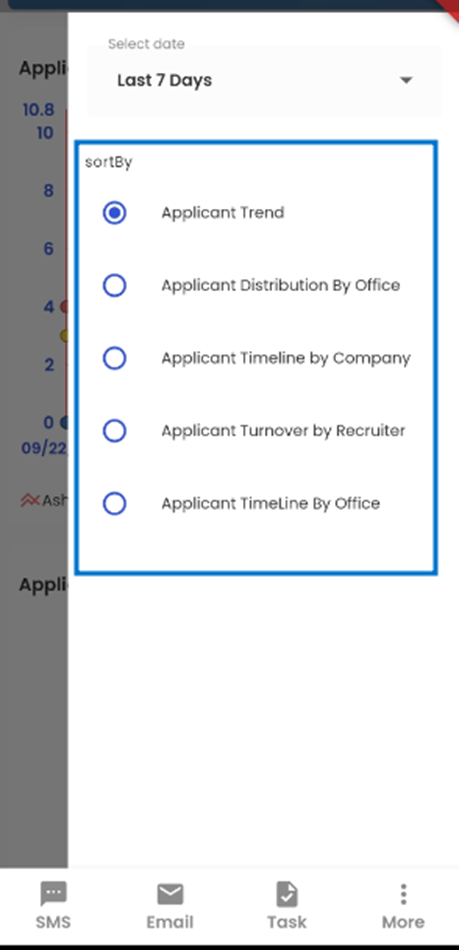
Seamless Chart Selection
Upon selecting an applicant tile, the chosen chart will be promptly showcased in the dashboard's charts section, ensuring a seamless and personalized viewing experience. You can effortlessly switch between different chart views to extract meaningful insights from your applicant pool.
Selecting Date Timelines
Additionally, our 'Select Date' filter provides further customization options. You can choose from different timelines such as "This week," "Last 7 Days," and more. Depending on your selected timeline, the information displayed on the chart will automatically adjust to reflect the chosen date range.
This level of flexibility allows you to explore and analyze your applicant data in a way that aligns with your goals and requirements. Whether you need to view trends over time or assess recent activities, our user-friendly interface has you covered.
Applicant Trend
The Applicant Trend chart provides a visual representation of how the number of applicants registering into the Zenople system varies over time for different offices, based on the date selected. This chart simplifies complex data into an easily digestible format.
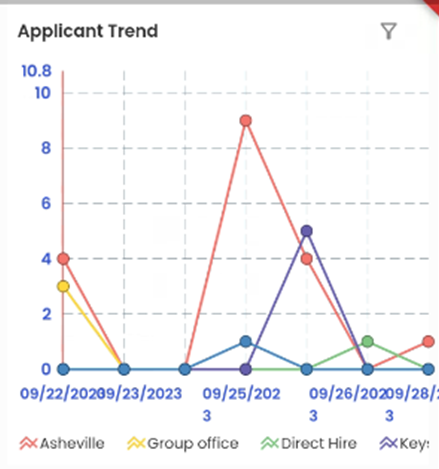
Chart Elements
- Color-Coded Offices: Each office is represented by a distinct color line on the chart, making it easy to distinguish between different locations. You can refer to the legend located below the chart to identify which color corresponds to each office.
- Vertical Axis: The vertical axis of the chart displays the number of applicants, allowing you to assess the volume of applicants for each office on a given date.
- Horizontal Axis: The horizontal axis corresponds to the dates, providing a chronological view of applicant registration. This axis allows you to track changes in applicant numbers over time.
By examining this chart, users can swiftly identify trends in applicant registration. Here's what you can discern:
- Peak Registration Dates: The peaks in the chart indicate dates when the highest number of applicants registered across all offices. These may signify busy recruitment periods.
- Low Registration Dates: Conversely, troughs in the chart highlight dates with fewer applicants across all offices. These could represent quieter periods in the recruitment process.
The Applicant Trend chart offers a clear visual overview, enabling users to make informed decisions and respond effectively to changes in applicant volume. It's a valuable tool for assessing recruitment trends and optimizing your hiring processes.
Applicant Distribution By Office
Directly below the Time Graph, you'll find the Donut Chart, showcasing the "Applicant Distribution By Office." This chart offers a visual breakdown of how applicants are distributed among different offices, providing a quick and informative view of your applicant data.
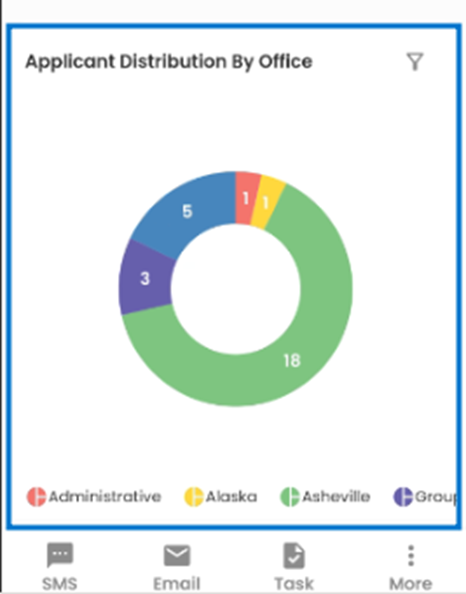
Chart Elements
- Numeric Representation: Inside the donut chart, you'll notice numeric values, each indicating the number of applicants associated with a specific office. These figures offer a precise count of applicants within each office.
- Color-Coded Offices: Each section of the donut chart is color-coded to represent a particular office. Beneath the chart, you can refer to the legend, which associates each color with its respective office.
The Donut Chart's simplicity and clarity make it a valuable tool for comparing applicant records and drawing insightful conclusions swiftly. Here's how it can be beneficial:
At-a-Glance Insights: The chart allows users to instantly grasp the distribution of applicants among offices, providing a high-level overview of where applicants are concentrated.
Identifying Disparities: Differences in the size of colored segments can reveal disparities in applicant numbers between offices, highlighting areas that may require further investigation or adjustments.
Efficient Decision-Making: Whether you're assessing recruitment strategies, resource allocation, or office-specific performance, this chart helps streamline your decision-making process.
The Donut Chart is a user-friendly feature that empowers you to make data-driven decisions with ease. It's an essential tool for gaining a quick understanding of your applicant distribution among various offices, facilitating more informed actions and strategies.

Applicant Timeline by Company
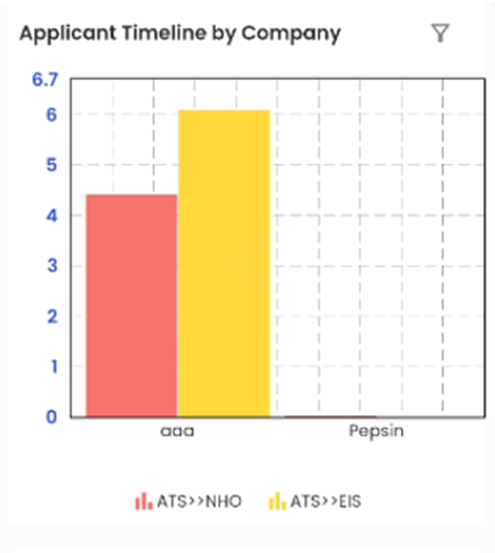 The "Applicant Timeline by Company" is visualized as a bar diagram, providing a clear and intuitive representation of applicant progression through various stages across different companies. Within this chart, you'll encounter distinctive red and yellow bars, each carrying specific significance.
The "Applicant Timeline by Company" is visualized as a bar diagram, providing a clear and intuitive representation of applicant progression through various stages across different companies. Within this chart, you'll encounter distinctive red and yellow bars, each carrying specific significance.
Understanding the Bar Diagram
- Red Bars (ATS >> NHO): The red bars within the diagram represent applicants who have successfully transitioned from the ATS (Applicant Tracking System) stage to the NHO (New Hire Orientation) stage. This signifies that these applicants have advanced through the hiring process and are now preparing for their new hire orientation.
- Yellow Bars (ATS >> EIS): Conversely, the yellow bars in the chart symbolize applicants who have moved from the ATS stage to the EIS (Employee Information System) stage. This indicates that these applicants have completed the recruitment process and have transitioned to the employee onboarding phase.
This graphical representation simplifies the assessment of applicant timelines by the company, making it a valuable tool for optimizing recruitment strategies and streamlining the onboarding process. It aids in identifying areas of improvement and celebrating successes in the hiring journey.
Applicant Turnover by Recruiter
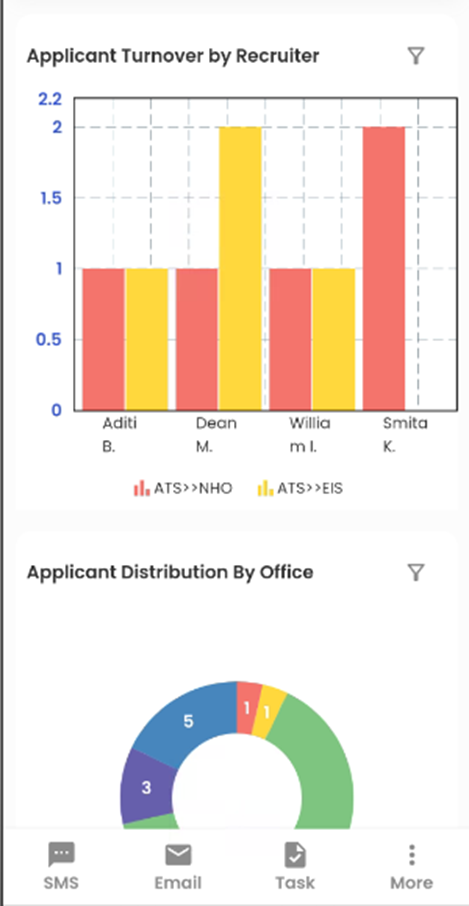
The "Applicant Turnover by Recruiter" is thoughtfully presented in the form of a multiple-bar diagram, offering users valuable insights into the performance of individual recruiters in guiding applicants through various stages of the hiring process. Within this chart, you'll find two distinct bar diagrams, each representing the applicant turnover achieved by a specific recruiter.
Understanding the Bar Diagrams
- Red Bar Diagram (ATS >> NHO): The red bar diagrams featured within the chart represent applicants who have successfully transitioned from the ATS (Applicant Tracking System) stage to the NHO (New Hire Orientation) stage under the guidance of each recruiter. These applicants are ready to embark on their new hire orientation journeys.
- Yellow Bar Diagram (ATS >> EIS): Conversely, the yellow bar diagrams signify applicants who have advanced from the ATS stage to the EIS (Employee Information System) stage, again under the guidance of each recruiter. These applicants have successfully completed the recruitment process and are now transitioning to the employee onboarding phase.
- Recruiter Identification: Beneath each individual bar diagram, you will find the names of the recruiters responsible for the respective applicant turnover. This labeling ensures that users can readily identify which recruiter each bar diagram represents.
This visual representation simplifies the assessment of recruiter performance in terms of applicant turnover, assisting in optimizing strategies and recognizing high-performing recruiters within the organization.
Applicant Timeline By Office
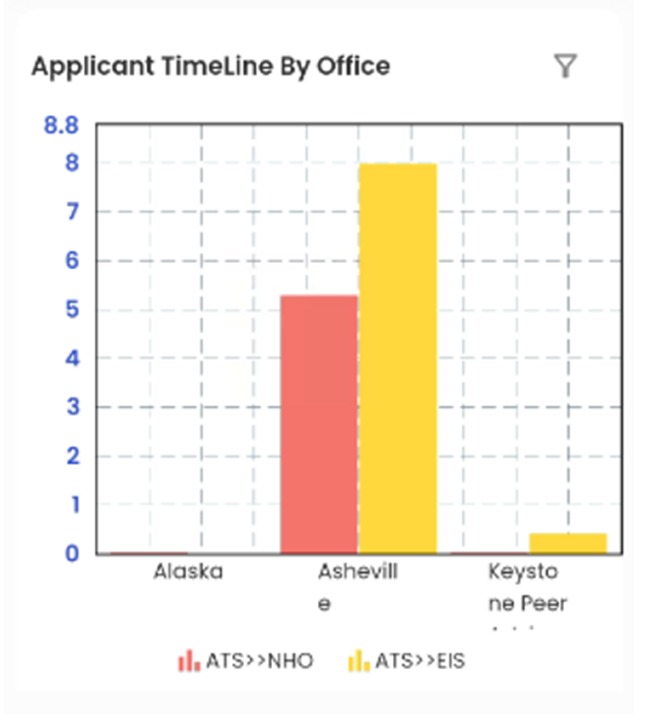
The "Applicant Timeline By Office" is thoughtfully presented in the form of a bar diagram, offering users an insightful perspective on the progress of applicants through various stages within different offices. This chart comprises multiple distinct bar diagrams, each representing the unique journey of applicants within a specific office.
Understanding the Bar Diagrams
- Red Bar Diagram (ATS >> NHO): The red bar diagrams featured within the chart correspond to applicants who have successfully transitioned from the ATS (Applicant Tracking System) stage to the NHO (New Hire Orientation) stage. These individuals are poised to embark on their new hire orientation within their respective offices.
- Yellow Bar Diagram (ATS >> EIS): In contrast, the yellow bar diagrams indicate applicants who have progressed from the ATS stage to the EIS (Employee Information System) stage. These applicants have successfully completed the recruitment process and are now moving into the employee onboarding phase within their designated offices.
- Office Identification: Beneath each individual bar graph, you will find the name of the specific office corresponding to that particular diagram. This labeling ensures that users can readily identify which office each bar diagram represents.
This visual depiction simplifies the assessment of applicant timelines by the office, aiding in the optimization of recruitment and onboarding strategies tailored to the unique needs of each office. It allows users to pinpoint areas for improvement and celebrate accomplishments within specific office locations.