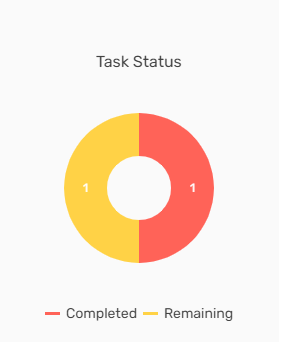Overview
The dashboard displays various tiles, workflow, and graphs of the LTS application that helps in the visualization and analysis of the records. Users can see various tiles, workflows, lead trends, and lead distribution by office charts.
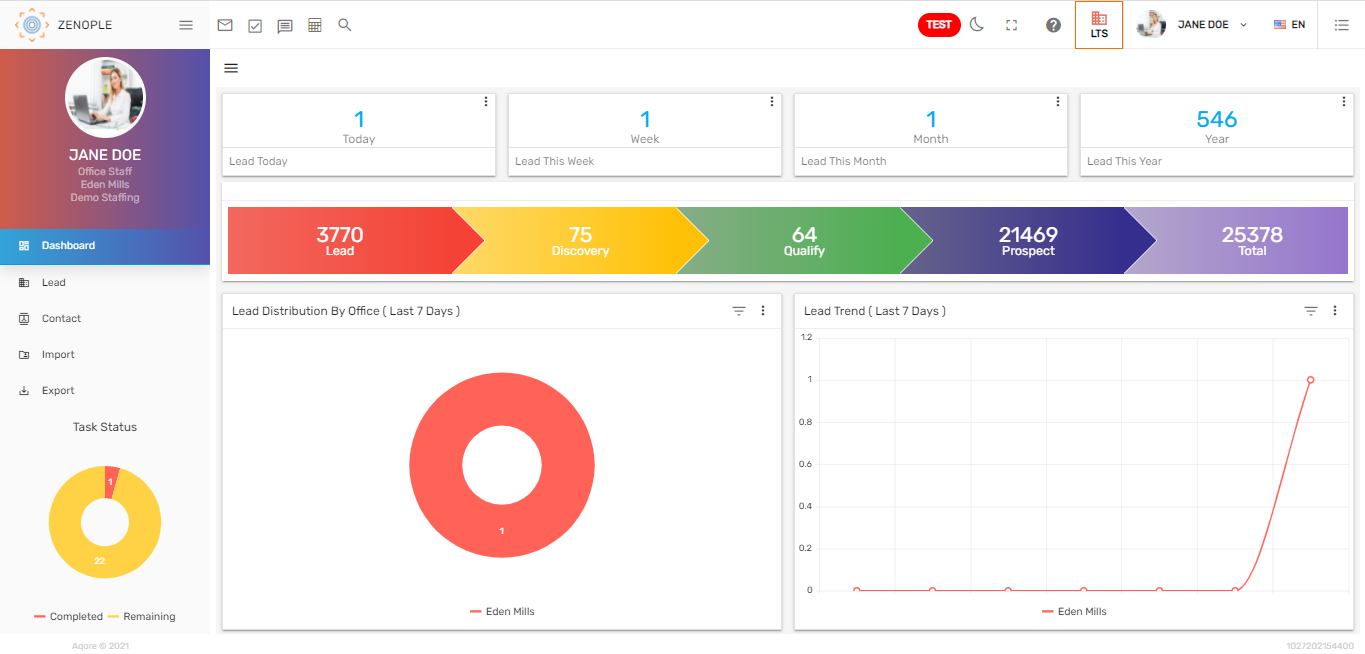
Tiles
Tiles are the numeric representation of information. There are various tiles on the top of the screen. Users can view the information like lead created today, lead created this week, lead created this month, and lead created this year. Tiles are customizable and can be added upon the user’s request.

Users can select the 'Lead Today,' 'Lead This Week,' 'Lead This Month,' and 'Lead This Year' by clicking on the verticle ellipsis.


Clicking on any tile will redirect to the 'Lead' directory. It will show the details of the lead depending on the tile selected.
Workflow
The workflow of LTS is displayed in the tiles below. The lead workflow consists of various stages. The count shows the total number of leads under each stage and clicking on the stage will redirect to the lead's detail. The tasks of the leads are defined under each stage and tasks may be assigned to any business person.
The workflow stages can be customized as per the client's requirements.
Trend Lines
The trend lines in the dashboard show the graphic comparison of the number of leads created as per different offices in a period of time. Users can filter the trend line chart of applicants by date like 'Last 7 Days,' 'This Week', 'Last Week', 'This month', 'Last 30 Days,' etc.
This represents the timeline of the number of leads that are added into the Zenople system for different offices for the date selected.
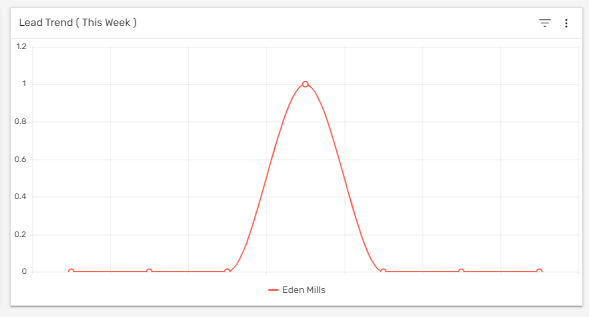
Donut Chart
The donut chart of 'Lead Distribution by Office' shows the number of leads as per the office on the selected date. The default date is set as the 'Last 7 Days.' Users can filter the chart of the leads by date like 'Last 7 Days,' 'This Week,' 'Last Week,' 'This Month,' 'Last 30 Days,' etc. This is handy for comparing the records and drawing valuable conclusions quickly.
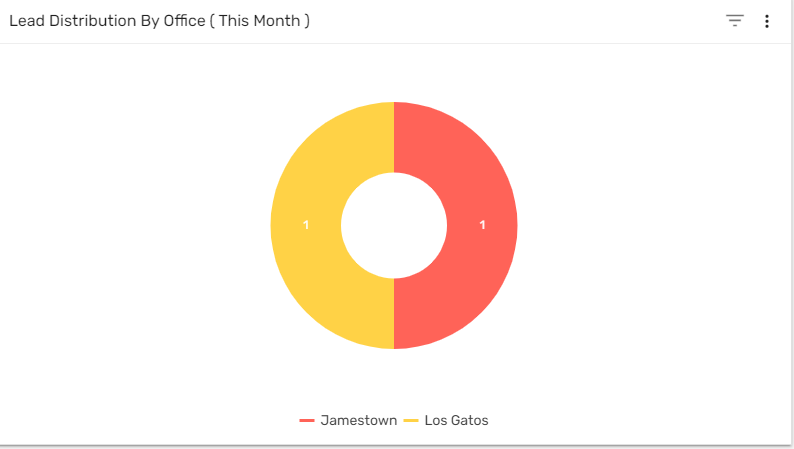
The filter option in the donut chart is used to filter the 'Lead Distribution by Office,' as per the selected date. Users can either select 'Lead Trend' or 'Lead Distribution By Office' by clicking on the verticle ellipsis.
Filter
It includes a filter option that helps in searching for a lead quickly. This filter will display the lead based on the selected option on the dashboard. This filter feature can be used from the hamburger icon.
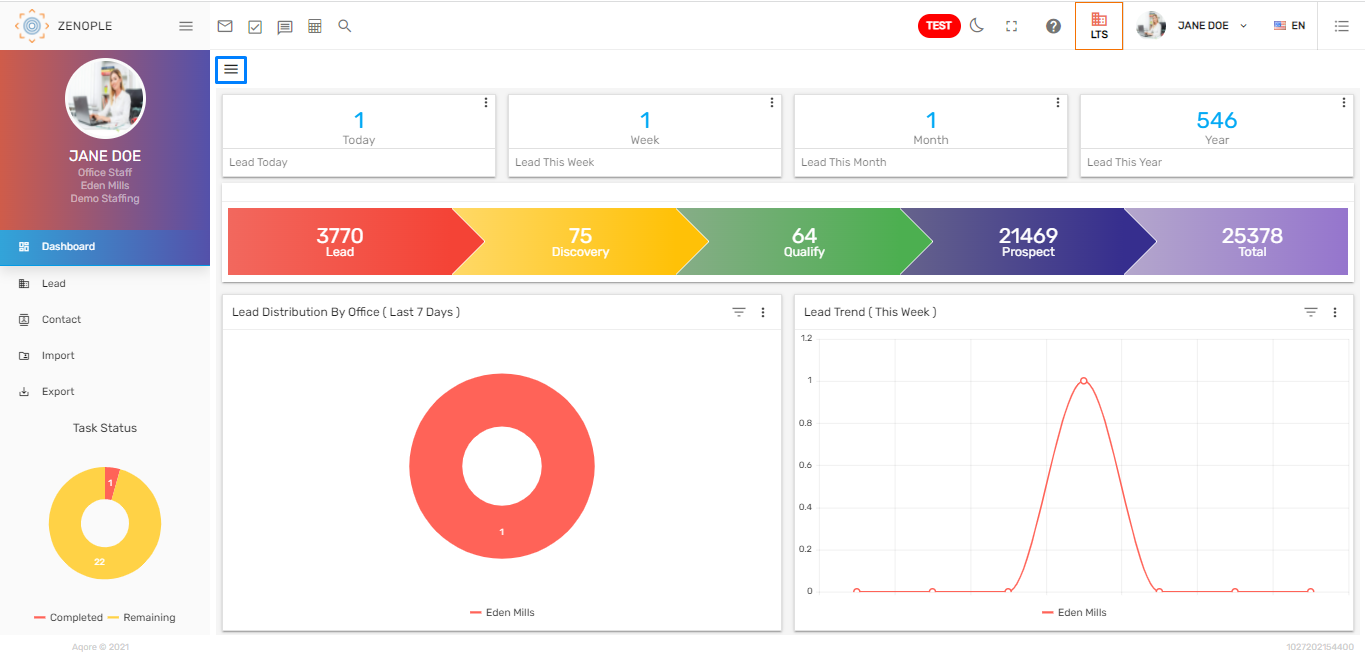
The filter consists of different options like 'Workflow', 'Filter Status', 'Status', and 'User Role'. Users need to enable the filter status, to use other filter options. The options can be customized as per the client's requirements.
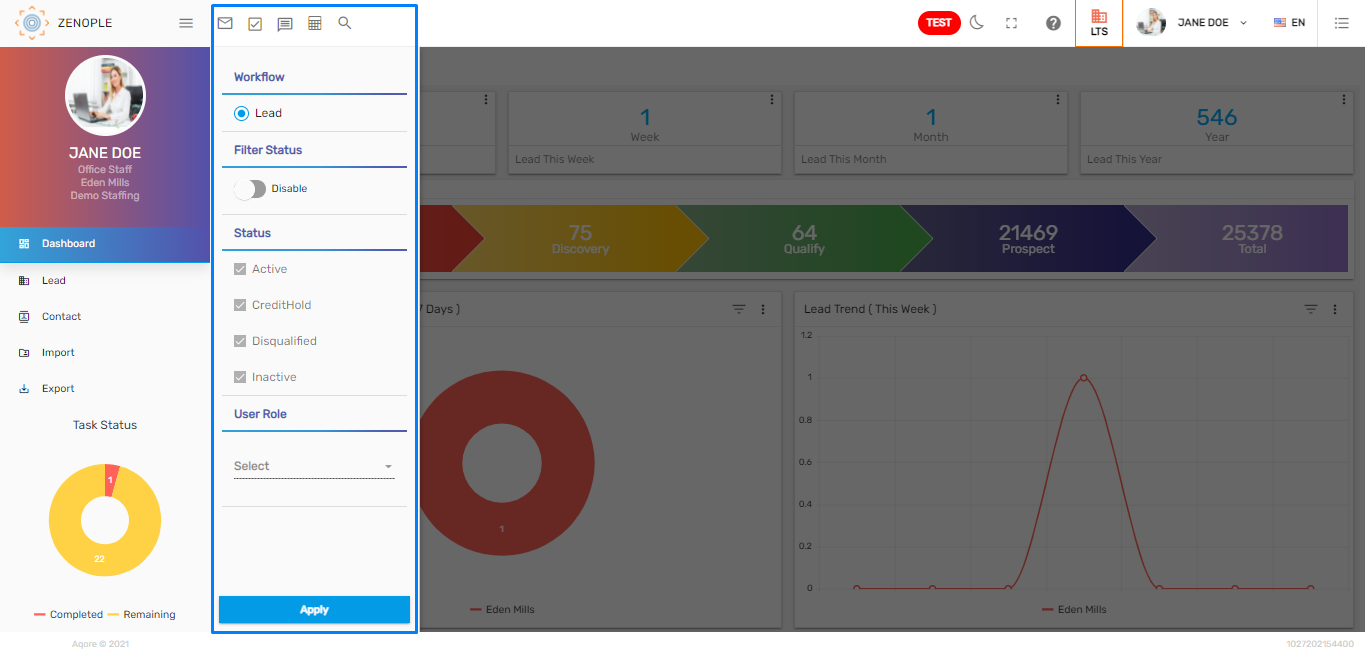
Task Status
'Task Status' shows the count of the tasks completed and the tasks remaining. Users can view the count from the donut chart.