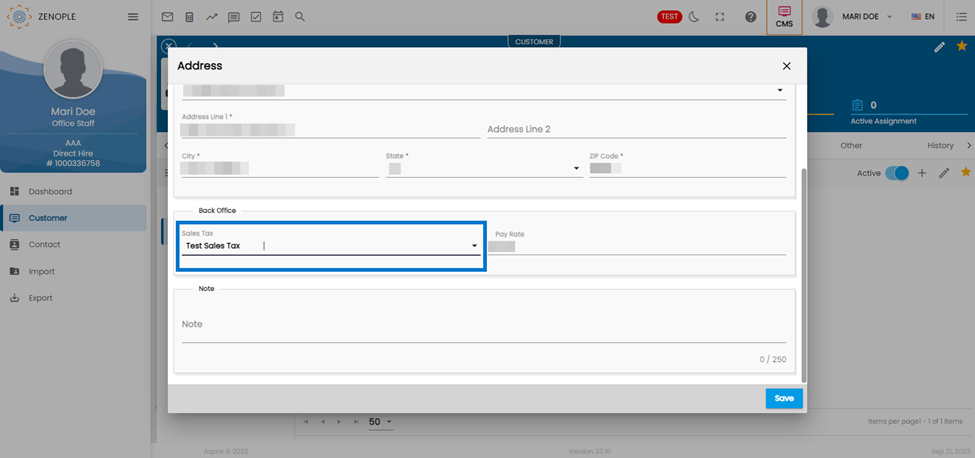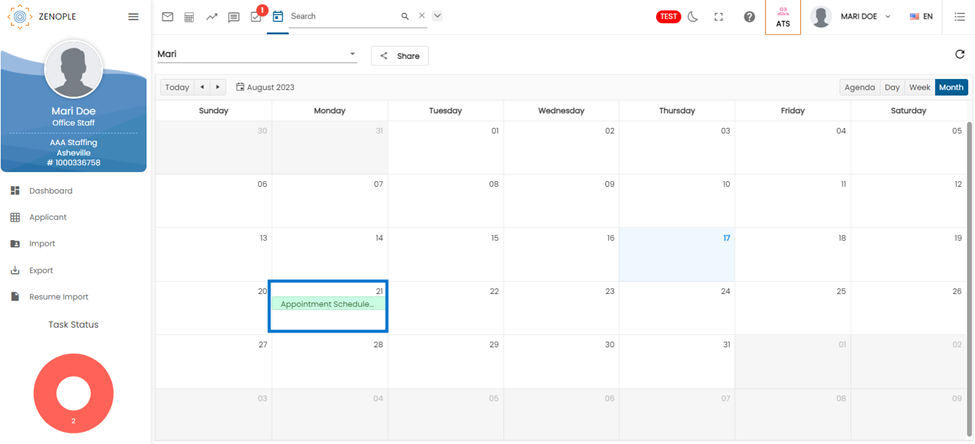Features Added as Common Features
The features added as Common Features are:
ETC Common Features
Standardized time display format across Zenople
The system has undergone an update to the standard time format, transitioning from 'HH:MM:SS' to the more concise 'HH:MM.' This modification aims to simplify and streamline the representation of time across the system, enhancing user-friendliness and making time-related tasks more efficient.
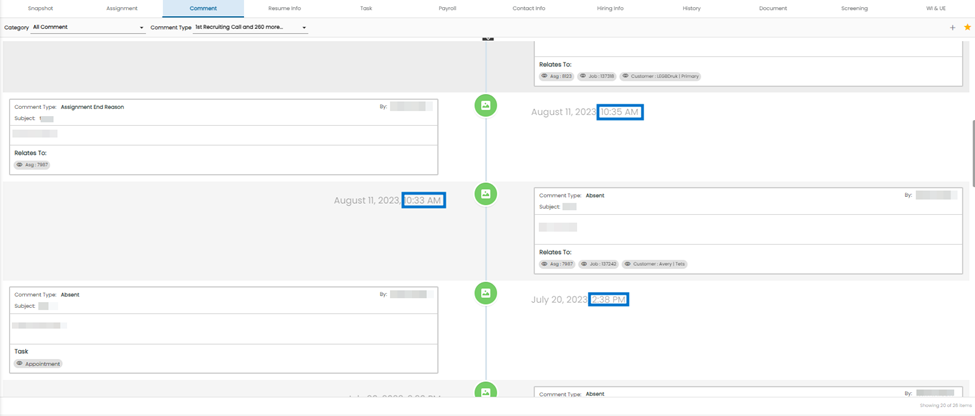 Appointments added from Comments are now displayed in the Calendar
Appointments added from Comments are now displayed in the Calendar
Users can now have the appointments added from the comment displayed in the Calendar section of ETC.
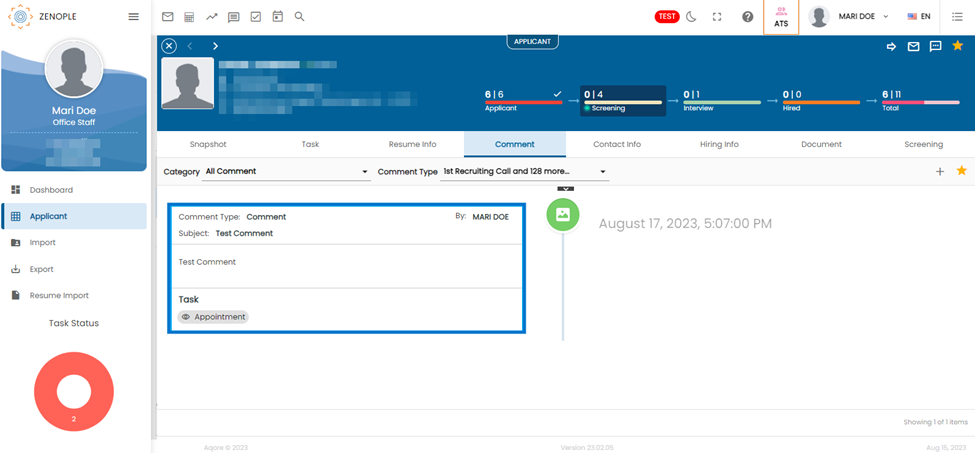
Emails can now be saved as Comment
Users can now use the 'Save as Comment ' under the favourite button for all the email sections including global email to save them as a comment.
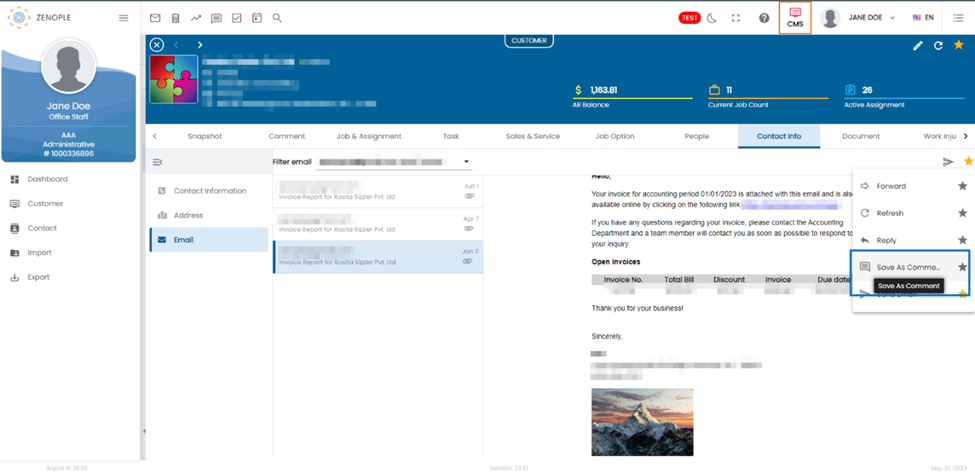
Clicking 'Save' works the same as the comment feature. Clicking 'Save' works the same as the comment feature. All the email content and the attachment are auto copied to the edit section of the comment, and the attachment is pulled automatically.
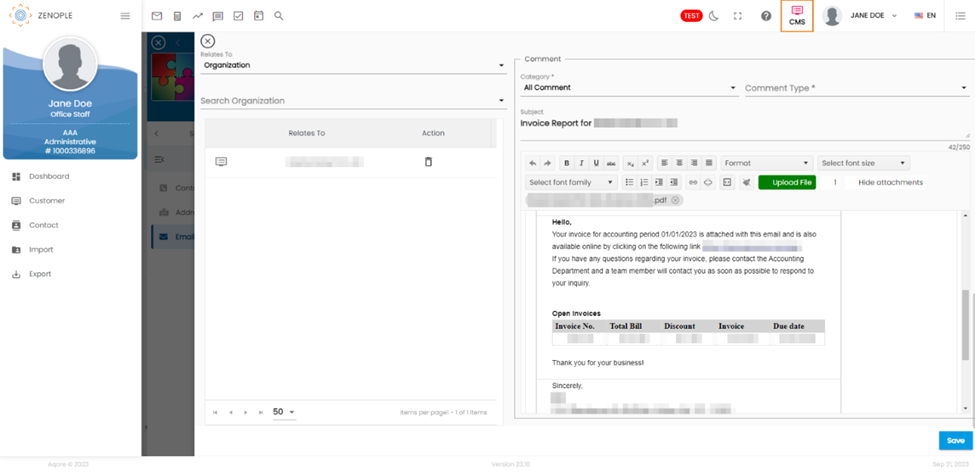
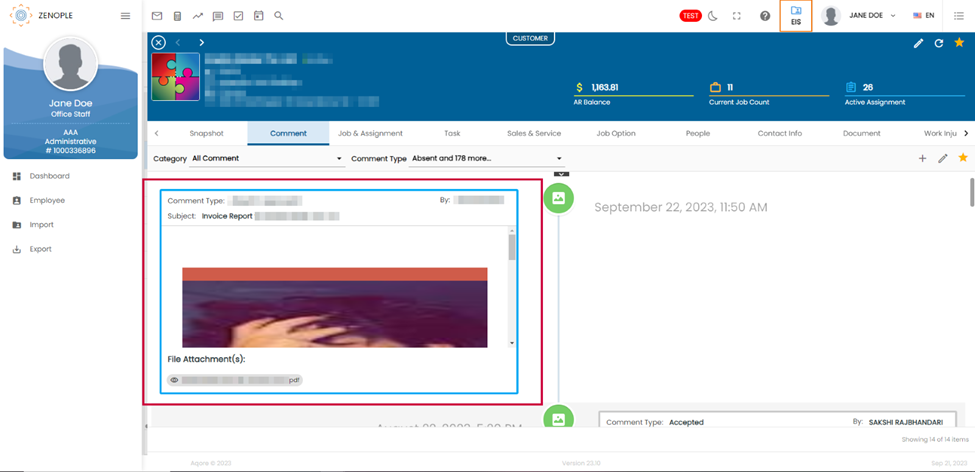
ATS, NHO and EIS Common Features
The ‘Cell Phone Number’, and ‘Phone Number’ fields renamed as ‘Mobile’ in all the forms throughout the system
All forms that previously featured 'Cell Phone Number' or 'Phone Number' fields have been harmonized and renamed to 'Mobile' fields. Rest assured, this change does not impact the fields that were already labelled as 'Mobile,' ensuring a consistent and seamless system-wide naming convention.
ATS, NHO, EIS, LTS, SPM, NCO, and CMS Common Features
Empowered Edit-friendly Task Document Management with easiness
Users can now edit details of the task documents depending upon the vitality of the file. Fields such as Notes, Issue Date, Expiry Date, and so on of the ‘Authority’ section of the Document can be changed by the office staff and are allowed to be edited as well. With this enhancement, users can keep documents up-to-date and aligned with evolving needs.
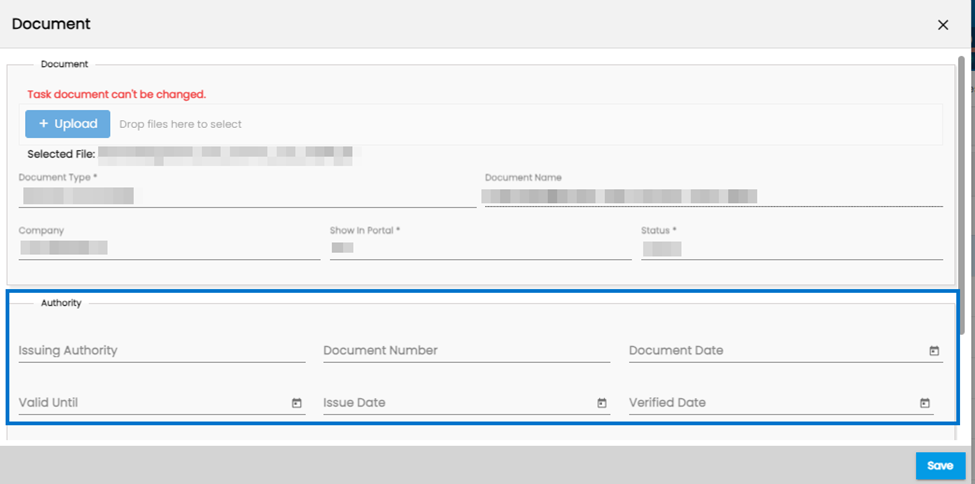
ATS, NHO, EIS, CMS, TJM, DHM, and JCM Common Features
Added ‘Interested’ column in the Job candidate directories
The new 'Interested' column has been seamlessly integrated into the 'Job Candidate' directory of ATS, NHO, EIS, CMS, TJM, DHM, and JCM applications.. This column provides valuable insights into a candidate's interest level, displaying one of three possible values: 'Yes,' 'No,' or 'Blank.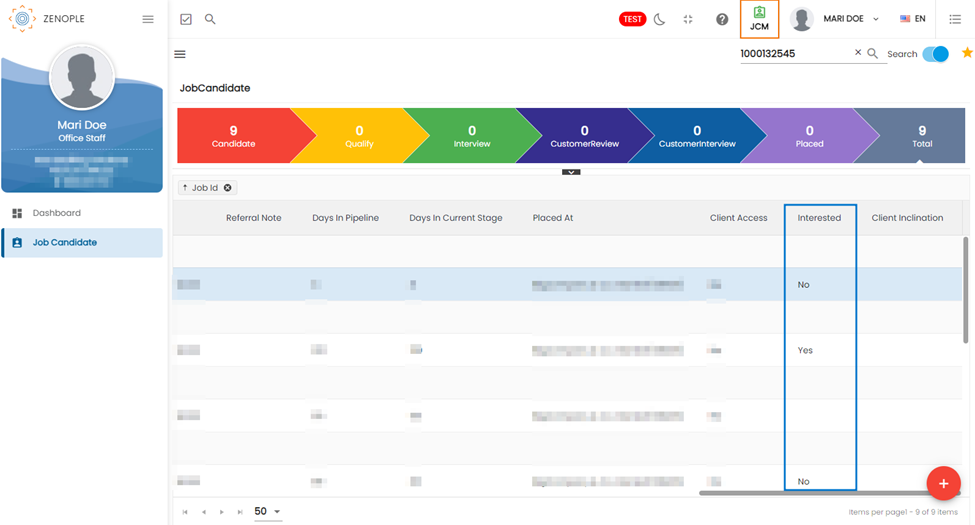
When a Job Candidate selects 'Interested' or 'Not Interested,' the system displays this information as 'Yes' or 'No' for clarity. Additionally, if the candidate chooses not to select any option, the information is presented as 'Blank.' This enhancement ensures consistent and transparent communication between candidates and the system, facilitating smoother candidate management and feedback collection.
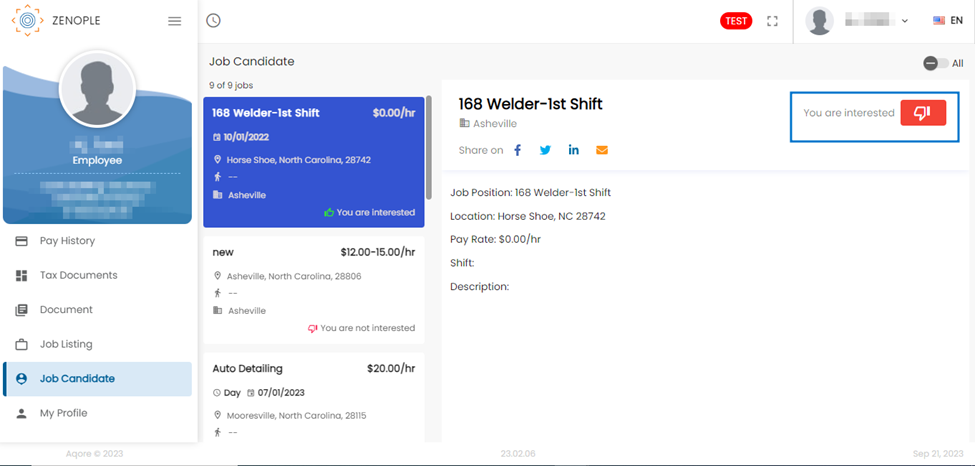
NHO and EIS Common Features
Improvement in ‘E-verify’ Search of Global Search
Users can now execute E-Verify searches without the requirement to input their E-Verify status, as it is no longer mandatory. With this change, E-verify search got easier for users to conduct E-Verify searches, even when the status is unknown.
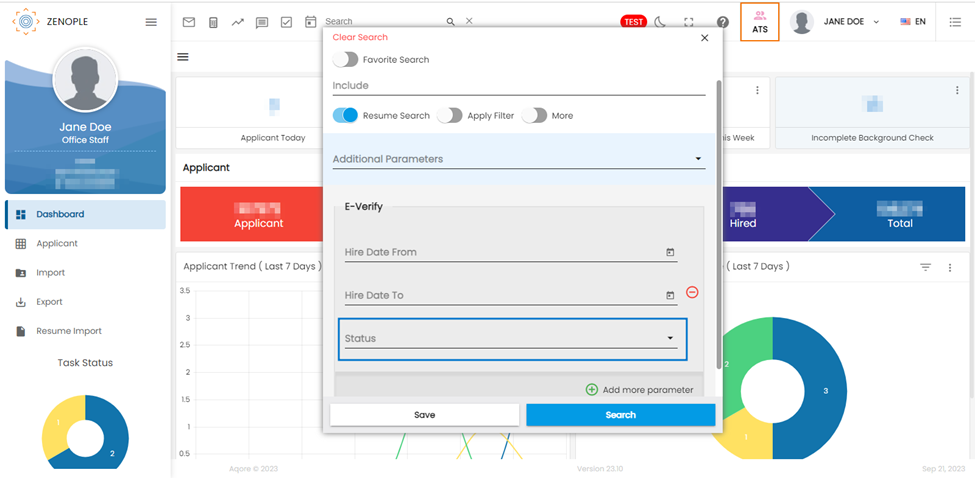
Global Search and Advanced Filter Common Features
Enhanced Recent Search with the inclusion of Global Search and Entity Detail Search displays
Users can view the records that they have searched from Global Search in Recent Search. Users can click the toggle-off button of ‘Recent’ Search and view the list of the records that they have searched from Global Search.
It allows the users to view what their recent searches were. It also helps the users get the specific record that they have searched from Global Search if they do not remember the name or ID of their searched record.
The Recent Search feature enhances user productivity and ensures that valuable records are always within reach, even when details may be momentarily forgotten.
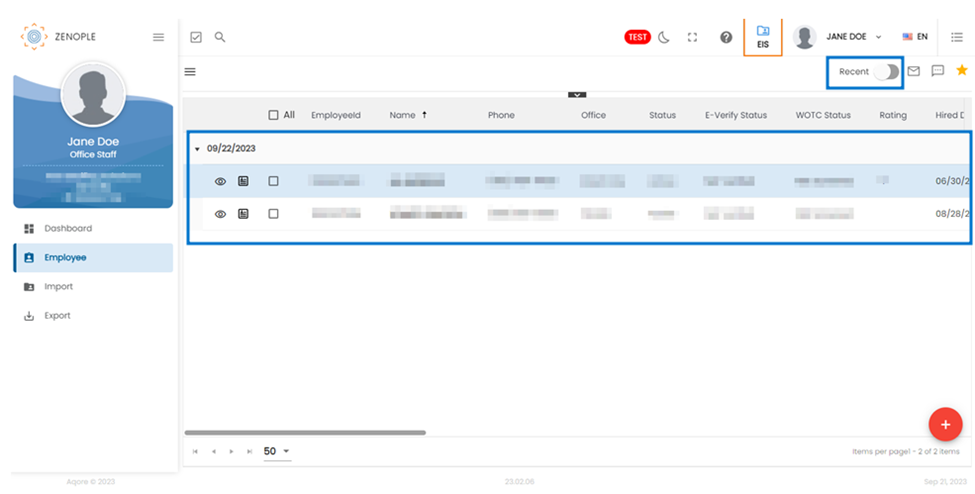
Added task as an additional parameter in Global Search and Advance Filter
Users can now use global search to search for the desired task based on the ‘Completion Date’ From and ‘Completion Date To’.
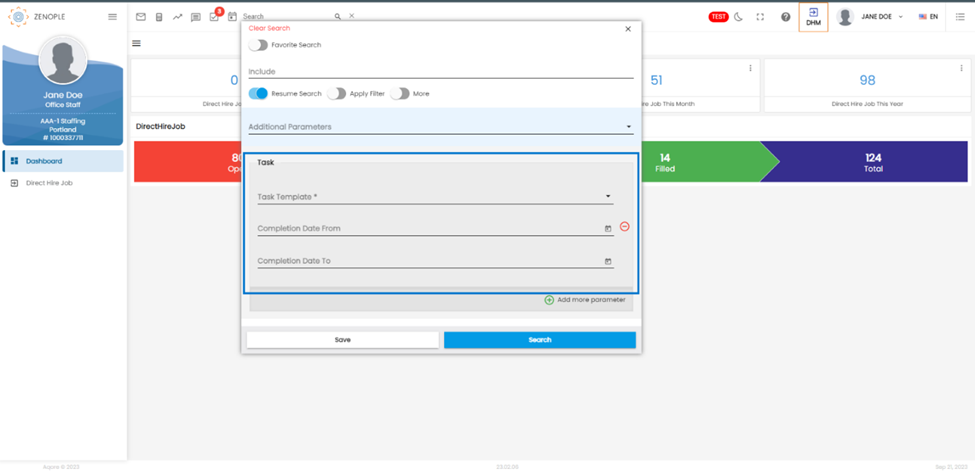
Users can also select which entity task to display in the global search filter.
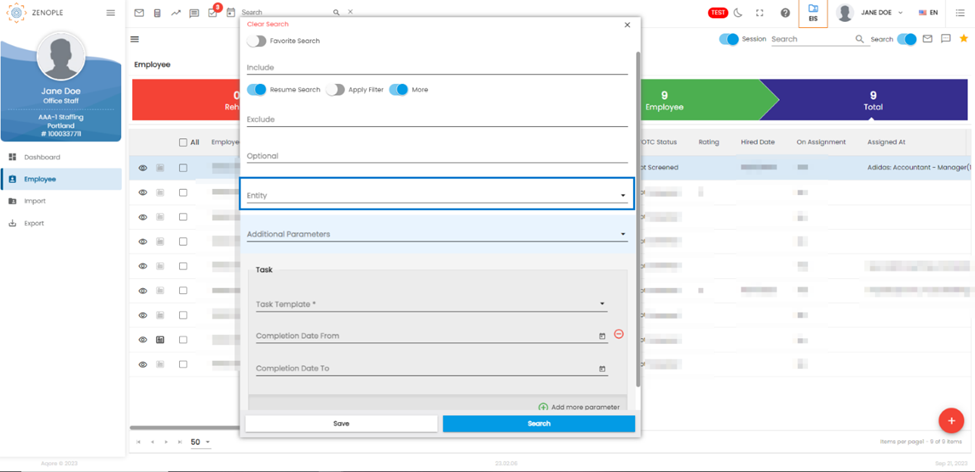
The task filter is also added in the advance filter of ATS, NHO and EIS.
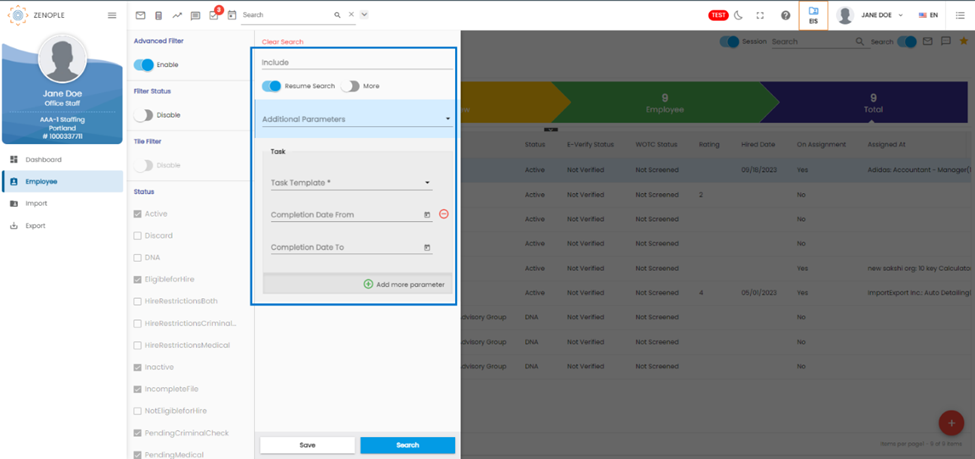
Enhanced Global Search with the addition of 'Stage' as an Additional Parameter
Users can now harness the 'Stage' parameter to conduct searches for specific entities based on their respective workflow stages. This addition encompasses a wide range of workflow stages, including ATS, NHO, EIS, LTS, SPM, NCO, and CMS. With this advanced search capability, users can effortlessly locate information associated with various stages of the workflow, enabling more efficient and targeted searches.
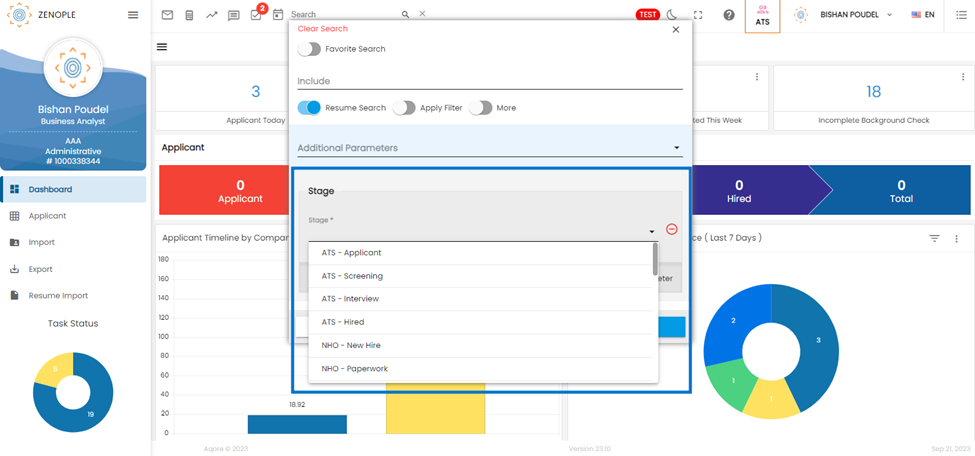
The ‘Internal Staff’ filter option was added to the Directory Filter
The “Internal Staff” filter option is added to directory filters in LTS, SPM, NCO, and CMS so that users can view and monitor the statistics in the dashboard for specific or groups of internal staff.
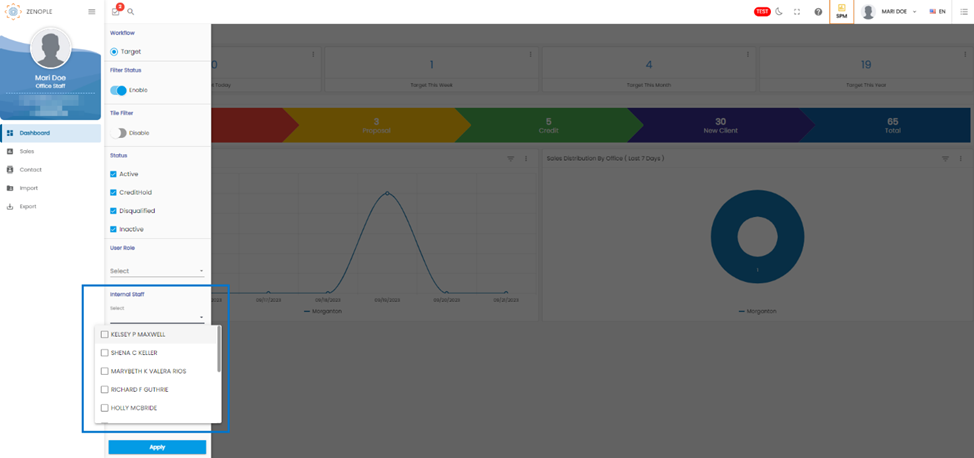
Enhanced Column Selector with the addition of “Default” across snapshots
The user is now able to select or deselect the sections to be shown in the snapshot. There is now a “Default” option available for user to revert to the default section option.
Users have the flexibility to select or deselect specific sections to be displayed in the Snapshot.
Users can now use the 'Default' action to effortlessly revert to the default section of the snapshot configuration whenever needed.
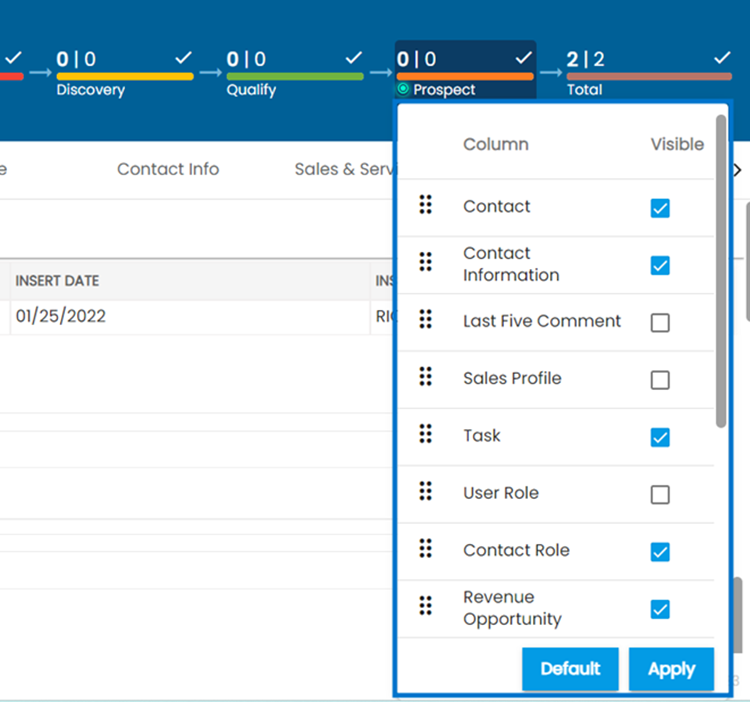
Enhanced Snapshot Comments with 'Relates to
Users can now identify the entity to which a comment relates in the snapshot section. This information is displayed in the 'Relates To:' section, accompanied by the 'Eye View' icon denoting each related entity.
Users can simply click on the 'eye view' icon to seamlessly navigate to the specific entity, facilitating more efficient access and context for comments.
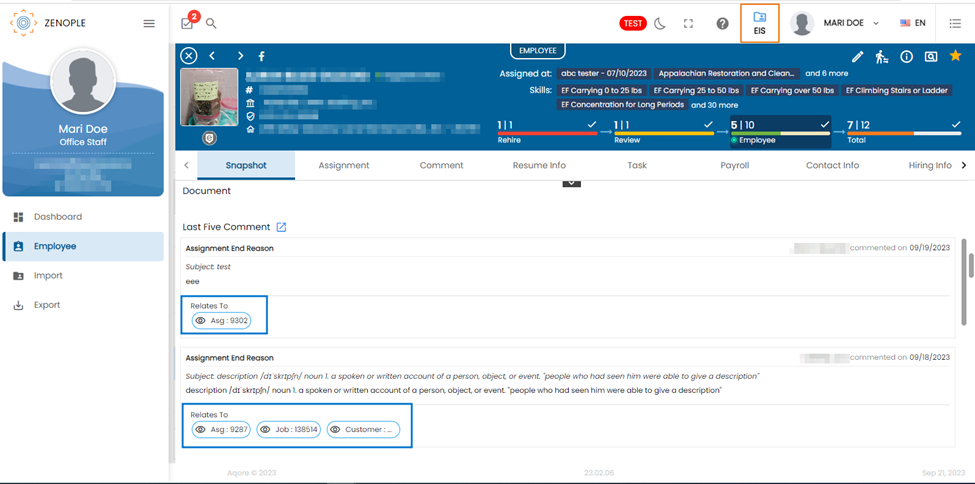
ATM & CMS Common Features
Users can now view a popup message while inactivating a sales tax in the ‘Sales Tax’ navigation of ‘ATM’.
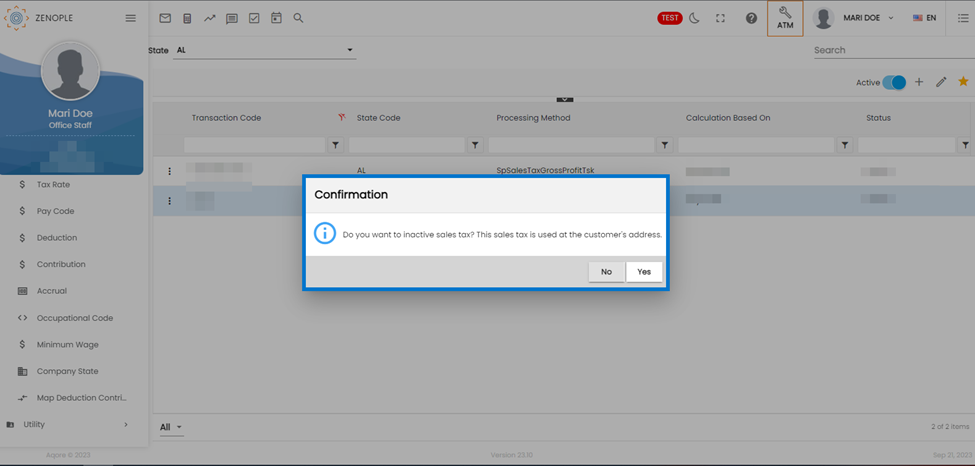
Users can now view the inactive Sales Tax displayed while editing the address in the ‘Address’ sub-navigation of the ‘Contact Info’ navigation of ‘Customer’. The inactive tax remains hidden in case a new address is being added or an address where it has not been included before is edited. These inactive Sales Taxes are displayed only in the addresses where they have been used.