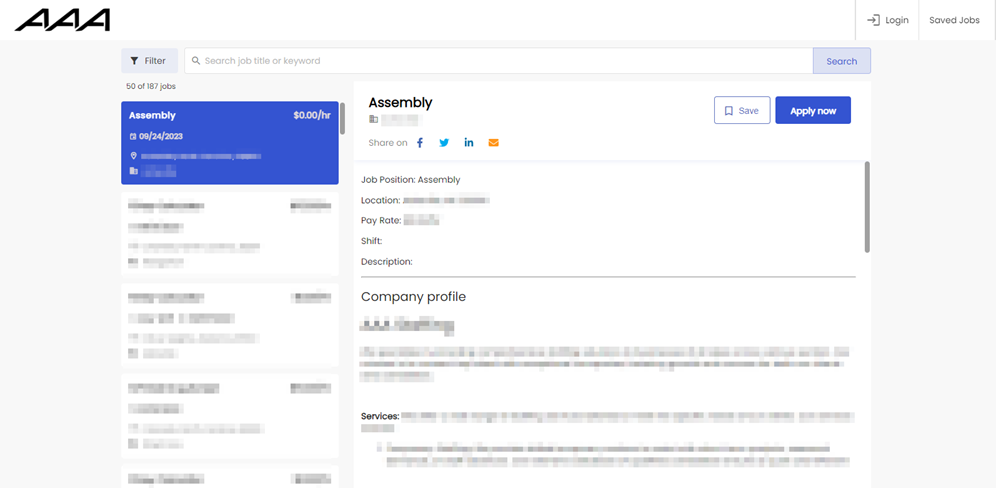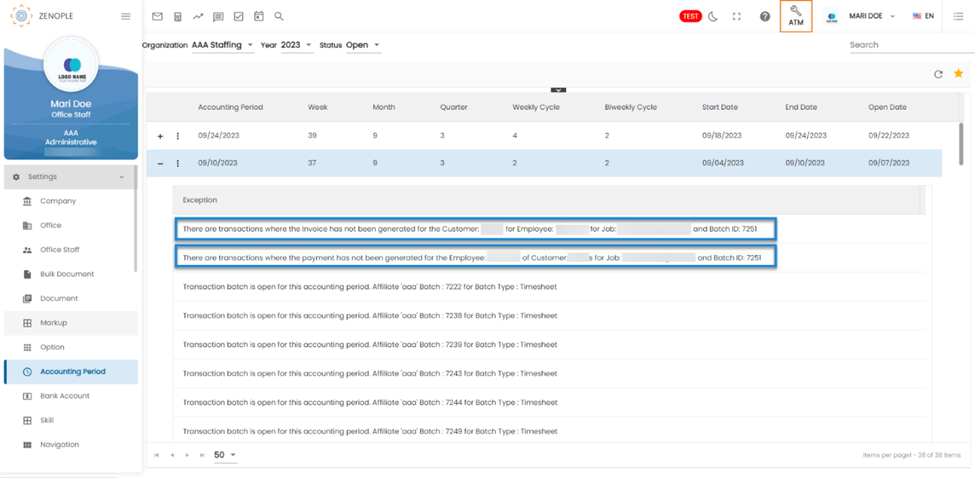Features Added on ATM
The features added to ATM are:
Improvised Exception message of accounting period for missing payments and invoicing
For cases where invoices have not been generated for a customer, users will now receive the following exception message:
'There are transactions where the invoice has not been generated for the customer: {{Name of the customer}} for employee {{Employee Name}} and Batch ID: 1333.' This message provides clear notification of pending invoice processing.
Similarly, for situations where employee payments have not been generated, the exception message will be:
'There are transactions where the payment has not been generated for the employee: {{Employee Name}} of Customer {{Name of the customer}} for Job: {{Job Title}} and Batch ID: ####.'
This message ensures that users are promptly alerted to any outstanding payment processing tasks.
These enhanced exception messages promote better control over financial data and enable users to address pending actions more effectively during the AP closure process.
Introducing the Options property to combine 'Acknowledgement' and action pop-up windows into one during timesheet actions.
The ‘EmployeeTimeentryAcknowledgementTemplate’ option property has been set at the Office level with values None and Employee Time Entry Acknowledgement Template.
The purpose of this property is to control the display of an Acknowledgement message related to employee consent when requesting approval for timesheet entries.
By setting this property, offices can tailor their workflow to either show or hide this important consent acknowledgement message, ensuring that it aligns with their specific needs and processes.
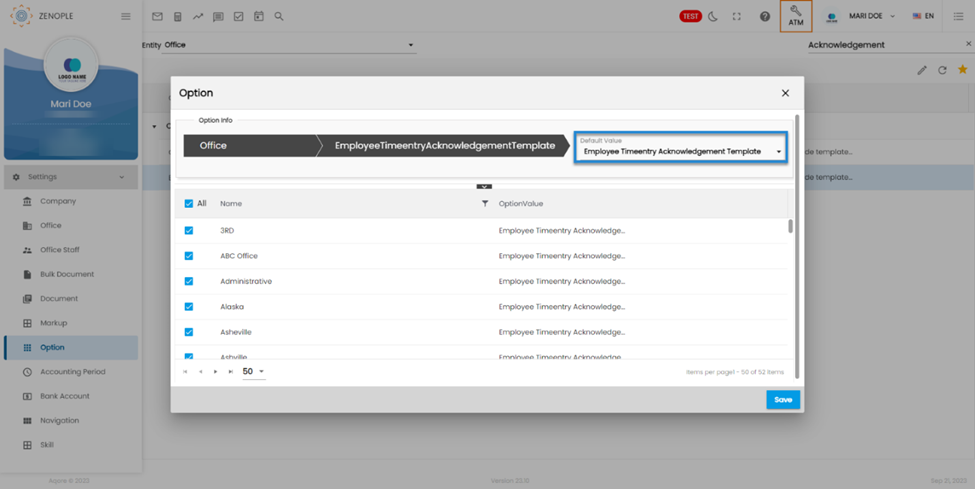
Employees can see the acknowledgement message after making any request for approval when the above option property is set to Employee Time Entry Acknowledgement Template.
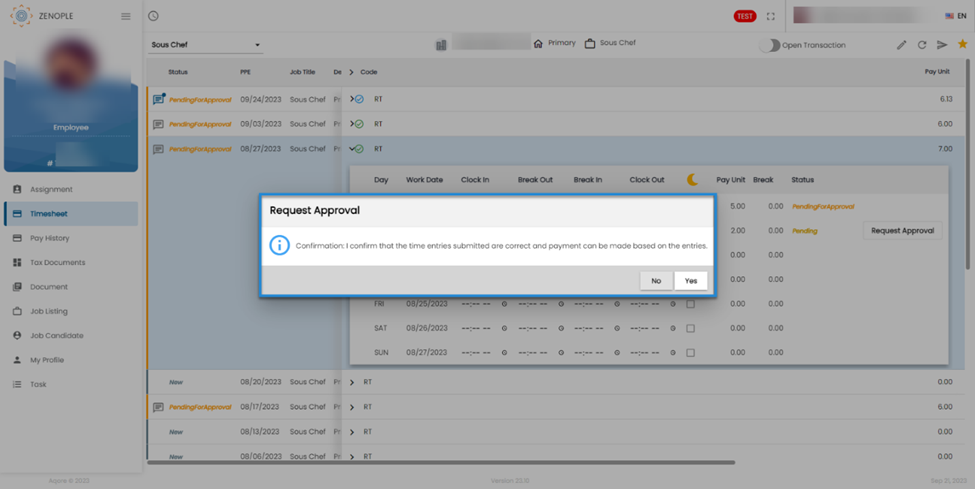
But when the option property is set to None, only the confirmation message without the acknowledgement message is not displayed.
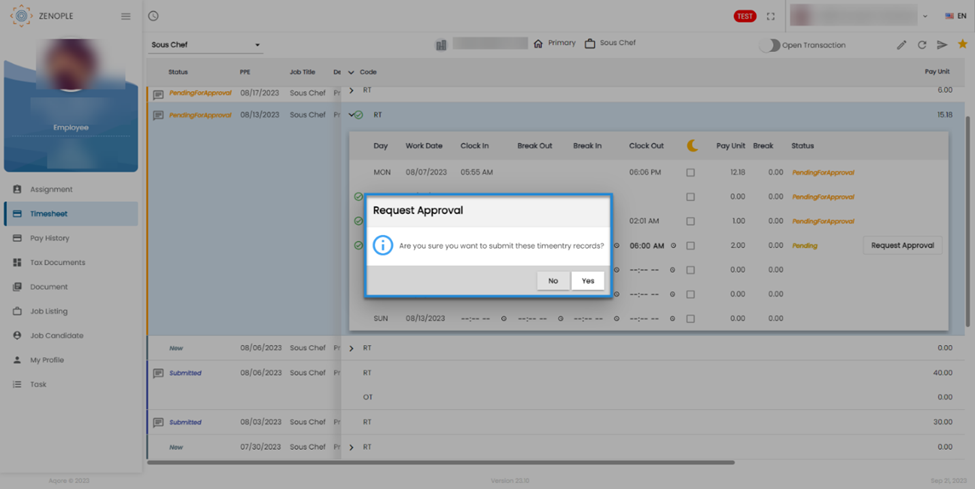
The ‘ContactTimeentryAcknowledgementTemplate’ option property has been set at the Office level with values None and Contact Time entry Acknowledgement Template.
The primary function of this property is to control the display of an Acknowledgement message related to customer consent when performing actions on timesheet entries.
By configuring this property, offices can decide whether to display or hide this crucial consent acknowledgement message, aligning their workflow with their specific requirements and processes.
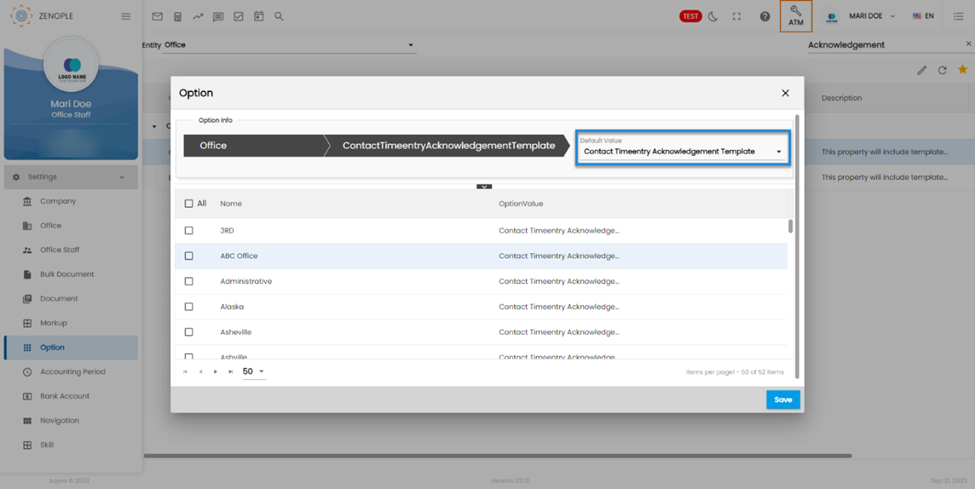
Customers can see the acknowledgement message after making any actions to the timesheet entries when the above option property is set to Contact Time entry Acknowledgement Template.
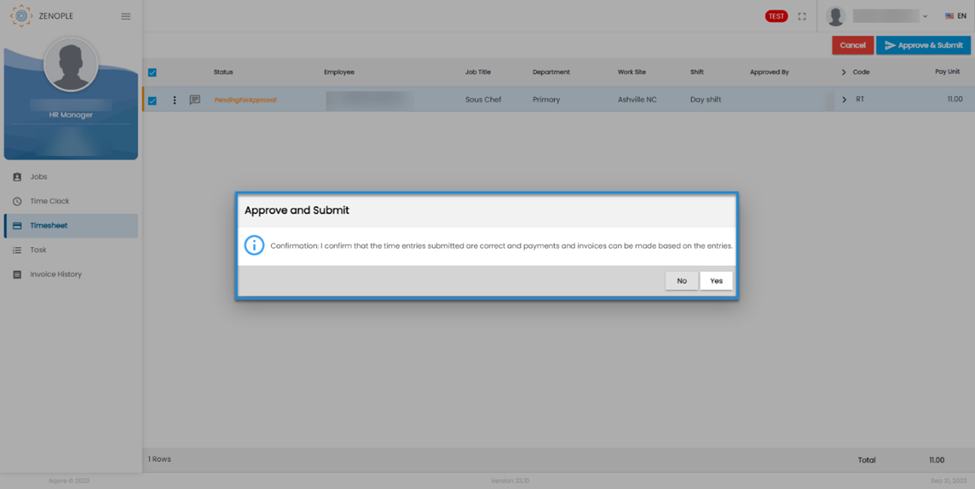
But when the option property is set to None, only the confirmation message without the acknowledgement message is not displayed.
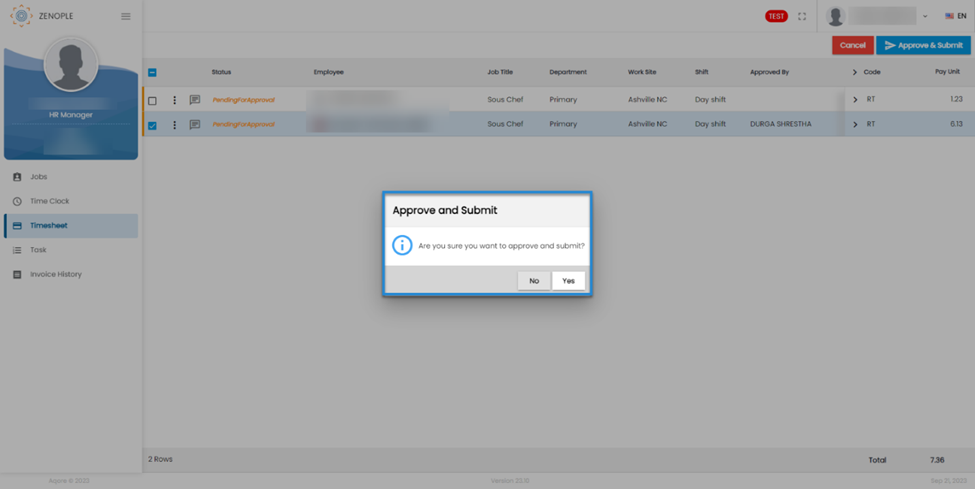
Employees are allowed to log in from any URL related to the parent company
Employees of one of the companies of Tenant Companies having multiple companies are now able to log in to their Employee Portal using other companies' URLs. This is possible if the ‘URL Override Organization ID’ option property is set.
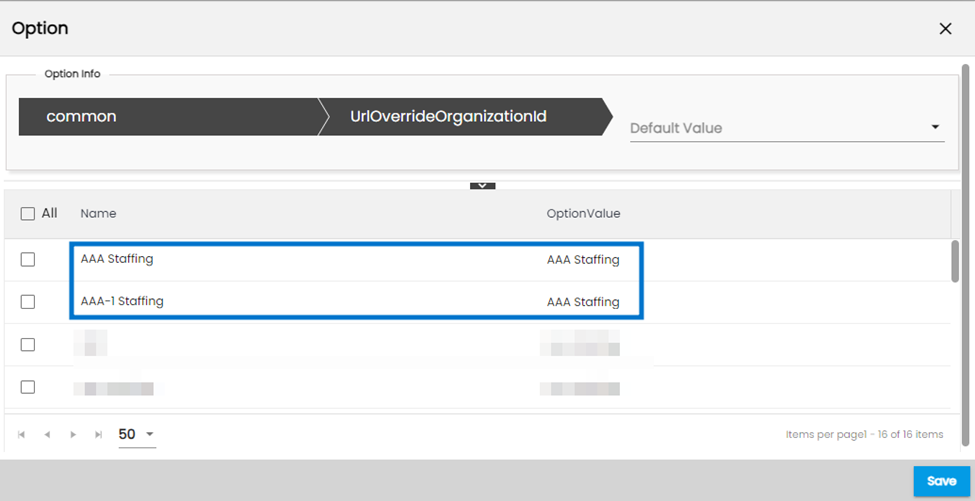
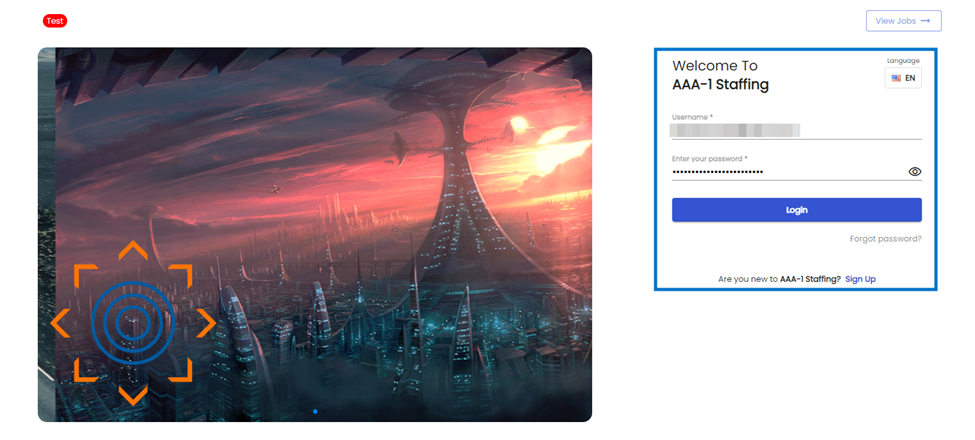
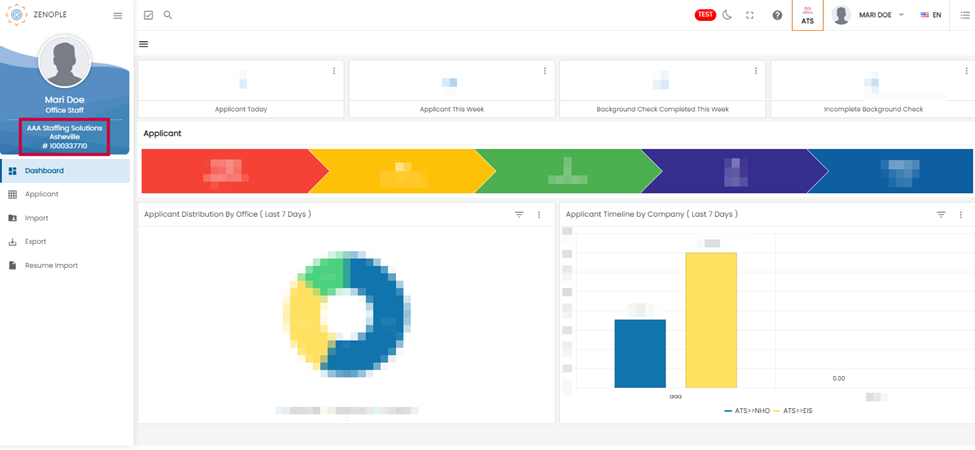
Jobs will be displayed only on their respective job portals
Users can now have the jobs posted only in the respective company's job portal rather than posting them to its sister company's Job portals as well. This is handled using the ‘Allow Url Override Organization’ Option Property. When the Option property is set to ‘False’, organizations with sister companies will have their jobs posted on their respective job portals only separating out from sister companies.
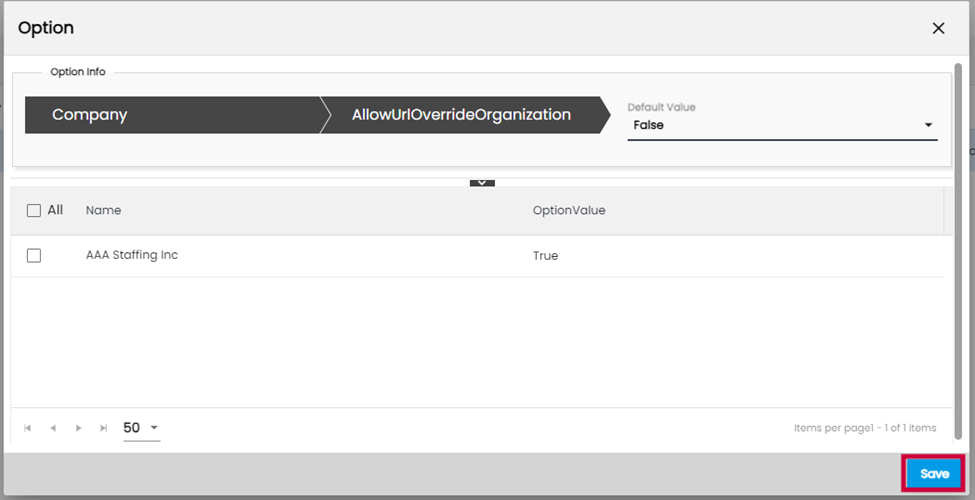
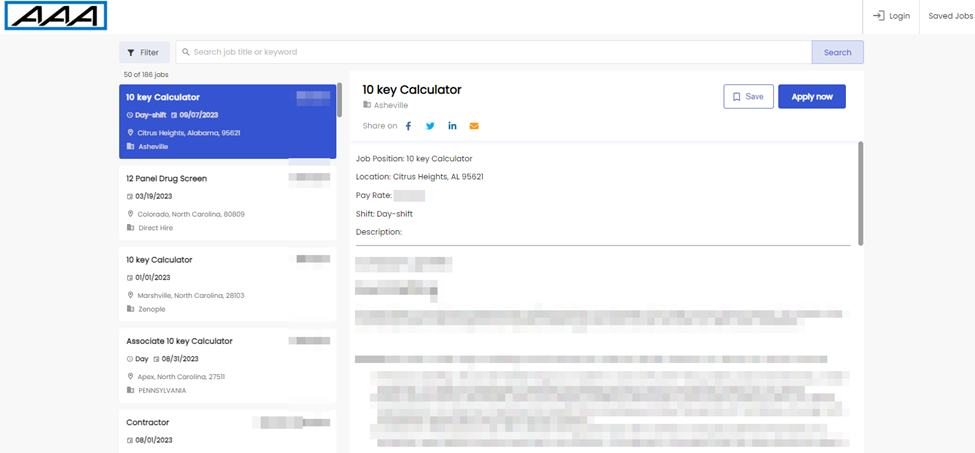
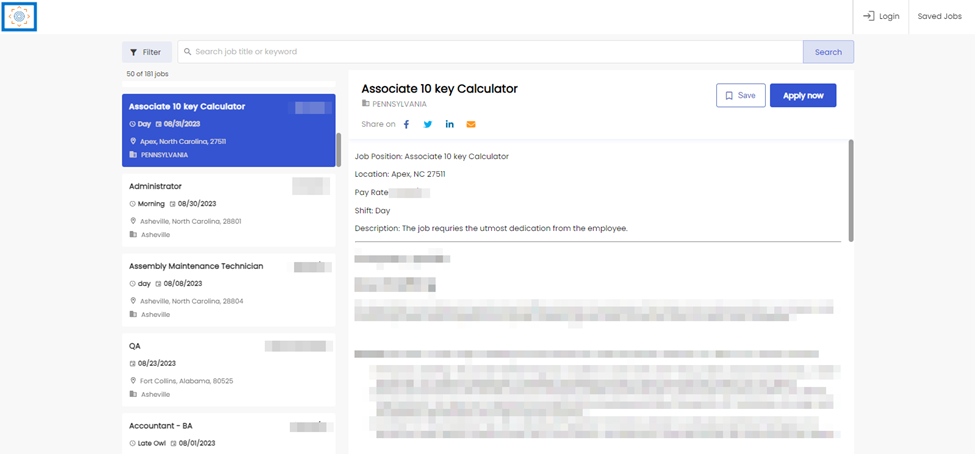
Users can now display the jobs which are already filled in the Job Portal
The jobs which are already filled can also be displayed in the Job Portal by setting the ‘IncludeInJobPortal’ value as ‘True’. This will display their job in the Job portal. The default value of ‘IncludeInJobPortal’ is set as ‘False’; this option property will not display the already ‘filled’ jobs.
The customers may want to display the jobs which are already filled in the Job Portal, this will allow the users to do so.
The filled jobs can be displayed in the Job Portal by setting the value as ‘True’
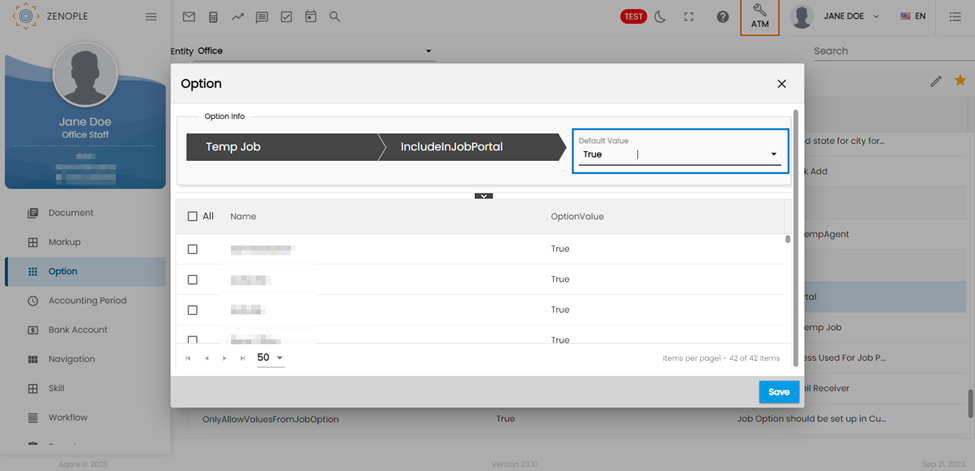
When the default value is set as ‘False’ then the filled job won’t be shown in the Job Portal whereas when the value is set as ‘True’ then the filled will be shown in the Job Portal irrespective of its ‘filled’ status.