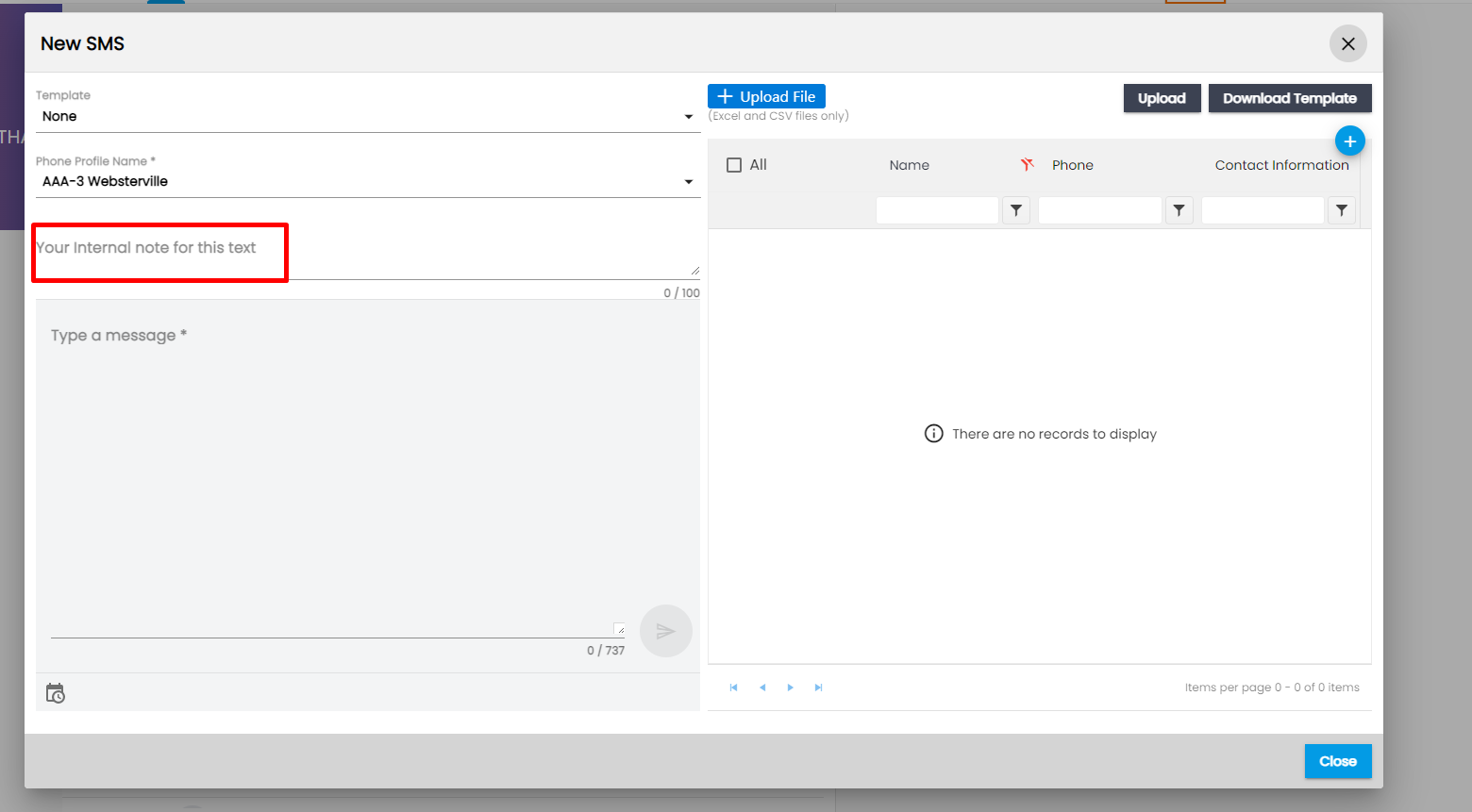Common Features Added
The Common Features added are:
Comment Top Navigation Implemented
Comment top navigation has been added to the contact detail page of every application. Users can view the history of all comment details and can filter the comments by various types and categories.

Users can add and edit comments under various categories and types. These features are similar to comment navigations in the overall application. The comment is automatically tagged with the customer of the contact and users can go to the customer detail page from the eye view icon.
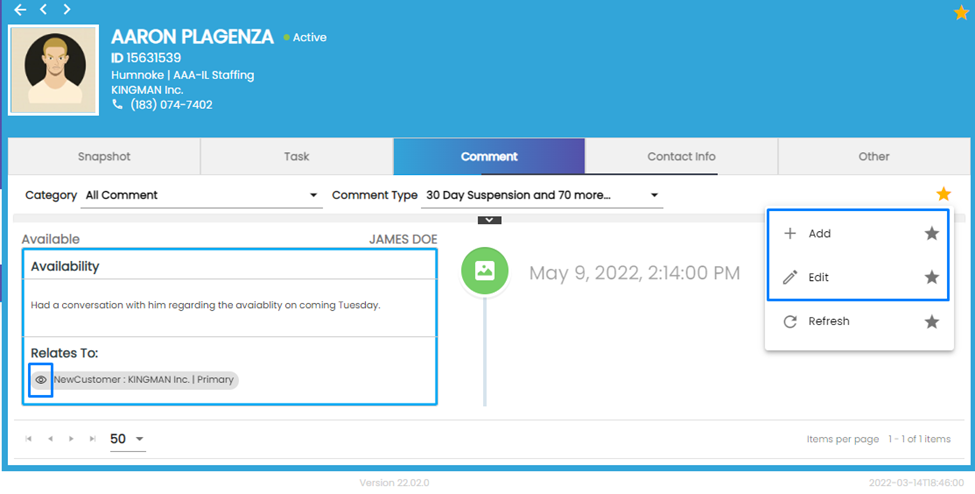
Improvement: Snapshot’s Comment Design
The design of the Comment in Snapshot has been enhanced. The type of the comment will be displayed below the comment on the left side while the comment by and date of the comment will be displayed on the right side.
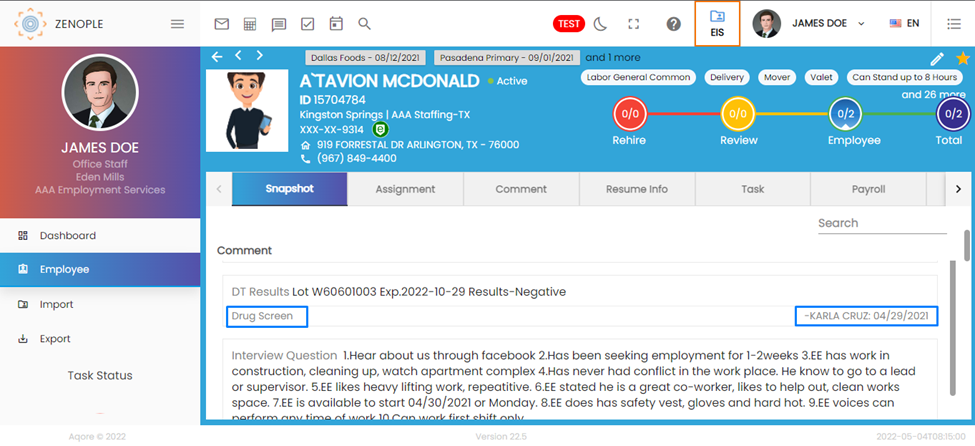
Improvement: Clickable Icons Added to Snapshot
A clickable icon has been added to the Snapshot top navigation of the entity detail page. Hovering over a title on the Snapshot and clicking on it will redirect users to the respective navigation.
Moreover, a clickable Resume Attachment icon has been added, and clicking on it will open the resume in a slider view.
![]()
Note: Snapshot’s information will be displayed as per the Navigation Access.
Improvement: Resume Top Navigation Design Revamped
Previously, all the navigation used to have the same icon but now suitable icons have been added according to the navigation.
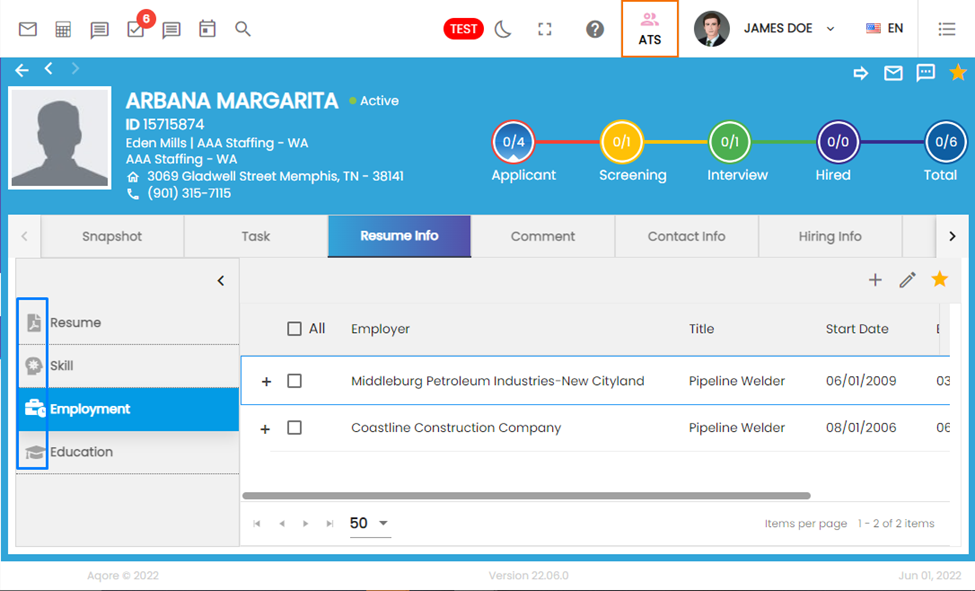
Improvement: E-verify
Now, users will be able to proceed with e-verify even when a new hire chooses ‘Alien Authorized to Work’ as Citizenship Status.
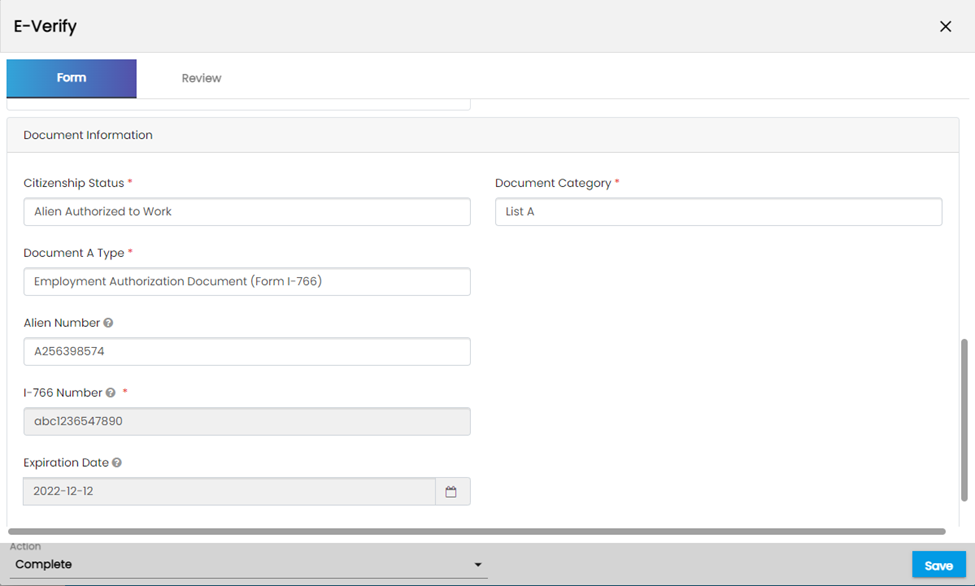
Improvement: Global Search
State Code Added to Address Search Additional Parameter
State Codes have been added to the ‘Address Search’ Additional parameter of Global Search. Users will now be able to view the state code and the state's name.
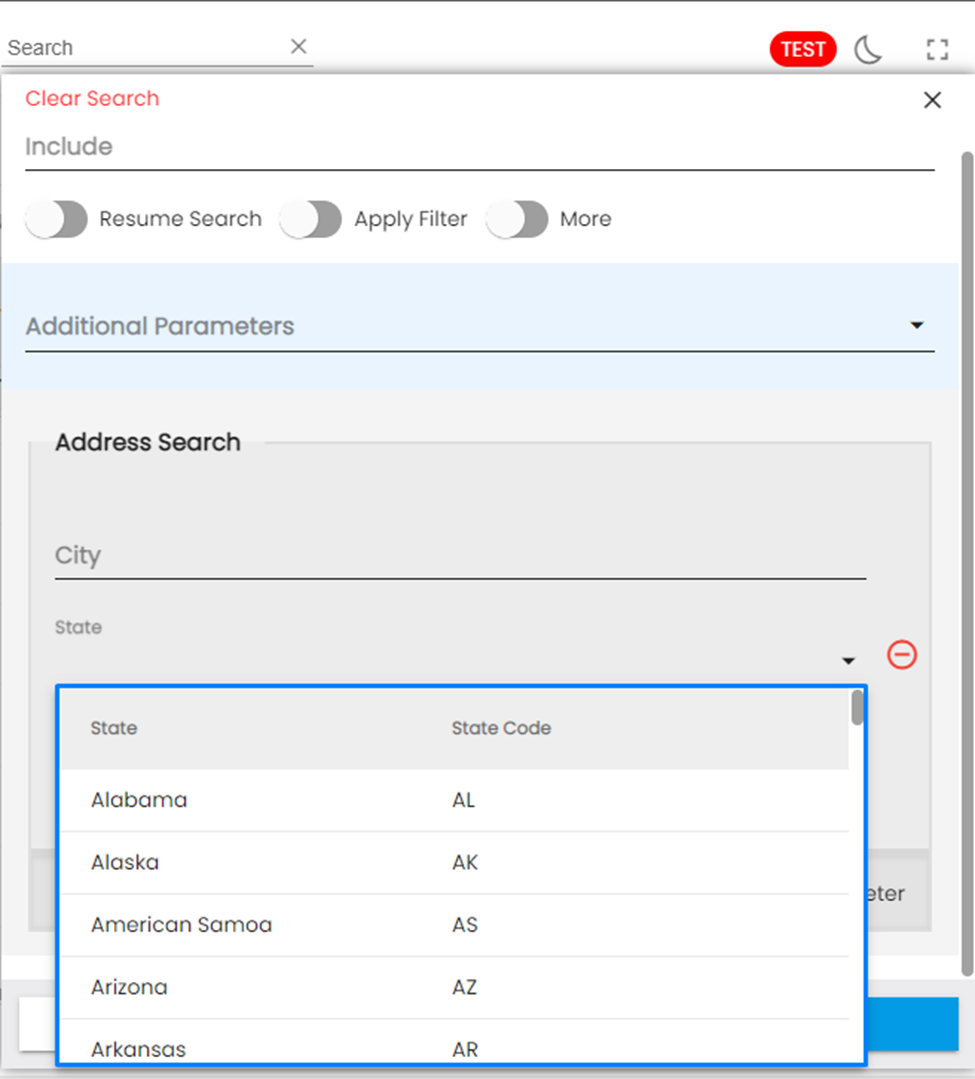
Address Column Added to Global Search
On the search result of the Global Search, Address Column has been added to the ‘Customer’ tab.
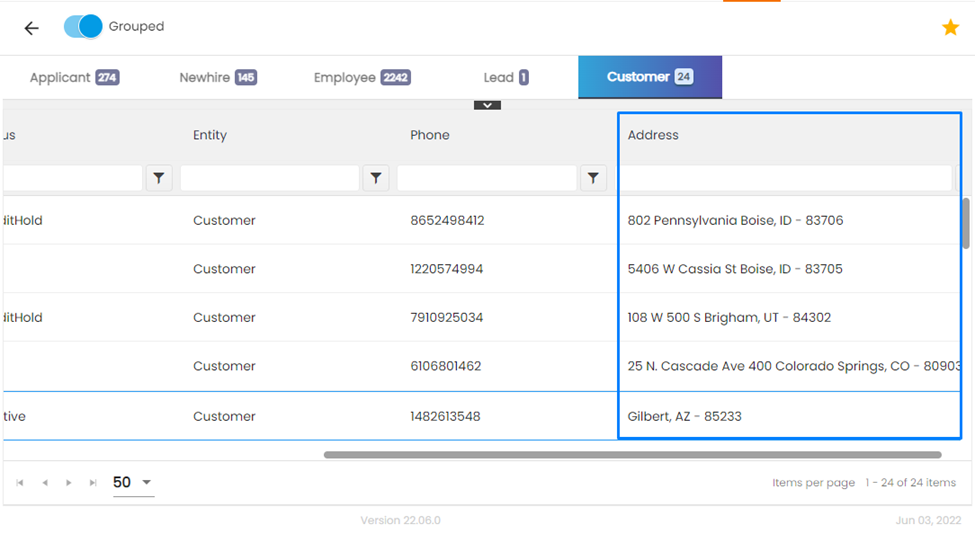
Document Type Additional Parameter has been Added in Global Search
Users now have the added feature of searching results based on the Document Type section of the “Additional Parameters” dropdown. The dropdown can be accessed through a downward arrow on the right-hand side of the Global Search Option across all Applications.
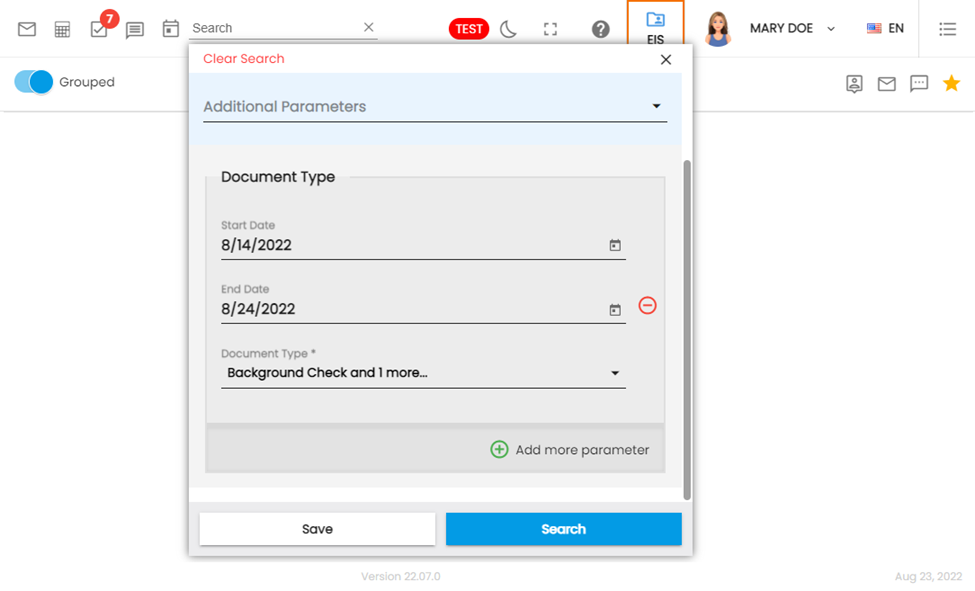
Executing this particular search sequence only lists the names of the employees that have both documents which have been selected in the “Document Type section”.
Additionally, users can operate an OR search through the use of the “Add more parameter” option. Here, “E-Verify” has been selected.
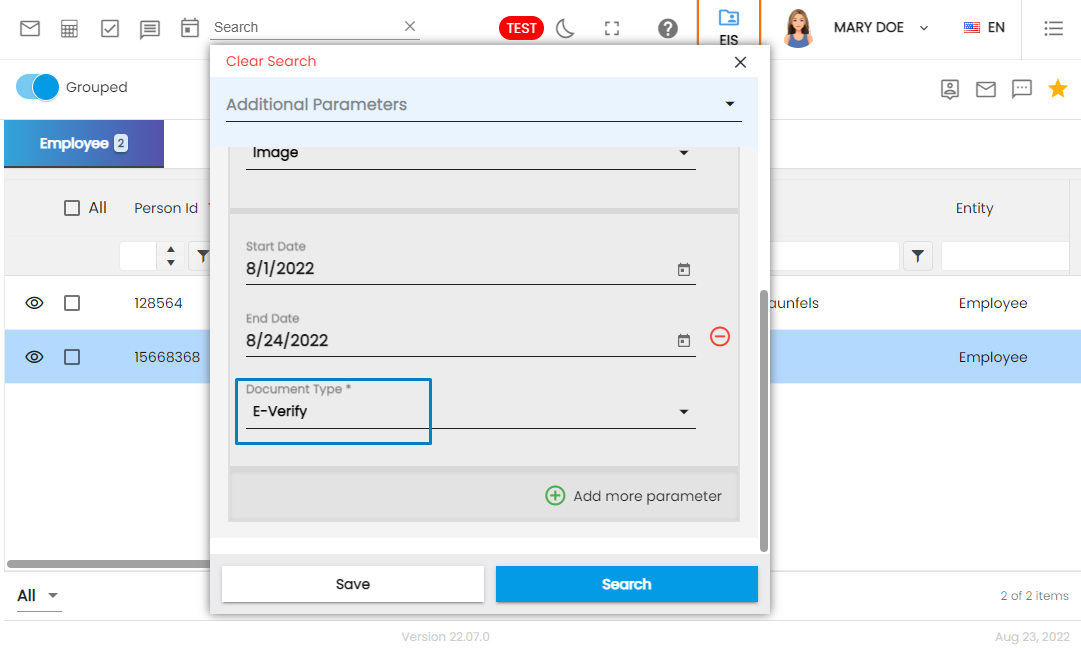
Now, the results will show Employees that have either the documents selected in the Document Type OR the documents from the added parameter.
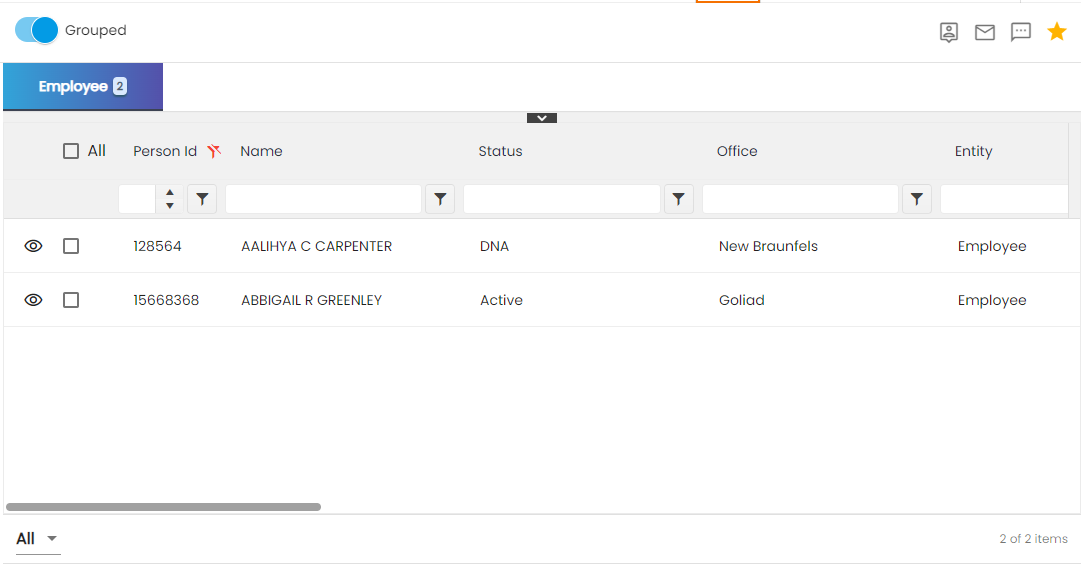
Assessment Additional Parameter has been Added in Global Search
Users now have the added feature of searching results based on the Assessment section of the “Additional Parameters” dropdown. The dropdown can be accessed through a downward arrow at the right-hand side of the Global Search Option across all Applications.
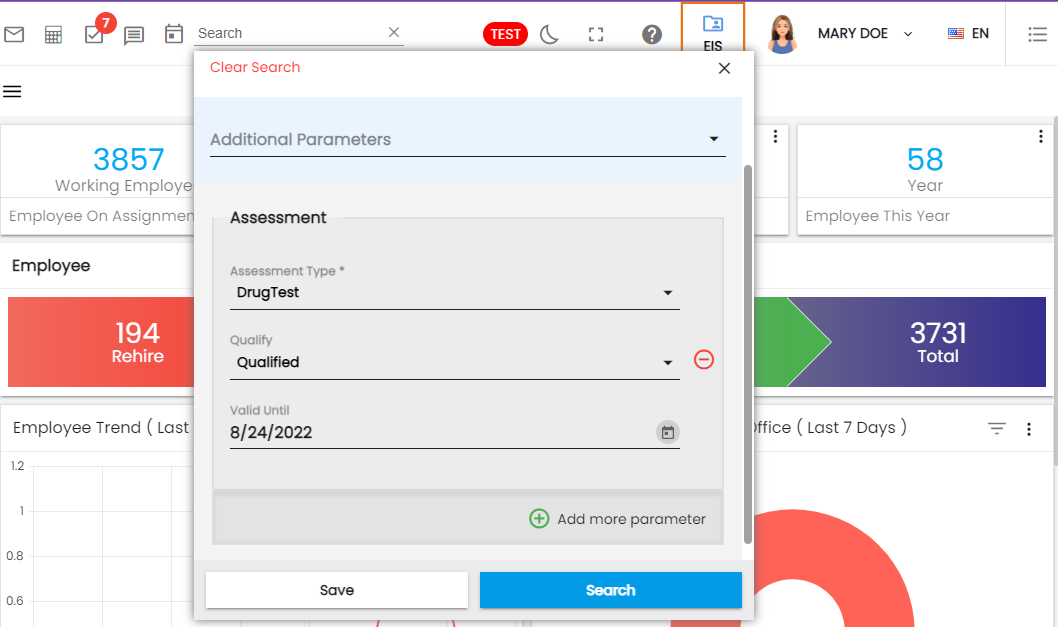
The Assessment Type field is mandatory. Hitting the Search button will display the desired results as shown:
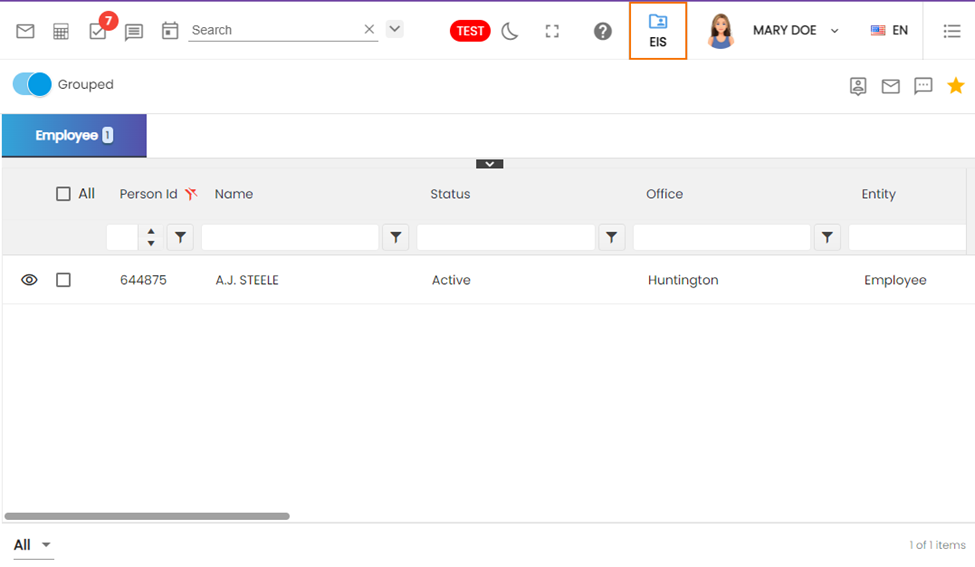
Improvement: Email
The ‘Template’ field of an email has been placed at the top of the Email wizard.
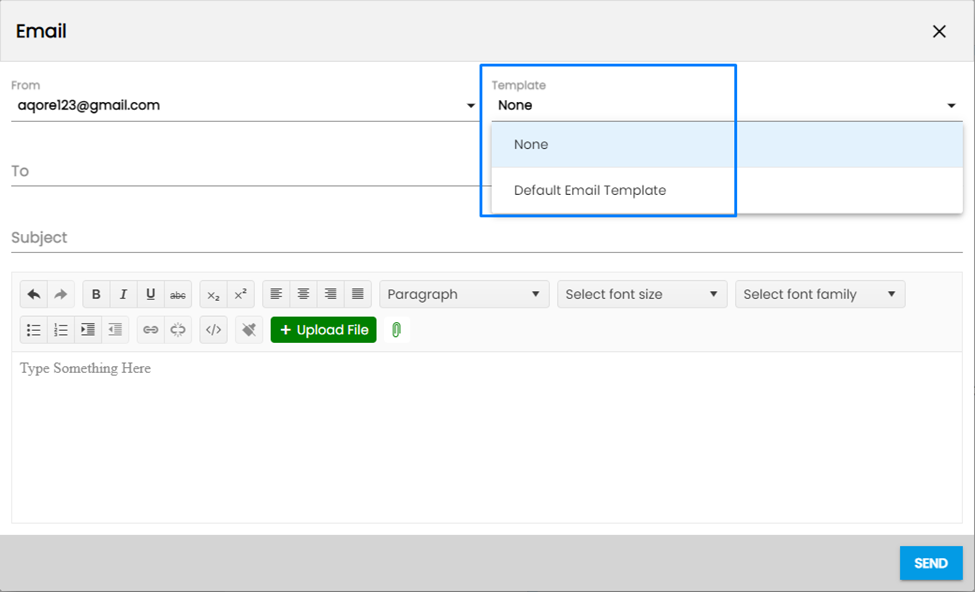
Improvement: Document Navigation
The option of ‘Resume’ has been added to the dropdown of ‘Document Type’ while adding or editing the document.
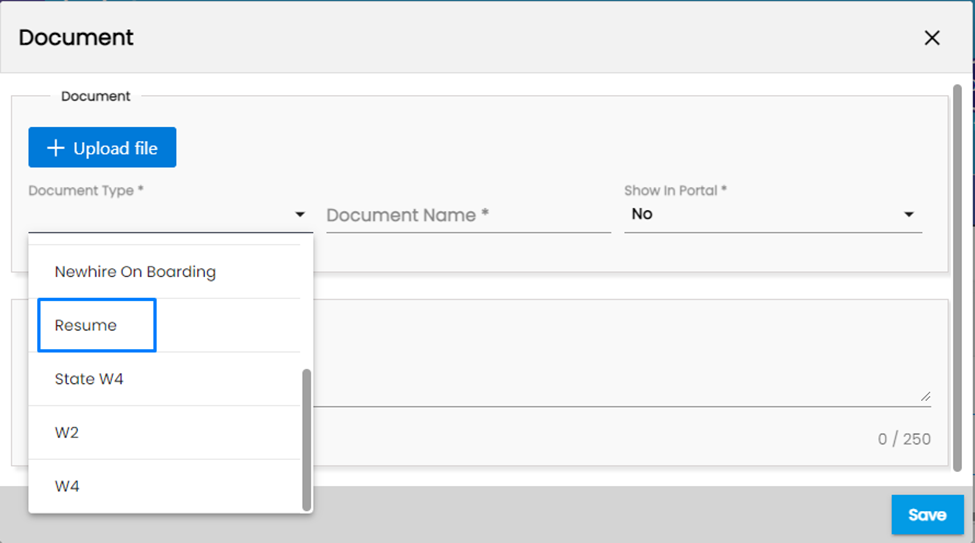
On the add or edit Document wizard, users can update the Document Type, Name, Status, and Show in Portal dropdown. But if the document type is selected as 'Resume' and the resume has already been parsed then users will not be allowed to update the file. A parsed resume will be restricted to be replaced.
If the resume has been parsed and education, skills, and education has been parsed in their respective navigation it cannot be replaced or deleted. Users need to manually delete the records from each and every navigation.
Nevertheless, the resume can be discarded from the Discard action under the Favorite Action.
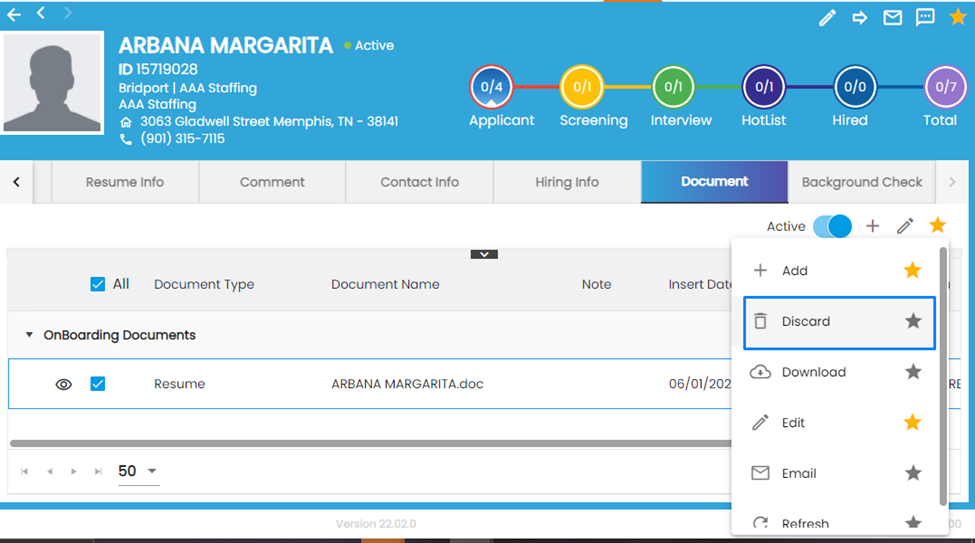
Users can view the discarded as well as the active resume by clicking on the ‘Active/ All’ toggle button.
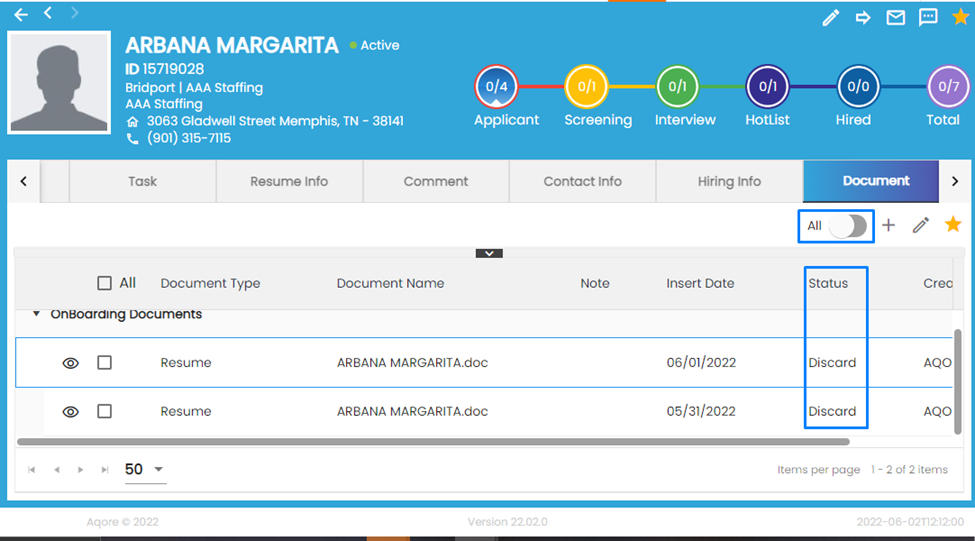
An option property at the office level has been created called ‘Parse Resume.’ Users will be allowed to parse resume when the Option property is set as ‘True’ and vice versa. By default, the property will be set as ‘True.’
Improvement: Comment Top Navigation
‘Job Candidate’ option has been added to the dropdown of ‘Relates To’ of Comment top navigation. While searching for a job candidate, the dropdown will display entities including applicants, new hires, and employees.
Common Features in ATS/ NHO
Improvement: ‘Applied To’ Column
‘Applied To’ column in the Applicant Directory and New Hire Directory will display the customer’s name, job title, and job id.
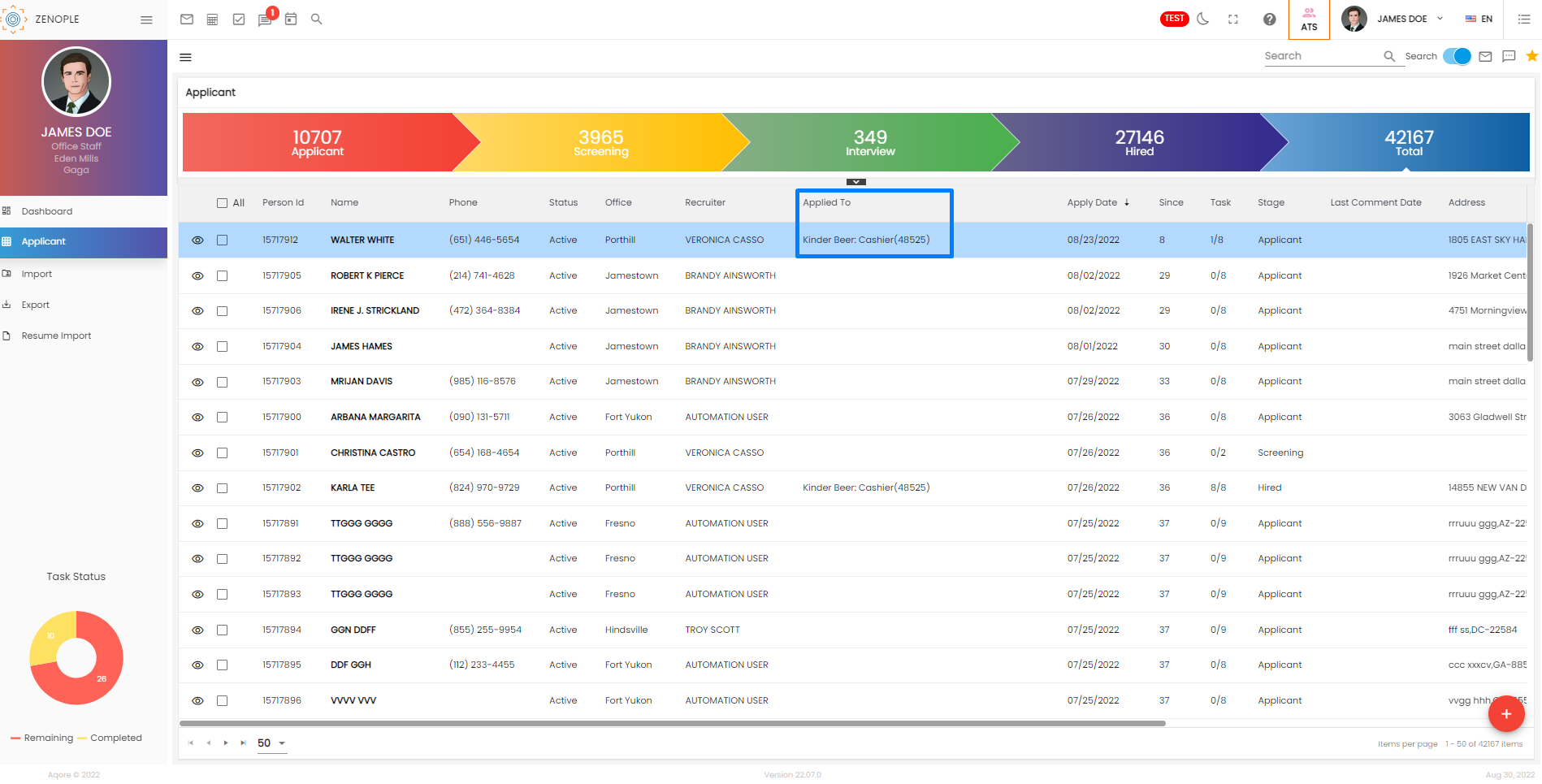
Common Features in ATS/ NHO/ EIS
Improvement: Data Source Column
Data Source in Additional Info side navigation under Hiring Info Top navigation has been improved. Now, users will be able to see from where an applicant, an employee, or a new hire has been added.
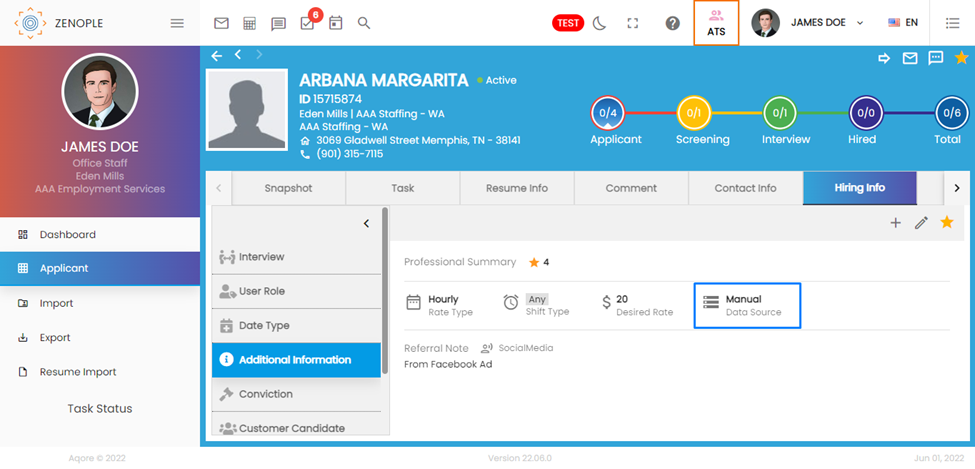
Common Features in PAS/ IMS/ ARS/ APS
Refresh Action Added
Refresh action has been added to the Favorite Action in the Batch Stage of PAS, IMS, ARS, and APS applications.
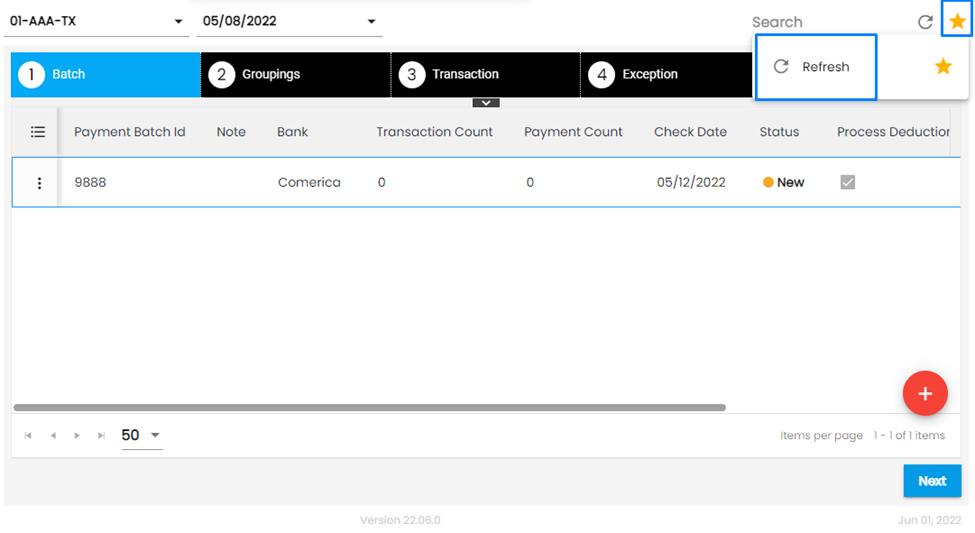
Common Features in TJM/ AMS/ DHM/ JCM
Grouping Option Implemented in Directory
Users can drag and drop any column header into the section below the workflow and view the records on the directory grouped by the selected column. By default, the grouping will be set by Job ID.
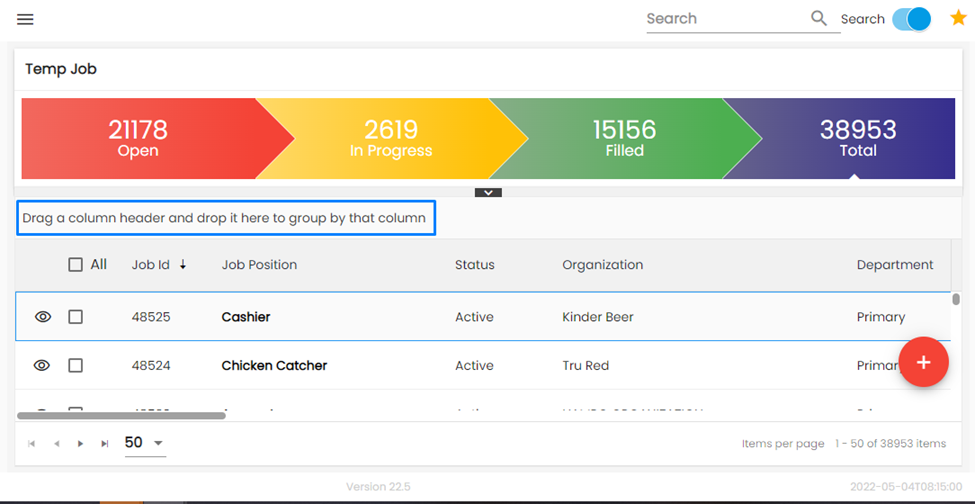
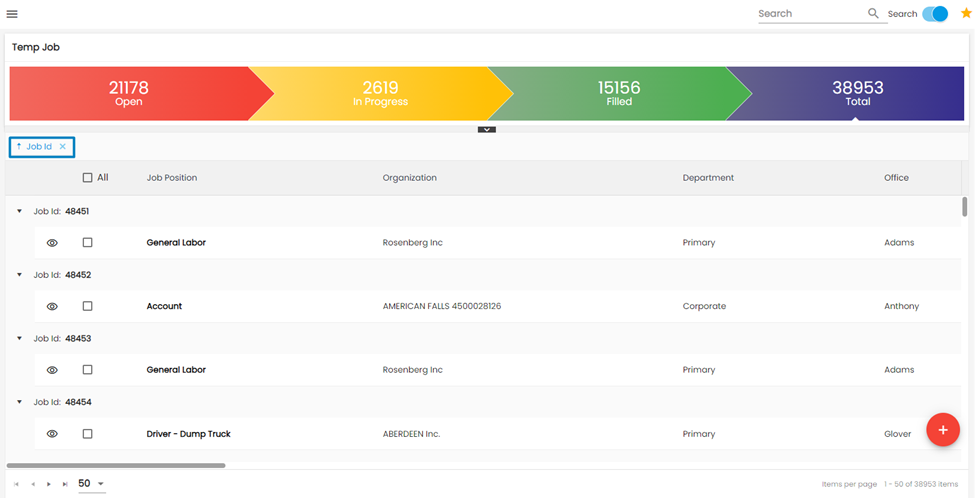
Note: The grouping will remain consistent when the user switches applications or logs out of the system.
Whereas in the case of ‘Recent Toggle,’ the grid will be grouped by the last visited date column. Custom grouping is not allowed in the case of Recent Toggle.

Comment Features in LTS/ SPM/ NCO/ CMS/ TJM/ DHM/ JCM/ WIM
Improvement: Discard Status Added to ‘All’ Toggle
Users will now be able to discard Contact Role with the Discard option added to the Favorite Action. The discarded Contact Role will be displayed when the toggle is set to ‘All.’
If the users wish to recover the discarded ‘Contact Role,’ then edit and change the status to Active or Inactive as per your necessity.
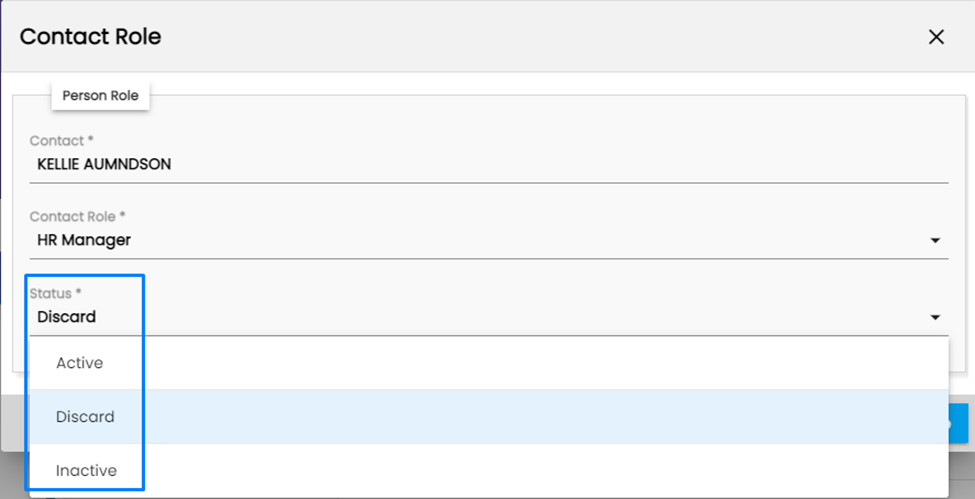
Improvement: Task Displayed in Snapshot
Users will now view tasks tagged with comments in Snapshot top navigation.
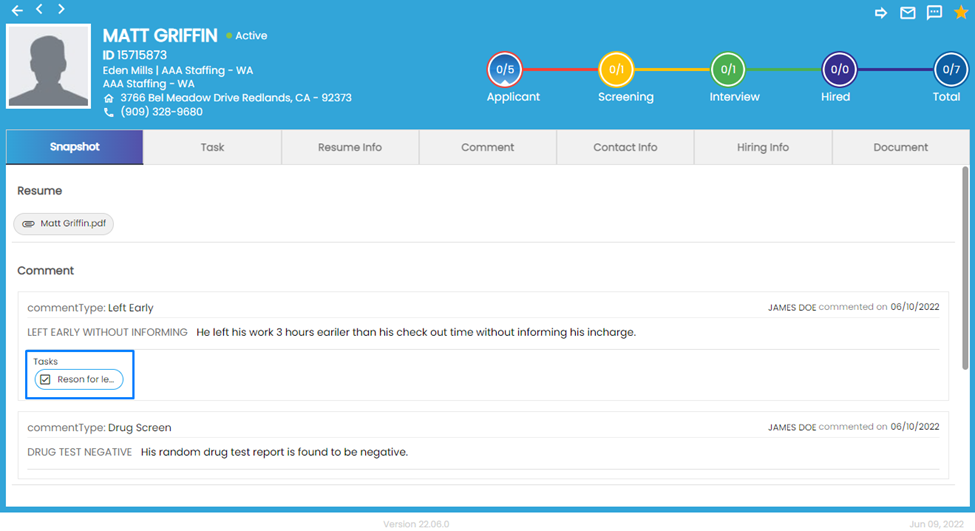
When the users click on Tasks, it will open in a slider view on the Snapshot top navigation.
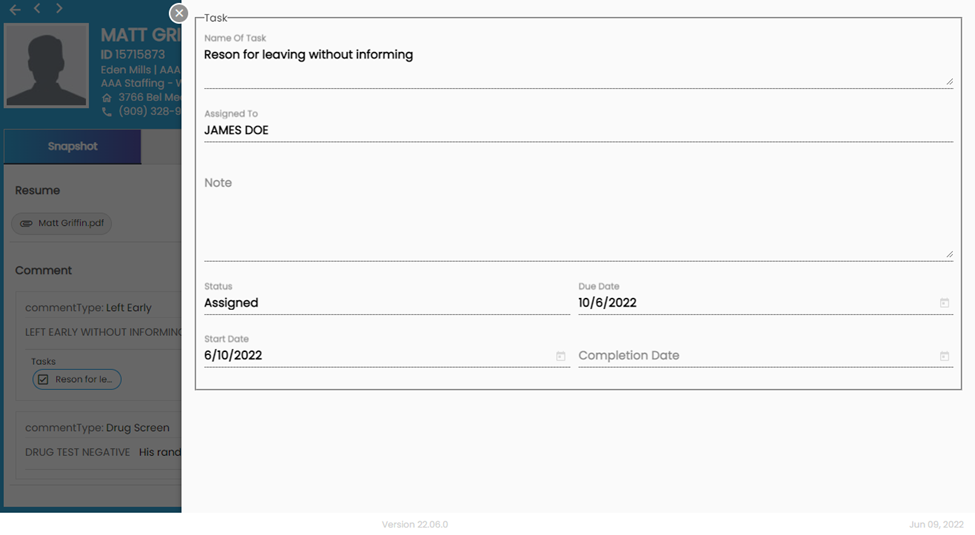
Improvement: Snapshot Design Revamp
Comment Type with a subject of a comment will be displayed on the top of a comment. Moreover, the Search option has been removed from Snapshot.
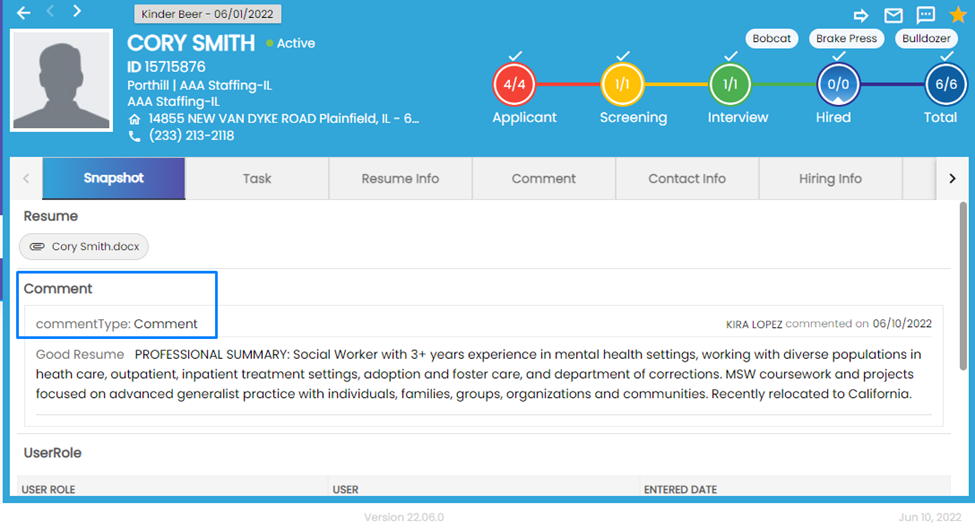
Assignment
The "Skill" column has been removed from the assignment snapshot.
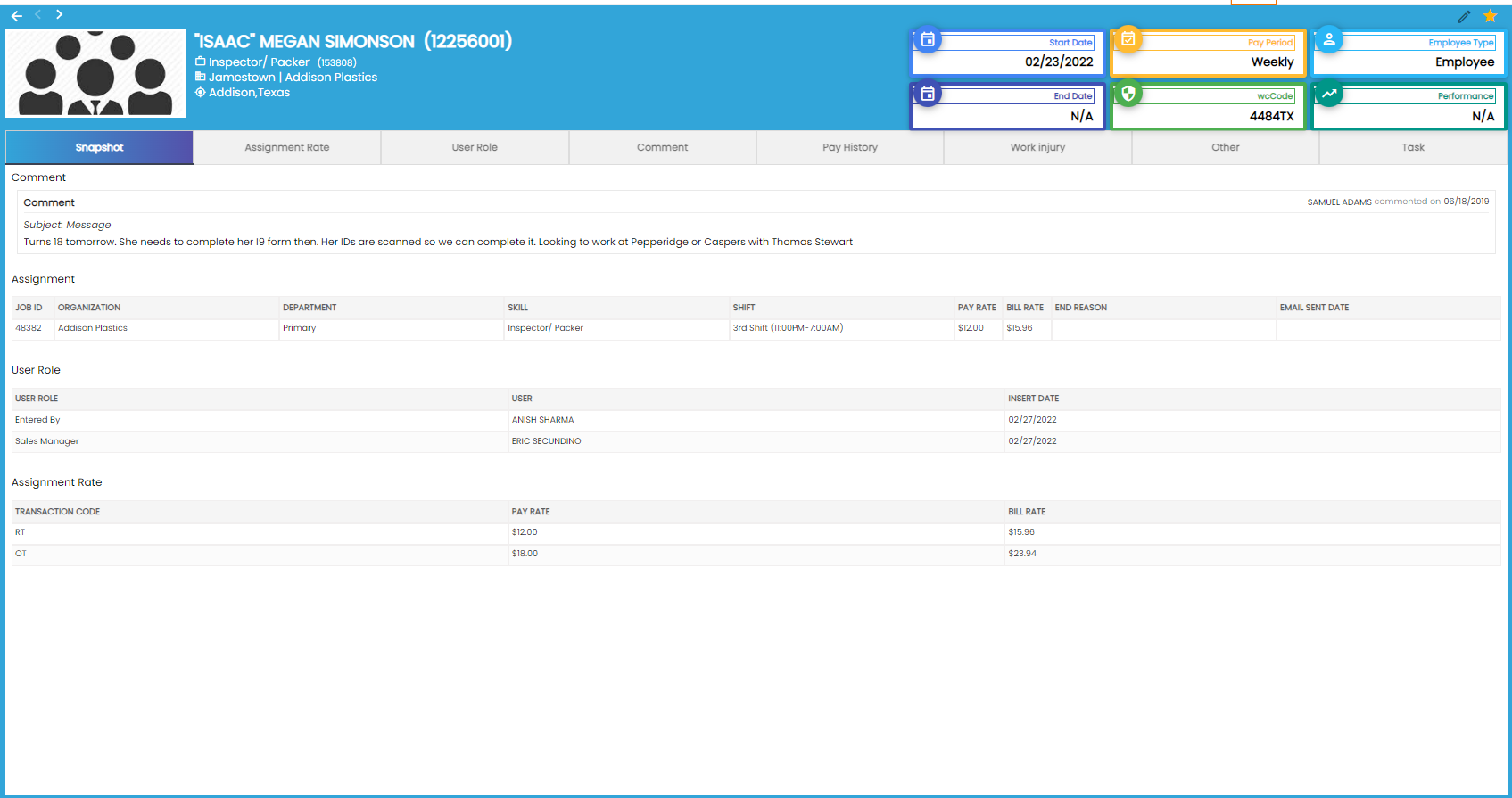
Temp Job
"Skill" and "Description " column has been removed whereas rates column has been added.
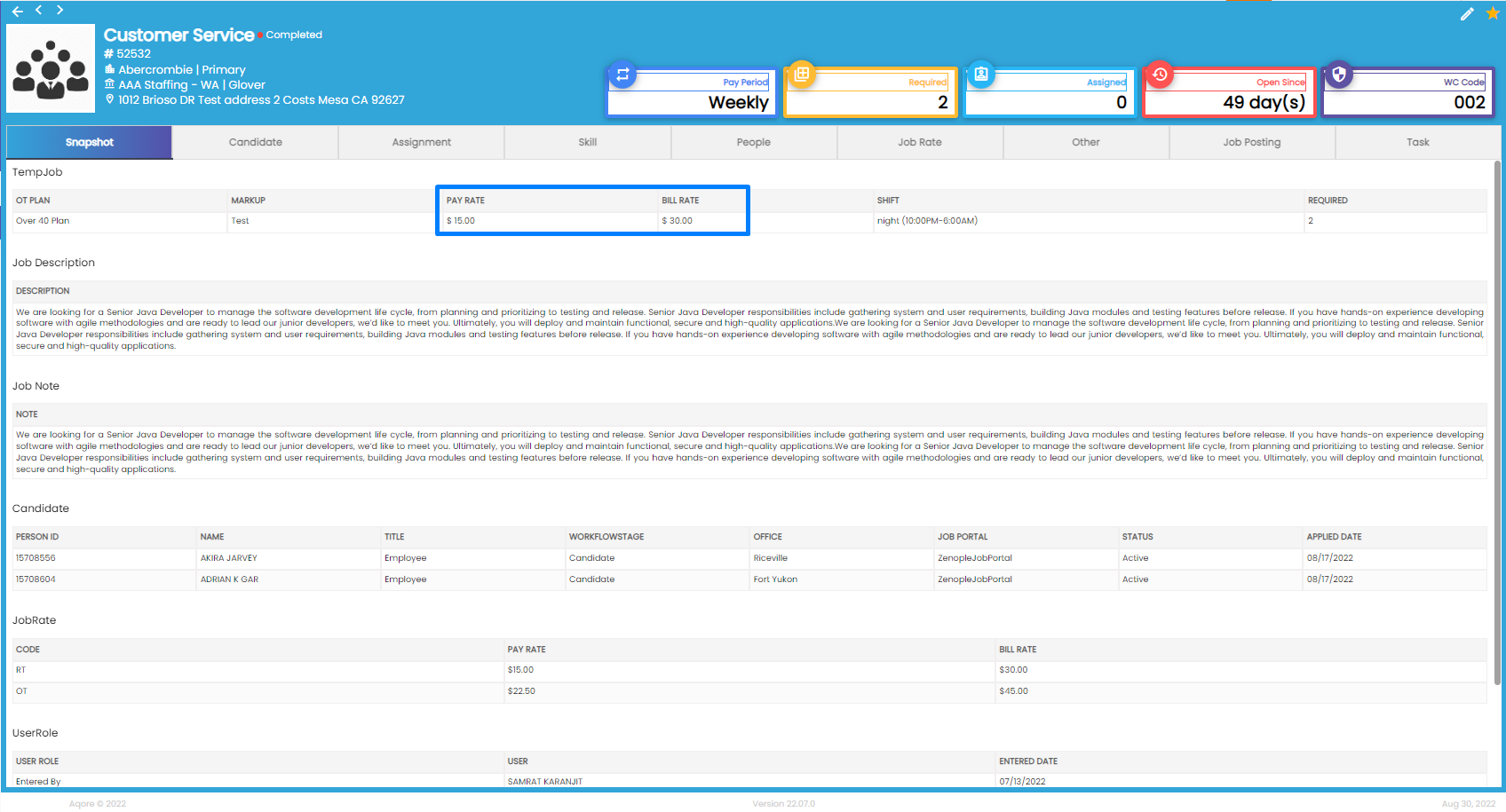
Customer
The improvements in the snapshot of customer detail page are :
- Payment term column has been removed.
- "Is attach timecard" detail has been removed.
- WC code and description has been added
- OT/DT pay multiplier info has been removed.
- Dispatch time has been removed whereas days columns has been added.
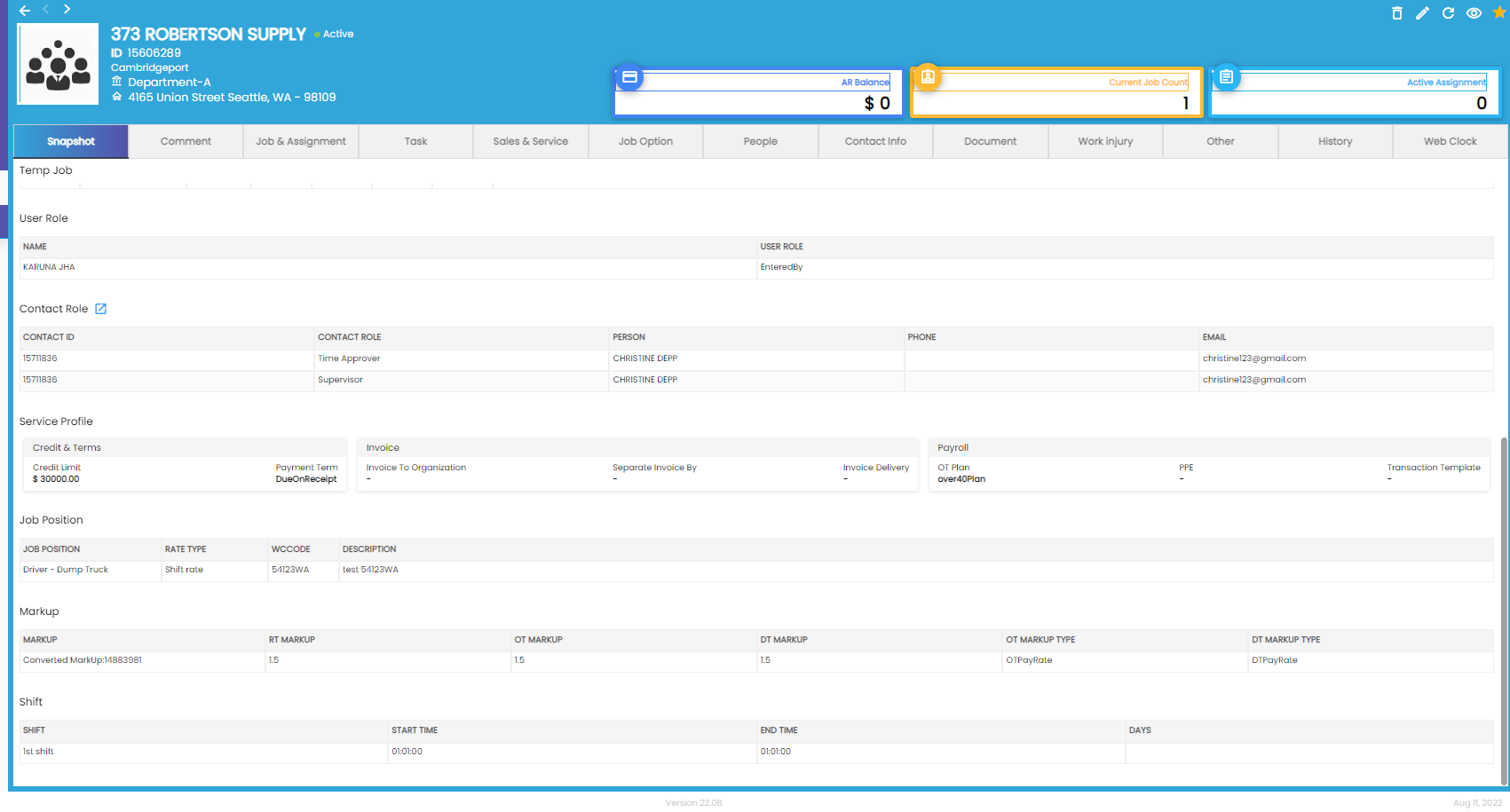
Improvement: Comment Navigation Pagination
Pagination in the comment has been removed. Instead, the first 20 comments will be displayed by default and users can scroll to view more comments.
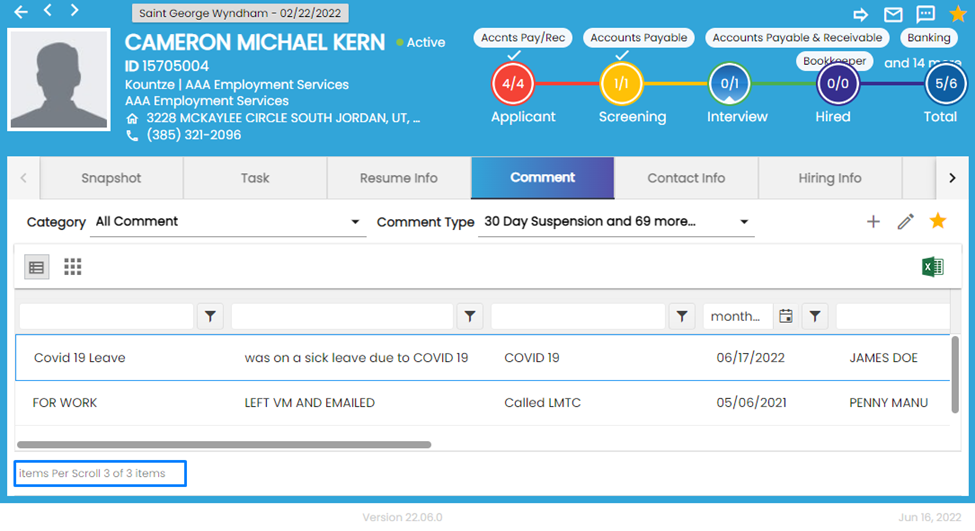
Improvement: Email Profile Sync (ETC)
Add a New Email Profile
Users can add a new email profile by clicking on the three-dot verticle ellipsis icon and then selecting New Email Profile.
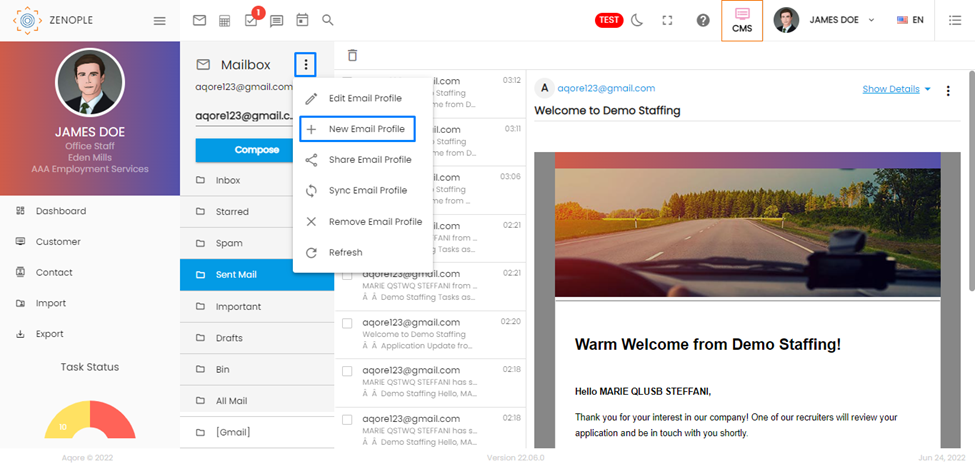
Click on ‘Use OAuth Verification’ to log into your personal Gmail account and sync the email.

Users can set the number of emails to be synced as per your requirement and its default value is 25.

All the folders of a personal email profile will be shown under a personal email account. When the personal email profile is synced, it will load all the folders associated with that particular personal email profile.
Save Email as a Comment
After reviewing an email, you can also save it as a comment by clicking on the vertical ellipsis of an email.
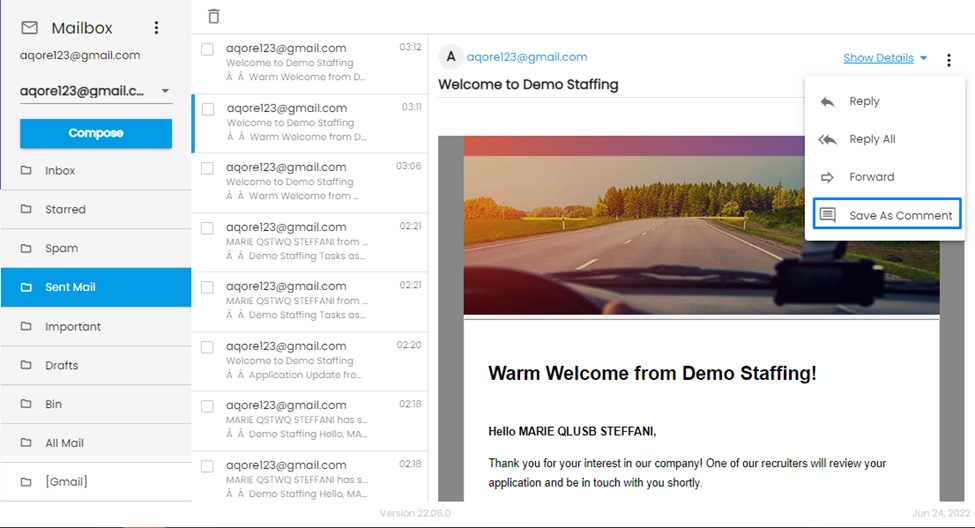
The comment will open in a slider view. Users can add an attachment and the name of the attachment will also be displayed.
Users can add ‘Assignment,’ ‘Contact,’ ‘Organization,’ ‘Person’ and ‘Job’ as Relates To and the Search options will be displayed accordingly.
For example, let’s add an email on the Comment of an Applicant.
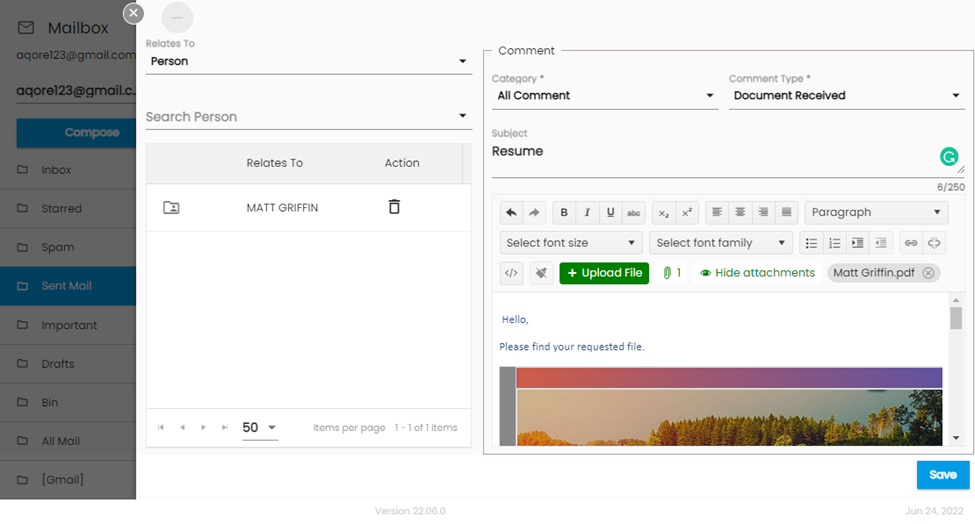
The document will be reflected in the comment section accordingly.
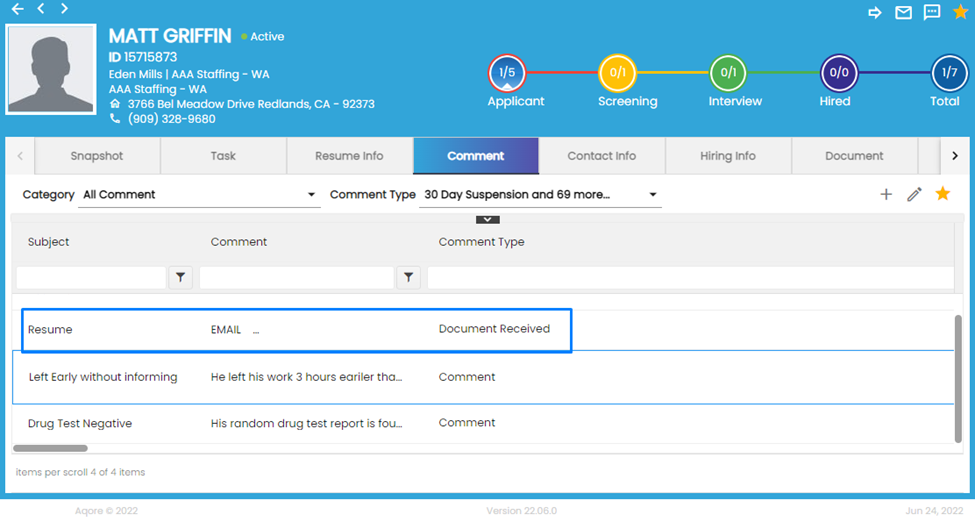
Save Attached Document
Users can save attachments in an email in different entity detail pages as per their requirement by clicking on the ‘Add to Document’ action.
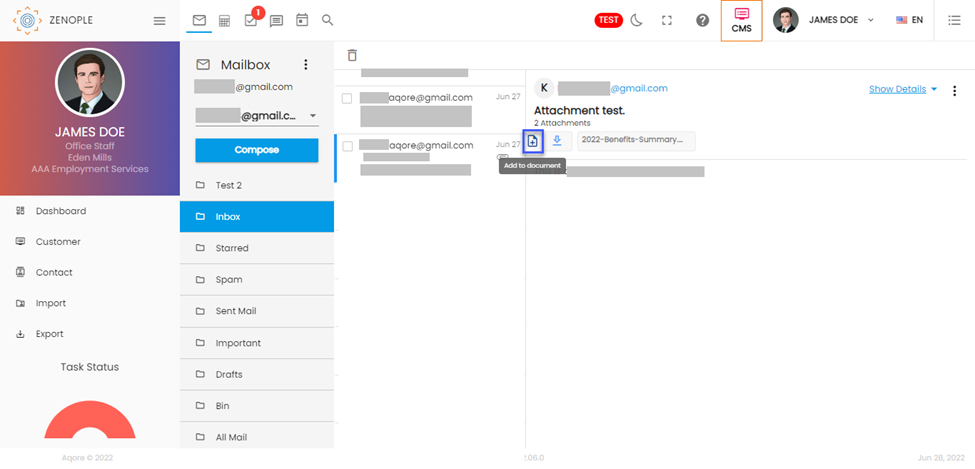
Users can save the document with multiple Relates To including Contact, Organization, Person, and Job as per their requirement.
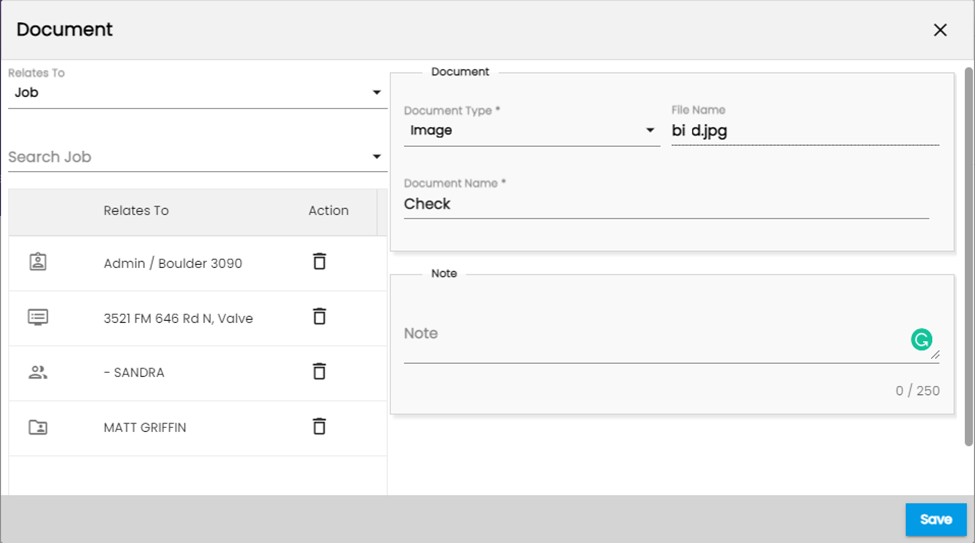
The added document will be reflected on the Document top navigation on the respective entity detail page.
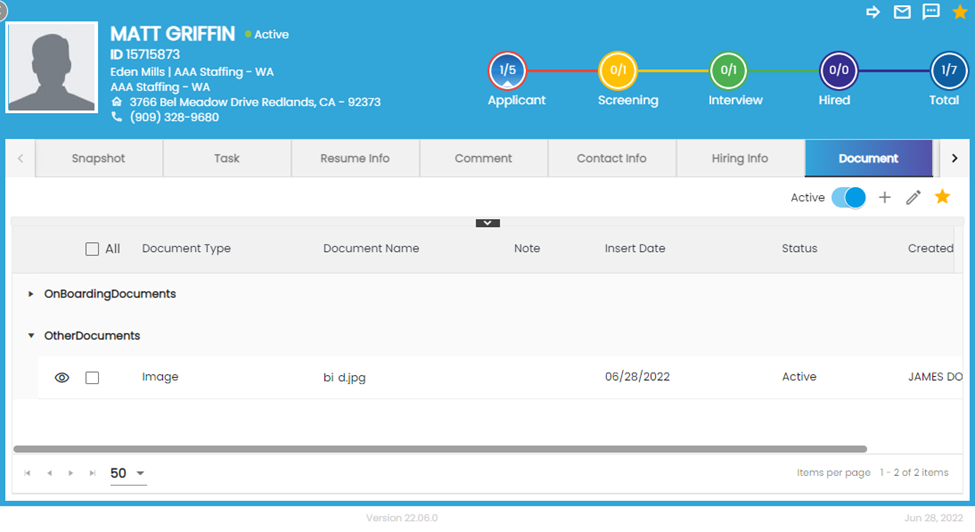
Eye View Added if a Person Replies an Email
When a person responds to an email then the initial of a person will feature an eye view icon clicking on which user will be redirected to the respective detail page.
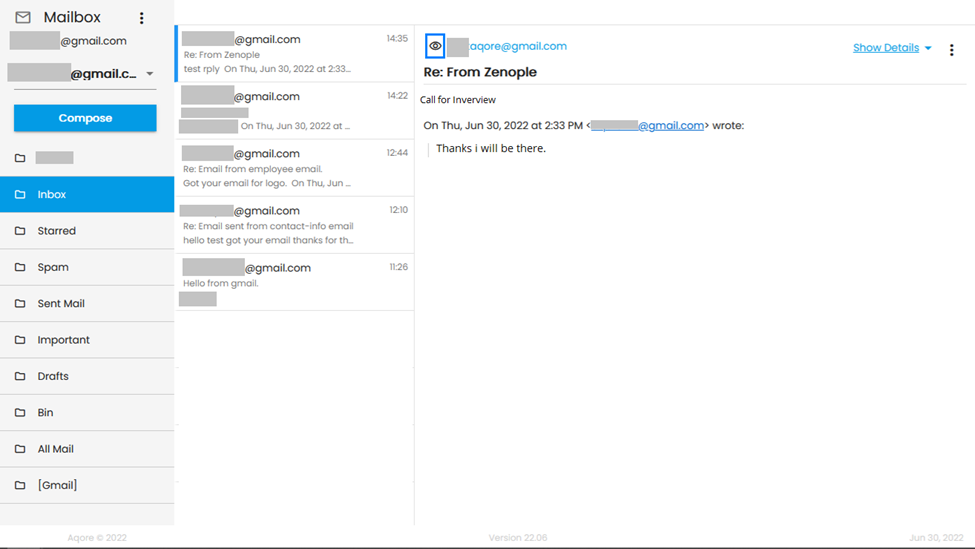
SMS Improvement
SMS side navigation under the Contact Info top navigation has been renamed as ‘Text.’ Moreover, the word SMS has been replaced by ‘Text’ as well.
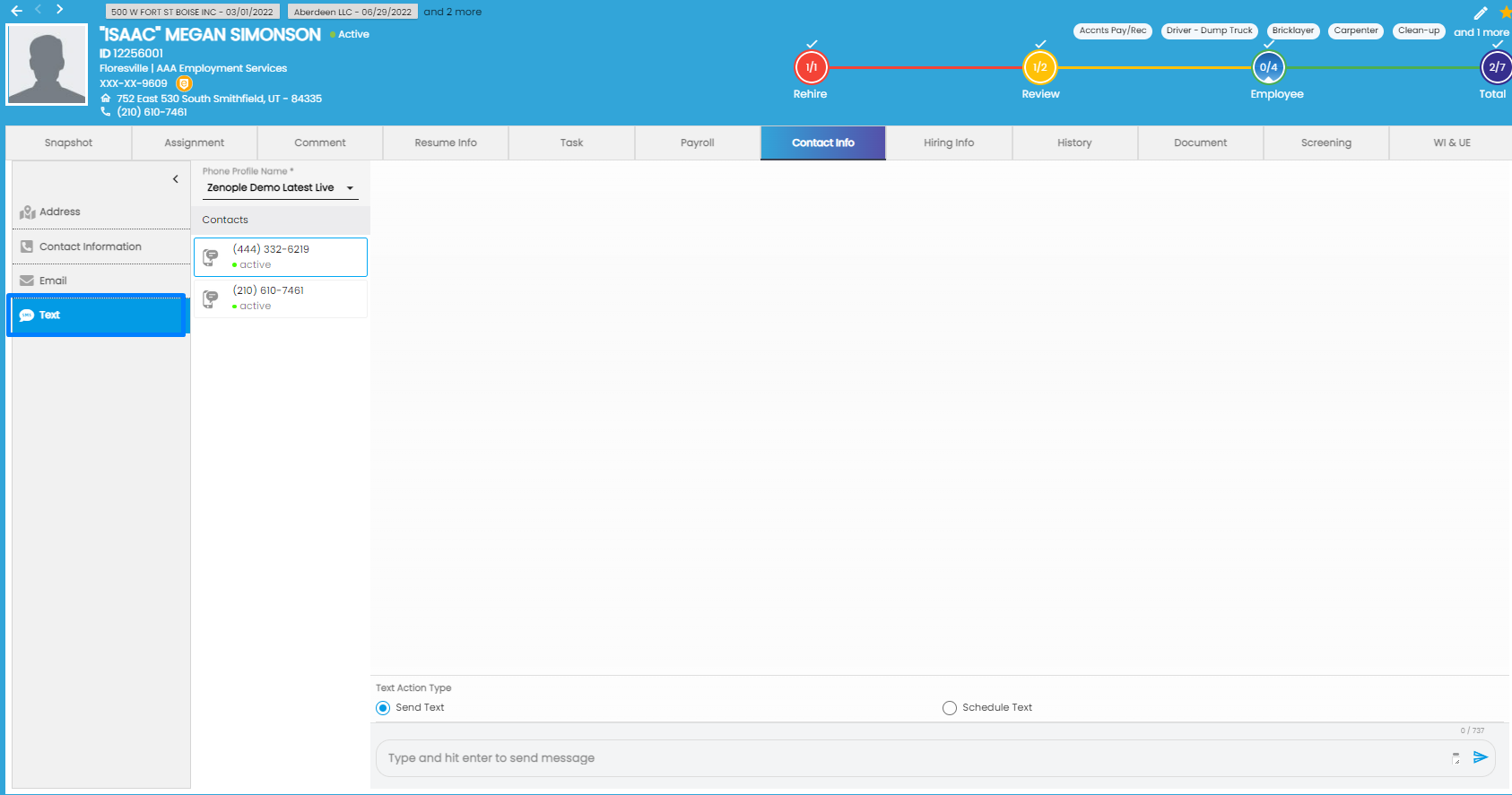
The reference code has been renamed to ‘Your internal note for this text’ and the limit of the note is 100 characters.