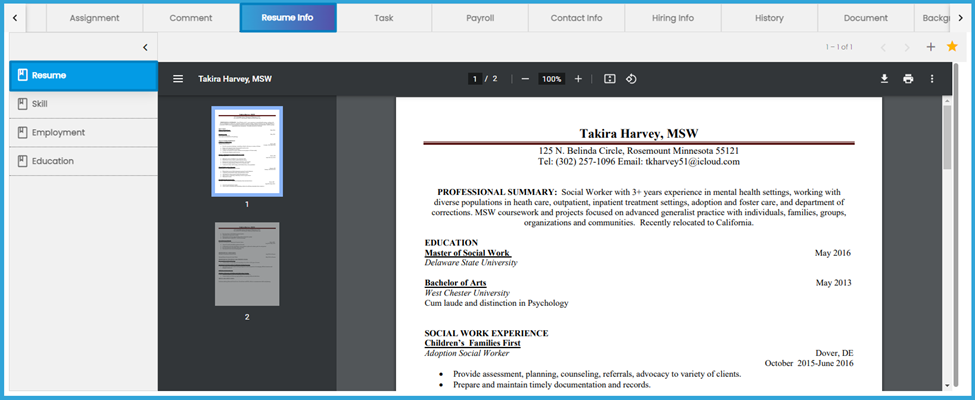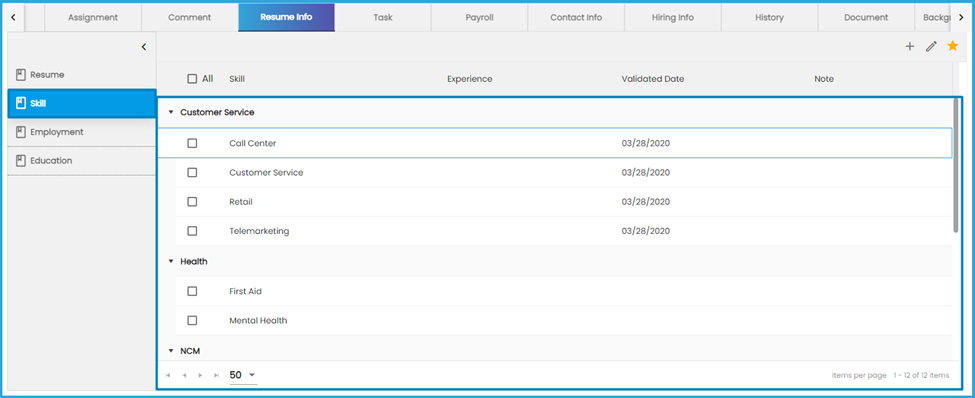Common Features Added
The Common Features added are:
Global Search
E-Verify Included in Additional Parameter
Users can search the records by selecting the E-Verify status in the ‘Additional Parameters.’ Users can search the E-verify records within a date range by selecting the ‘Hire Date From’ and ‘Hire Date To’ parameters. Users can multi-select the status and run the search as well.
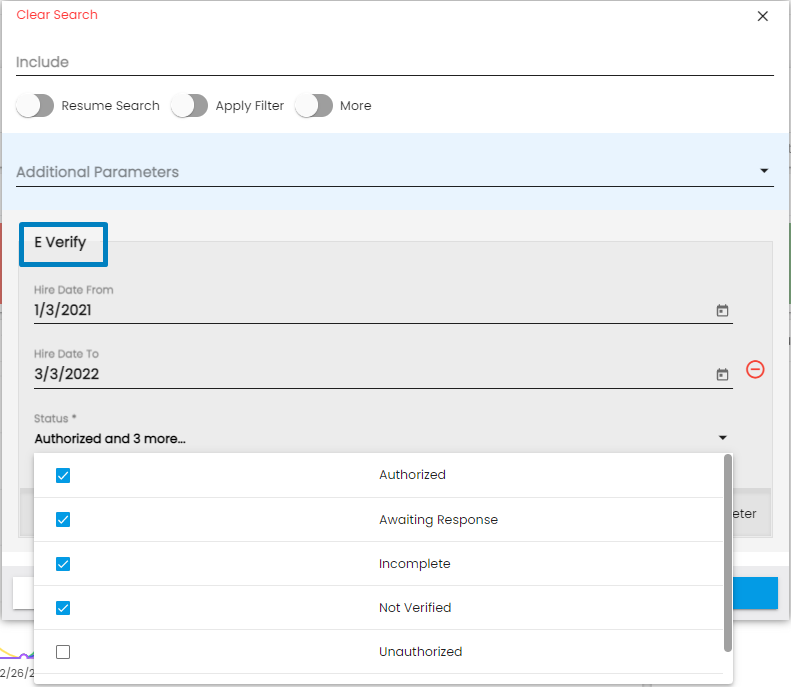
The search results will be displayed as,

Background Check Included in Additional Parameter
Users can run the background check of an individual by selecting ‘Background Check’ in the ‘Additional Parameters.’ They can apply filters using various parameters like ‘Start Date,’ ‘End Date,’ 'Status,’ and ‘Package.’
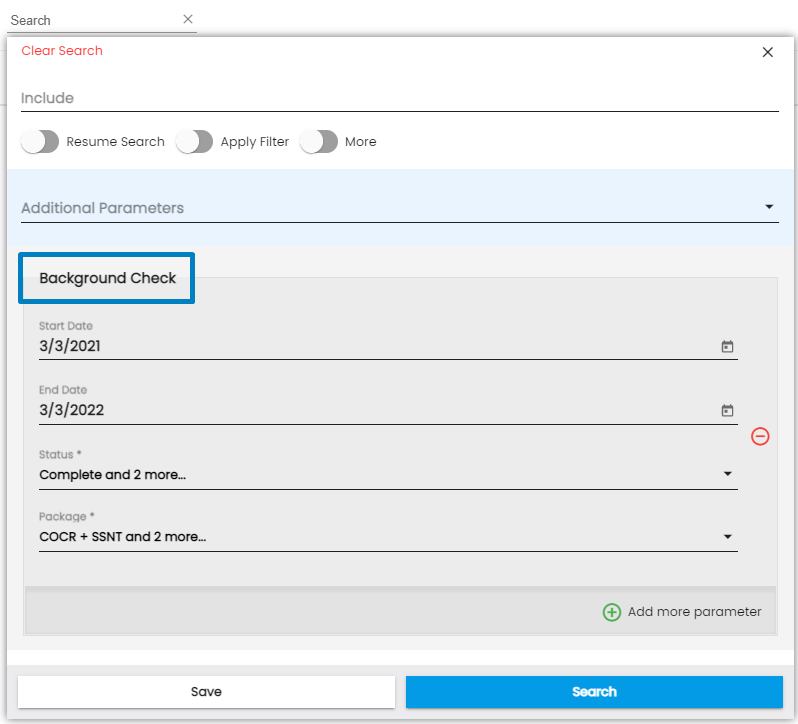
The searched results will be displayed as,

Office Column Added
A column, ‘Office’ has been added to the organization-related search results of Global Search.
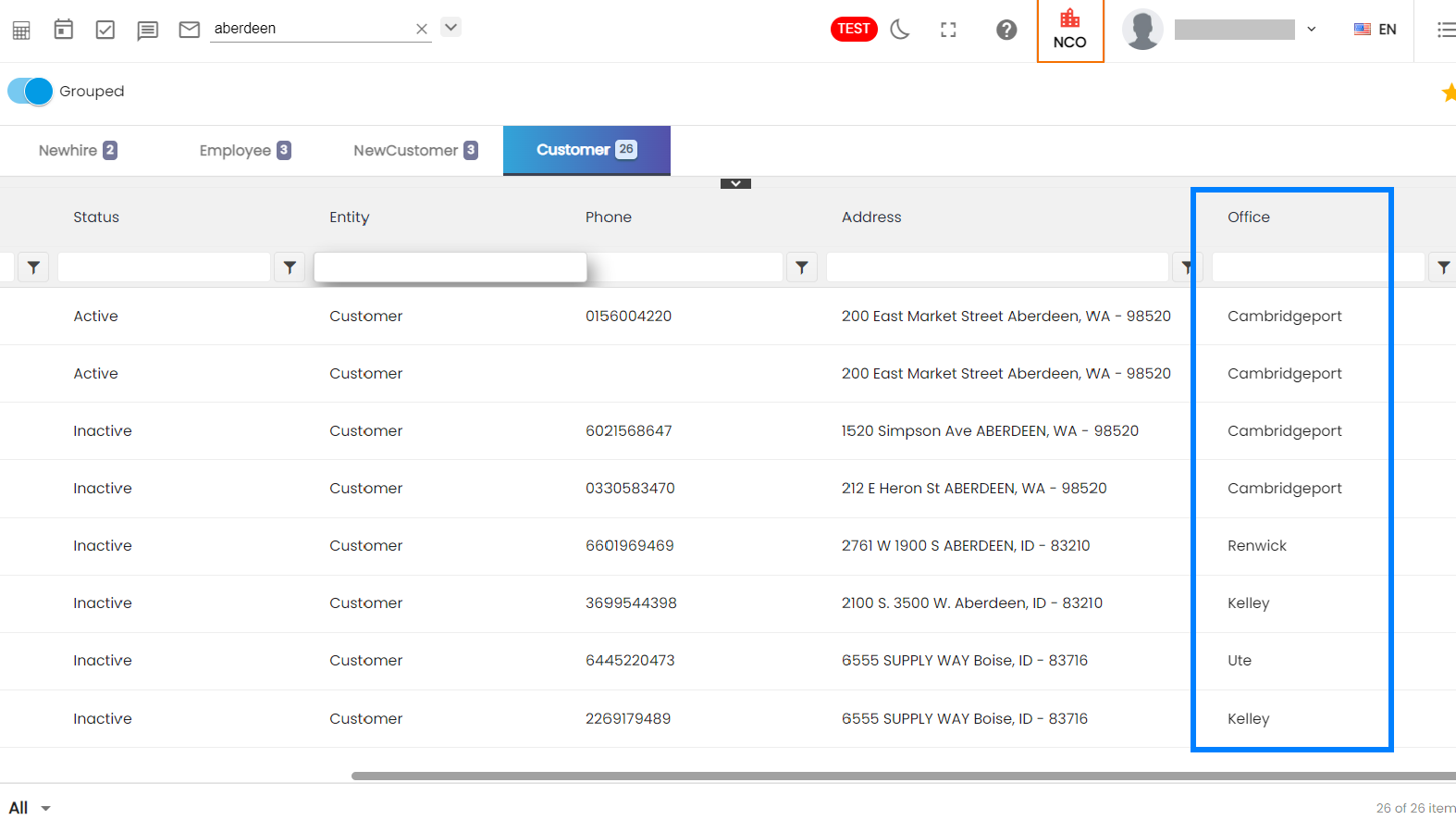
Email Action Added to Favorite Action
Users can view the Email action in the Favorite Action of the Document top navigation. They can easily select the document they want to email and send it directly through Document navigation.
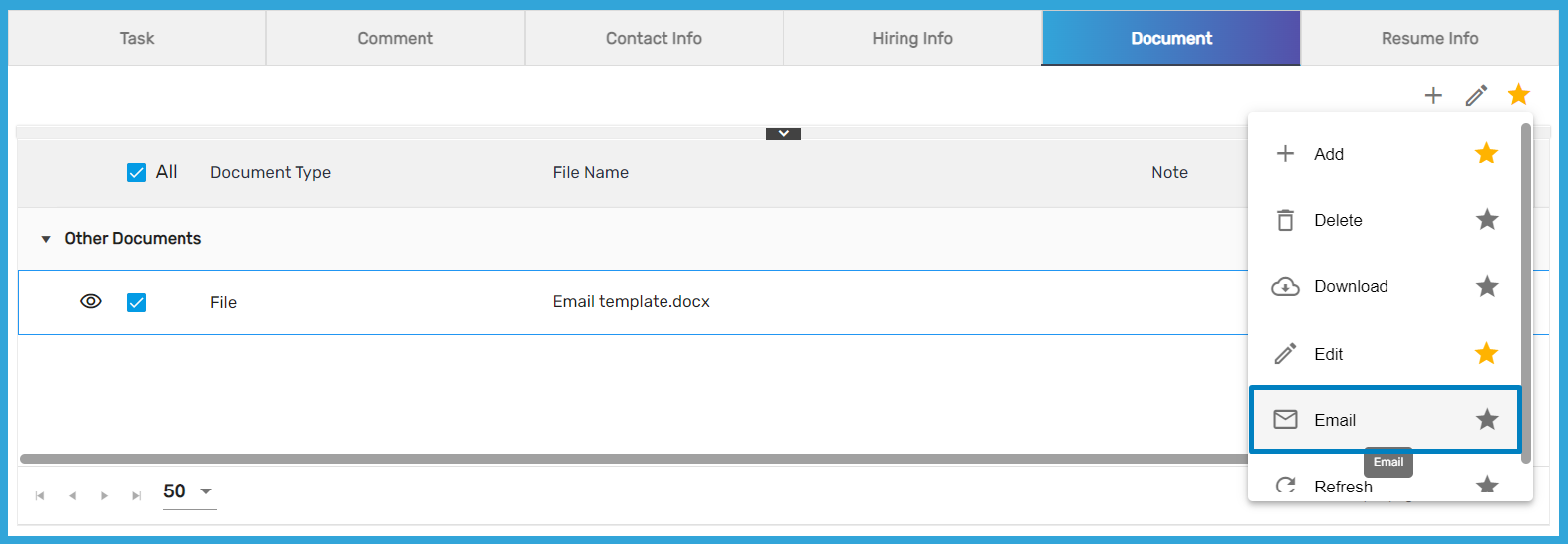
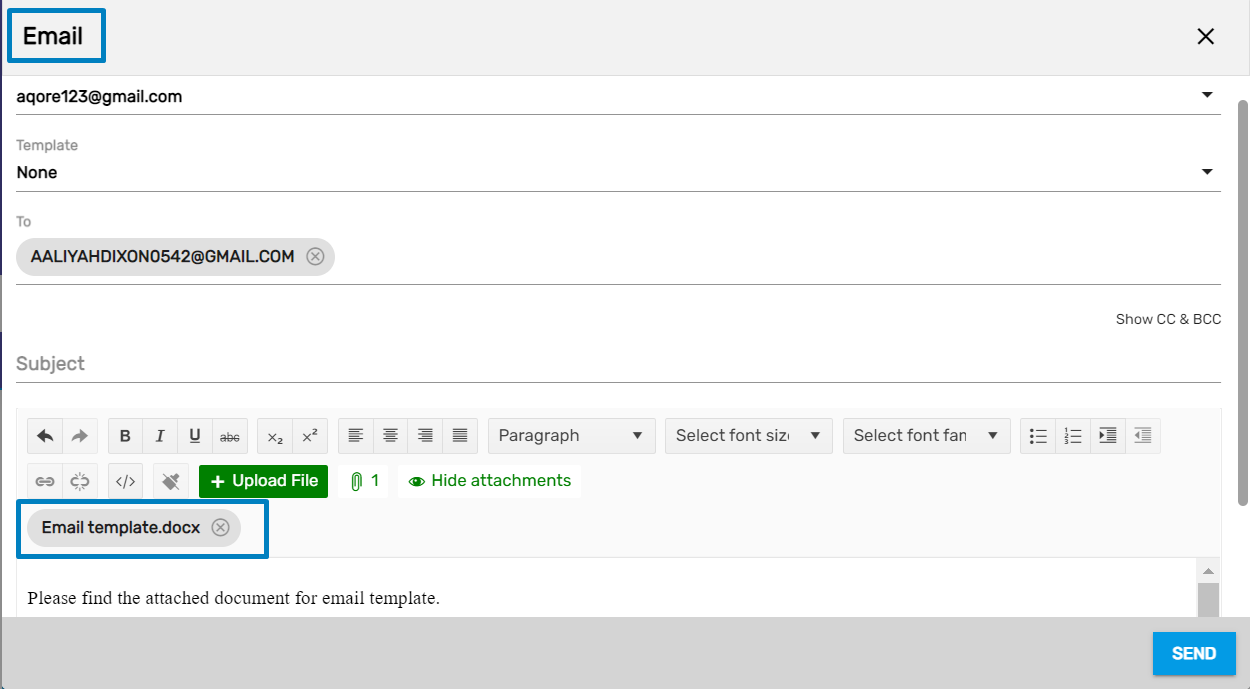
The attached file should not exceed 25 MB. Users will receive a toast message as ‘Attachment should not exceed 25MB’ if the mentioned limit is crossed.
Document Name Pre-populates While Uploading a Document
The name of a document will be pre-populated in the 'Document Name' field for an uploaded document. They can edit the populated name and update it as well.
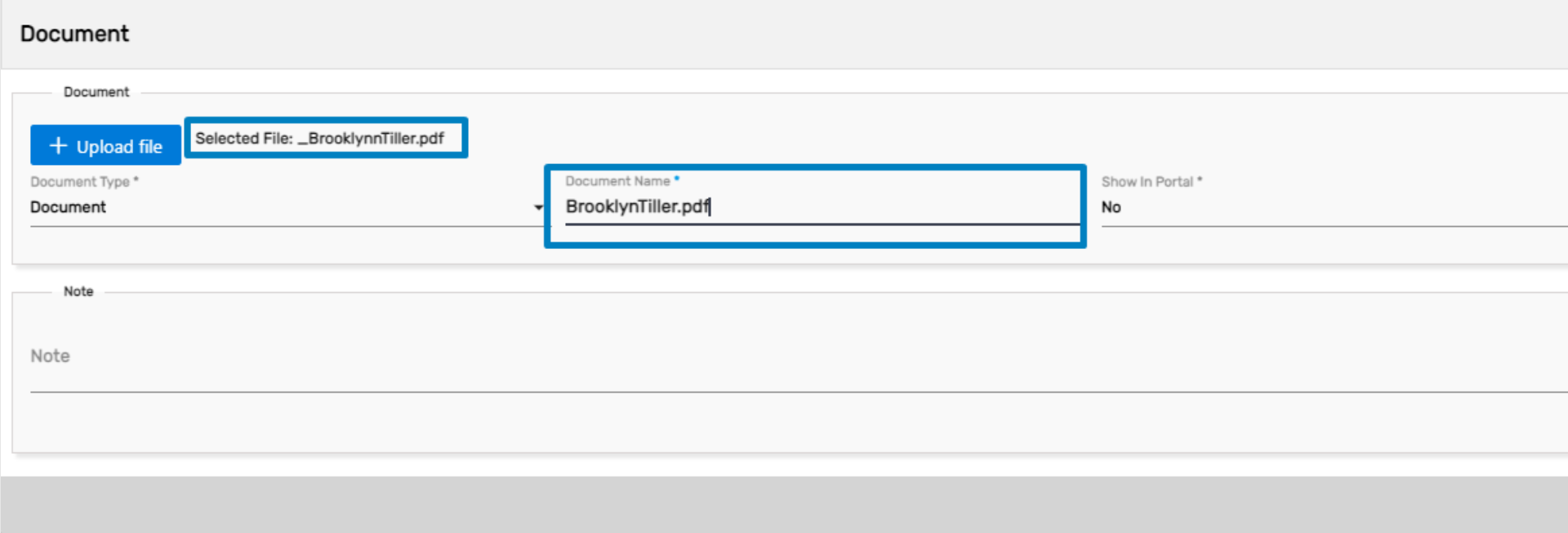
Restriction to Edit Task Documents
The user will now be unable to upload any files replacing the task documents.
If the users click on the Edit action, an error message will appear stating, 'This document cannot be edited as it is generated from task document.'
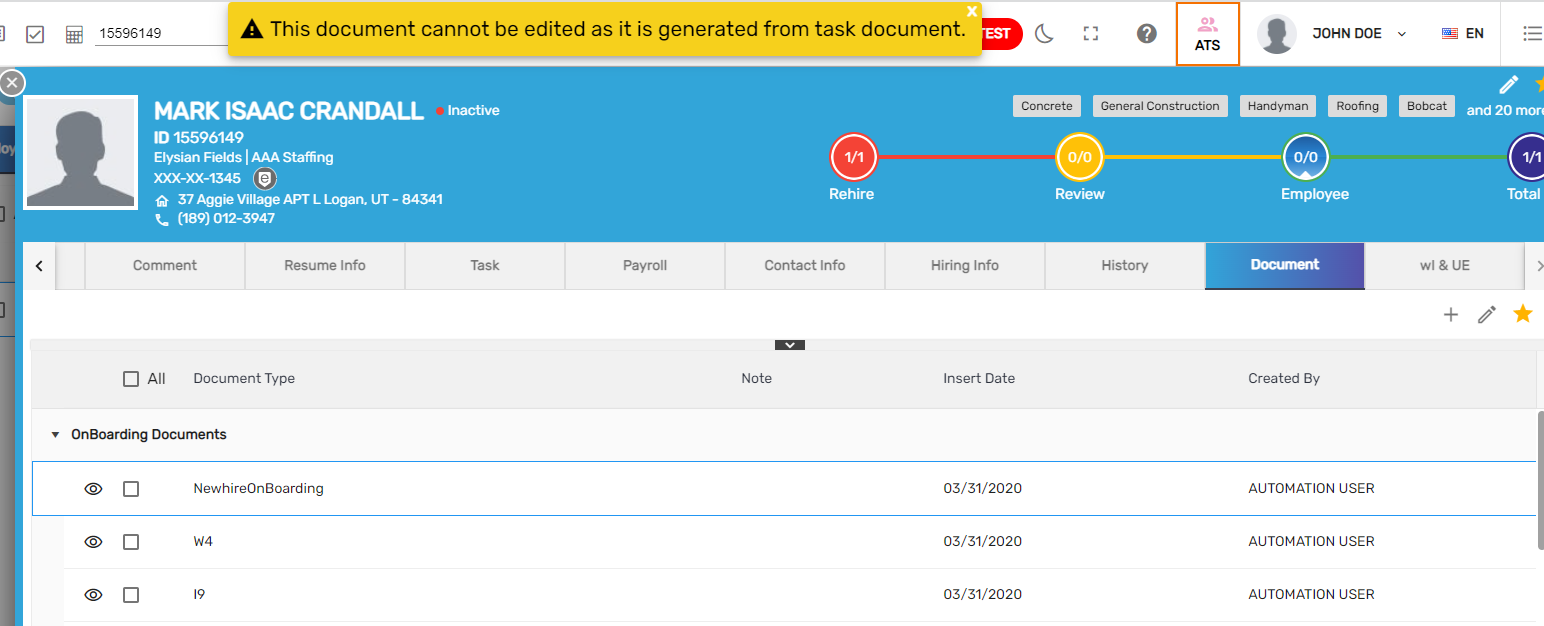
Severe Exception Added While Adding Employees to the Assignment
A severe exception will pop up while adding a person to an assignment if the person is a job candidate and already has a task with either assigned or saved status. Users can view the exception as ‘[Name of the employee] has Job Candidate Task remaining to be completed.’
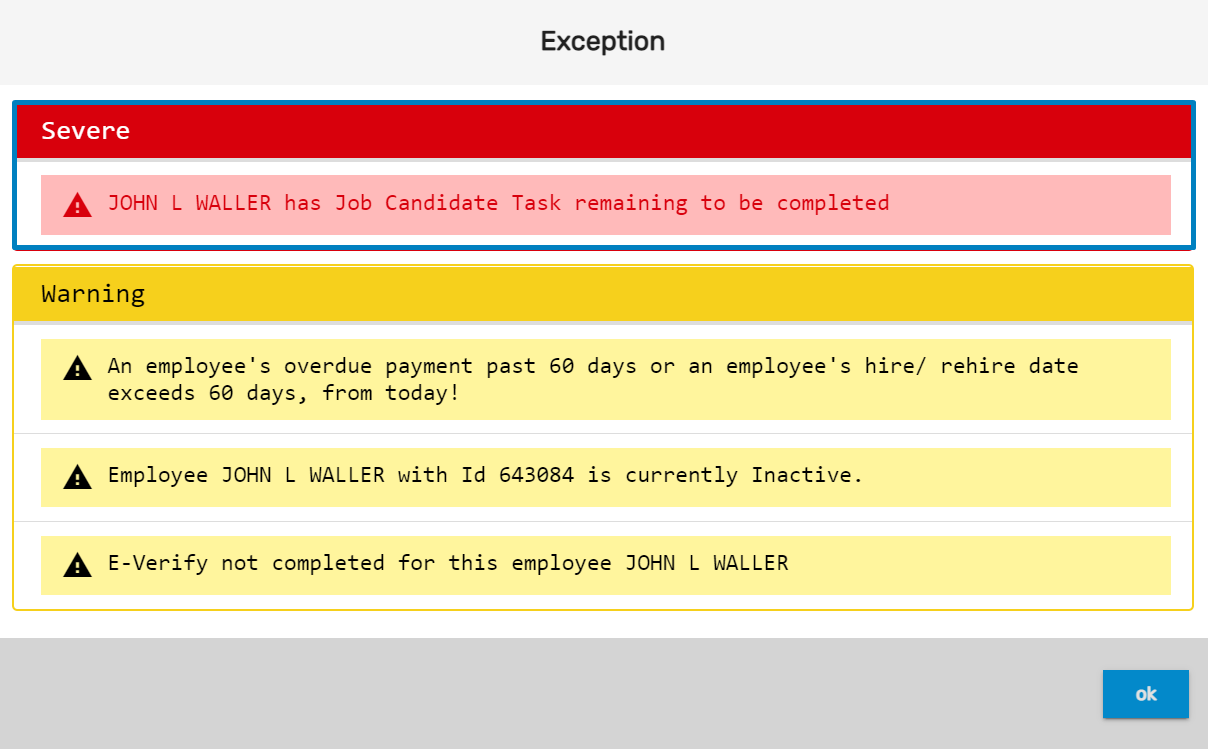
Commission Field Added to User Type
A Commission field has now been added for multiple user types as well. It has been added for User Types including ‘Applicant,’ ‘New Hire,’ ‘Employee,’ ‘Unemployment,’ ‘Work Injury,’ and ‘Office.’
Users will be able to view the commission field while adding and editing the user roles which is handled via an Option property named ‘ShowUTCommission’ at the person level.
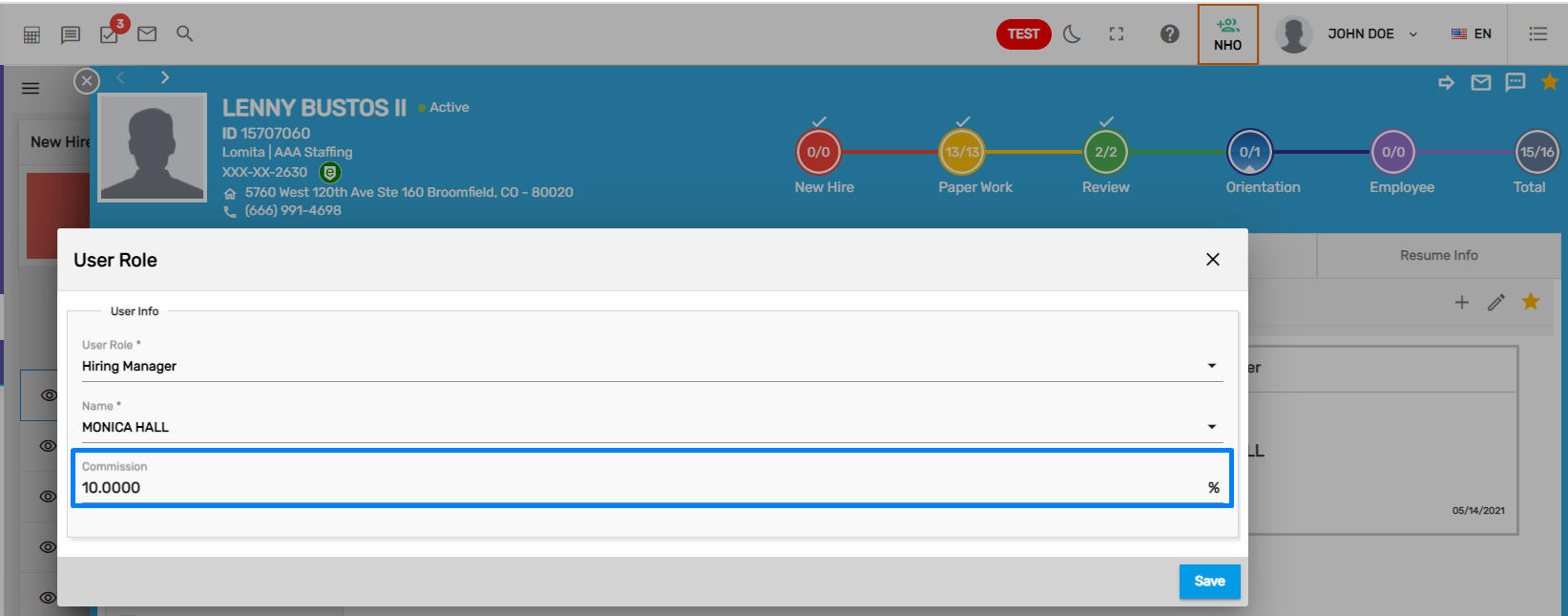
Eye View Redirecting Users to Organization Related Application
Previously, users could only go to the contact detail page by clicking on the eye view. Whereas now users can hover on the eye view icon and redirect to organization-related applications based on the entity selected.
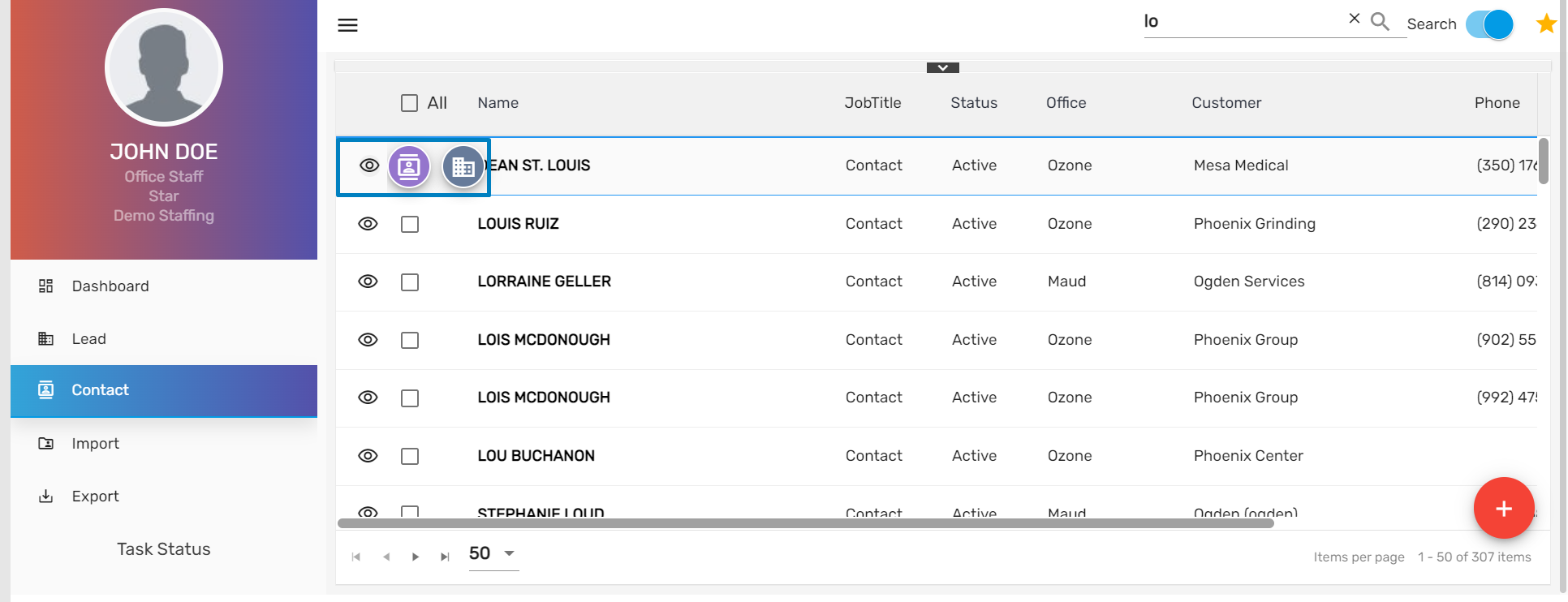
Common Features in NHO/ EIS
New Tile ‘Incomplete E-Verify Status’ Implemented
Users can view new tiles displaying the count of employees with incomplete verify in the dashboard of the NHO/ EIS applications. This tile will display the count of employees that have completed the E-verify Task but has an incomplete E-Verify status. The list in the tiles will be displayed based on the Data Access.
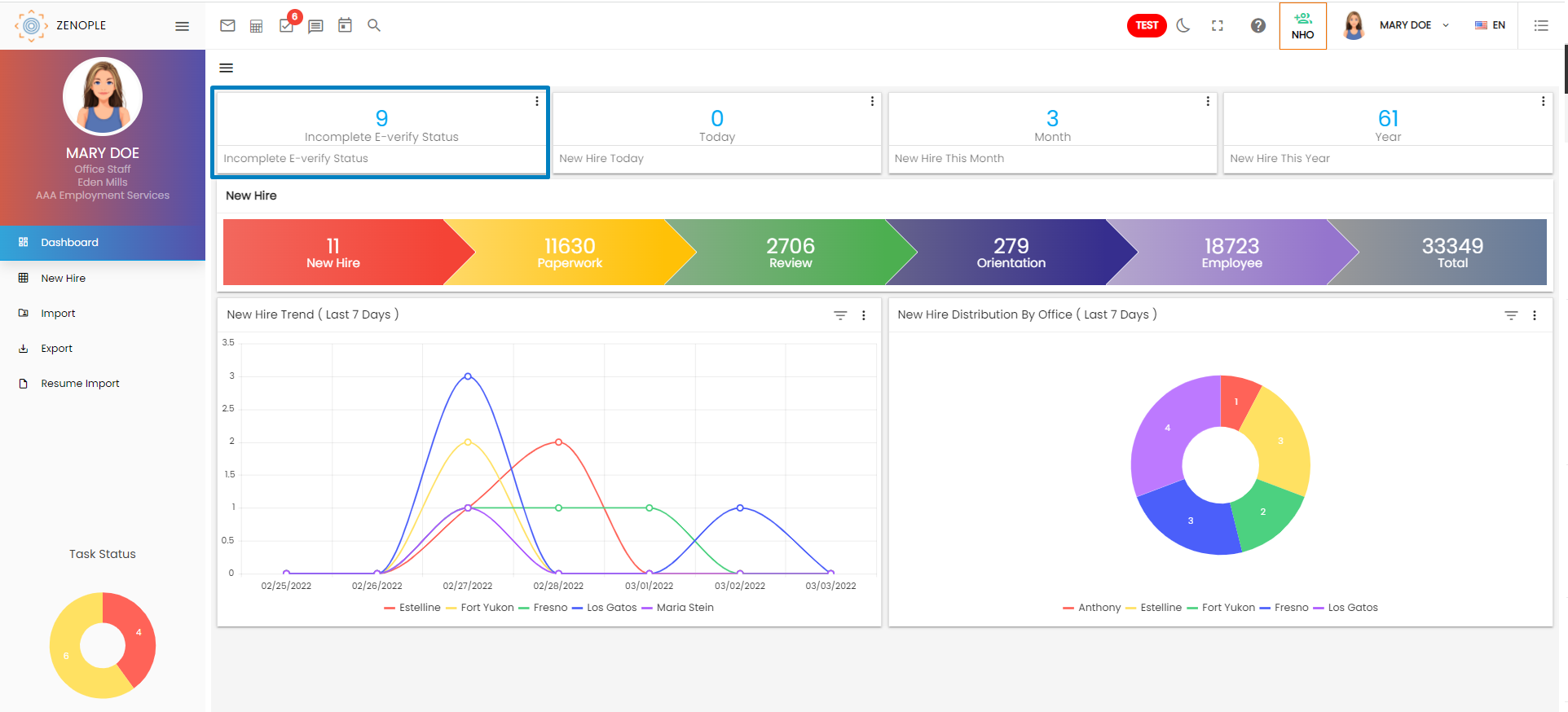
Clicking on the count will redirects users to the details so that users can view the other information related to the new hires or employees.
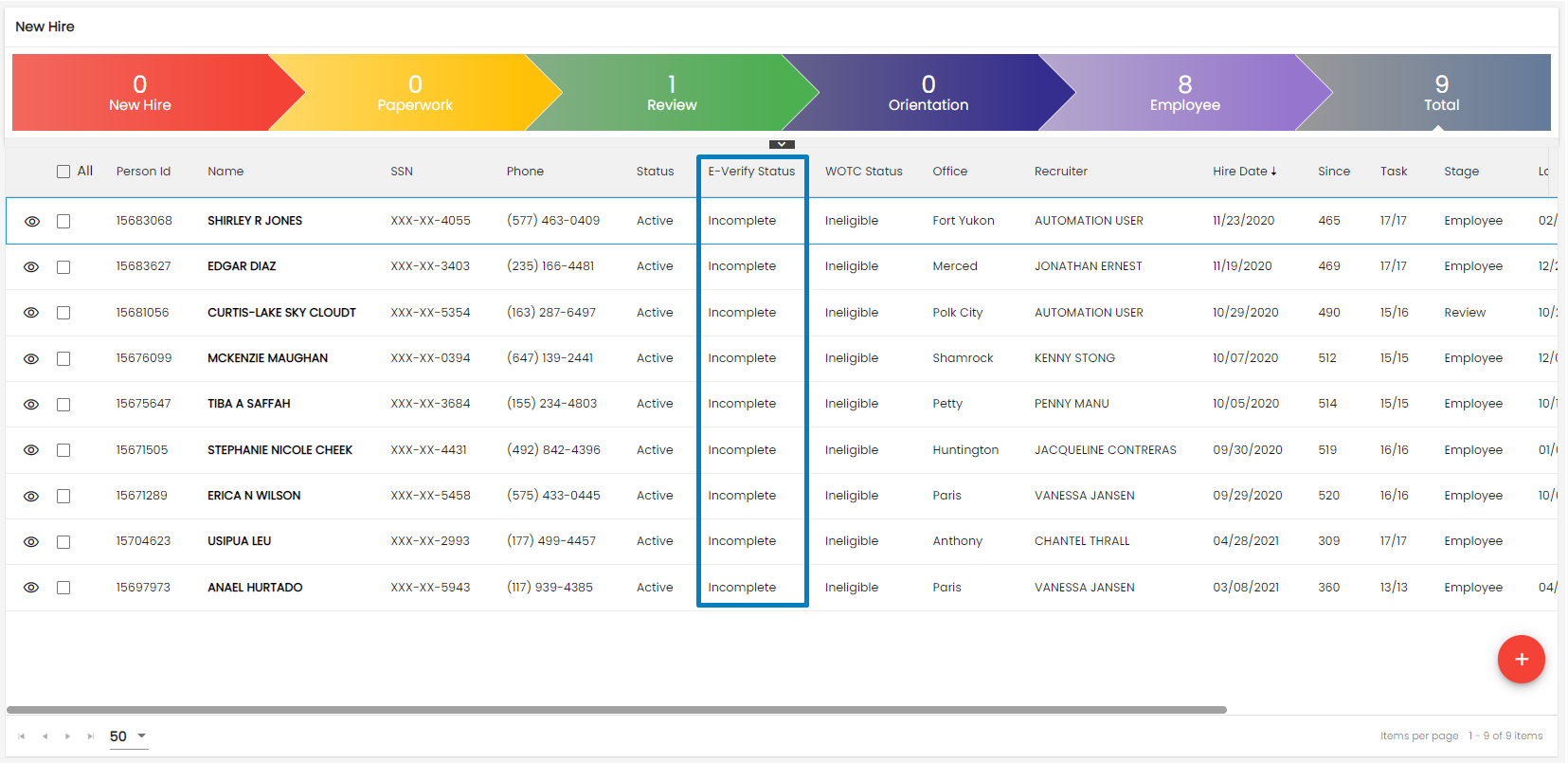
Common Features in LTS/ SPM
Contact Role Navigation Added
Contact Role side navigation has been added under People top navigation in the SPM and LTS applications. Users can add, edit, discard and refresh the Contact Role similar to other applications.
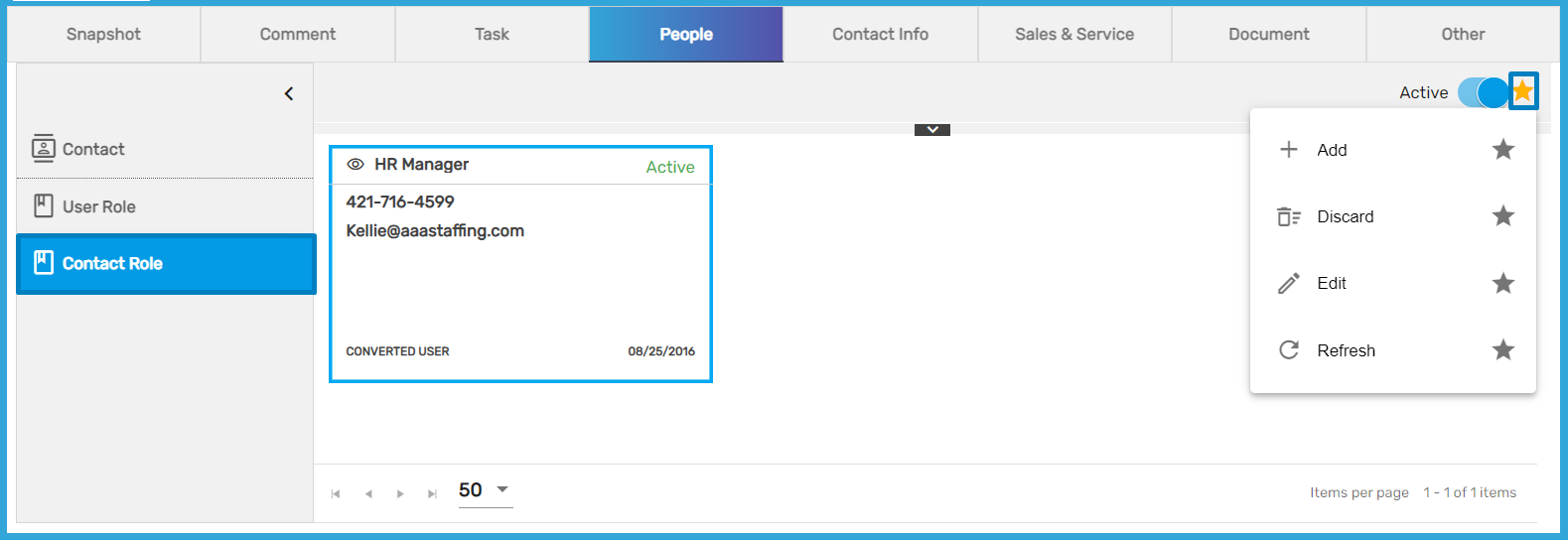
Improvement: SMS
Design of SMS Improved
The design of the SMS side navigation under the Contact Info top navigation has been enhanced.
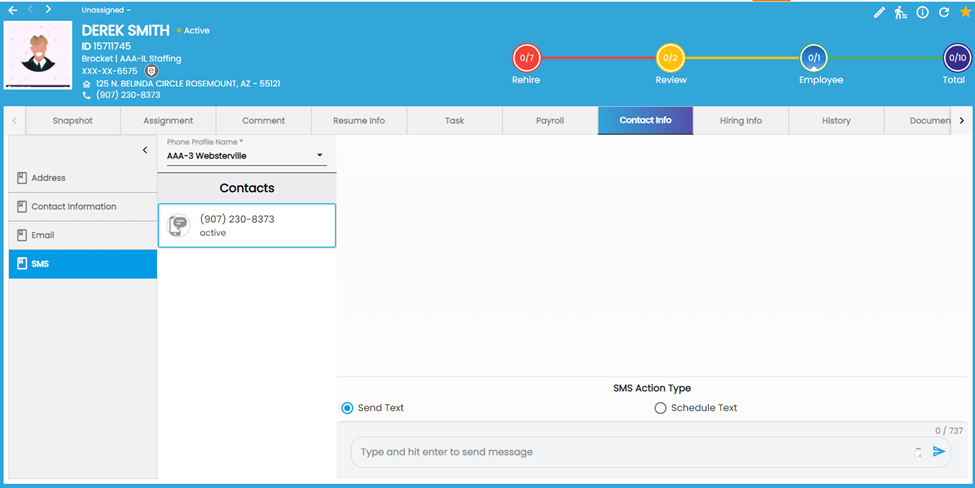
Collapsible Icon Implemented
Users will be able to collapse the details as required.
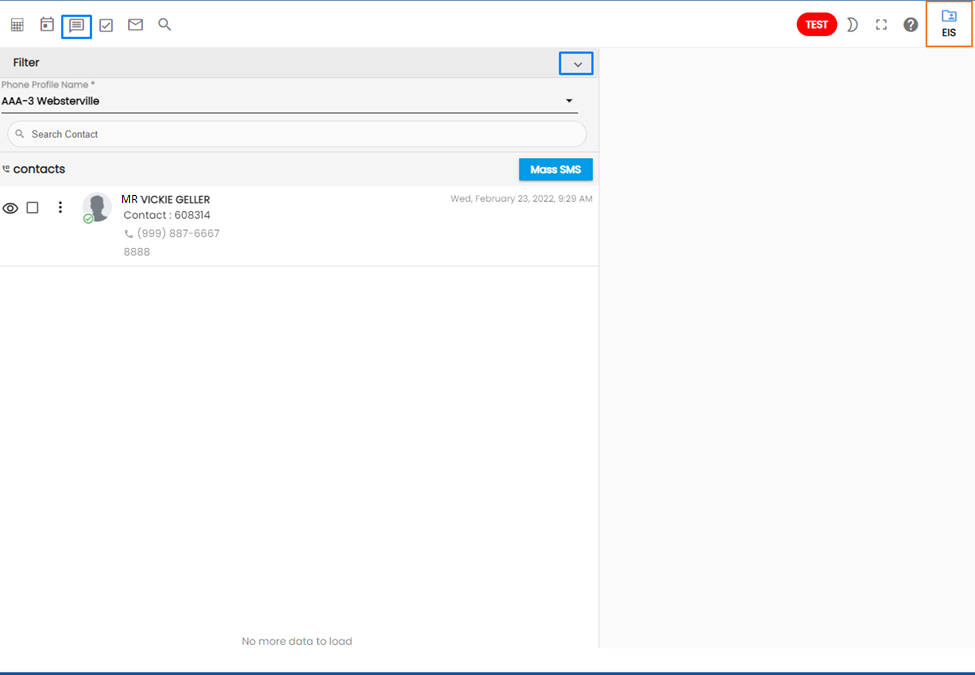
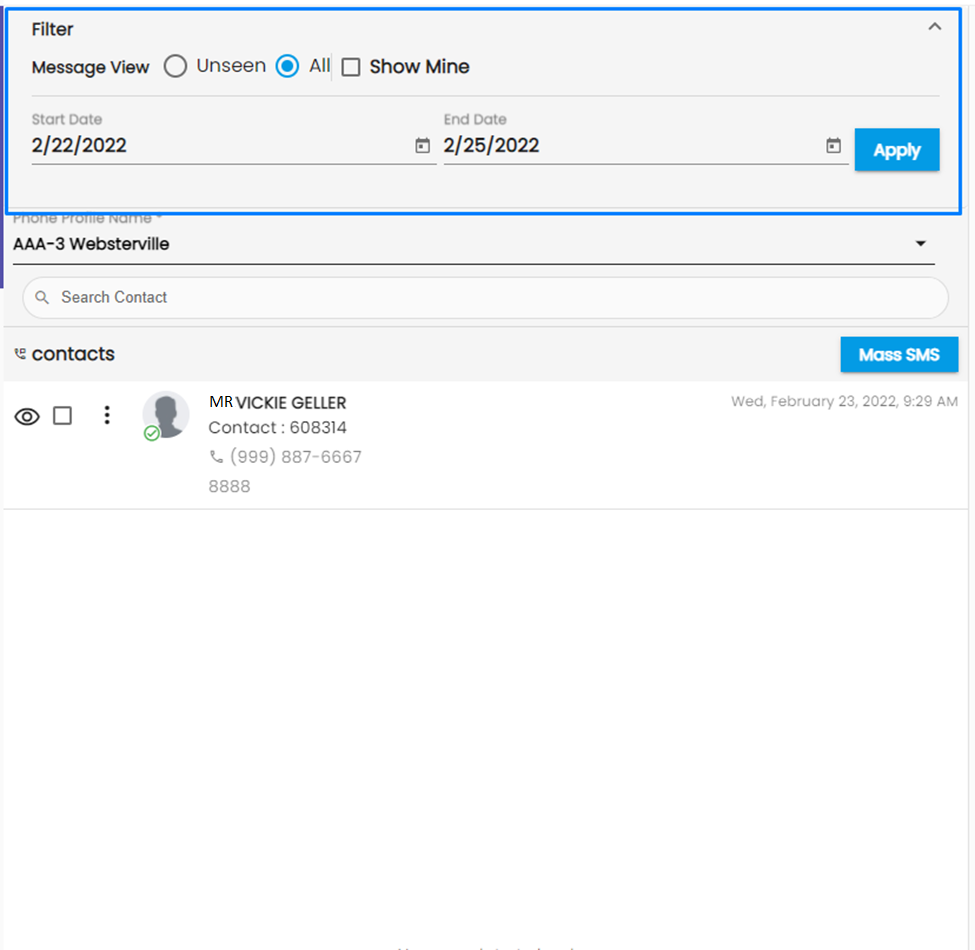
Address Type Filter Removed in Radius Search Filter
Address Type filter has been removed from ‘Radius Search’ and now, the search will be based on the Residence Address.
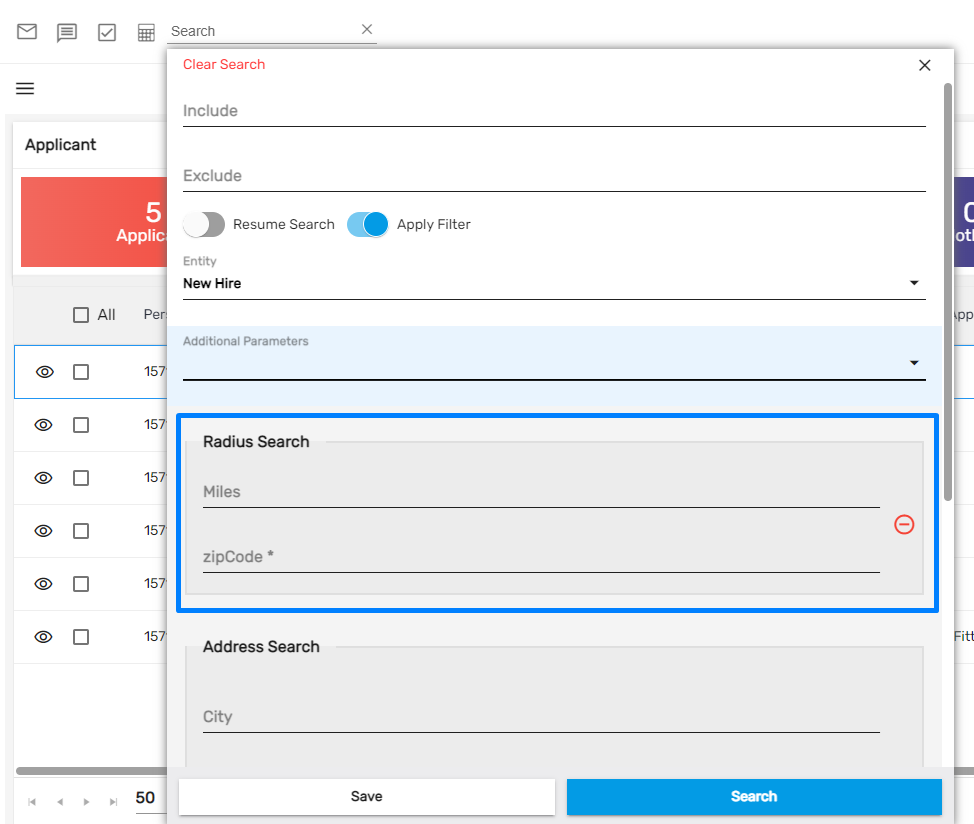
Improvement: Snapshot Navigation
We have implemented the following improvements in Snapshot.
- Insert Person and Insert Date have been removed from the User Role.
- Active Contact will be displayed in Contact Role while Office and Contact Role have been removed.
- A Description has been added to WC Code.
- Extra 1,2,3,4 fields and labels have been removed while Transaction Template and OT plan have been added in a service profile.
- Sales Profile has been removed from Snapshot on all other applications except LTS and SPM.
Improvement: Comment Category Renamed
Comment category ‘All’ has been renamed as ‘All Comment’ and ‘All Workers Compensation’ has been renamed as ‘Workers Compensation.’
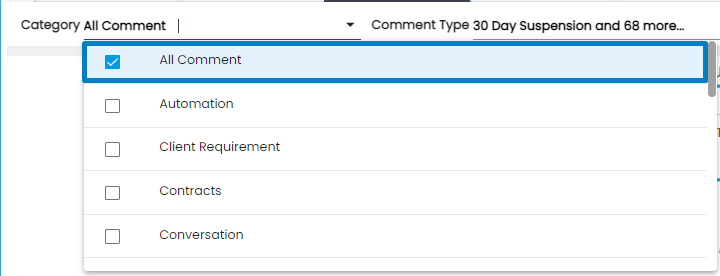
Improvement: Eye View Implemented in Comment Navigation
Eye view has been implemented in ‘Relates To’ if an entity is tagged, now the users will be able to view the details of the job, customer, assignment, sales, etc.
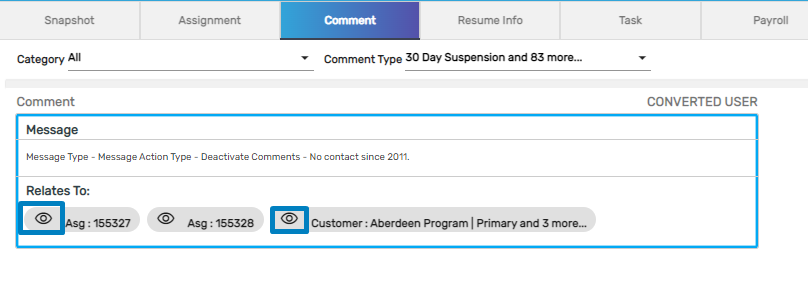
Clicking on eye view will redirect the users to the respective detailed page.
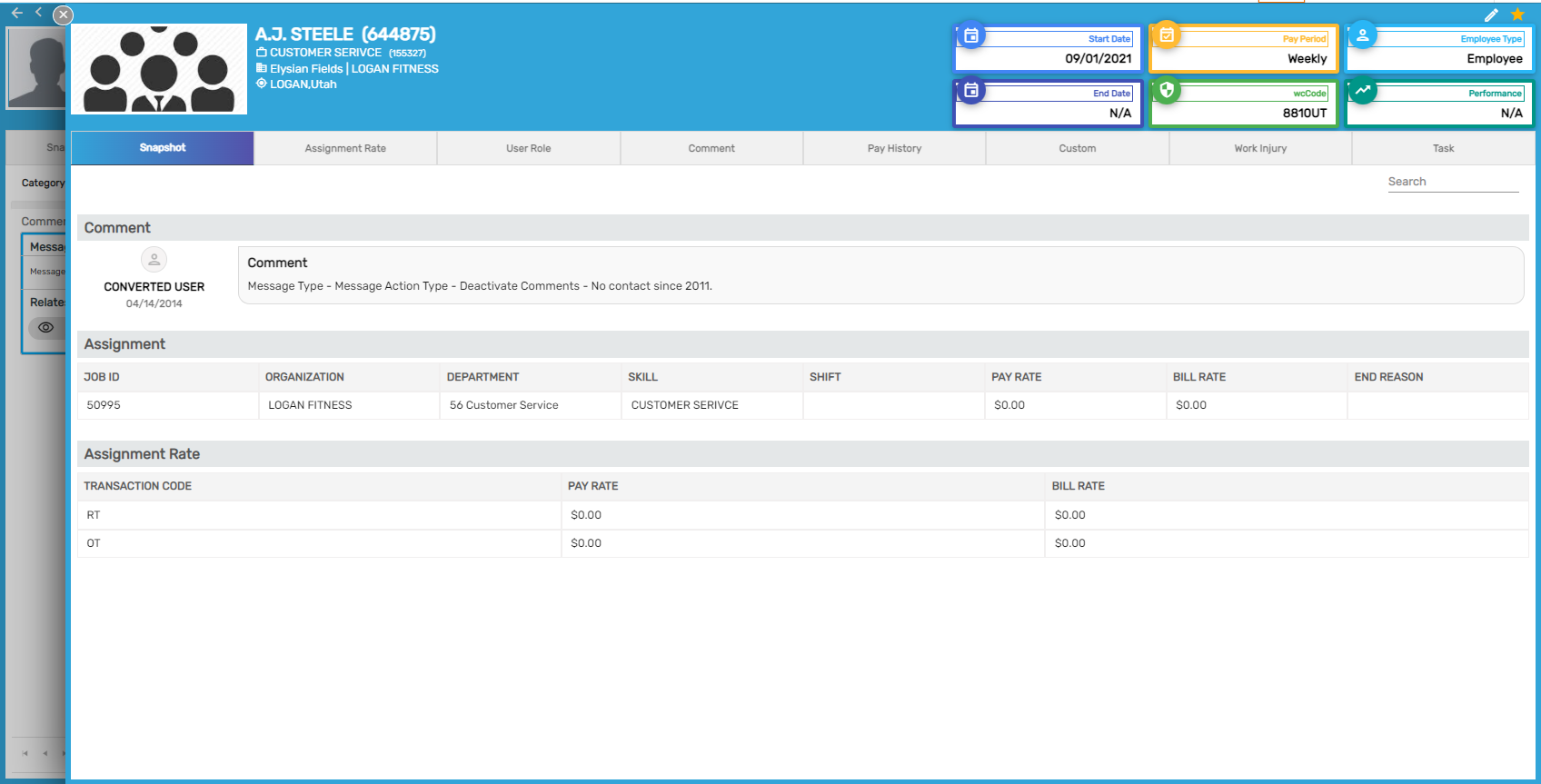
Improvement: Add Task Icon in Comment View
If any tasks are tagged with a Comment, then users will be able to view the tagged Task in the Comment view.
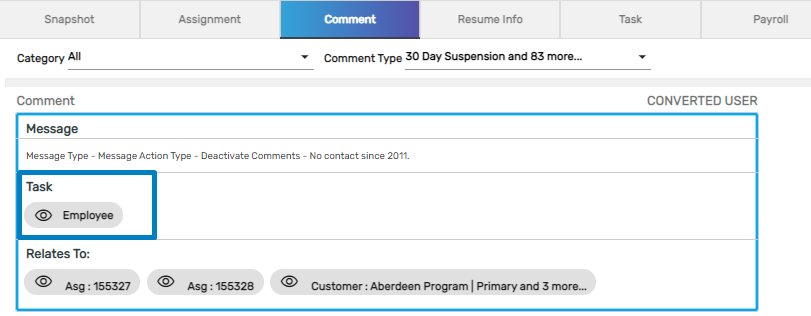
Clicking on eye view users will be able to view the slider view of the Task.
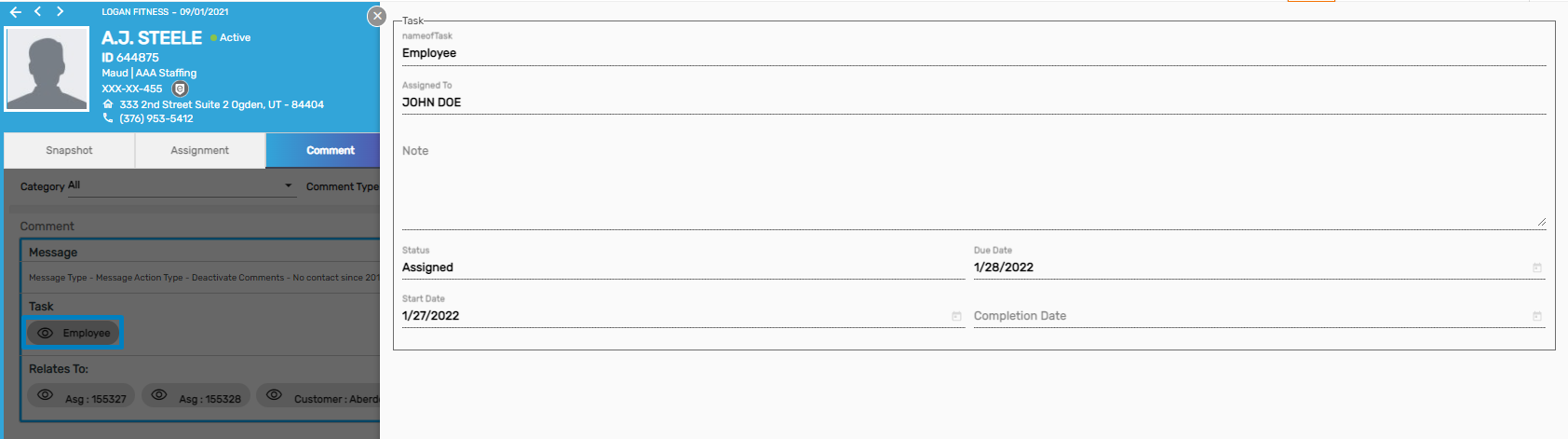
Improvement: Comment Navigation Revamped
The design of Comment navigation has been revamped. Users can now view comments in a slider view.
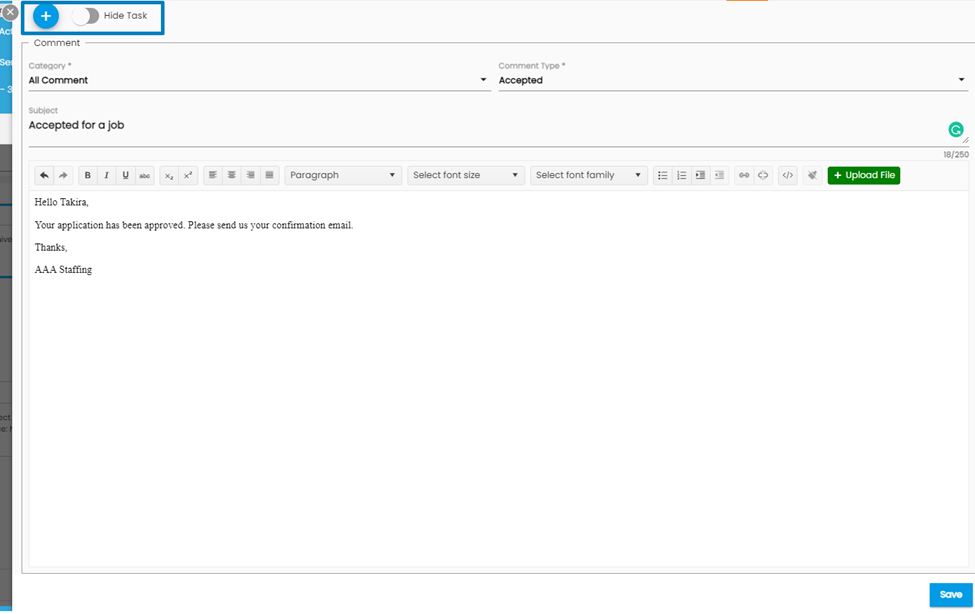
Add Icon
Clicking on Add icon users can add ‘Relates To’ for a particular Comment. They can view the ‘Relates To’ box on the left side of the Comment dialog box.
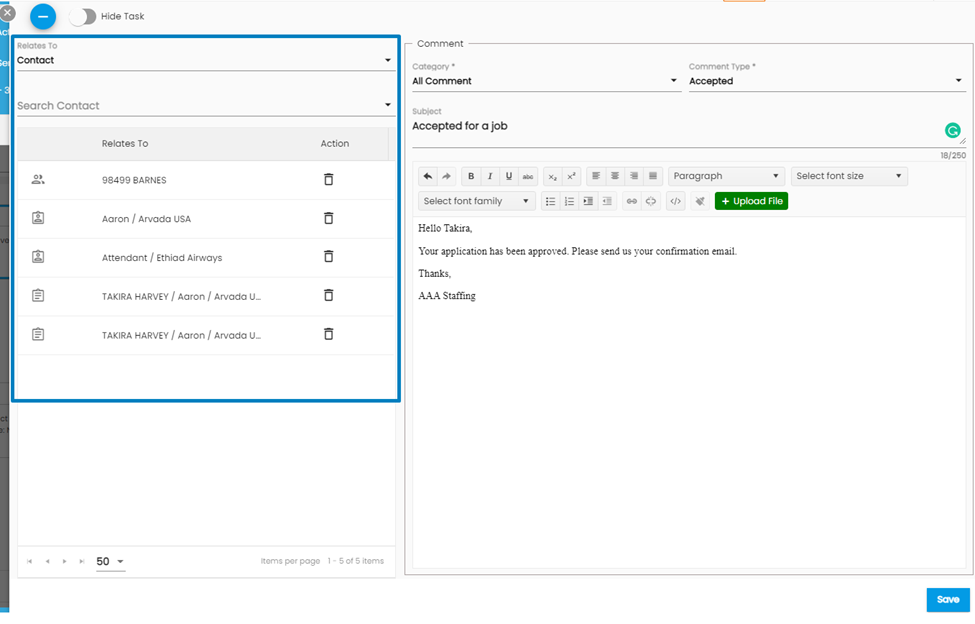
Hovering over the icon will show the ‘Relates To’ for which the comment was added.
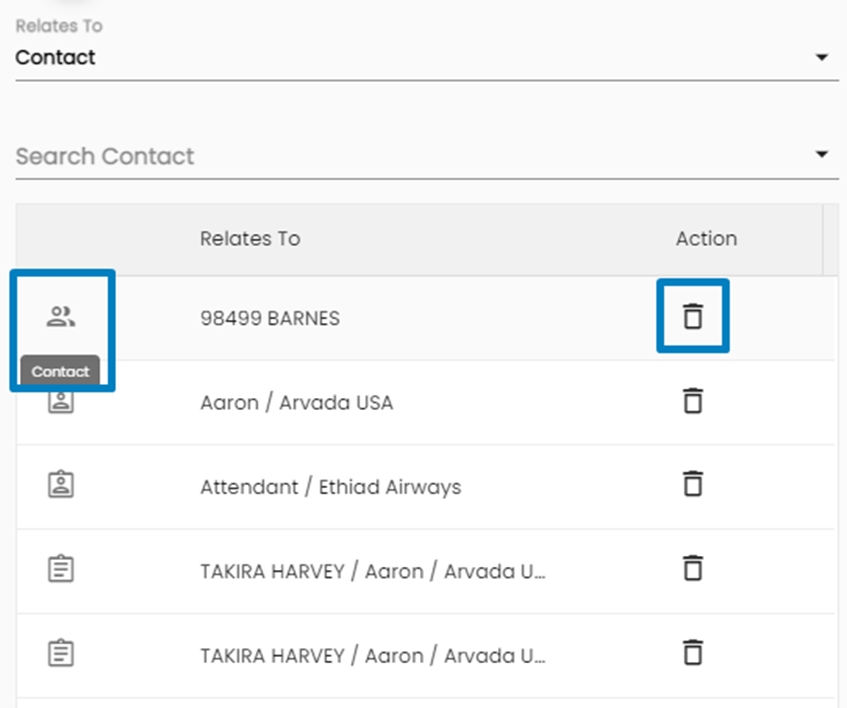
Users will be asked to confirm while deleting the added ‘Relates To.’
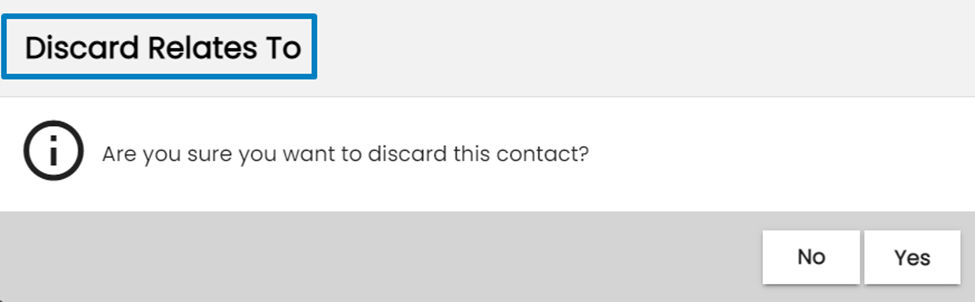
Show/ Hide Task Toggle Button
Using Show/ Hide Task toggle button users can add the Task and Assignment as per the requirement.
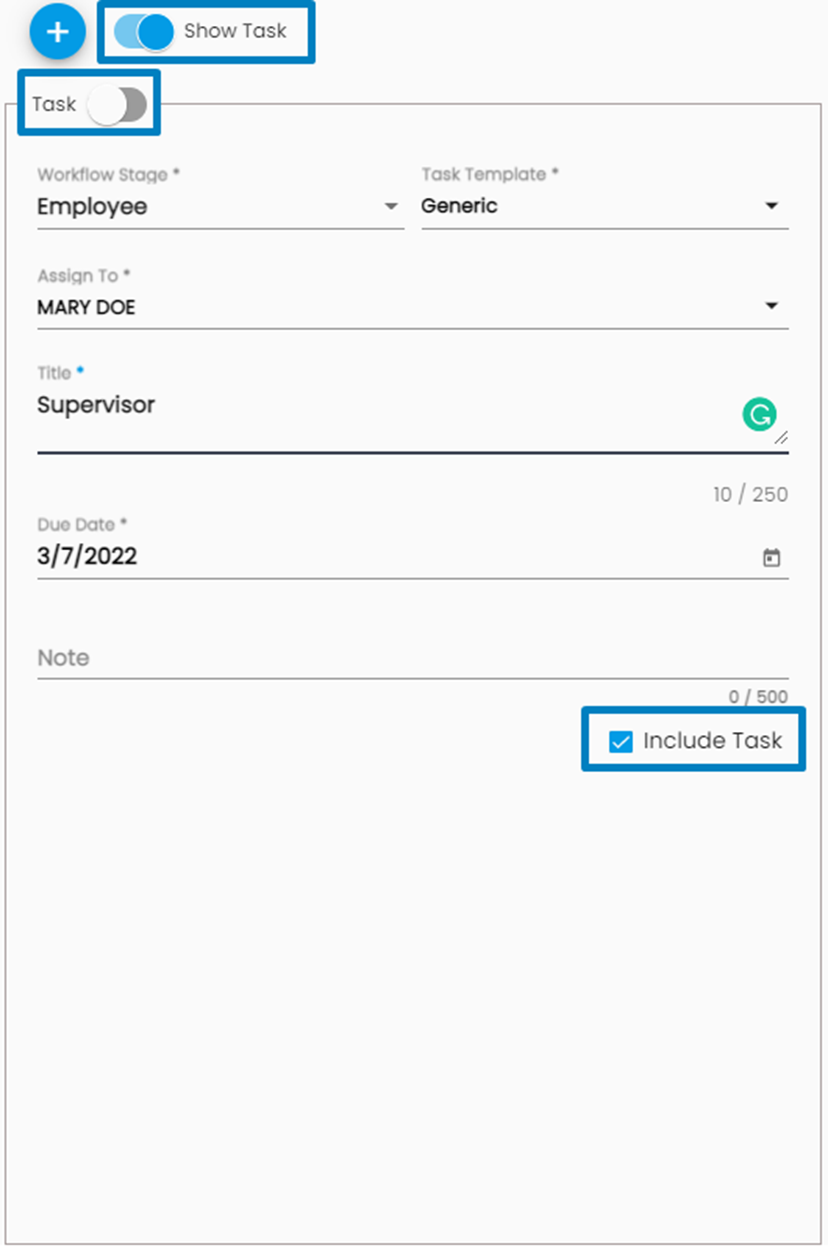
Users can include/ exclude the Task from the Comment as well.
When the users unselect the ‘Include Task,’ they can view the ‘Discard Task’ dialog box as:
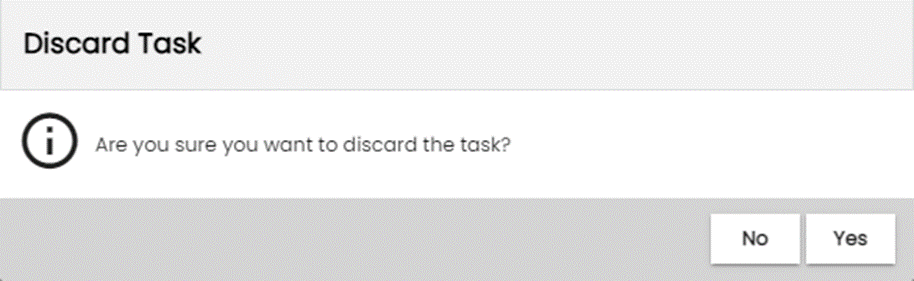
Active Contact List Automatically Pulled While Adding Comment
While searching contact from Relates To, users will be able to search only Active Contacts.
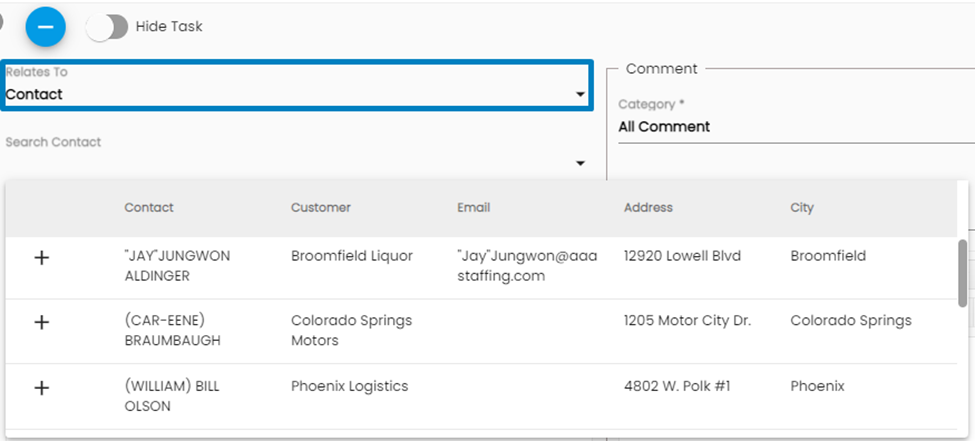
Improvement: Parsed Data to Respective Navigations After Uploading Resume
When the users upload resumes the data related to skills, employment, and education will be parsed to the respective navigations.
Uploaded Resume
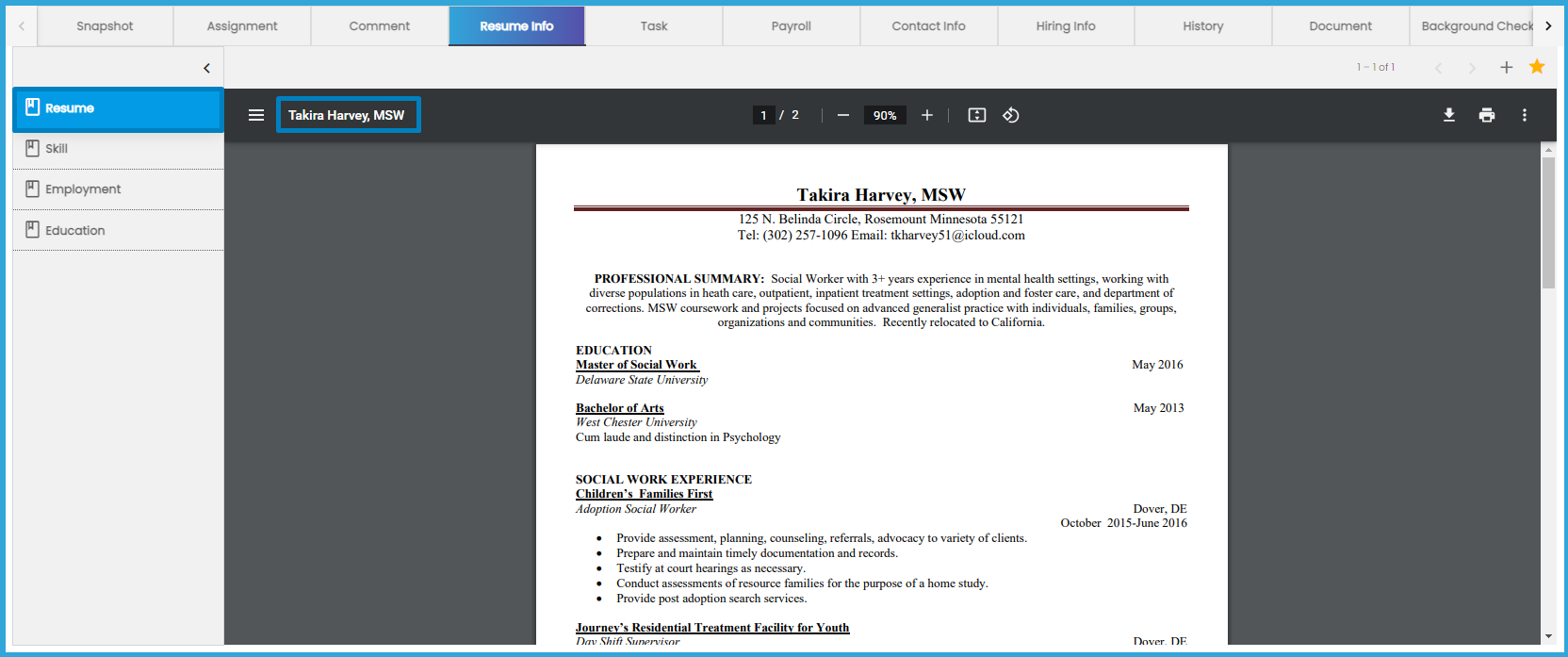
The data will be parsed in different navigations as,
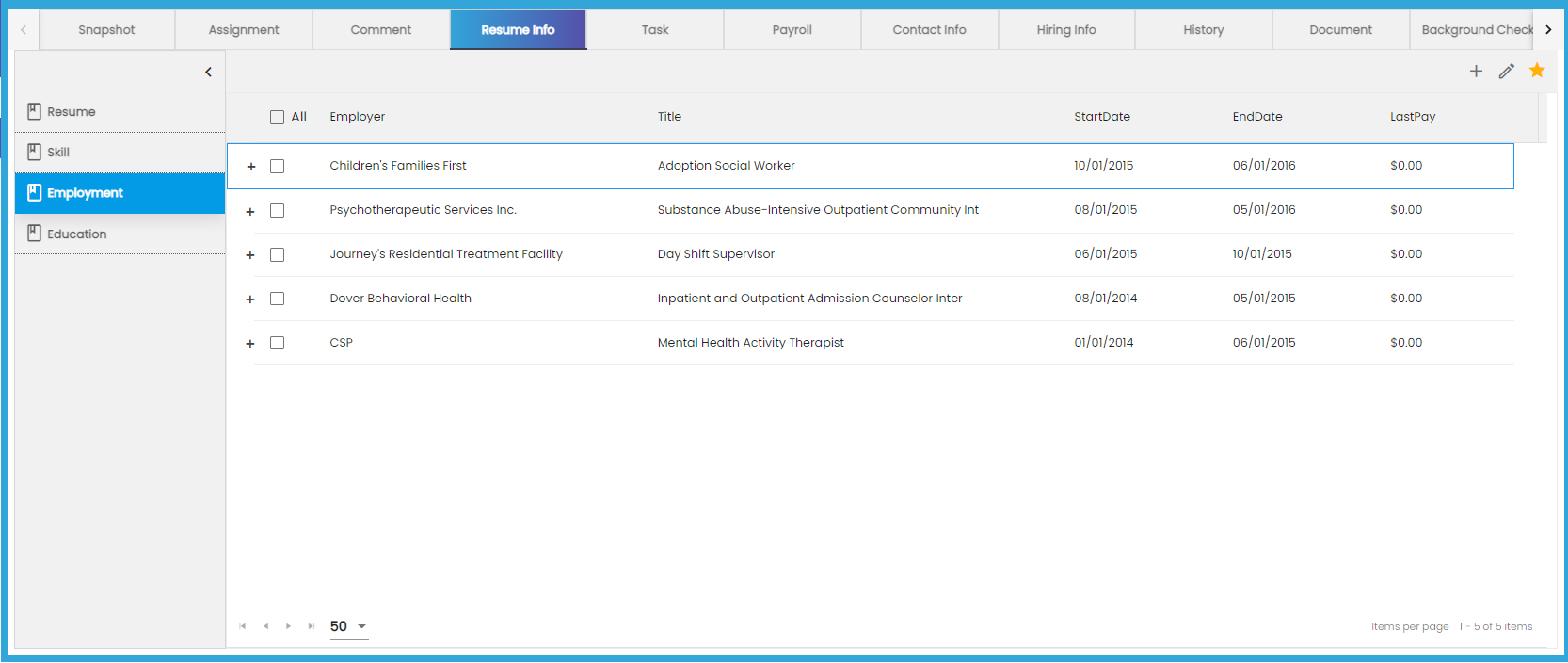
Improvement: Status Field Removed While Adding Contact Information
While adding Contact Information the users need not select the status of the contact information as the added contact information will have an ‘Active’ status.
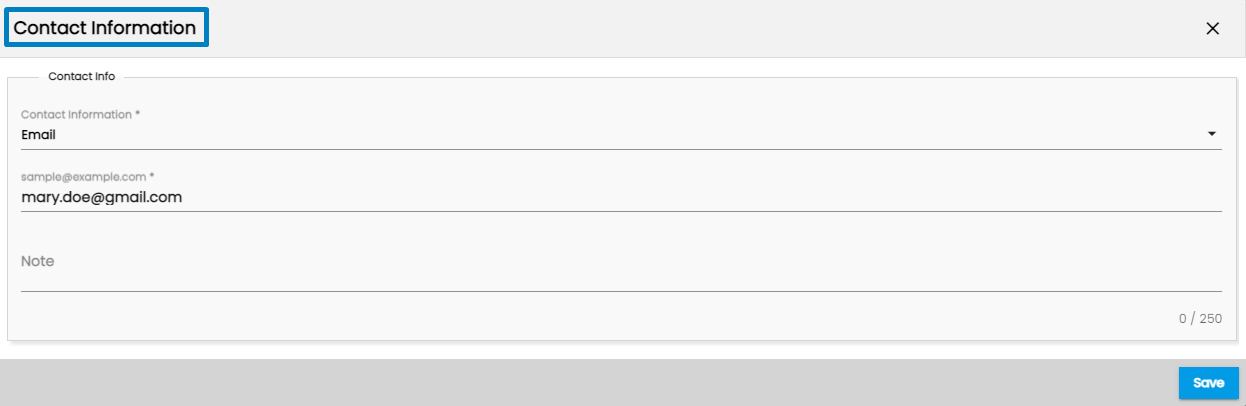
However, the users can update the status while editing the existing Contact Information.
Improvement: Download Icon and Document Name Removed From the Top of the Document View
Users will now see the Download action in the Favorite Action and can download documents from there.
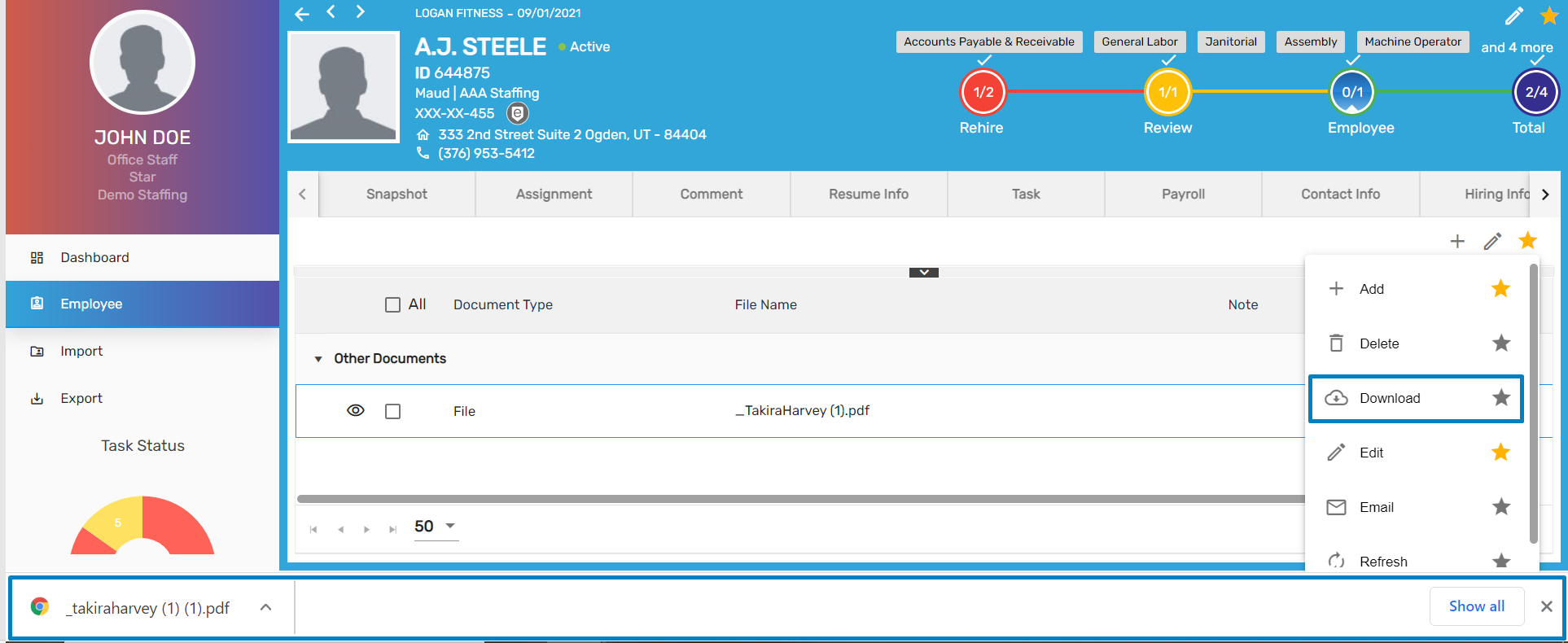
Previously, the Download icon and Document Name were displayed at the top of the document but these have been removed now.
Then
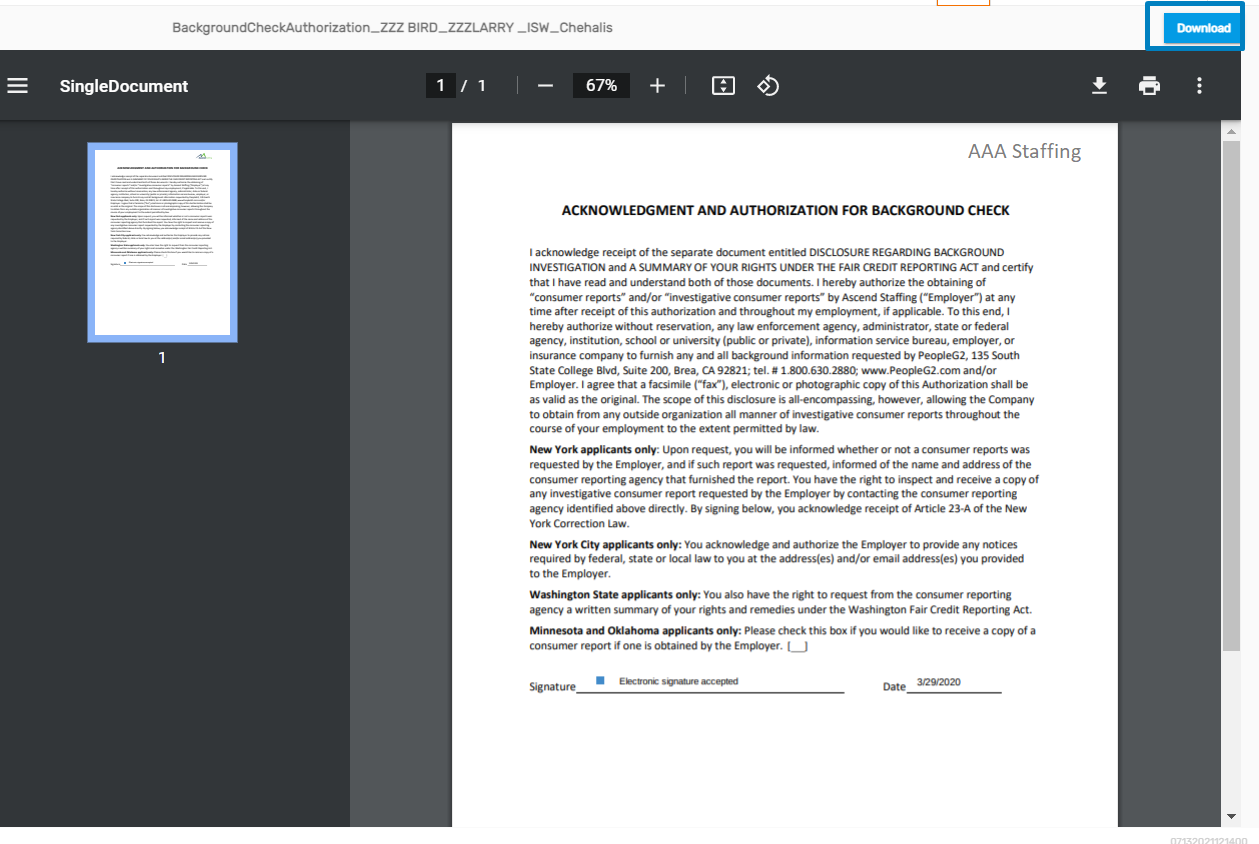
Now
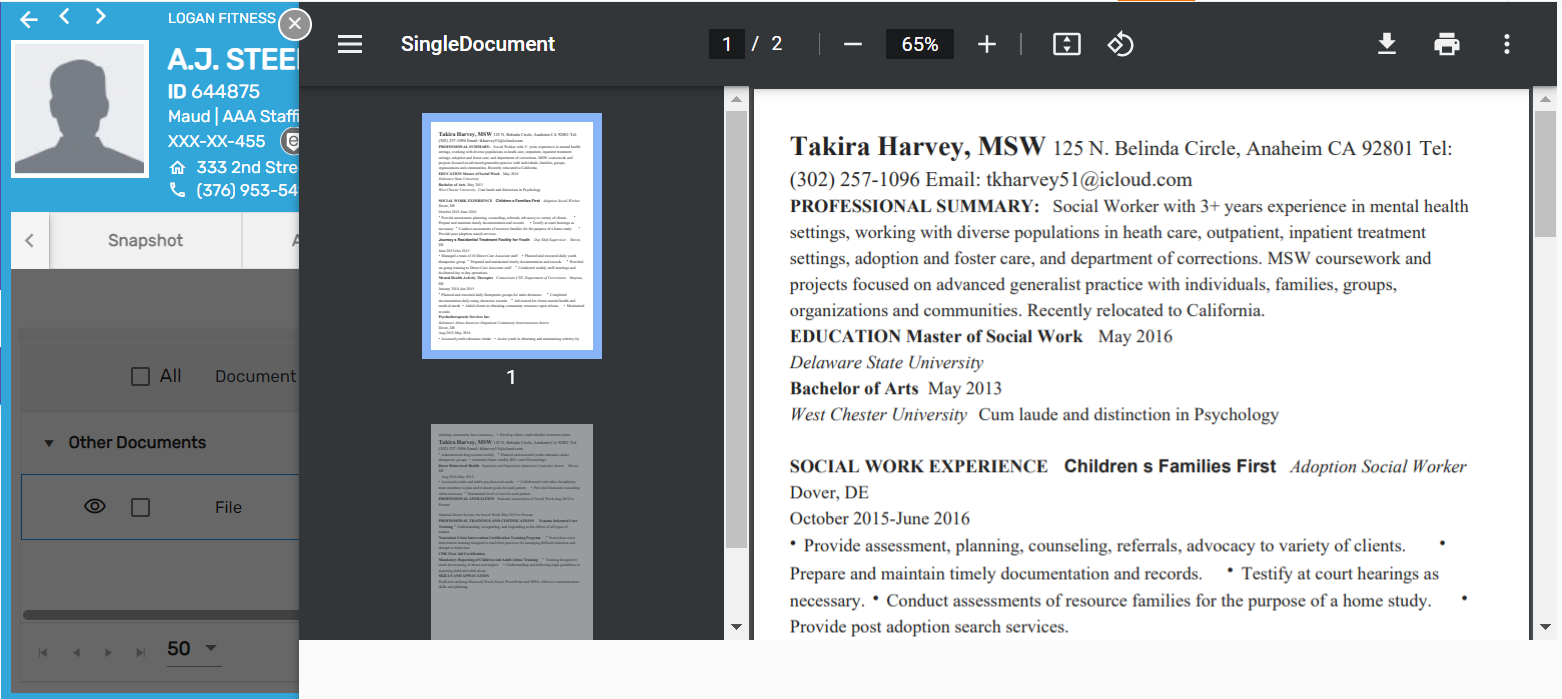
Improvement: Entity Detail Header
Instead of the full SSN, only the last 4 digits of the SSN will be displayed in the entity detail header now. Also, the E-verify logo and SSN have been removed from the applicant’s detail page.
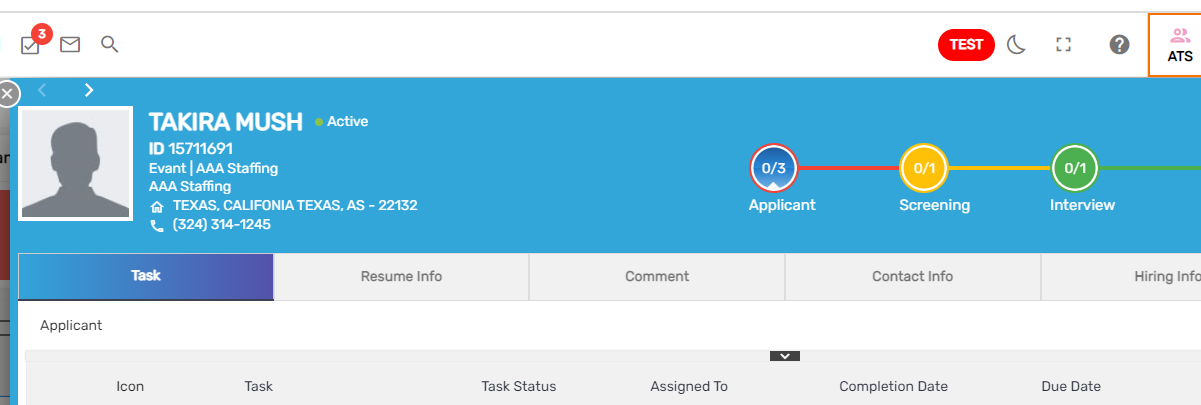
Common Features in ATS/ NHO
Improvement: Resume Import Navigation
While creating Service Batch, Users can view a batch 'Created By,’ 'Created Date,’ and ‘Number of Resume’ columns.
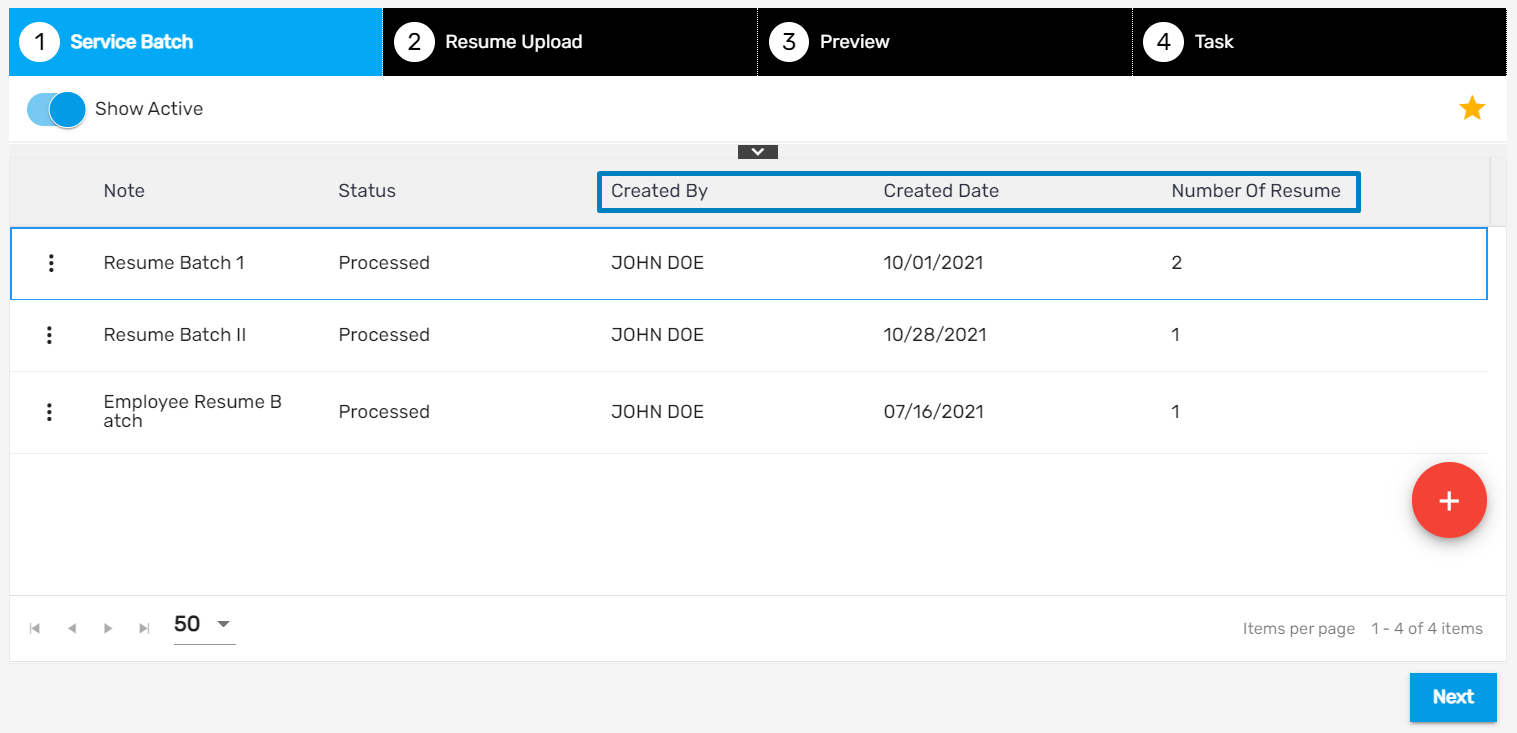
Moreover, Document Id and SSN fields have been removed in the Preview tab.
Improvement: Resume Parse
While uploading resumes through ‘Resume Import’, users can parse up to only 25 resumes in real-time. When more than 25 resumes are uploaded the users will receive a toast message saying ‘Service Batch is processing. Continue after service batch is processed.’
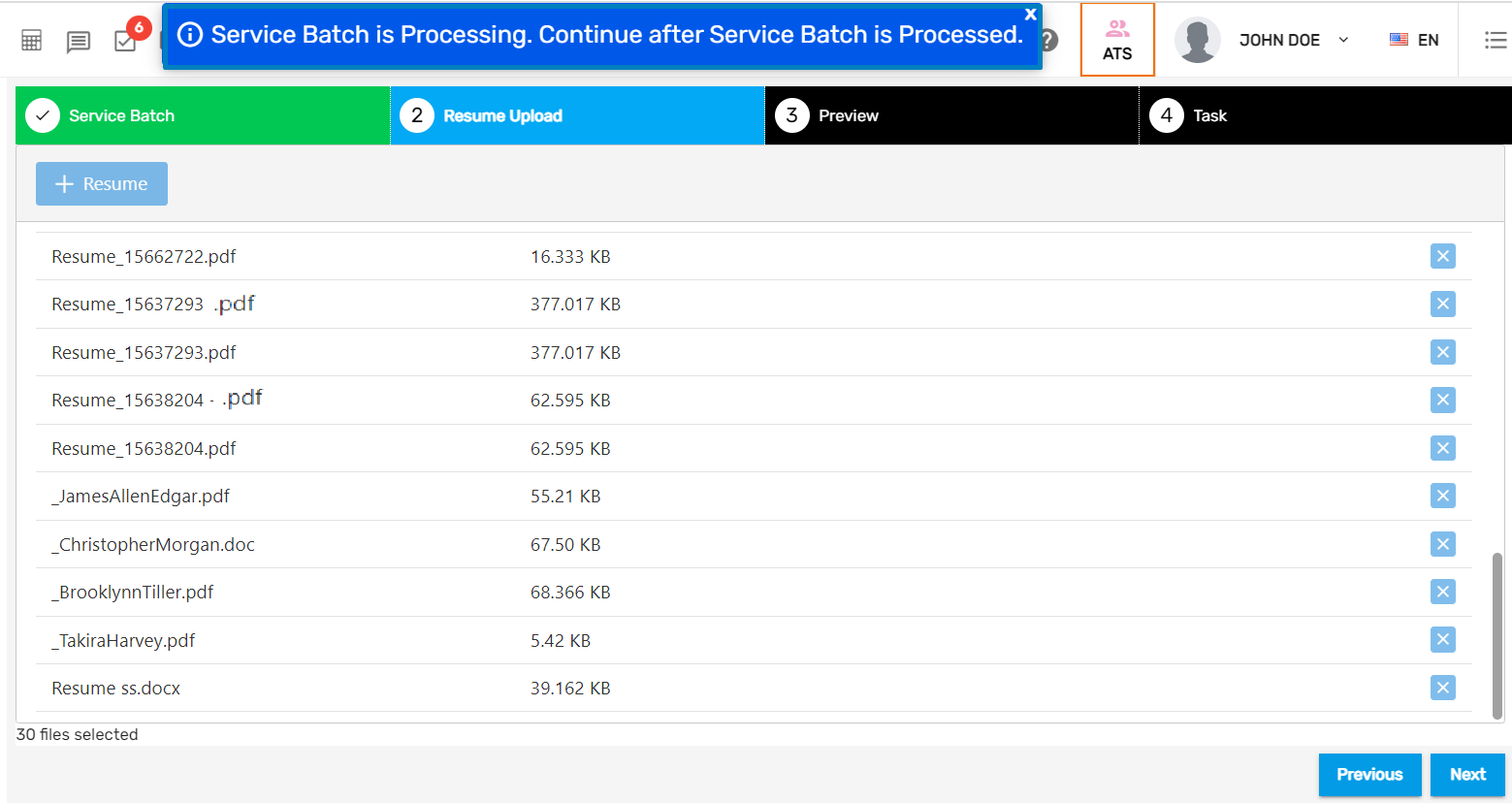
Common Features in ATS/ NHO/ EIS
Shift Details Added in Snapshot Navigation
Shift details have been added in the Snapshot navigation of employee, customer, assignment, and temp job detail.
Employee Detail
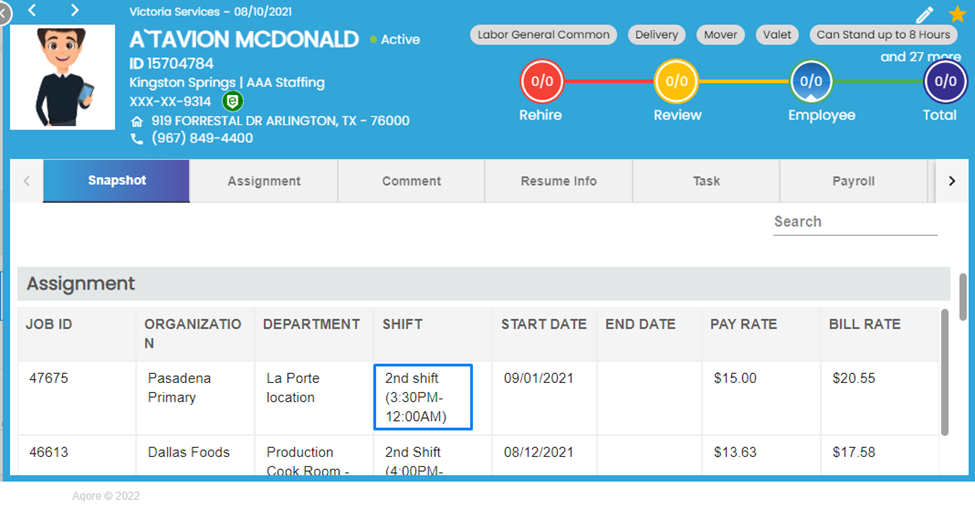
Customer Detail
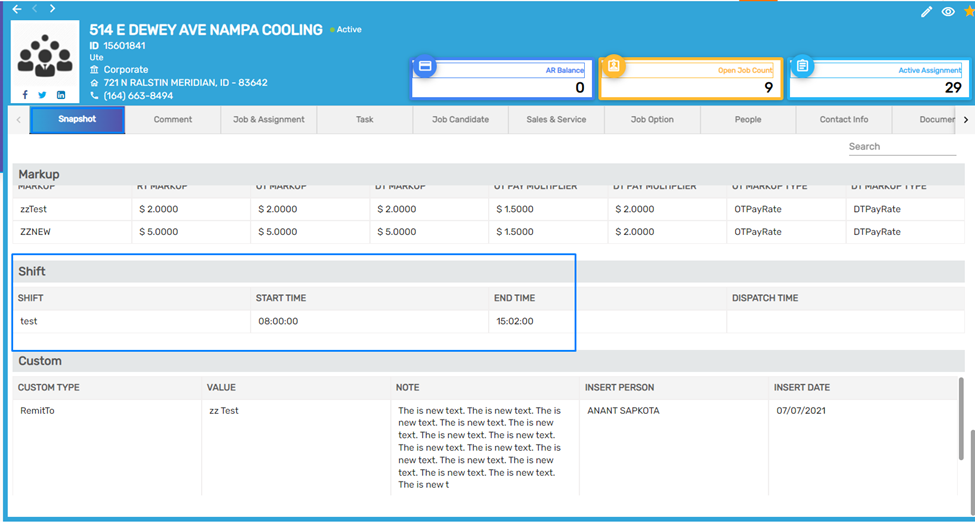
Assignment Detail
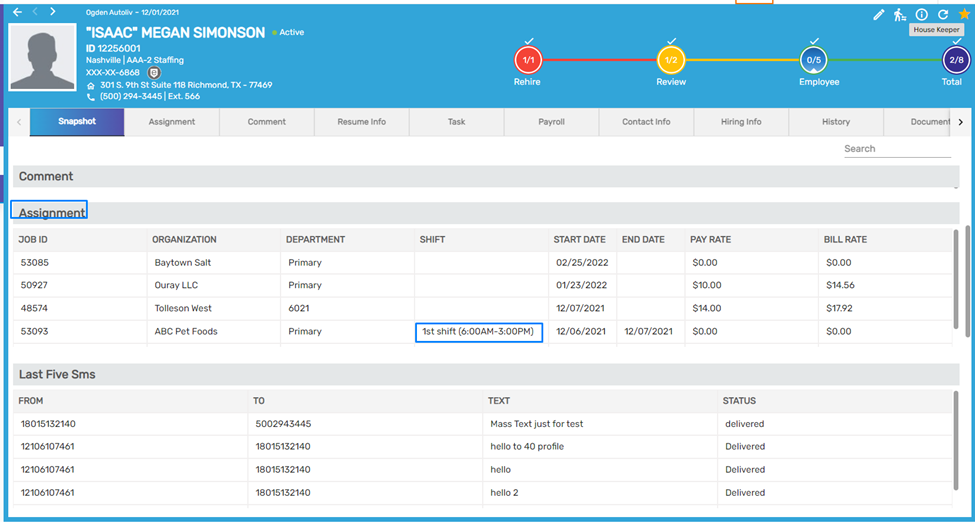
Temp Job Detail
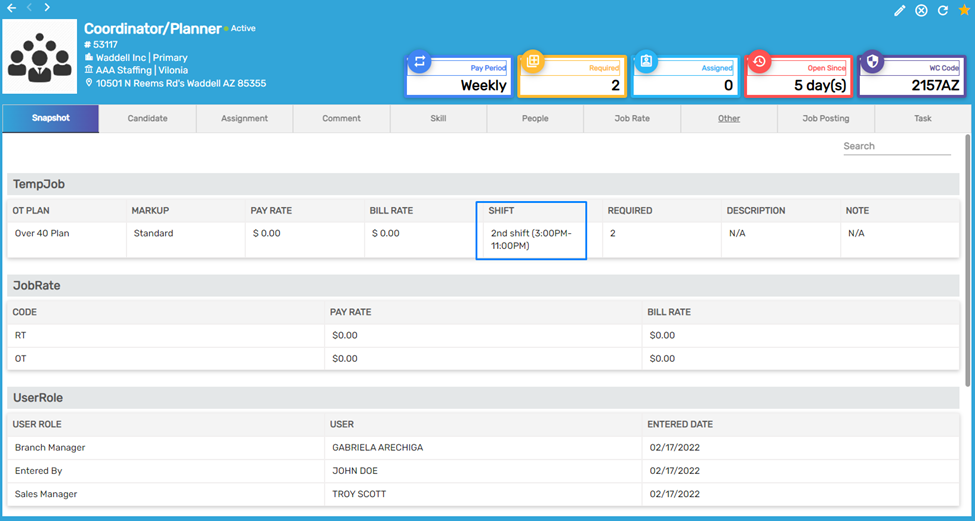
Additional Information Navigation
The record display has been modified on the Additional Information side navigation under Hiring Info top navigation.
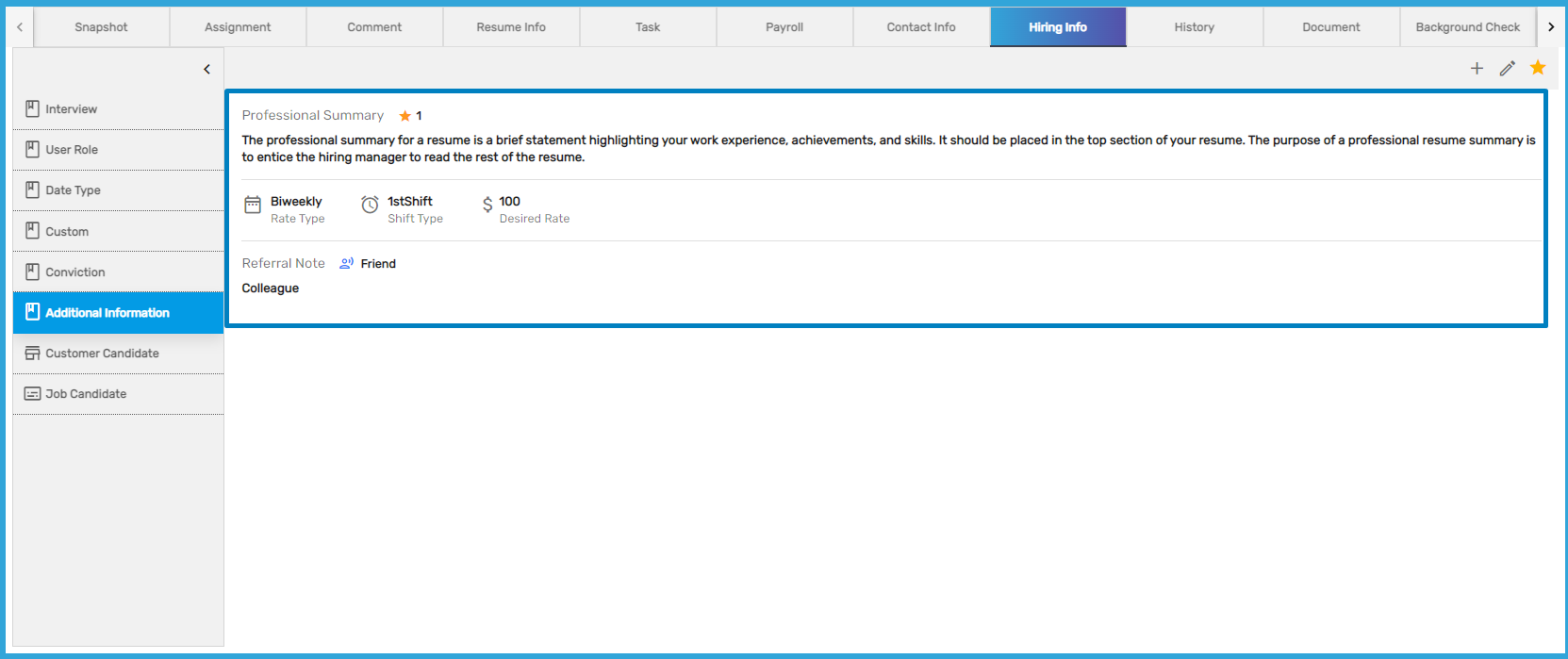
Improvement: Conviction Navigation
The record display has been modified on the Conviction side navigation, under Hiring Info top navigation. The changes will be reflected on the detail pages of the applicant, new hire, and employee. The details will be displayed with the Conviction Name and Verified Date now.
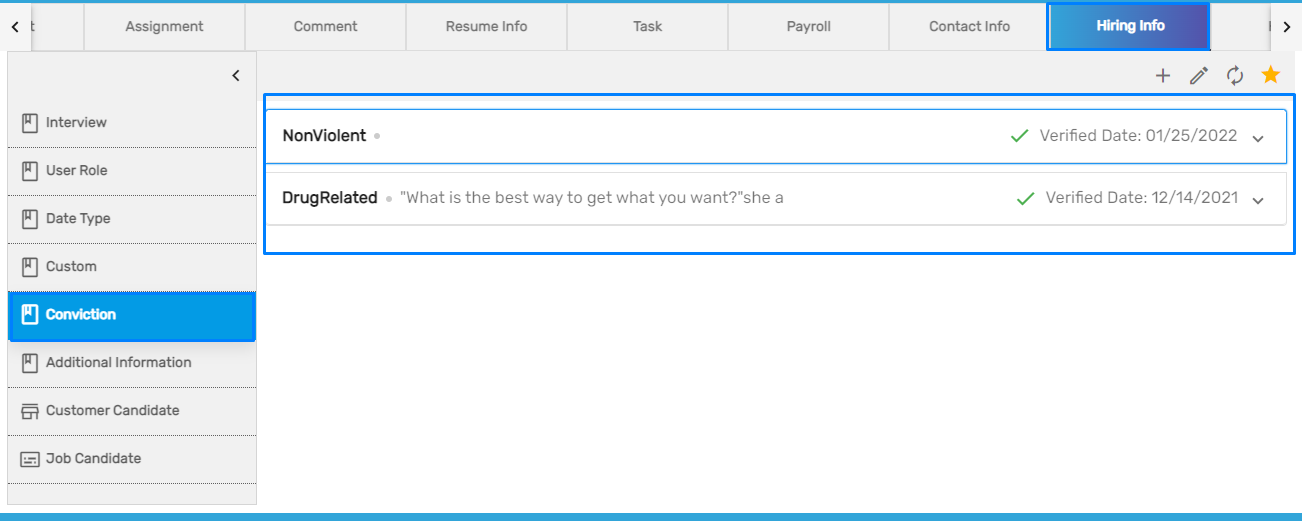
Users can expand the details to view the conviction type and the date of conviction including the notes.
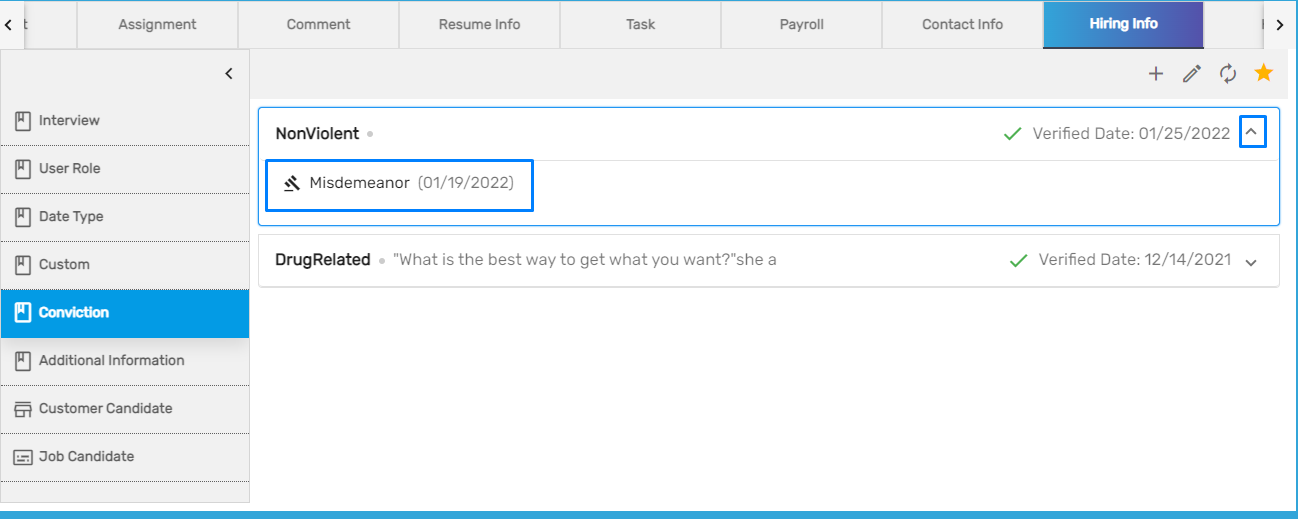
Improvement: Interview Navigation
The record display has been modified on the Interview side navigation under Hiring Info top navigation.
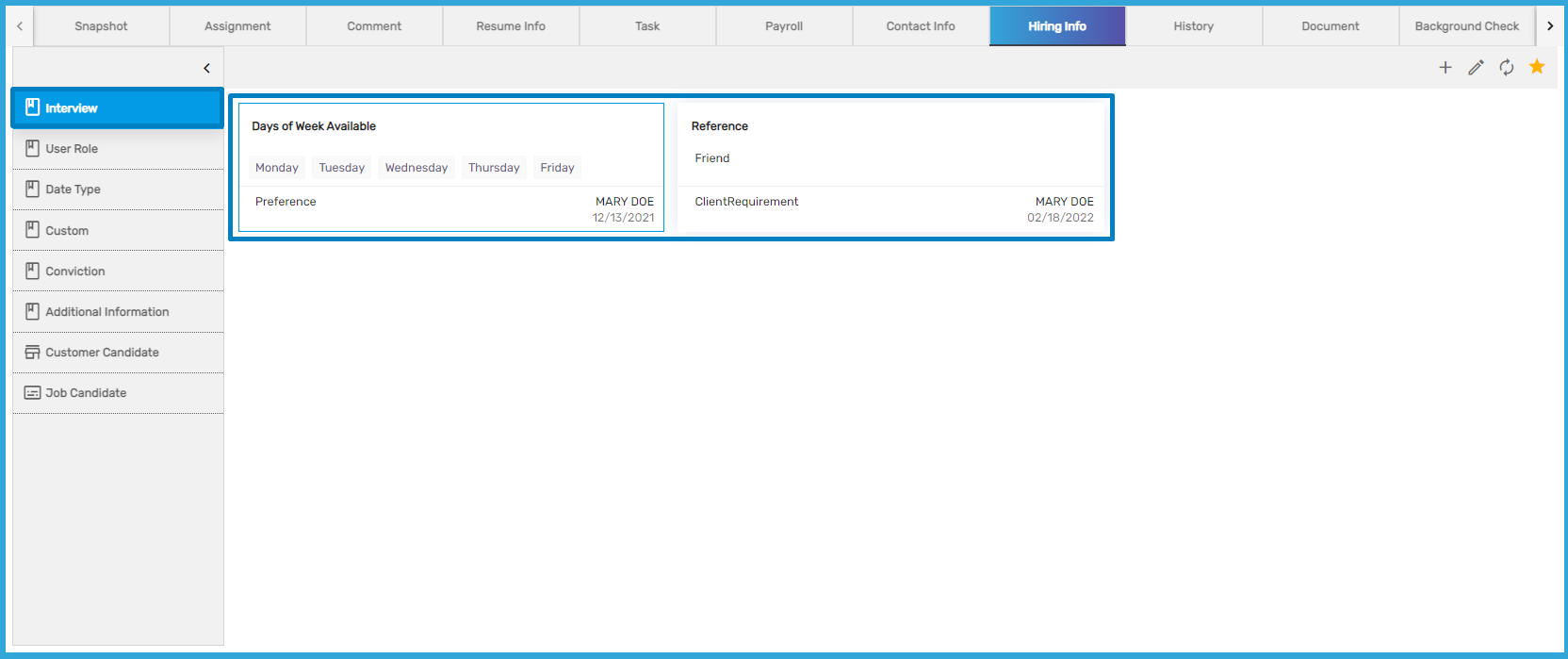
Improvement: Action’s Name
The name of the actions ‘Open Audit Log Report’ and ‘Open Employee Summary Report’ have been renamed as ‘Audit Log Report’ and ‘Employee Summary Report.’
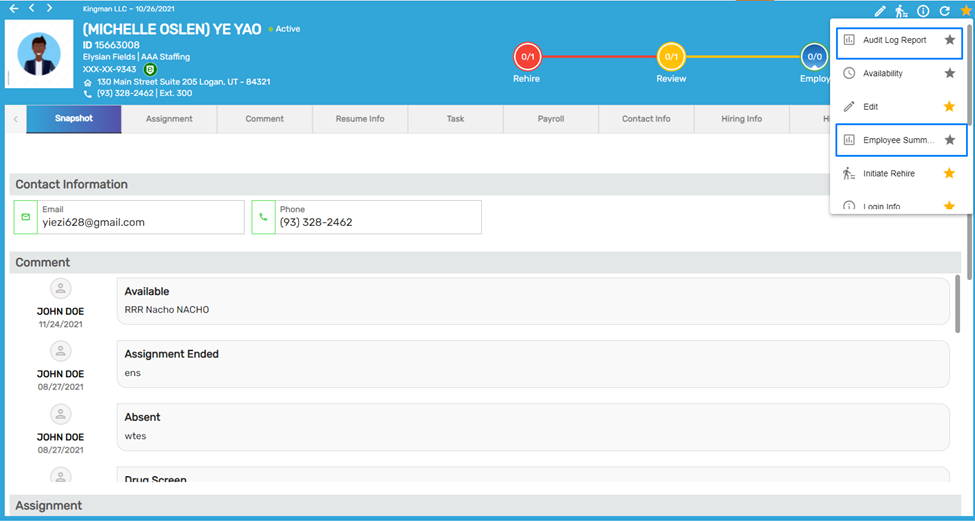
Screening Top Navigation Added
Screening top navigation has been added to the entity detail page of ATS, NHO, and EIS which is similar to the screening top navigation of JCM. It has two side navigations:
- Assessment
- Background Check
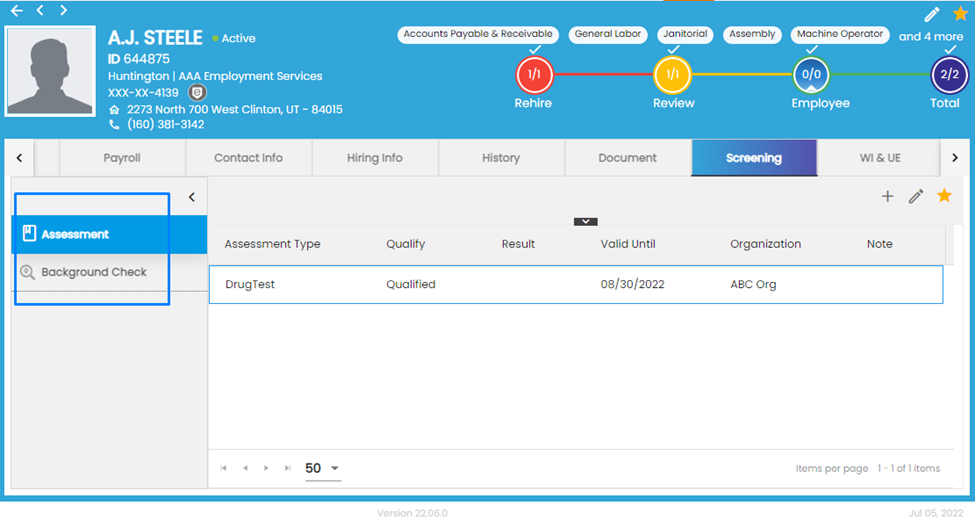
1. Assessment Side Navigation
Assessment side navigation has been added to the Screening top navigation in ATS/ NHO/ EIS. Users can add or edit assessments like a drug test with details including organization, validity date, and result from the Favorite Action.
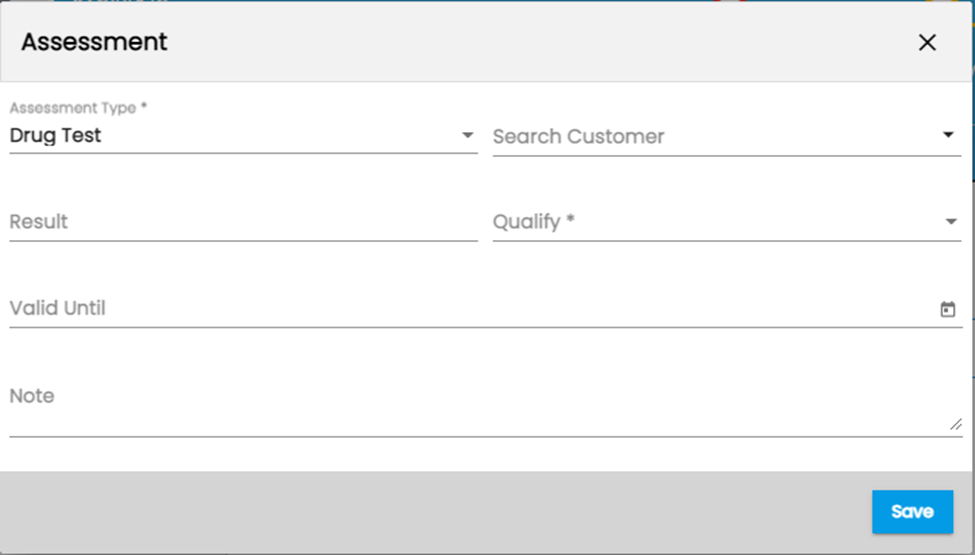
The added assessment will appear on the assessment grid detail.
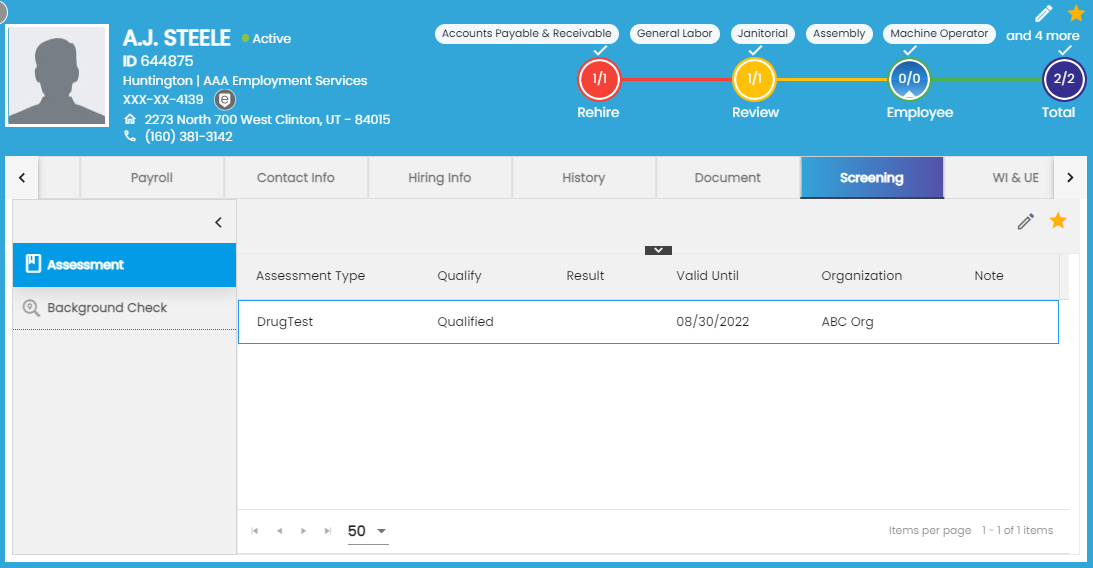
2. Background Check Side Navigation (Relocated)
Background Check has been relocated as side navigation under Screening top navigation in ATS/ NHO/ EIS. Previously, it was top navigation. Users can select the desired service provider and search for customers, select location & packages. The visibility of the background check can be controlled from the Option property of the ATM at the company level.
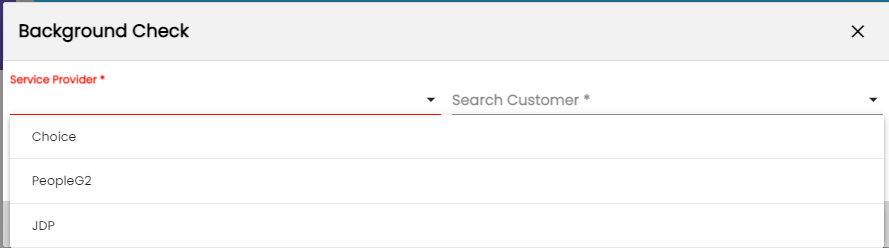
Common Features in EIS/ CMS
Improvement: Managed Tooltip of External Navigation
When hovering over the collapsed main navigations, the users can view the name of the navigations.
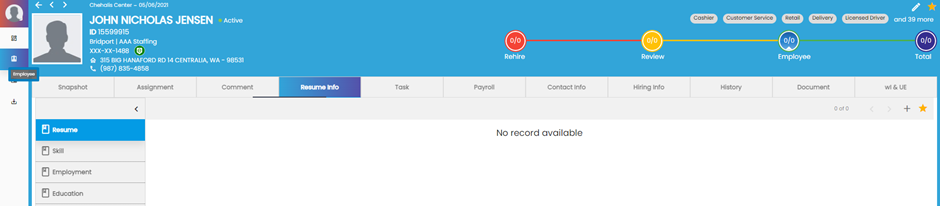
Improvement: Display Masked Bank Account Information in Snapshot
Previously users could see the full bank account information in the snapshot. But now, users will only be able to view the masked bank account information.
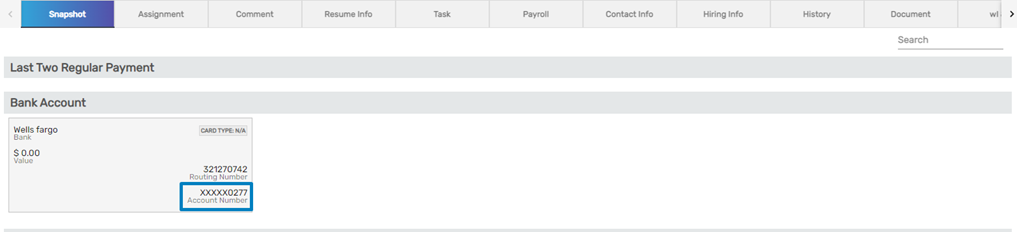
Improvement: Design Revamp of Education Navigation
The design of the Education side navigation under Resume Info top navigation of the Employee Detail has been enhanced. Clicking on the Add action or ‘+’ icon called ‘Expand Details’ users can view the information like 'Address,’ 'Note,’ and 'Additional Information’ added in the Education Form.

History Navigation Improvement: Current or Max Year Selected by Default in Check Year Dropdown
By default, users will be able to view the current or max (latest) check year selected in the Pay History and Work History side navigations under the History top navigation of the Employee Detail in the EIS application.
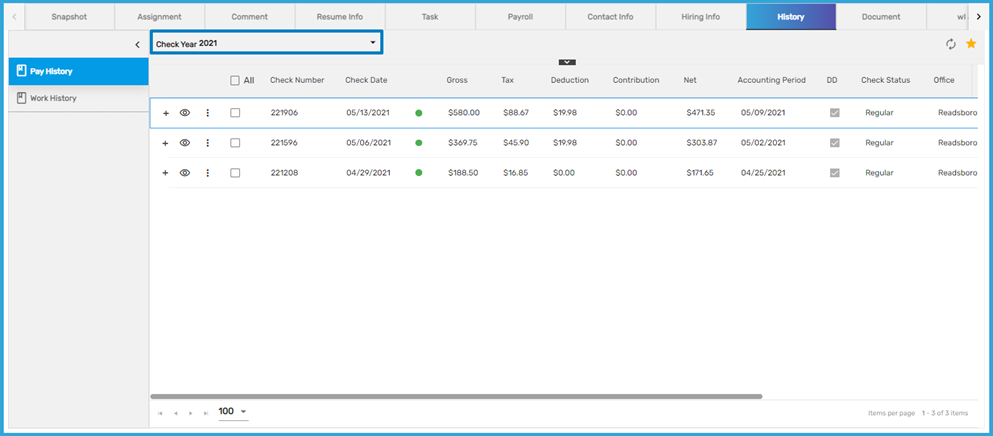
Similarly, users will be able to view the current or max (latest) check year on the Invoice History and Transaction History side navigations under the History top navigation of the Customer Detail in the CMS application.
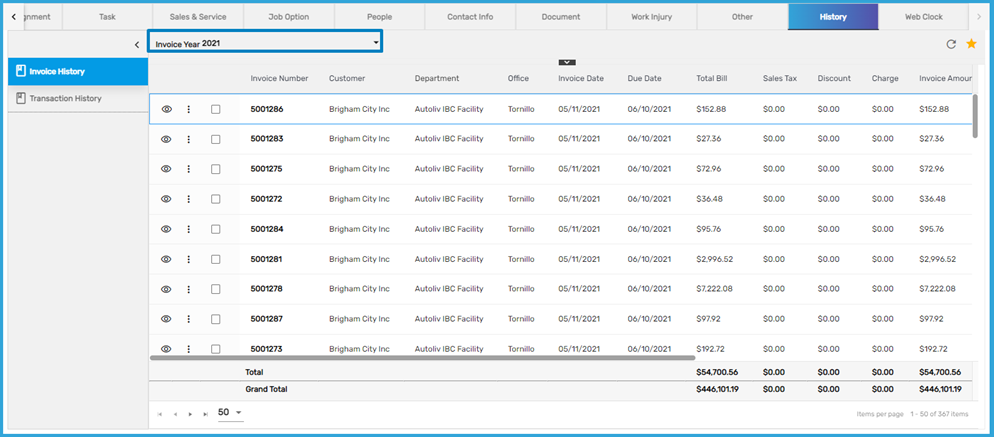
History Navigation Improvement: Columns Rearranged in Work History & Transaction History
The columns have been re-arranged for the convenience of users in the Work History side navigation of the Employee detail page in the EIS application.

Moreover, the columns have been rearranged in the Transaction History side navigation of the Customer detail page in the CMS application.
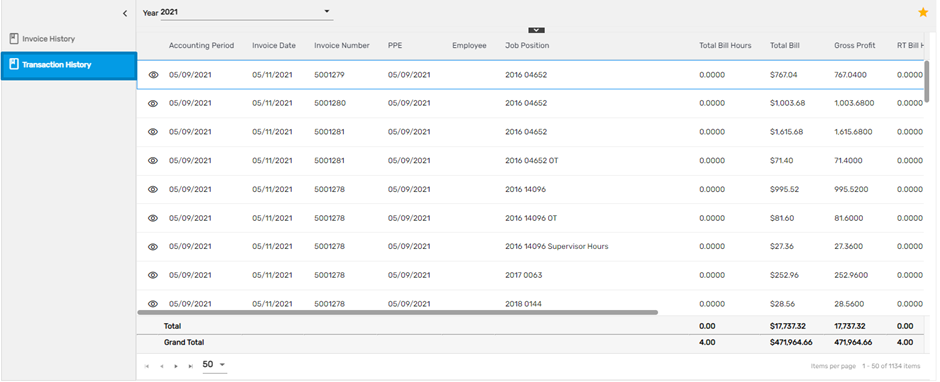
History Navigation Improvement: Hovering on the green dot will show Bank File, Batch ID, and File Name
When hovering over the green dot of the Pay History navigation, users could see the ACH File Date, previously.
Now, users will see the ‘Bank File Batch ID’ and ‘File Name’ along with the ‘ACH File Date’ when hovering over the green dot.

Improvement in NCO/ CMS
Improvement: View Department Under Favorite Action
Color codes have been added to the departments under the Customer on the slider view of the View Department. A green dot beside a department indicates that it's Active and a red dot indicates that the department is Inactive. A toggle button has also been added which shows ‘Active/ All’ departments.
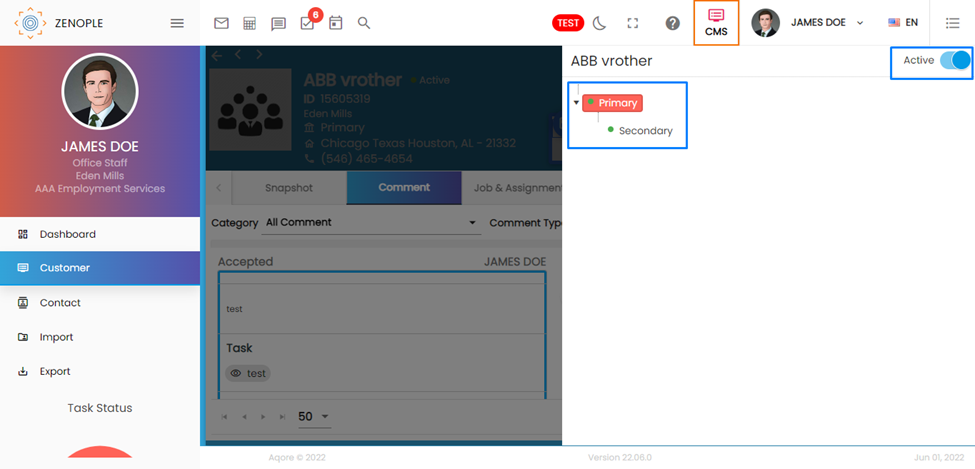
Improvement on Directory Page of LTS/ SPM/ NCO/ CMS
‘Sales Level’ column has been added to the directory page of the LTS/ SPM/ NCO/ CMS applications. This information will be added from the Sales Profile side navigation of the Sales & Service top navigation.
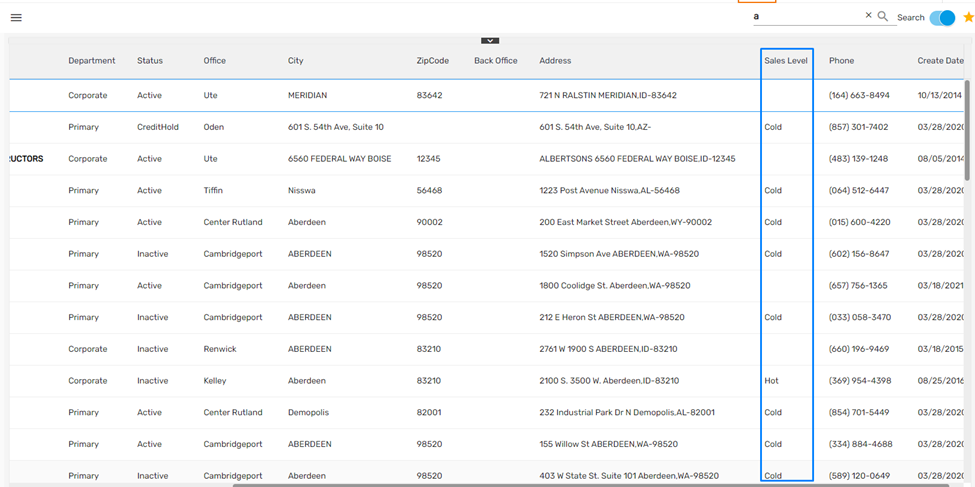
Improvement on Directory Page of AMS/ JCM
A 'Recruiter' column has been added to the directory page of the AMS/ JCM applications.
Directory Page of AMS
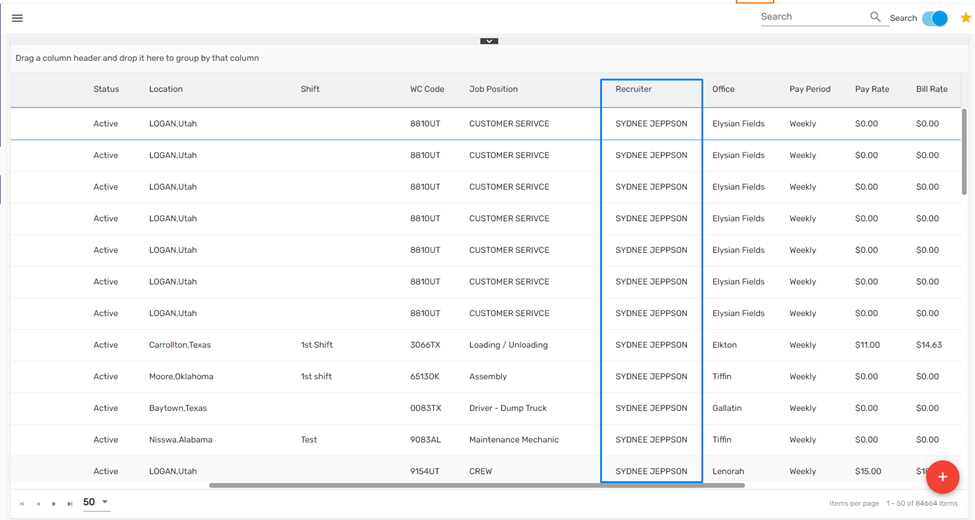
Directory Page of JCM
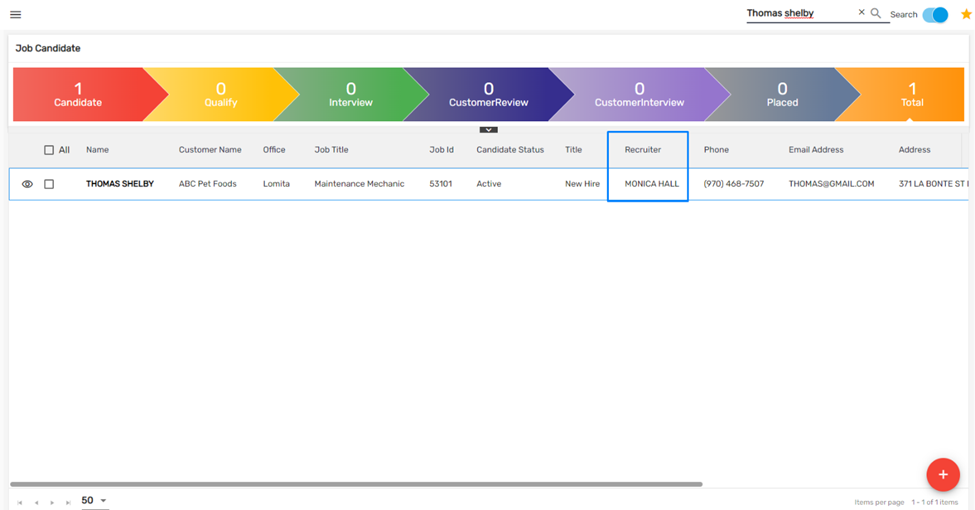
Improvement on AMS/ TJM/ DHM/ JCM
Contact Navigation Removed Under People Navigation
Contact side navigation has been discontinued from the 'People’ top navigation on Temp Job Management (TJM), Direct Hire Management (DHM), Job Candidate Management (JCM), and Assignment Management System (AMS) applications as it was irrelevant.
Improvement: Applicant Portal/ New Hire Portal/ Employee Portal
When an applicant registers in Spanish Language or changes the language option to Spanish, the welcome message after registration will also be displayed in the Spanish Language on the Applicant Portal/ New Hire Portal and Employee Portal.
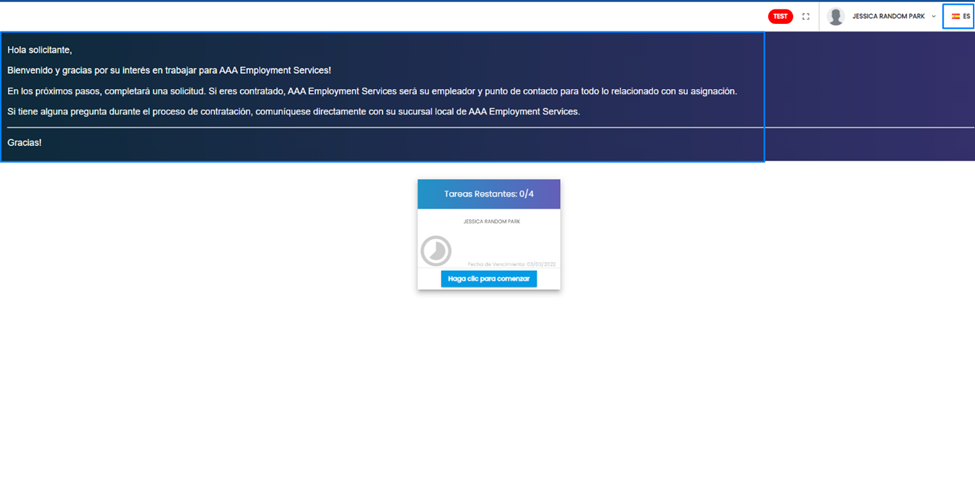
Improvement: EIS/ Employee Portal
Improvement: Availability of Employee Schedule
The appearance of ‘Availability’ has been enhanced on EIS and Employee Portal. Employees can select multiple dates to state that they are available to work.
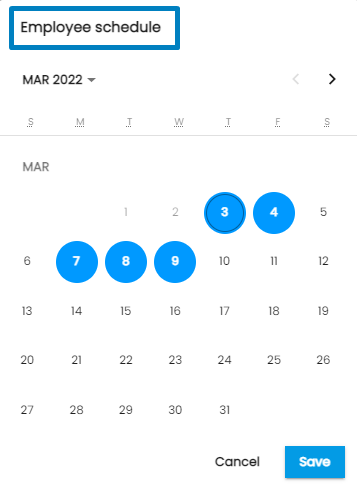
Users can set up Availability action from the ATM application and can also choose whether to display this action on the Employee Portal or not.
How to Use This Feature
Step 1: Go to the ATM application
Step 2: Click on the ‘Option’ under Settings main navigation
Step 2: Select the Entity as ‘Office’ and search ShowAvailabilityButton
Step 3: Select the required employee and set the default value as ‘True’
Step 4: Click on Save to apply the changes
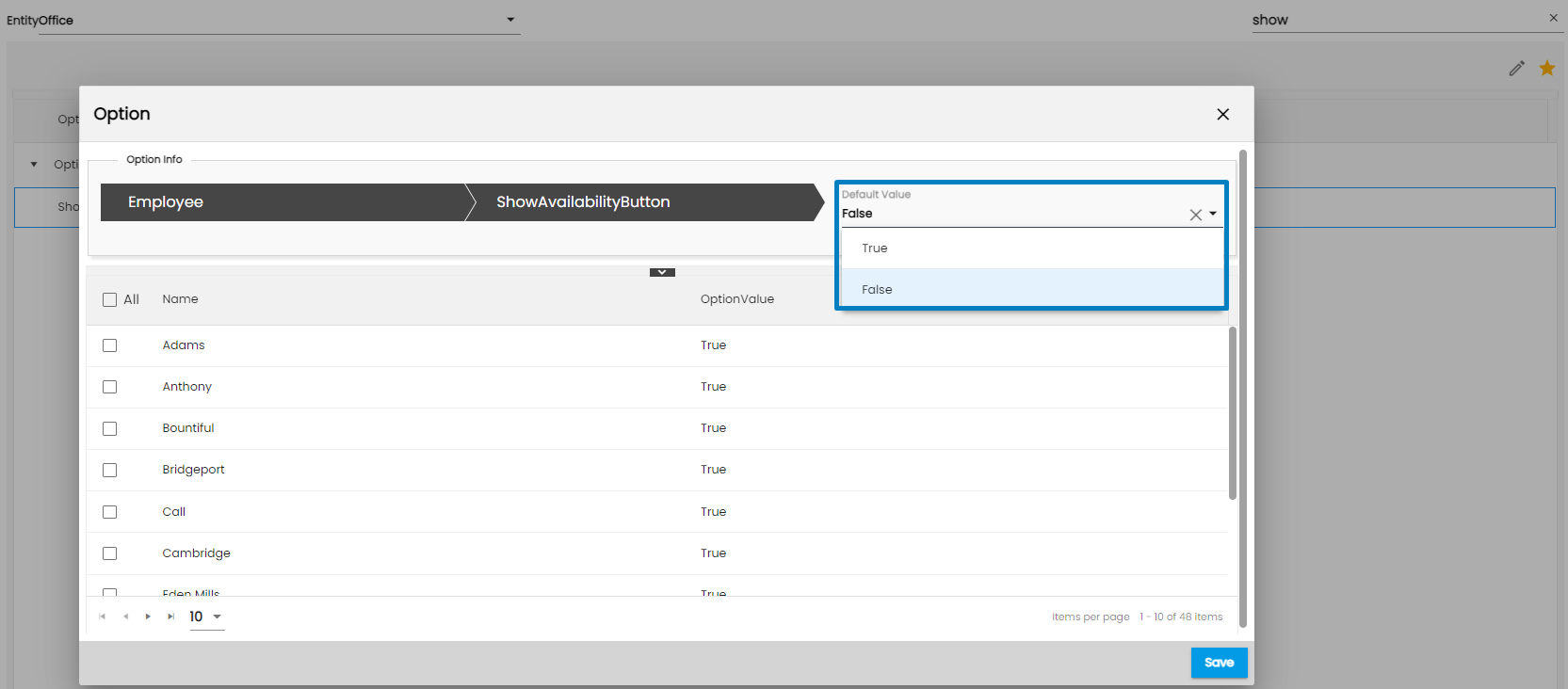
Note: By default, the Availability action will be hidden in the Employee Portal.
Availability will be displayed on the Employee Portal as,
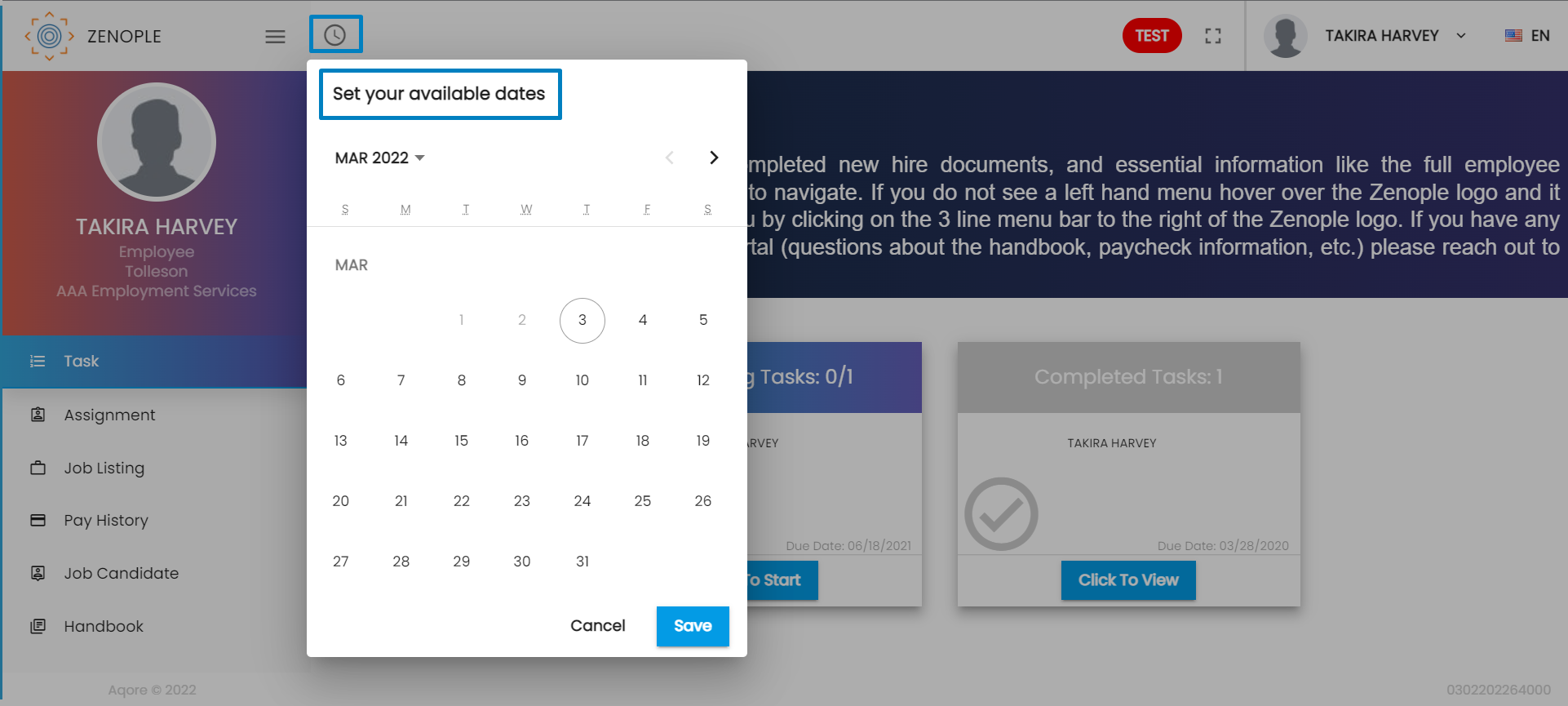
Improvement: Document Navigation
Following improvements have been implemented in the Document navigation
- Resume Type has been added in the Document Type dropdown.
- Delete action has been changed to ‘Discard’ action
- While editing the document, users will see the Status field. They can change the status of the document to Active/ Discard
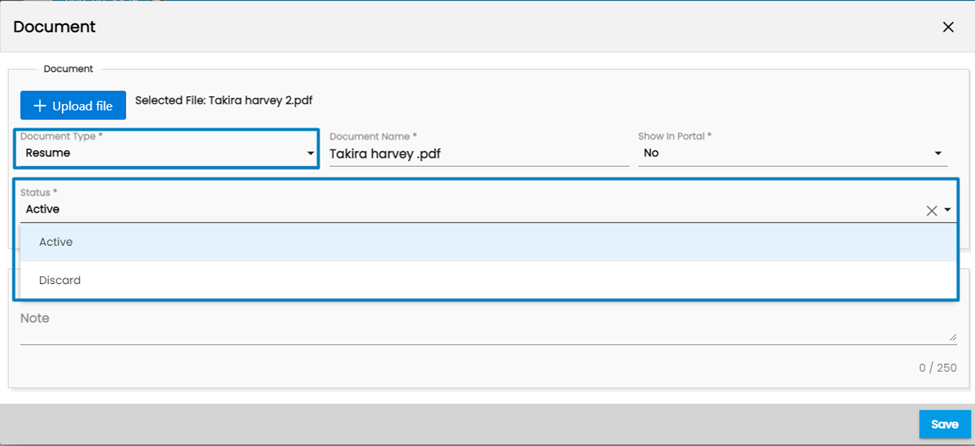
A toggle button has been added in the Document grid for users to view the ‘Active’/ ‘All’ document. By default, active documents will be displayed.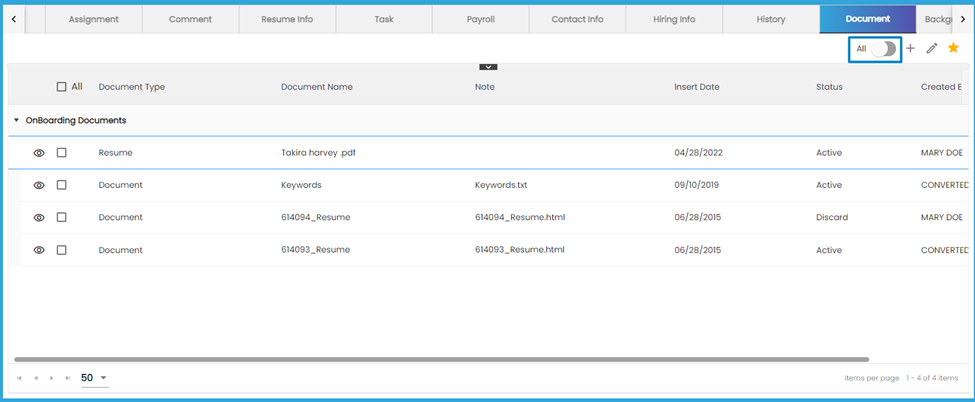
When the users select document type as Resume and upload it. The file updated in the resume can be viewed from the Resume Info top navigation and data will get parsed to respective Skill, Employment, and Education side navigations.