- 1 Minute to read
- Print
- DarkLight
- PDF
Timesheet Management System (TMS)
- 1 Minute to read
- Print
- DarkLight
- PDF
Features Added on TMS
The features added on TMS are:
Select Transaction Items While Copying the Transaction
A new action 'Copy Transaction code with selected transaction code' has been added in the timesheet tab.
- Go to Timesheet main navigation
- Click on Copy Transaction action under favorite icon
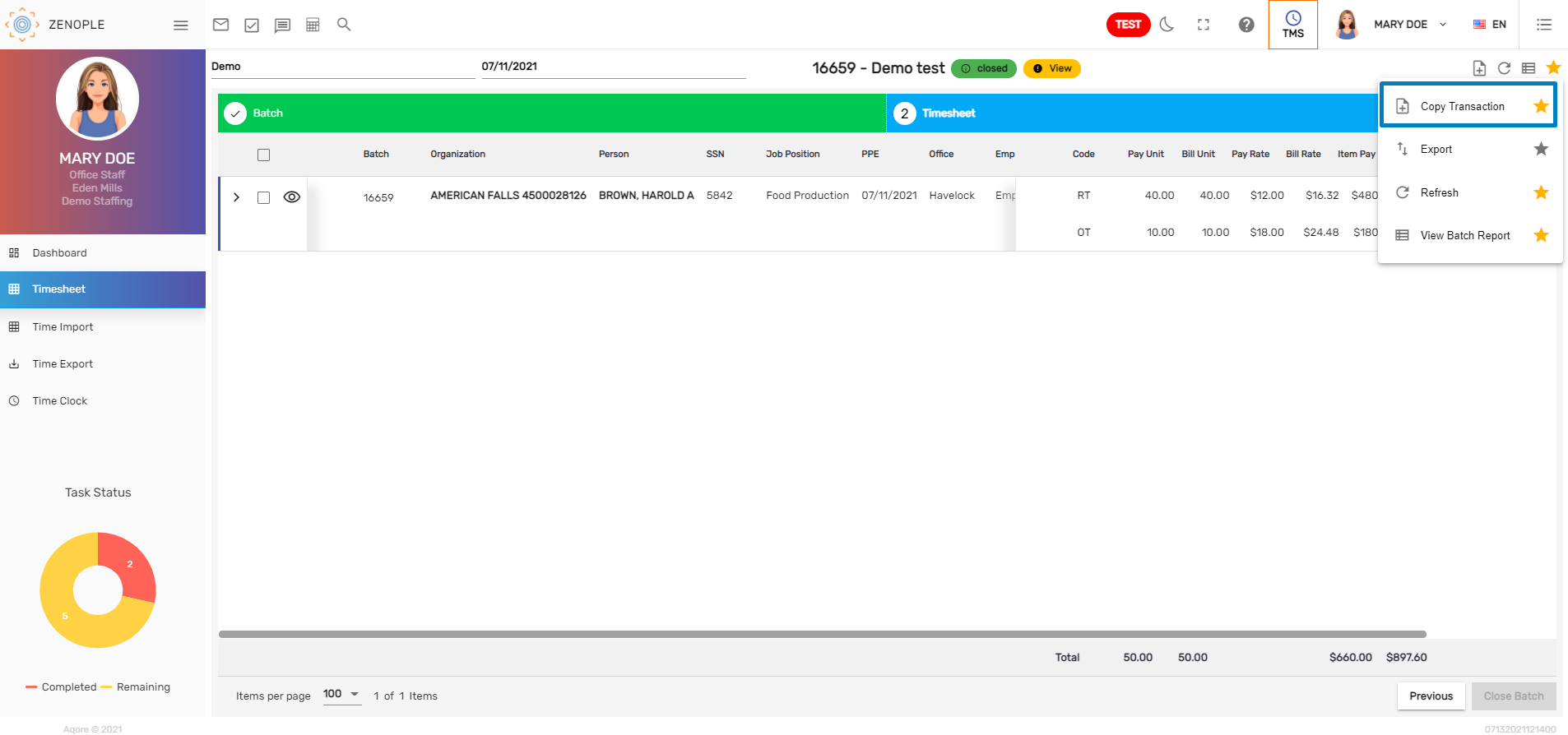
- Upon clicking the 'Copy Transaction' action, a list of Transaction Code pops up with the Transaction Codes
- There are preselected transaction codes to be copied along with all other Transaction Code list
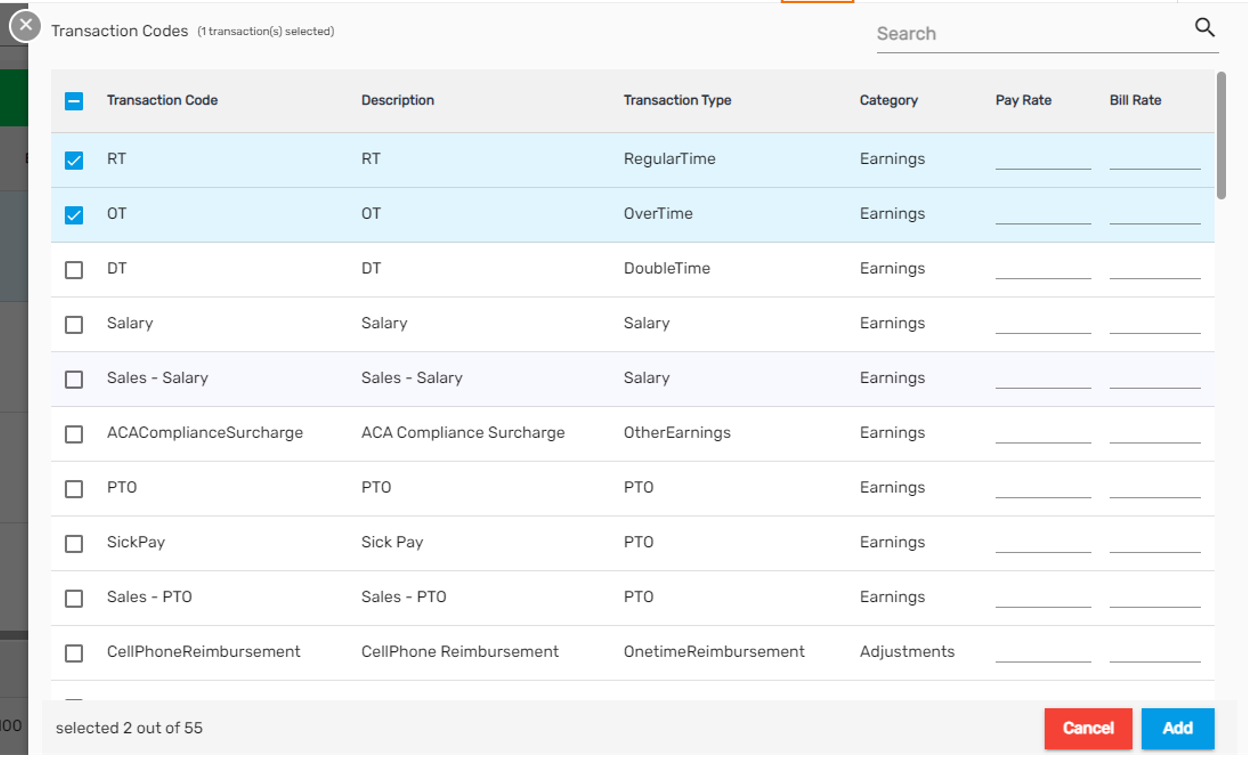
- Users can select/ unselect the Transaction Codes
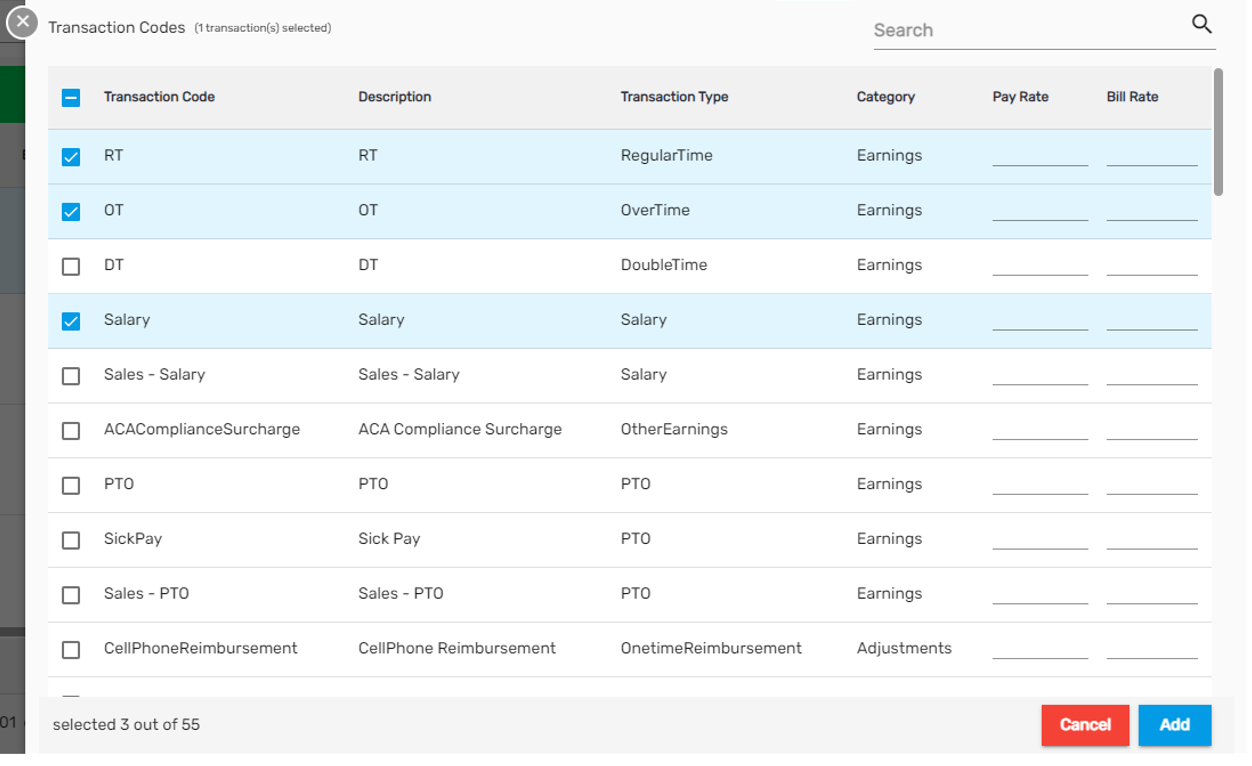
- Once you select the required transaction code, click on Add
- Copy Transaction dialog box will appear as,
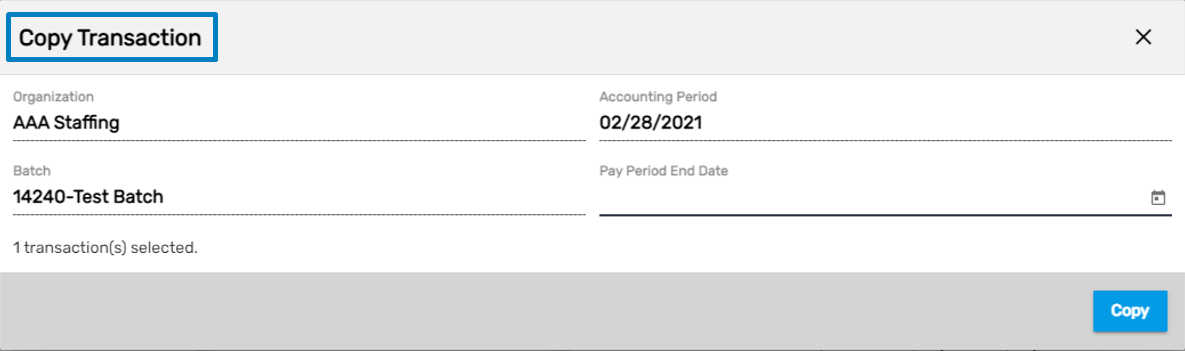
- The transaction is then copied with the selected transaction codes
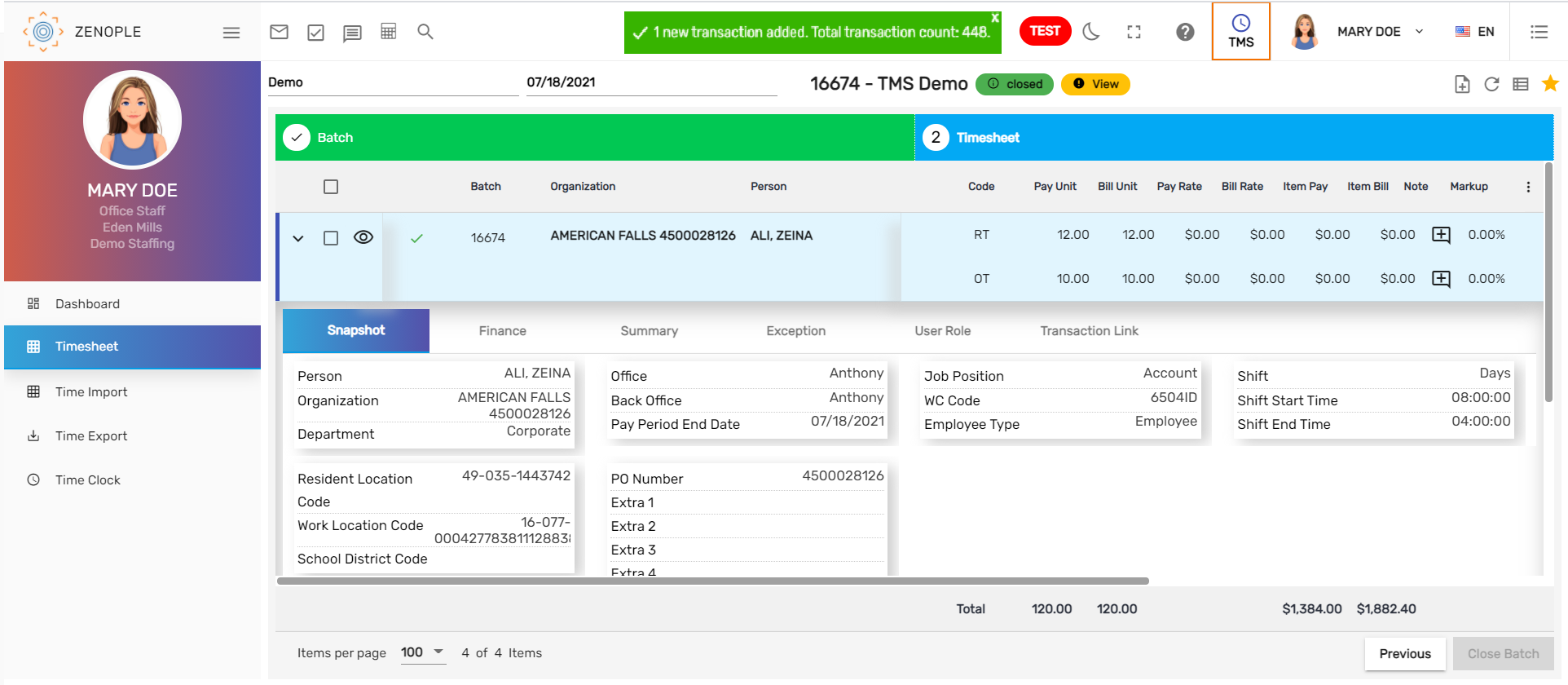
Addition of Transaction Link Tab
Transaction Link tab has been added which will be displayed when expanding Transaction in TMS. Records related to this transaction like Organization, Job, WC Code are shown on this tab.
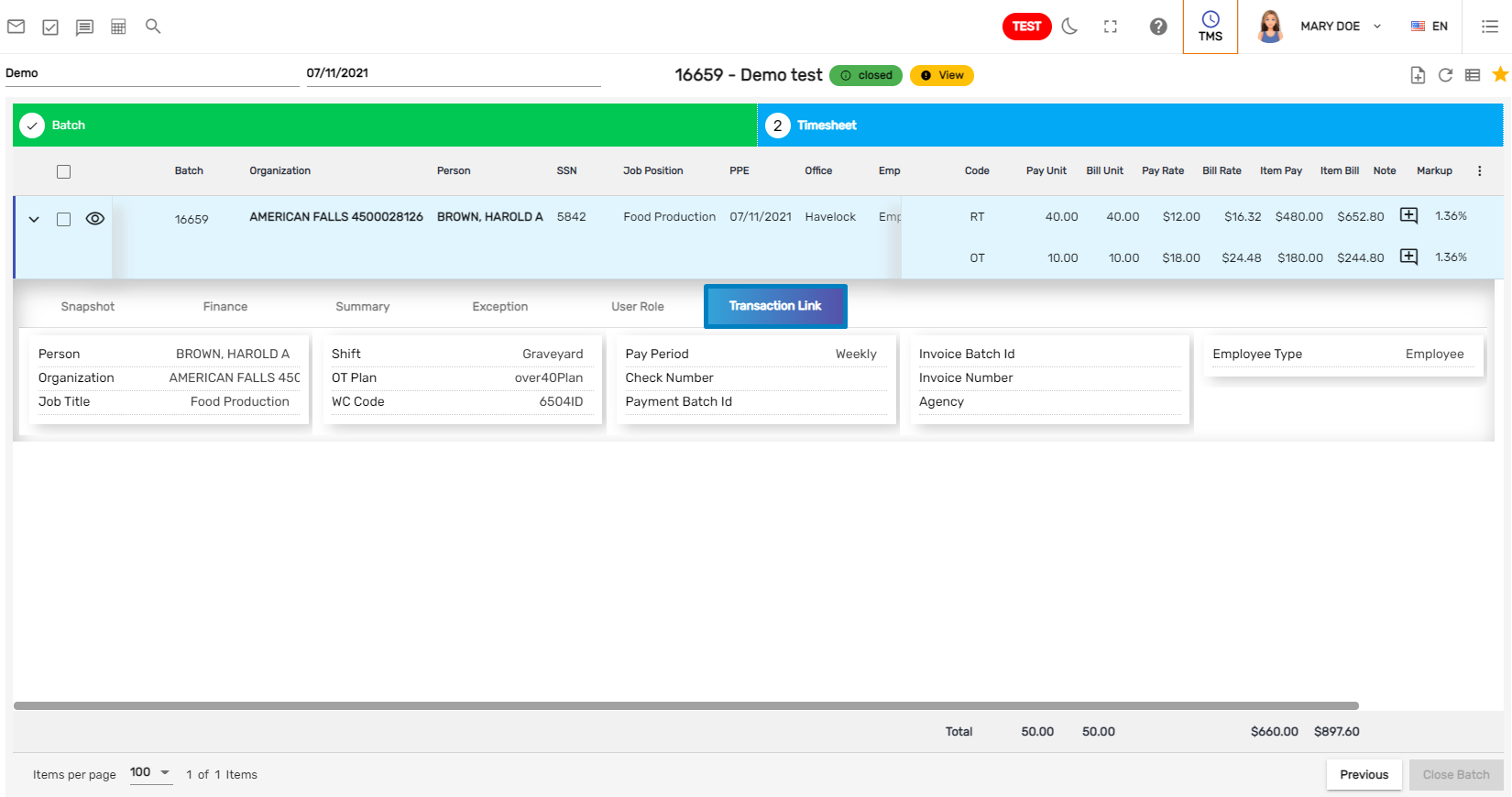
Extra Field Columns Added
Extra Field columns have been added while creating a transaction from Assignment. These columns are added from Job.
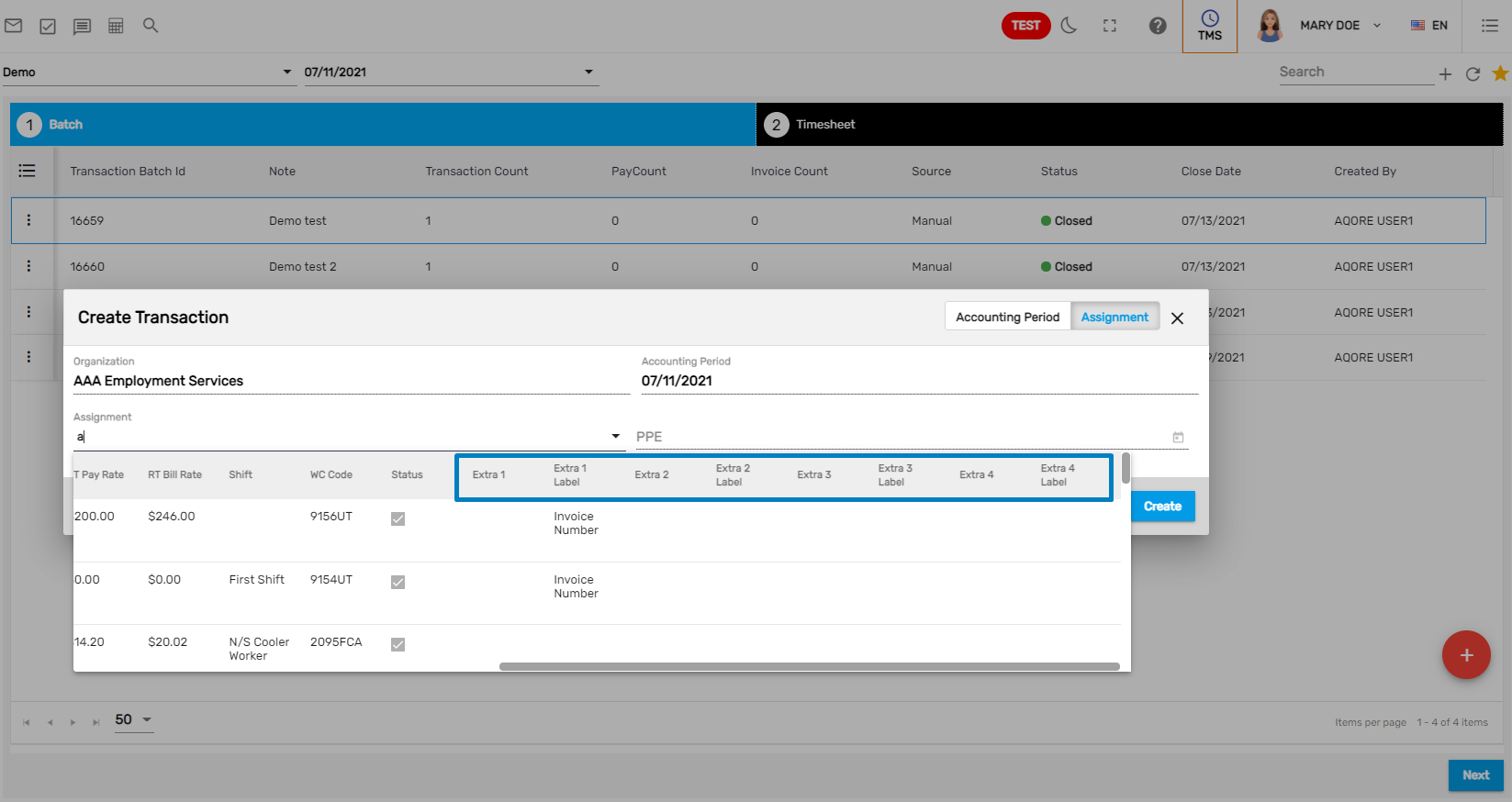
'ToBeOpen' Status Displayed
Earlier 'Open' and 'Closed' accounting periods were displayed on the Timesheet accounting period's drop-down list. Now, the 'To Be Open' status has also been added to the Timesheet Accounting Period. This feature can be handled from option property of ATM under person entity. This allows the user to view the accounting periods that are to be opened as well on Timesheet’s Accounting Period dropdown list.
- Go to Option navigation of ATM application.
- Select Person Entity from the dropdown.
- Set the 'ShowNextWeekTransaction' option property under the Timesheet category by clicking on the Edit icon.
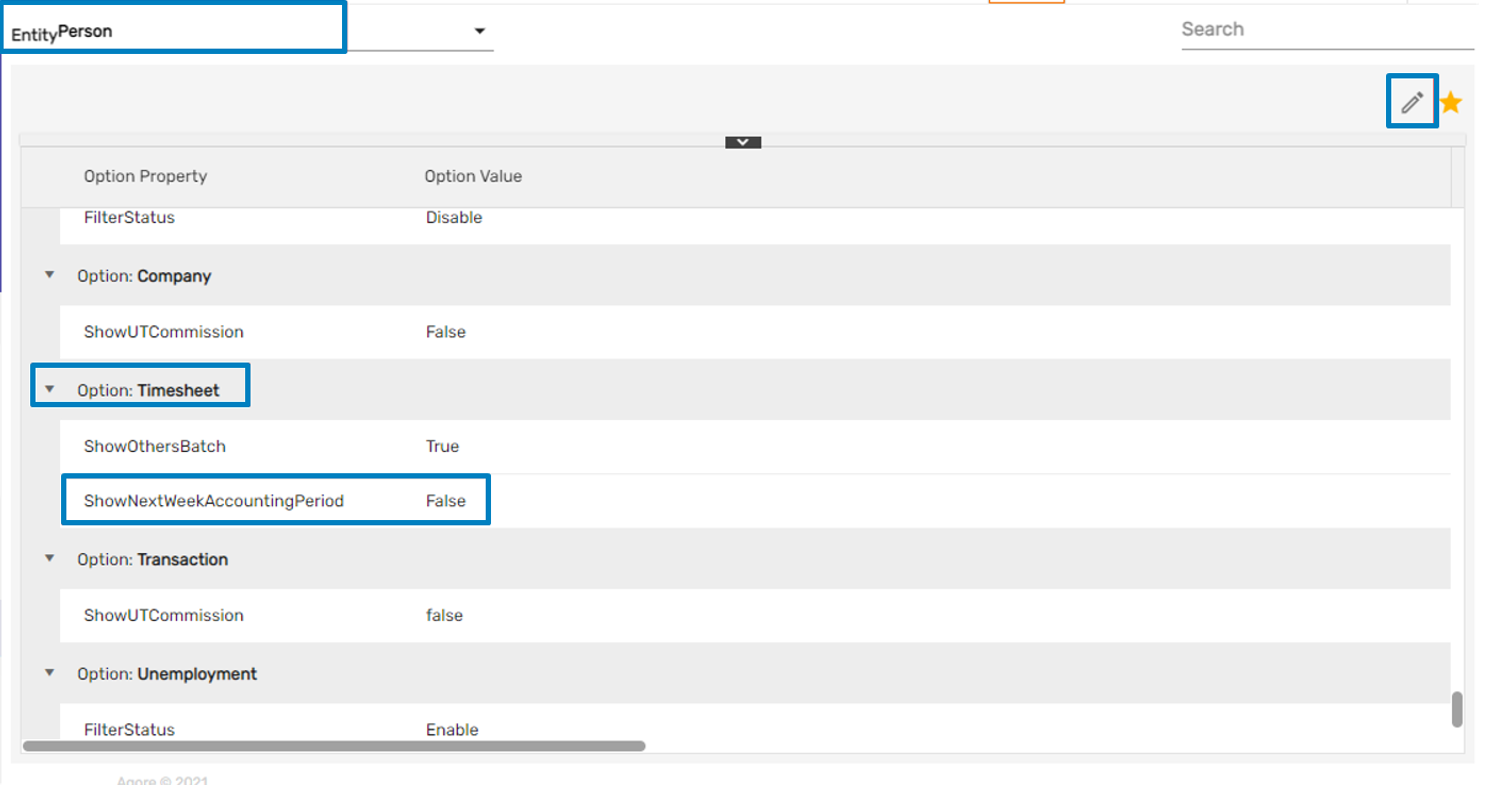
- Choose the default value from the dropdown as 'True,' which displays the accounting period of next week, and 'False' for the opposite.
- Check to mark the users for whom the changes are to be applied.
- Click on the Save button.
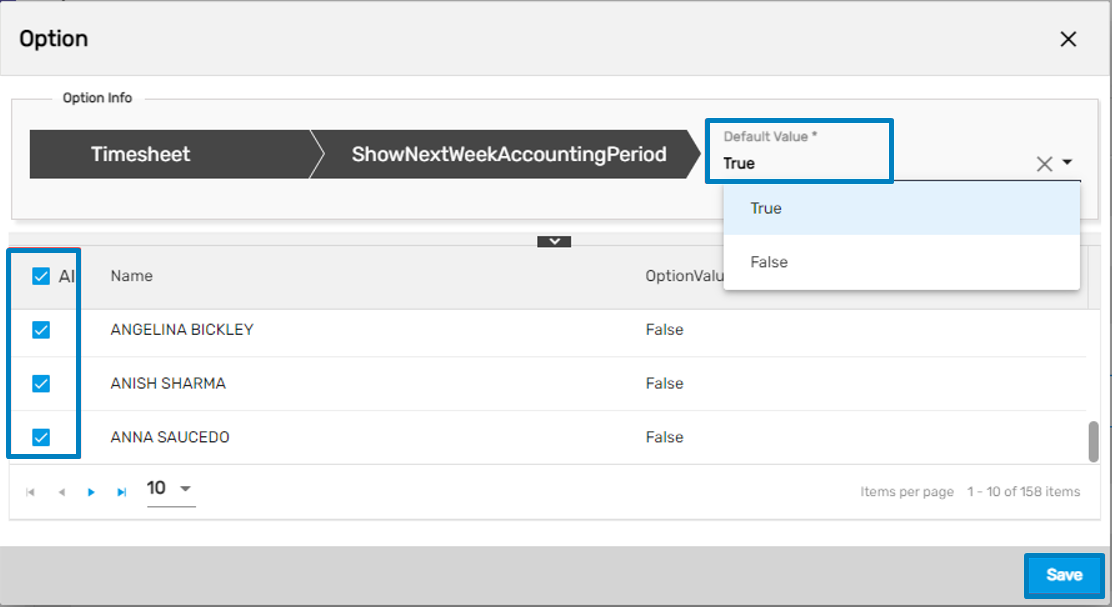
The users that are allowed access to the feature will be able to view and select the 'To Be Open' accounting period from the Timesheet’s Accounting Period dropdown.
Warning Message While Deleting the Transaction
The warning message 'Transactions done from timeclock cannot be deleted' will be displayed when the user tries to delete the transaction done from the timeclock. The user cannot delete the transaction done from timeclock.
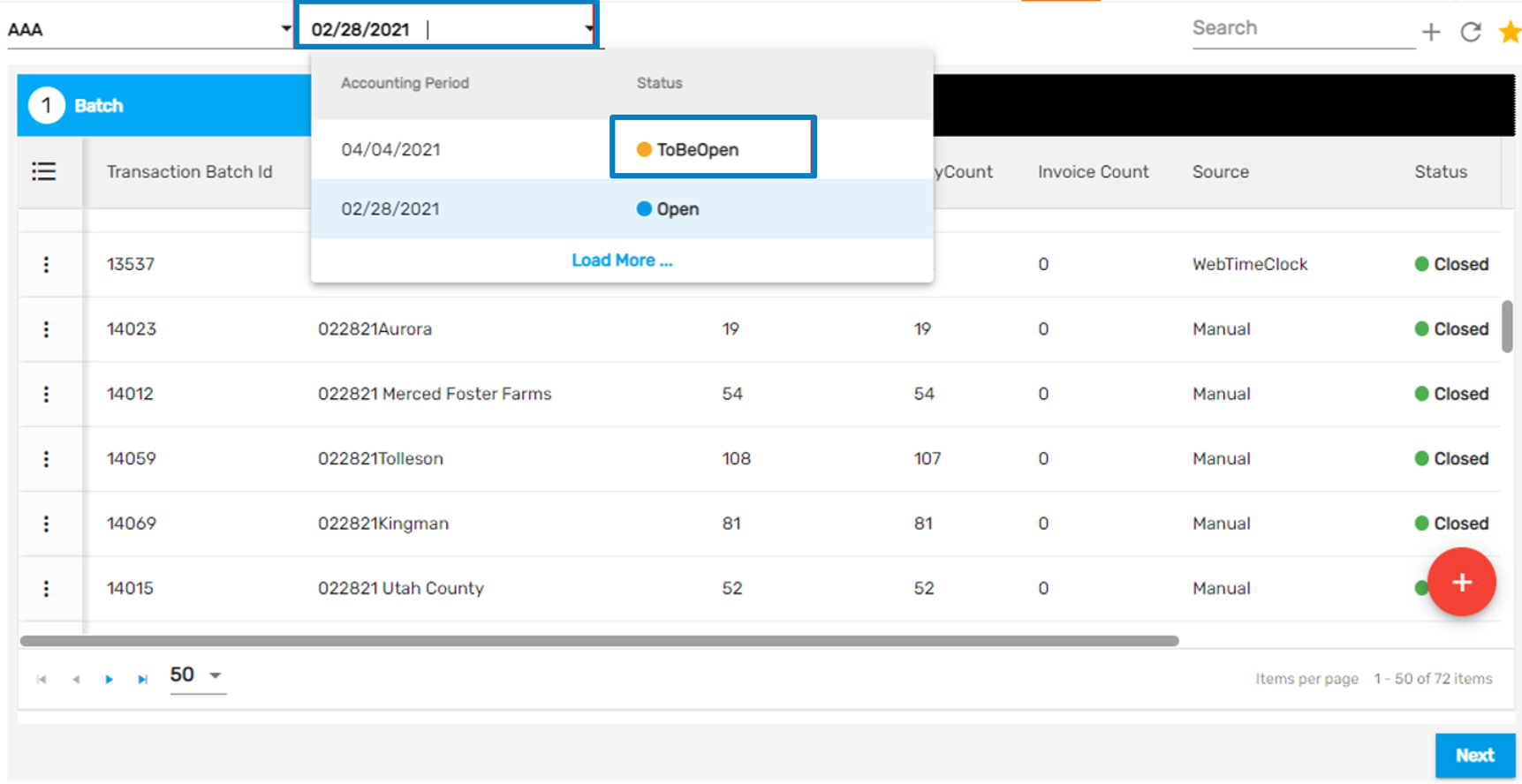
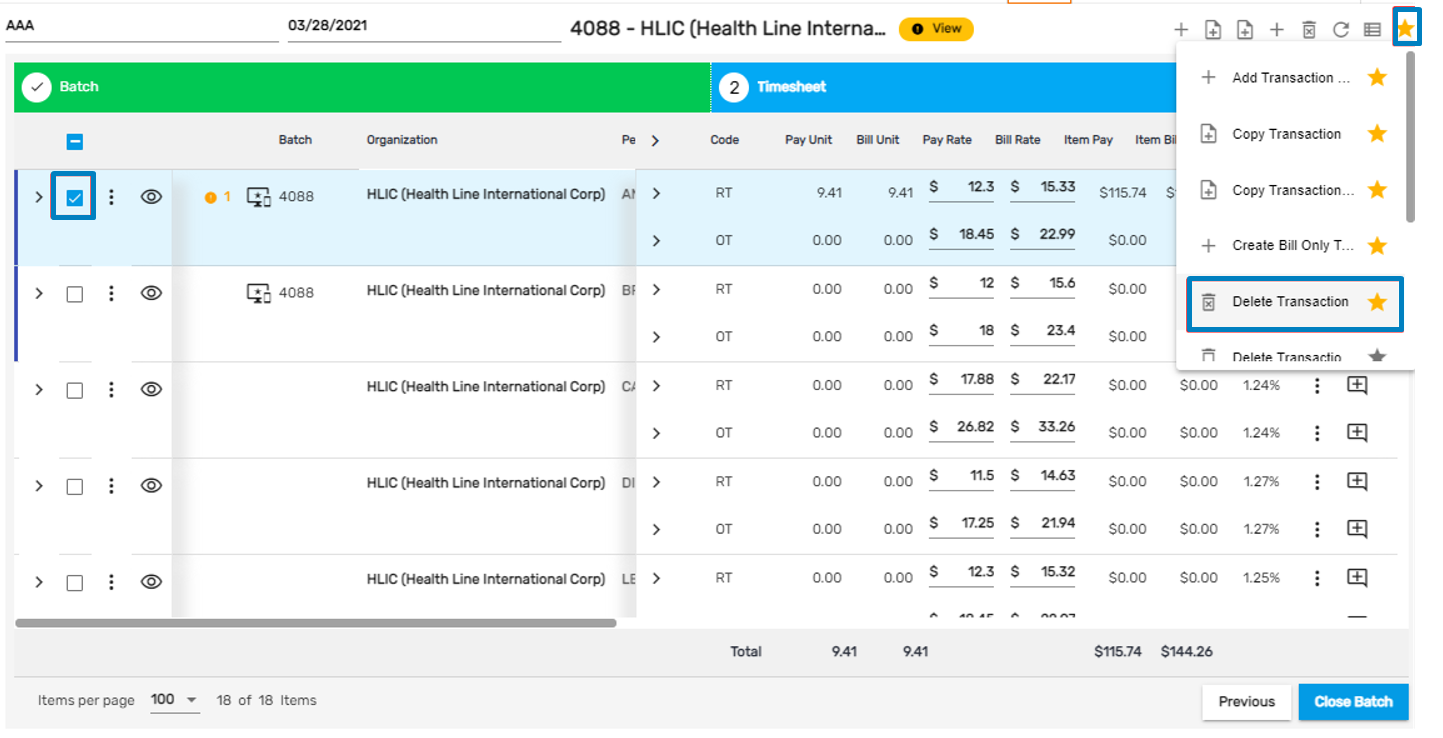
A warning message will be displayed as below,
.png)

.png)