Features Added on SMS
The features added on SMS are:
Entity Type and Person ID Added
‘Entity Type’ (Applicant/New Hire/ Employee) and ‘Person ID’ have been added under the name of the contact in SMS.
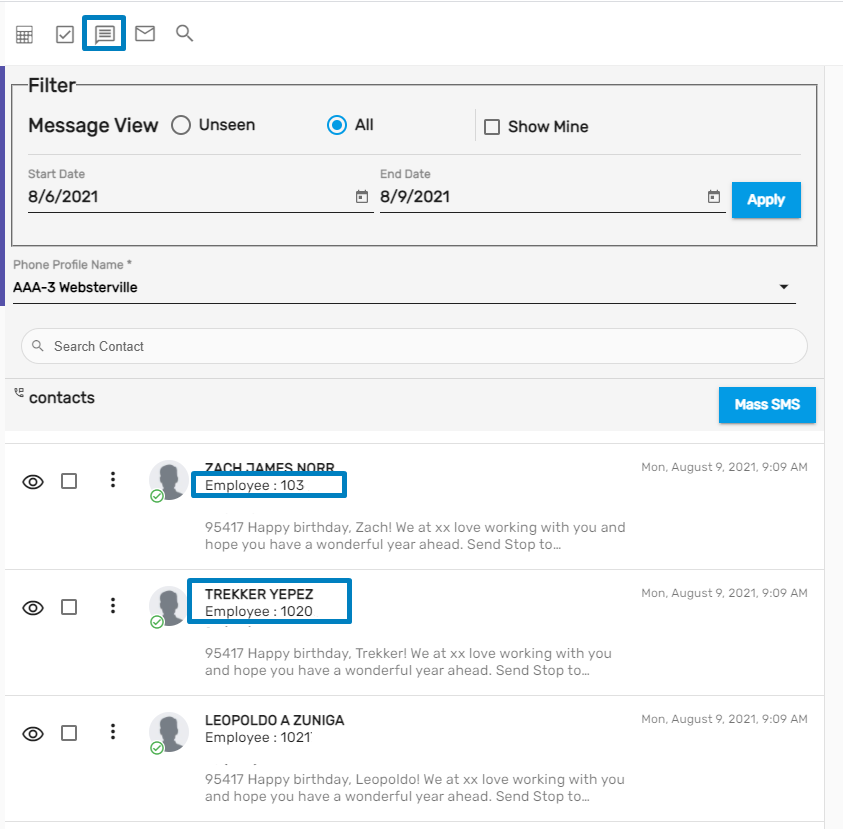
Delete and Resend Action Implemented for Failed SMS
If the SMS is failed to be sent, users can delete or resend the SMS. By clicking on the ‘Delete’ action, users can delete the particular SMS. A confirmation dialog box will appear and users need to select the ‘Yes’ or ‘No’ option. Selecting 'Yes' will delete the SMS.
Clicking on the ‘Resend’ icon, users can resend the SMS. A confirmation dialog box will appear and users need to select the ‘Yes’ or ‘No’ option. Selecting 'Yes' will resend the SMS.
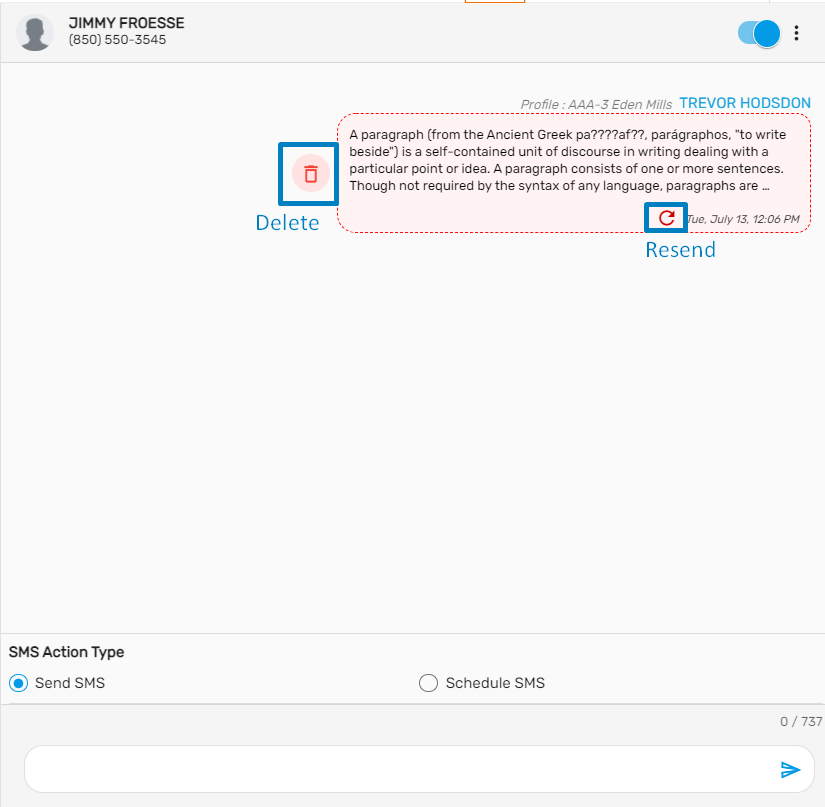
Failed/ Undelivered Status
Users will be able to see the failed/ undelivered message in the red highlighted box. Users can either delete or resend the message.
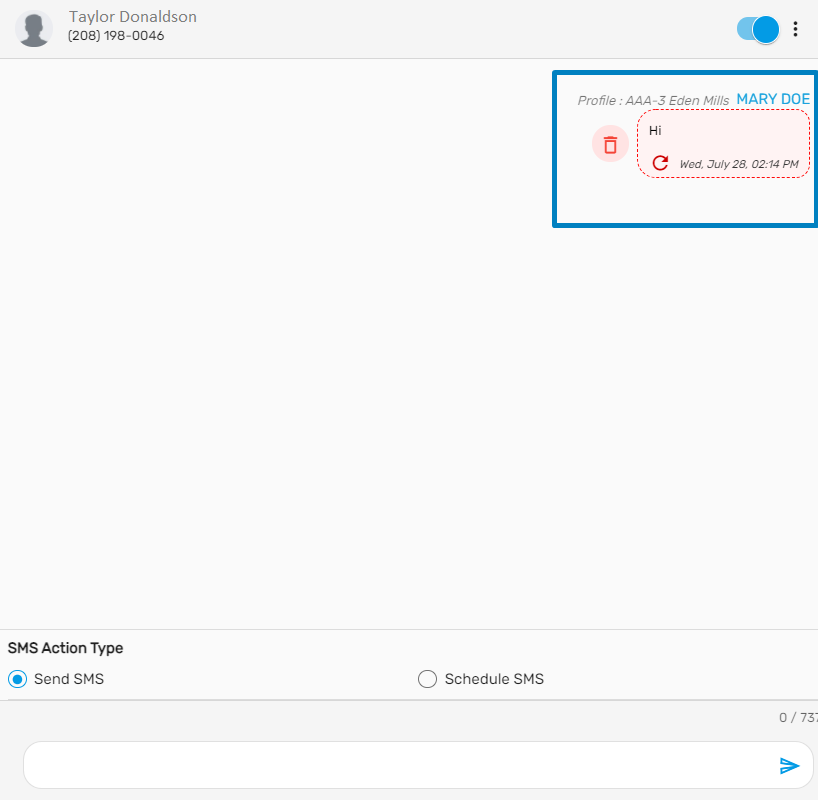
Improvement in SMS
Previously, users couldn't send mass SMS to multiple applicants, new hires, or employees. Now, the users can select multiple applicants, new hires, or employees from the directory page and send a mass SMS. Select 'All' from the pagination and click on the SMS icon.
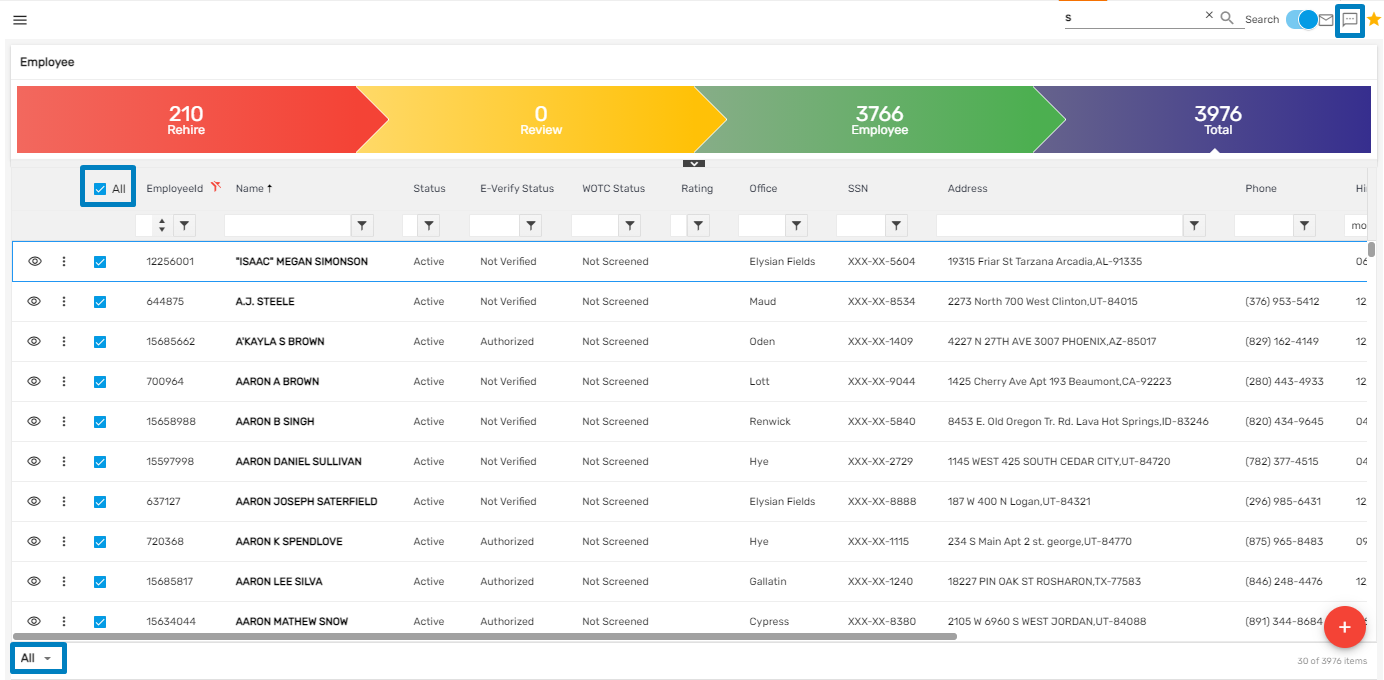
Type an SMS you want to send and click on the 'Send' icon.
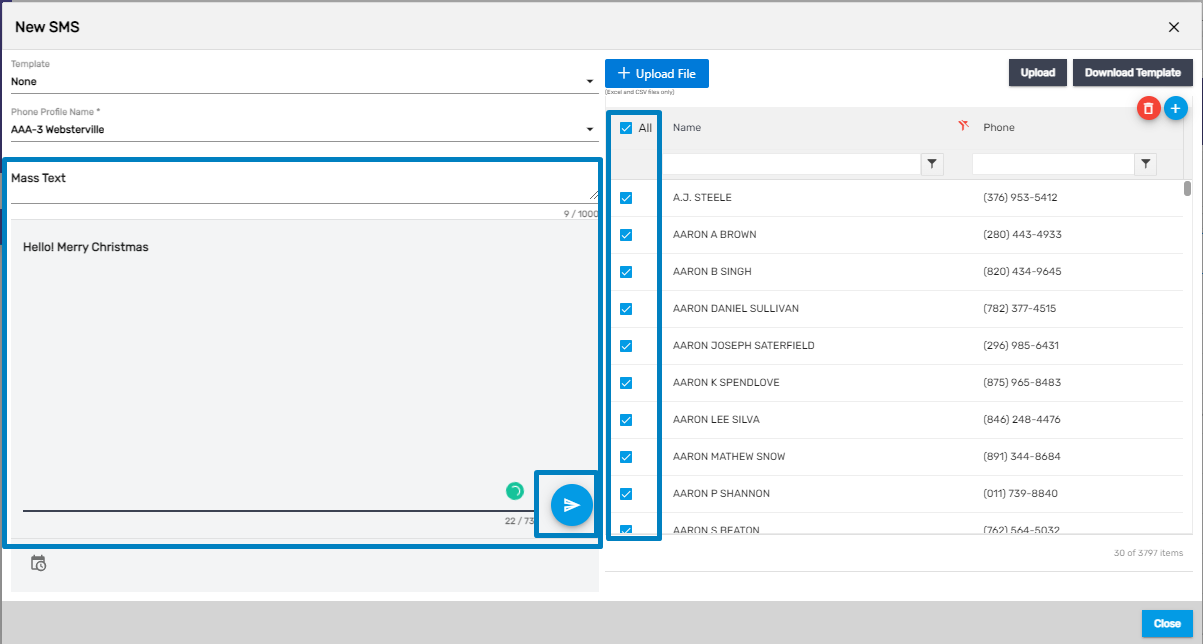
Type a Reference Note Field Added
Users will see the ‘Type a Reference Note’ field in an SMS dialog box. This will be seen while sending an SMS for a particular It is a text field where users can enter notes and send SMS.
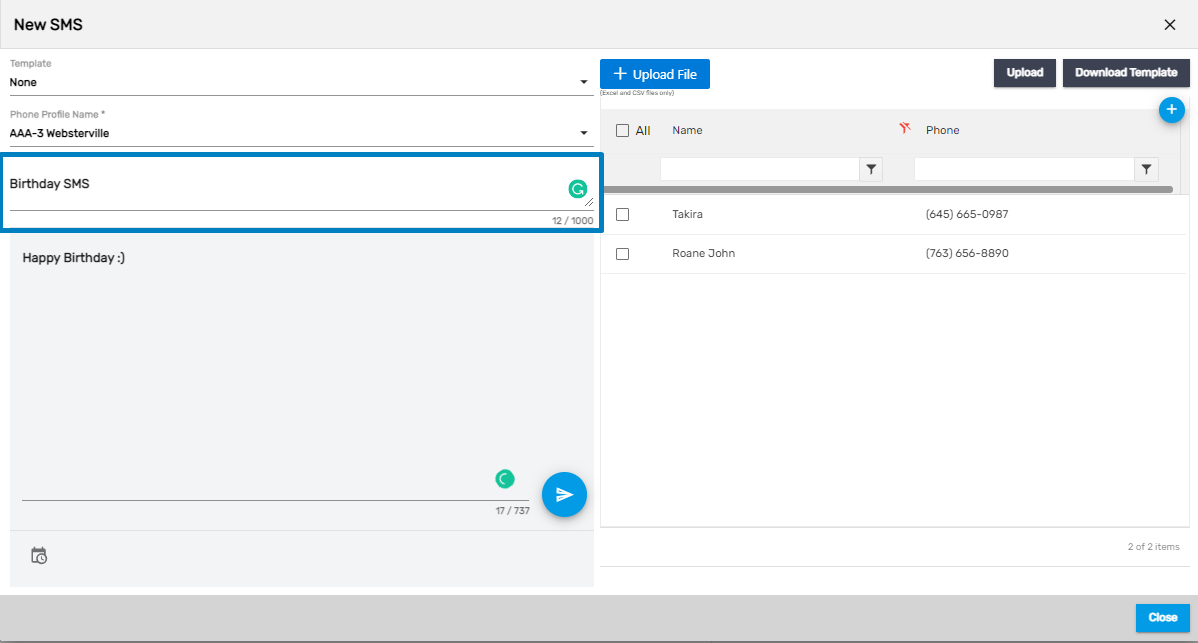
If the users are sending mass SMS, then on the 'Type a Reference Note' field, 'Mass Text' as a text will be auto-populated. Moreover, the user can just enter the message and send it.
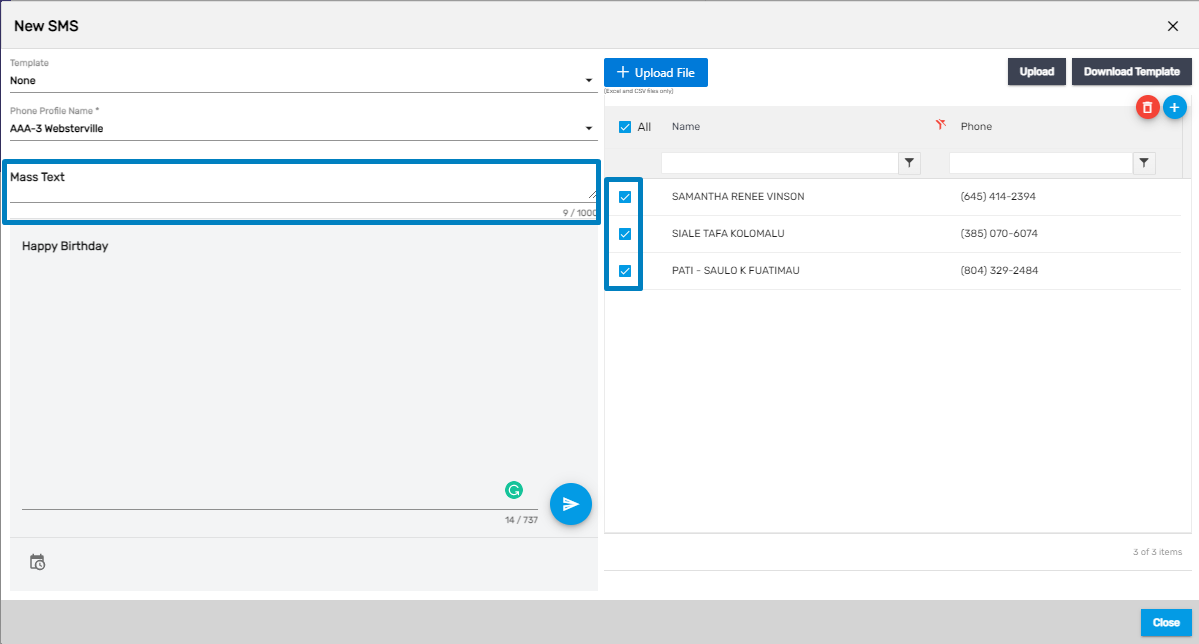
IVR Option: Leave a Voice Message or Call Forwarding/ Connect to an Operator Added
Users can now leave a voice message or connect with an operator directly. If the users try to call in Zenople number, interactive audio will be played as:
- Press 1 to leave a message
- Press 2 to connect to an operator
As per the selected option, users will be redirected.
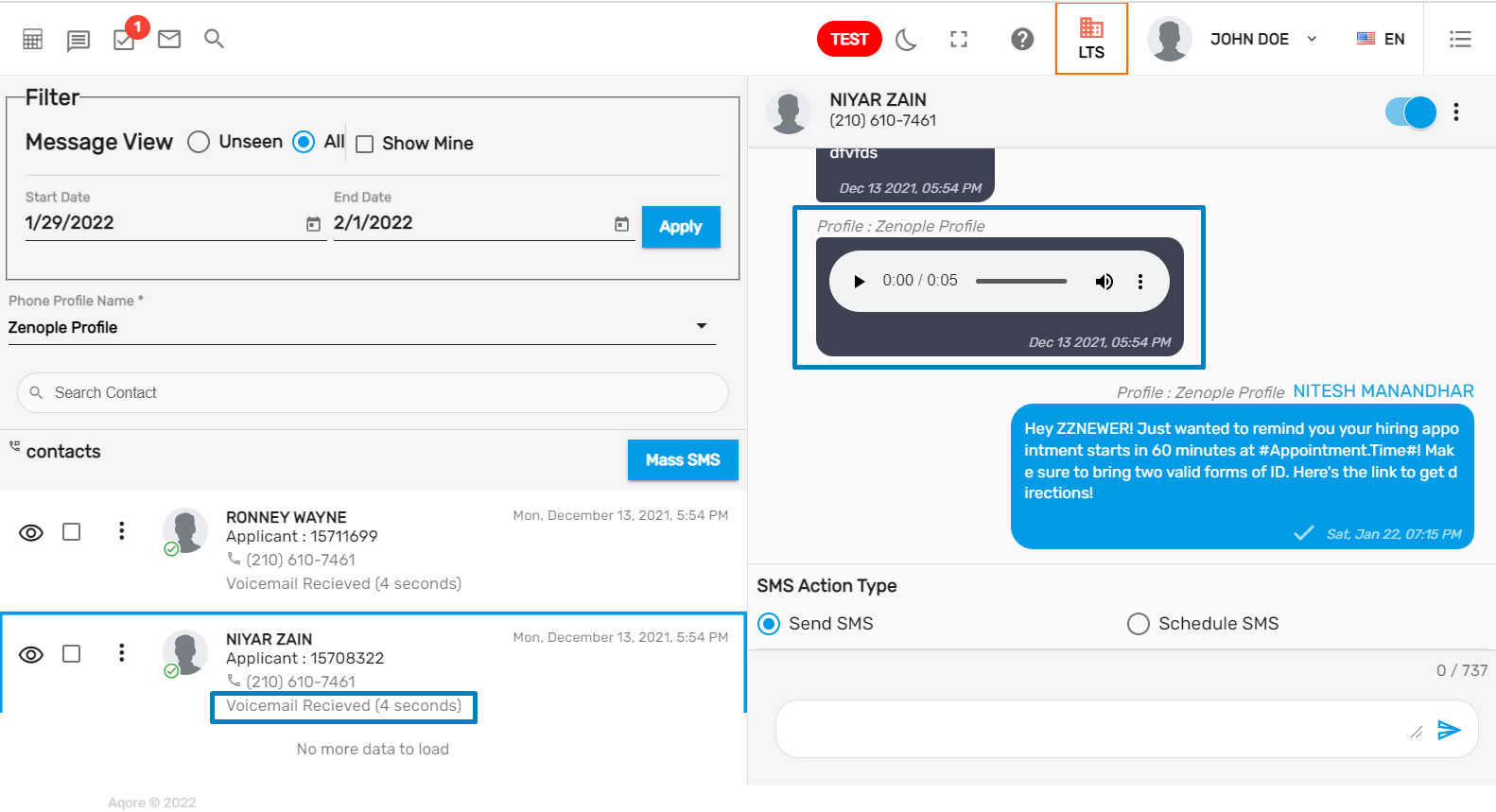
1. Leave a voice message
Users can leave a voice message to the employer. The voice messages that users left can be viewed in the message box of the SMS board.
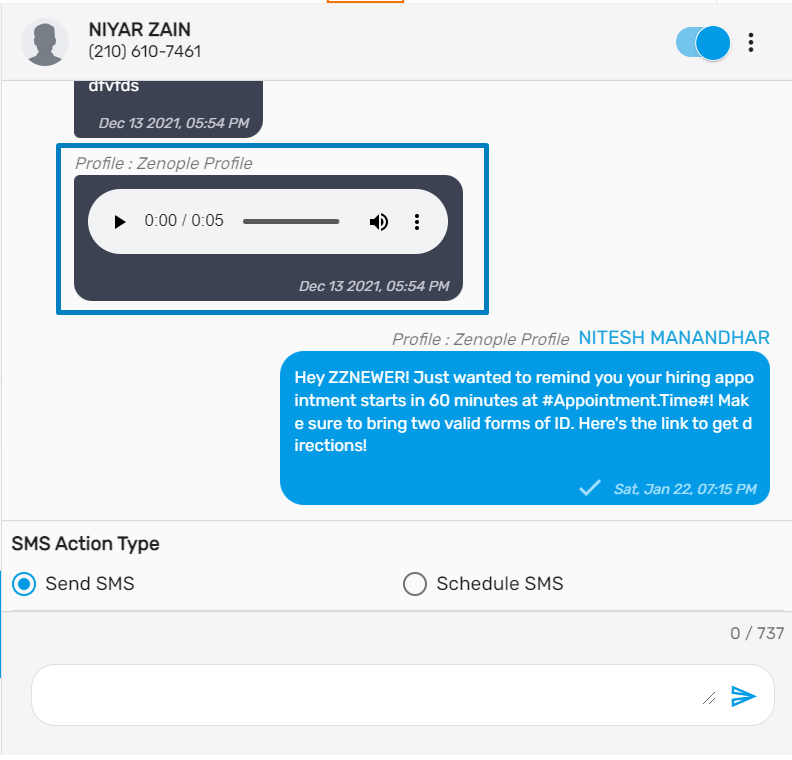
2. Call Forwarding/ Connect to an operator
Users can directly connect to an operator by selecting option 2. The call can be forwarded to the number provided in the phone profile. In order to set up the phone number to which the call is to be forwarded, employers need to provide us with the phone. For now, employers/ users need to create a support ticket to set up the phone number with the following information.
- Forward TO number
- SMS profile for which the ‘forward TO number’ is to be updated