Features Added on AMS
The features added on AMS are:
Task Navigation Added
Task top navigation has been added to the Assignment main navigation on AMS. It allows users to add and edit tasks for assignment levels. The assignment task templates will be available as the dropdown while adding the tasks. The task templates that are available to be added from this navigation can be set up from the 'Task Template' side navigation under the 'Job Option' top navigation of Customer Detail.
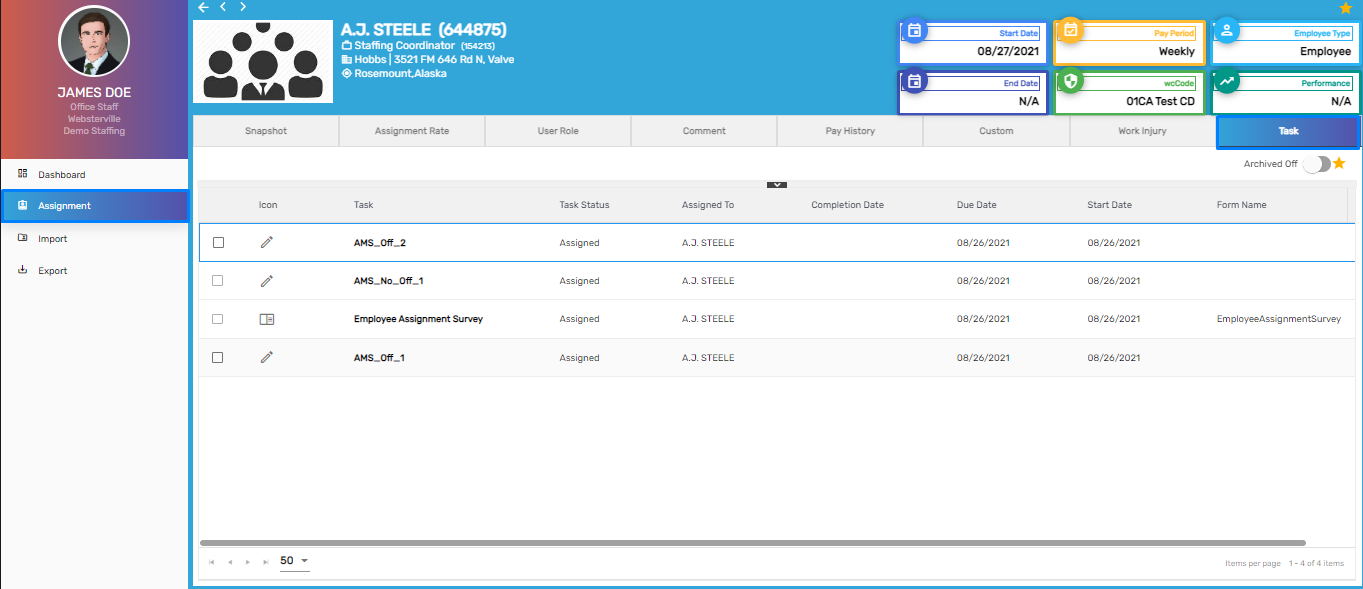
When Assignments tasks are assigned to employees, they can complete the task by logging into the portal with their credentials.
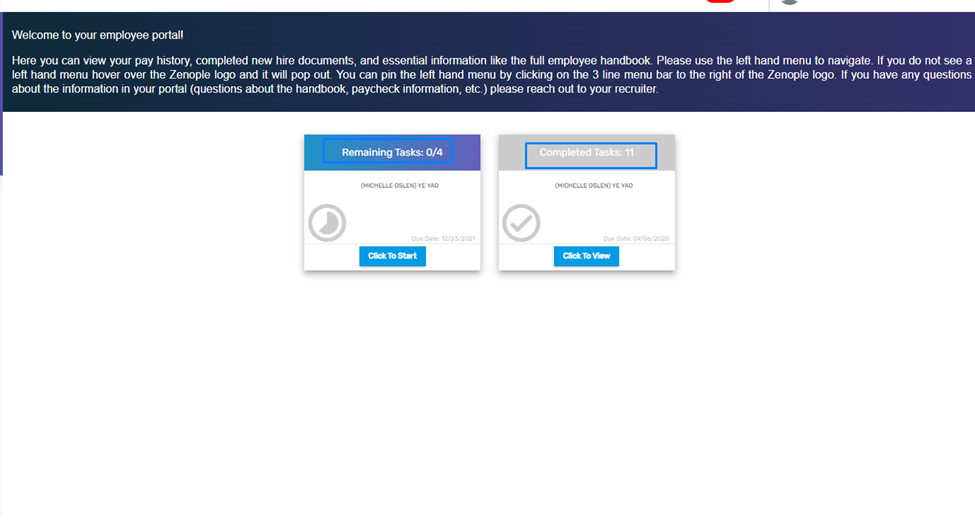
Favorite Action
There are four actions in the Favorite Action. They are:
- Add
- Edit
- Refresh
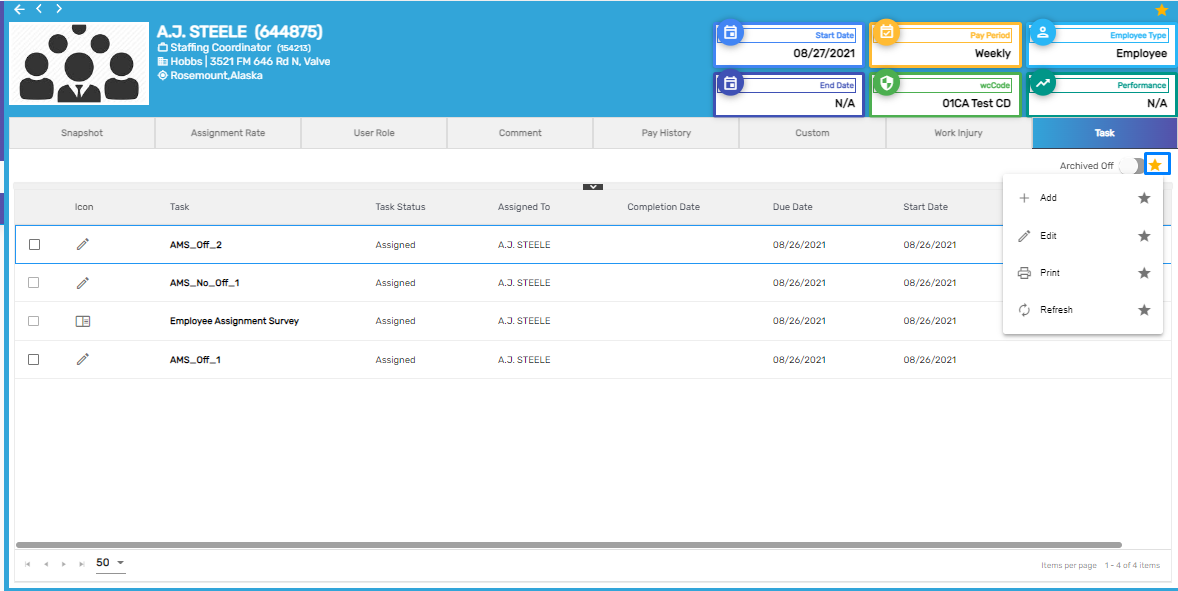
1. Add
It allows users to add tasks on assignment levels. Users can select the task templates, add notes as required, and also set up the due date for the task. The tasks templates that are available as dropdown options while adding tasks are set up from Task Template side navigation under Job Option top navigation of Customer Detail. The tasks can be archived and resigned again as required.
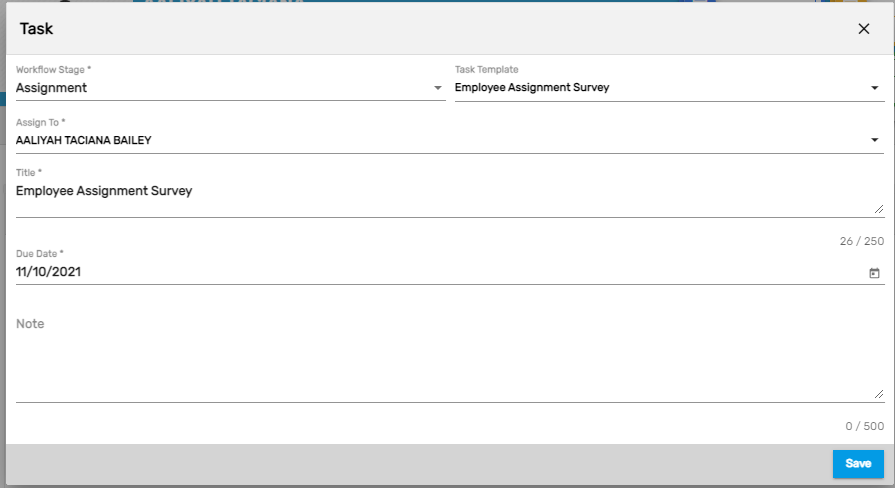
2. Edit
It allows users to edit the task details.
3. Print
It allows users to print the task details.
4. Refresh
It allows users to refresh the task.
Exception for Incomplete E-Verify Added
If an employee’s E-Verify is incomplete while adding an employee on an Assignment, then a severe exception will pop up as "E-Verify not completed for this employee 'Employee Name'."
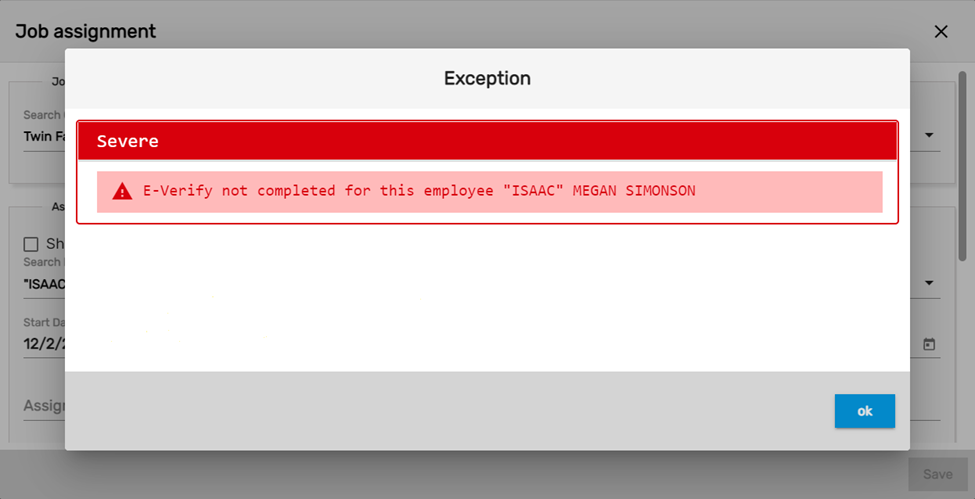
Note: The exception will only be enabled if the individual's office has access to E-Verify.
Assignment Survey Form After Assignment End Added
A survey form is a type of form that is used to collect feedback on an employee's completed assignment. This form is assigned after each assignment to get feedback on the most recent assignment performed by the employee.
How to Use This Feature
- To add a task a user needs to navigate to Task top navigation under Assignment main navigation in the AMS application.
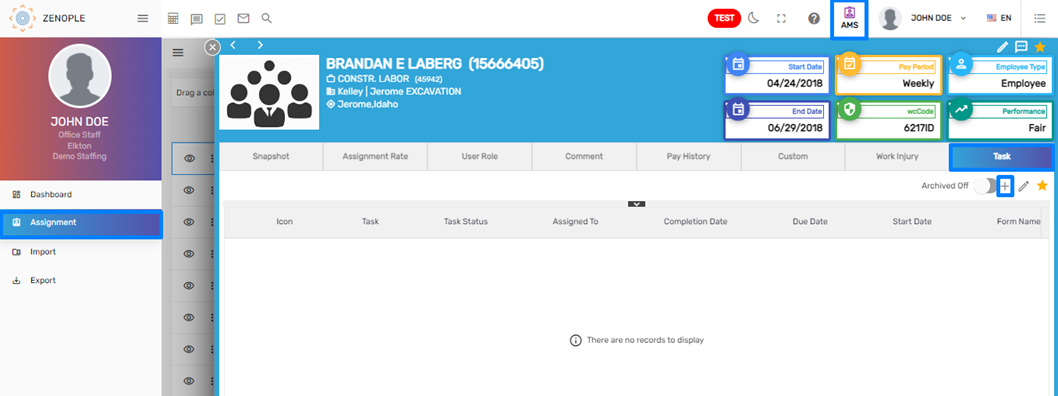
- Click on Add icon to assign an Assignment Survey Task.
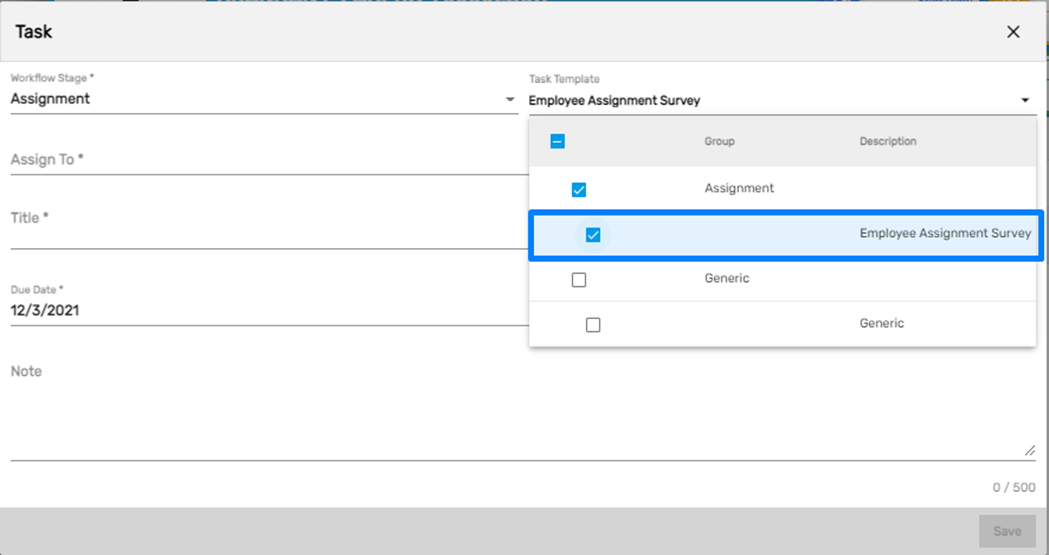
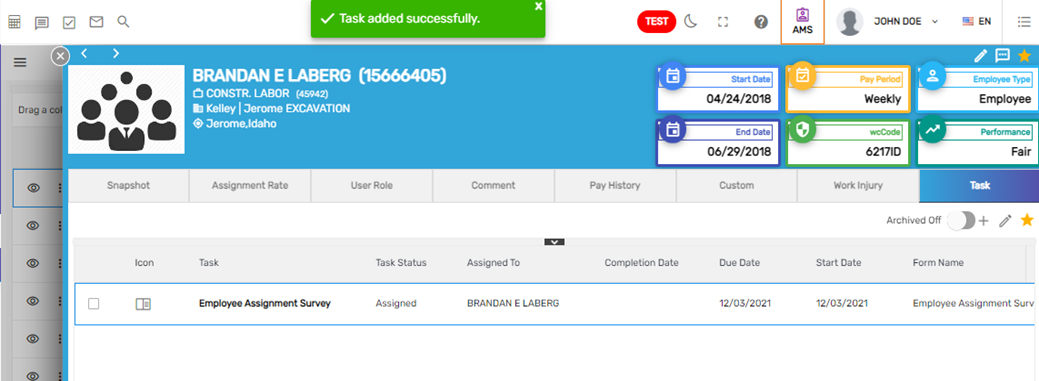
- Once the Task is assigned to an employee, they need to log in to their portal and complete the task.
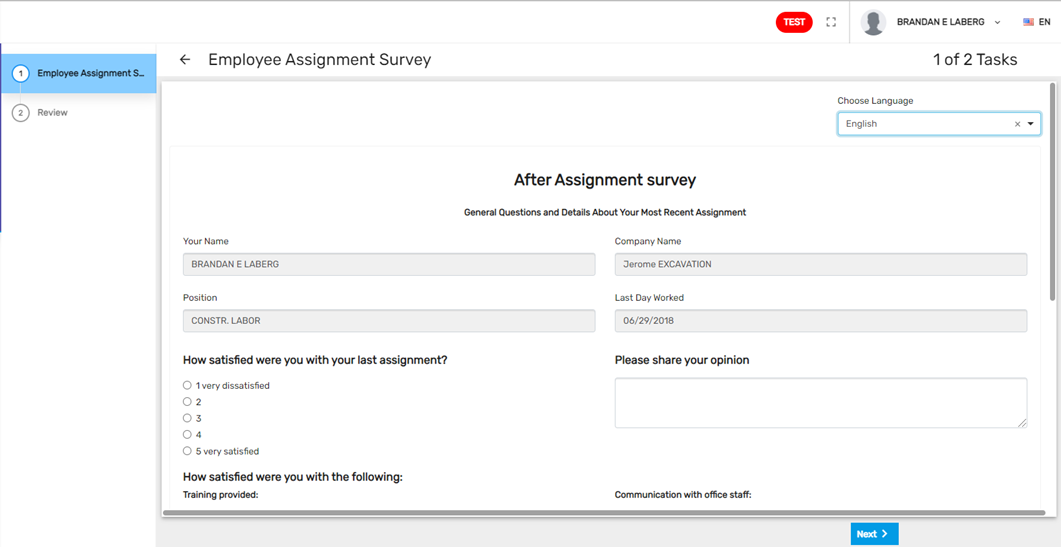
Check-In Tiles Added
In the AMS Dashboard, users can now see tiles for the count of people that have checked in on the 'First Day' and the 'Third Day' of their assignment.
1. Assignment First-Day Check-in
This tile displays the number of employees that have checked in on the first day of the assignment.
2. Assignment Third-Day Check-in
This tile displays the number of employees that have checked in on the third day of assignment or their third shift of the assignment.
These tiles will exclude the person with comment type ‘FirstDayCheckin’ in the Assignment First Day Check-in tile and with comment type ‘ThirdDayCheckin’ in the Assignment Third-Day Check-in tile. The main purpose of these tiles is to exclude the people that have been reviewed already.
.png)