- 3 Minutes to read
- Print
- DarkLight
- PDF
Scheduled Job Directory
- 3 Minutes to read
- Print
- DarkLight
- PDF
Scheduled Job Directory
The Scheduled Job navigation serves as the primary landing page upon accessing the JSM application. It provides a comprehensive overview of all scheduled jobs, including details such as Job Title, Customer, Pay, Required, Assigned, Open Positions, Location Schedules, Shortlisted Persons, Assigned Persons, and Job Candidates. Moreover, it facilitates the division of Job Candidates into categories based on Applicants, New Hires, and Employees, among other relevant information.
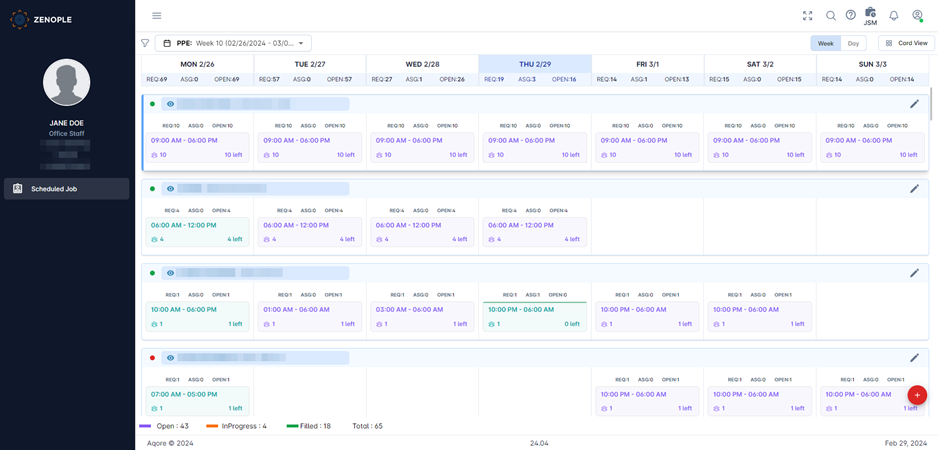
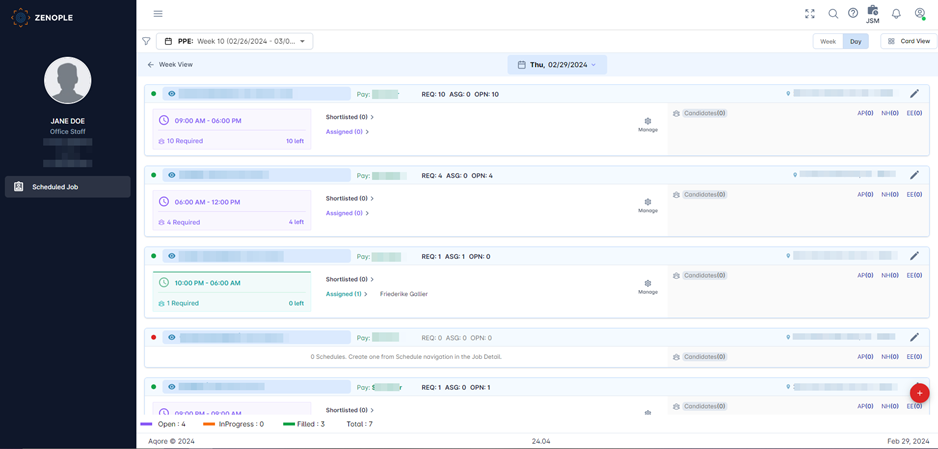
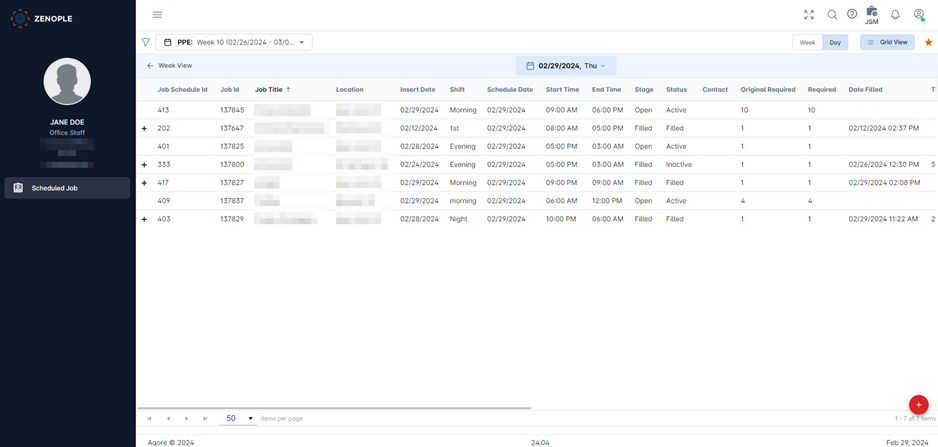
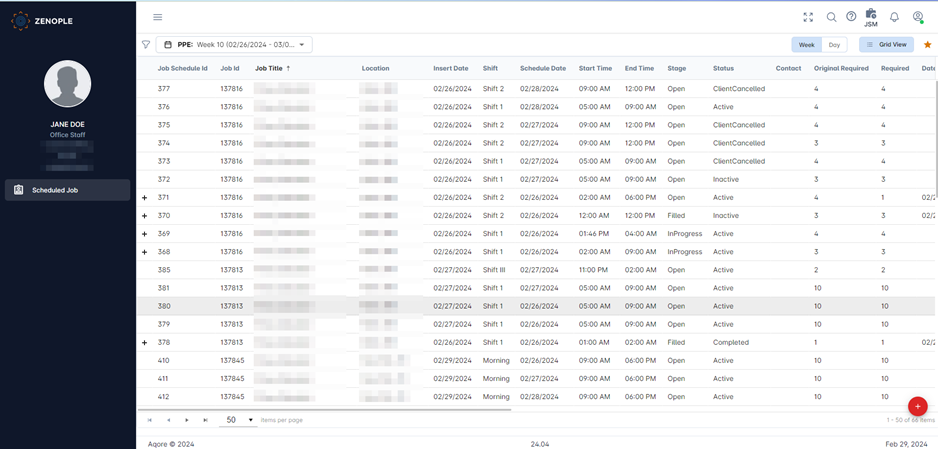
Switching between Grid View / Card View and Day View/ Week View
Scheduled job navigation offers users multiple viewing options, including Card View and Grid View for directory exploration. Additionally, users can toggle between Day and Week views based on their preferences. User preferences are saved for future sessions, ensuring that subsequent changes align with their chosen settings.
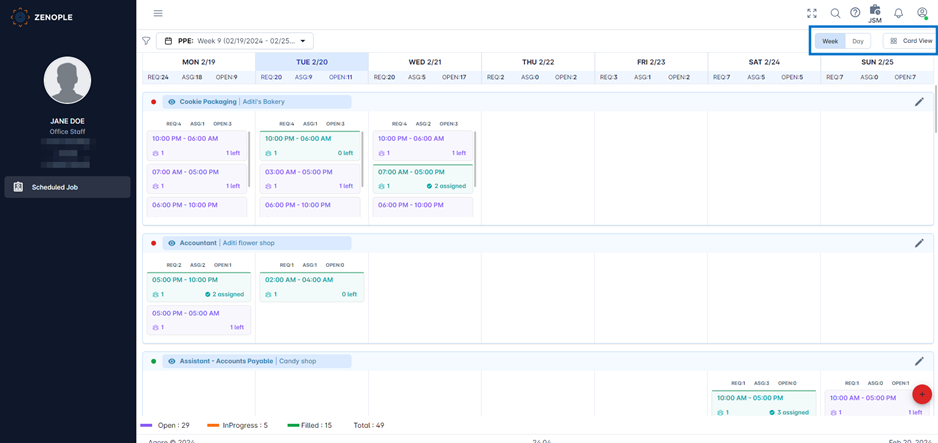
Detailed overview of the information displayed in the Card View.
We have access to a Card View for both the Day View and the Week View. Below is a comprehensive overview of the information presented in the Card View.
Card for Day View:
In the Day View, each card is organized into sections within a stack. The initial stack contains details related to the Scheduled Job. Positioned in the top left corner of every card, red and green color icons signify the Status of the Scheduled Job. The Eye icon grants access to the Entity Detail page of the Scheduled Job. Following this icon is the Job Title and the customer's name for the Scheduled Job, succeeded by the Pay Rate of the Job.
Next, details regarding Req, Asg, and Opn are provided. "Req" denotes Required, "Asg" denotes Assigned, and "Opn" denotes Open. This section of the Card displays the count of Required People, Assigned People, and Open Positions.
Subsequent stacks contain information about the corresponding Job Schedules. These include Schedule Time, the number of Required People, the number of people required to be assigned, and other relevant details.
Similarly, a concise summary of all shortlisted and assigned employees is included in the Card, alongside information related to the Job Candidates. Among them, the count of Applicants, New Hires, and Employees is also displayed.

Card for Week View
In the Card View for the Week View, stacks are also utilized for organization. The upper stack features the Eye View, allowing exploration of the Schedule Job entity detail page. Additionally, the Job Title and Customer name are provided, along with an option to edit the Scheduled Jobs.
Similarly, the following stack presents details regarding Required, Assigned, and Open positions, alongside the schedules.

PPE Selection Dropdown
Users can select their required PPE from the dropdown menu in the directory. This dropdown allows users to filter the directory based on their selected PPE.
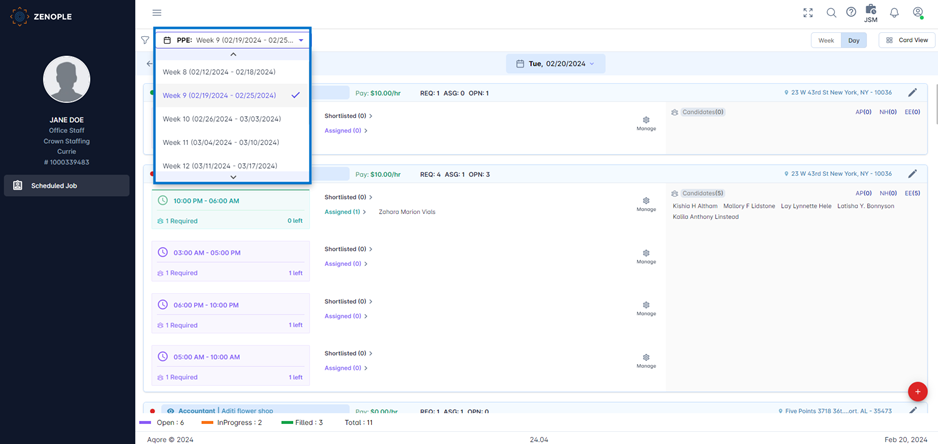
Using the Directory Filter
Likewise, Users can filter the directory with the directory filter as shown in the Screenshot below.
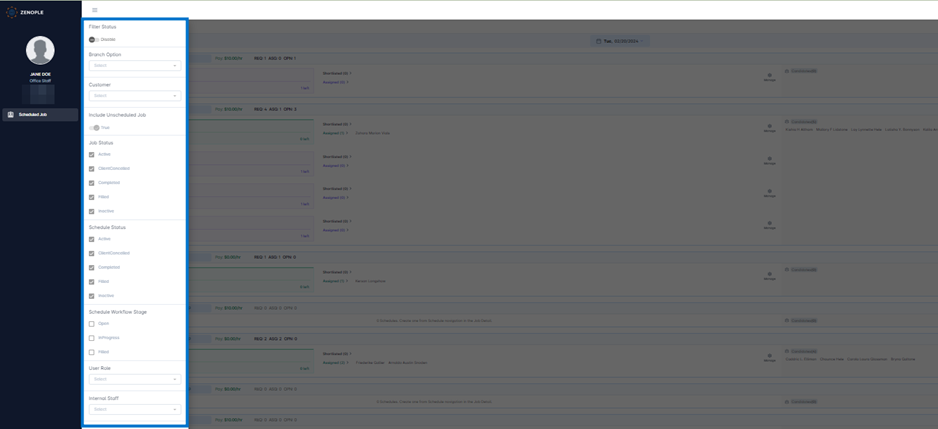
Users have the following options in the Directory filter of JSM:
Filter | Details |
Filter Status | Filter Status is a Toggle option provided to users so that they can enable or disable the filtering of the directory based on their requirements. |
Branch Option | Branch Option is a multi-select field provided so that user can select their required branch or branches to filter the directory. |
Customer | The customer field is also a multi-select dropdown field that allows the user to select multiple Customers to filter the directory based on the values selected. |
Include Unscheduled Job | Include Unscheduled Job is a Toggle option with “True” and “False” set as options in the field. Based on the value selected either Unscheduled jobs will be displayed on the Directory or vice versa. |
Job Status | Job Status is a multi-select option that allows users to select the Job Status that they want to have in the directory, |
Schedule Status | Schedule Status is a multi-select option that allows users to select the Schedule Status that they want to have in the directory, |
Schedule Workflow Stage | The schedule workflow stage provides three options which are “Open”, “In Progress” and “Filled”. These options help to filter the directory based on the Workflow Stage. |
User Role | User Role is a multi-select dropdown field. This allows users to filter the directory based on the User Role selected. |
Internal Staff | Internal Staff is a multi-select dropdown field. This allows users to filter the directory based on the Internal Staff selected. |
.png)

.png)