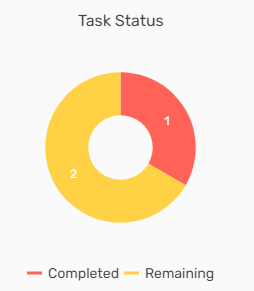Overview
The first landing page of the EIS is Dashboard. The dashboard consists of tiles, workflow, trend lines, donut chart, directory filter, and task status of the employees.
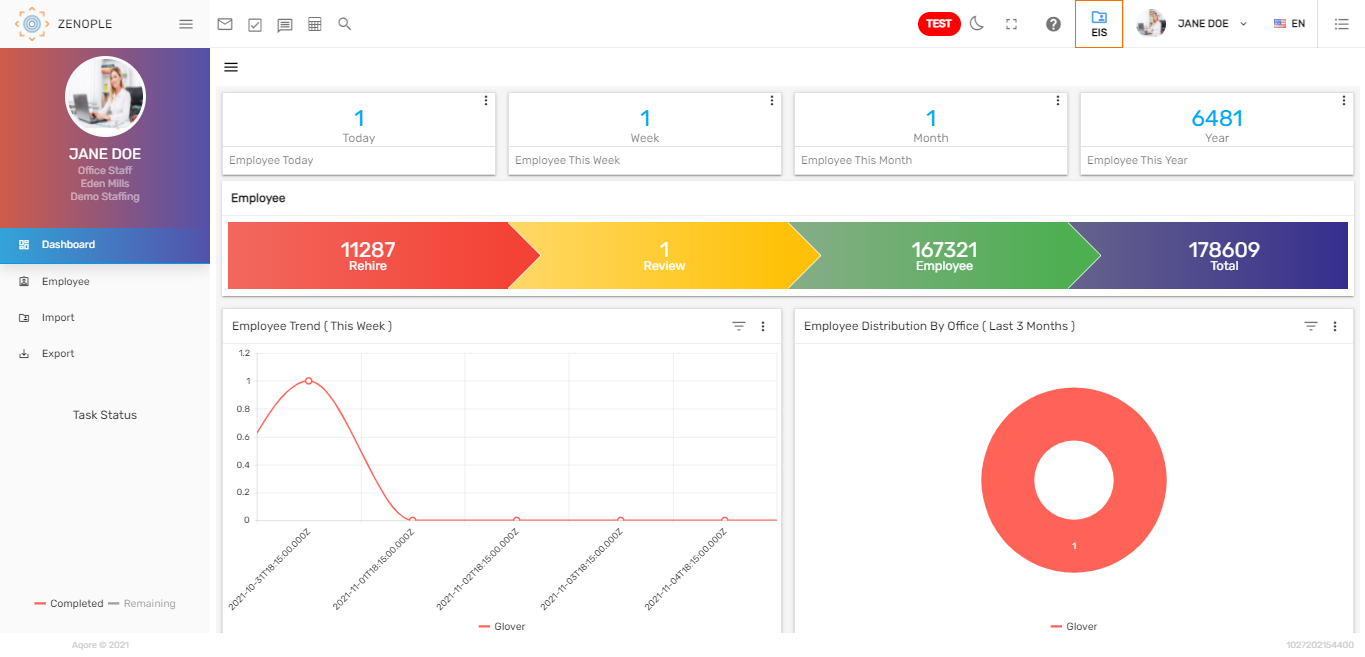
Tiles
Tiles are the numeric representation of information. There are various tiles on the top of the screen. Users can view the number of employees today, this week, this month, and this year. Tiles are customizable and can be added upon the user’s request.

Workflow
Employee workflow displays the count of rehire, review, employee, and total employee.

Trend Lines
Trend lines in the dashboard show the graphic comparison of the number of employees added into the Zenople system according to different offices in a period of time. The default date is set as the 'Last 7 Days.' Users can filter the trend line of the sales target tracked down by date like 'Last 7 Days, 'This Week,' 'Last Week,' 'This Month,' 'Last 30 Days,' etc. Also, users can select an office in the trend lines to see the number of employee records under a particular office in the selected time.
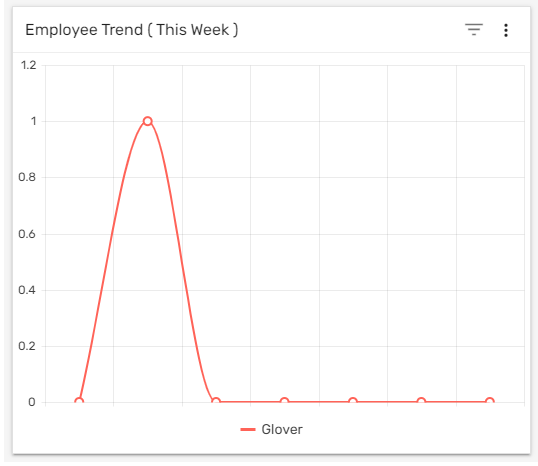
Donut Chart
The donut chart of 'Employee Distribution by Office' shows the number of employees as per the office on the selected date. The default date is set as the 'Last 7 Days.' Users can filter the chart of the employees by date like 'Last 7 Days,' 'This Week,' 'Last Week,' 'This Month,' 'Last 30 Days,' etc. The donut chart is handy for comparing the records and also valuable in concluding quickly.
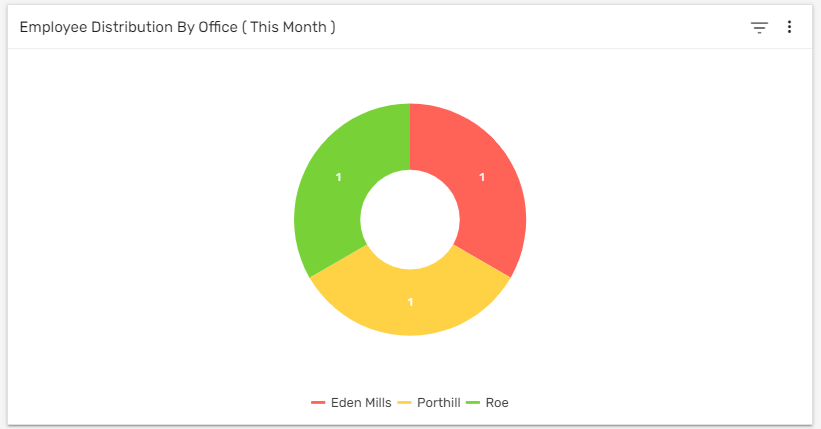
Filter
Users can filter the dashboard by selecting different options from the employee directory. The filter used from the directory displays the information on the dashboard page.
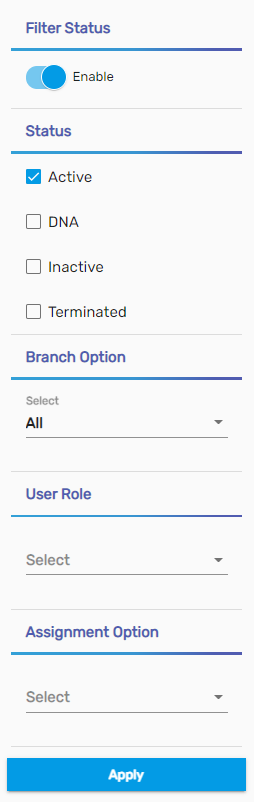
Task Status
Users can view the remaining and completed tasks.