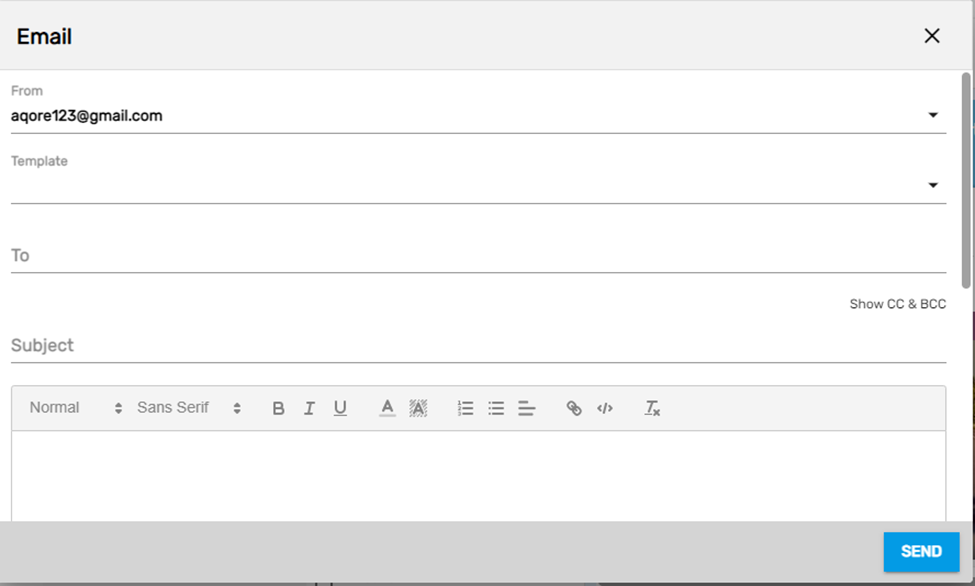Overview
Email can be accessed from the ETC of every application on Zenople.
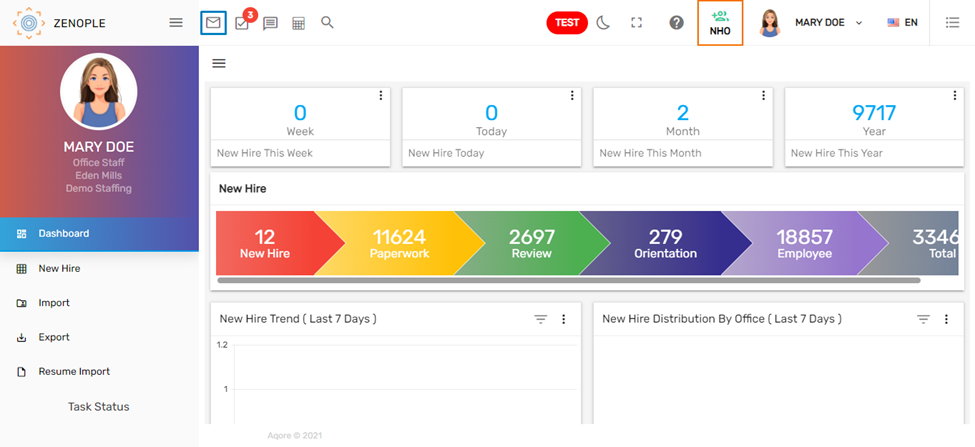
Clicking on the mail icon will redirect users to the Mailbox.
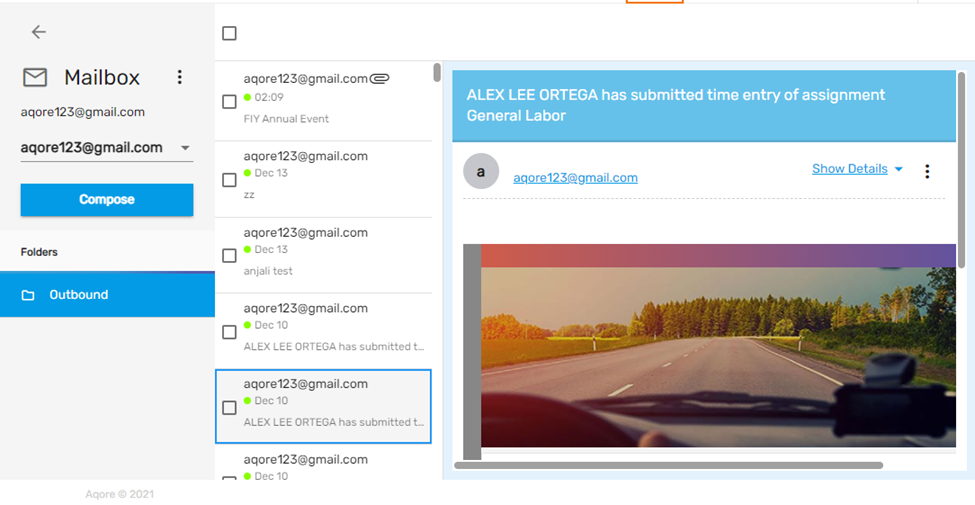
Email Profile
Users can choose the email profile from the dropdown through which the email needs to be sent.
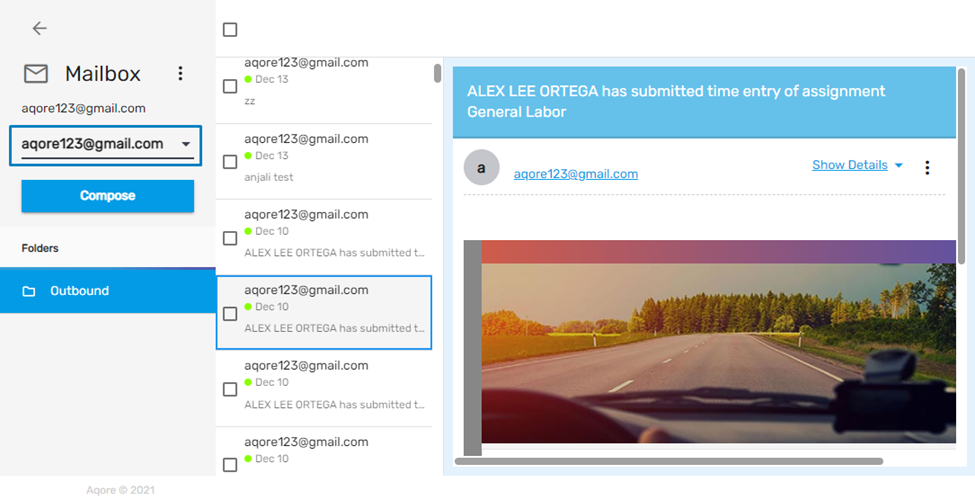
Clicking on the verticle ellipsis users can add, edit, share, sync, remove the email profiles. There are six actions under the verticle ellipsis button. They are:
- Edit Email Profile
- New Email Profile
- Share Email Profile
- Sync Email Profile
- Remove Email Profile
- Refresh
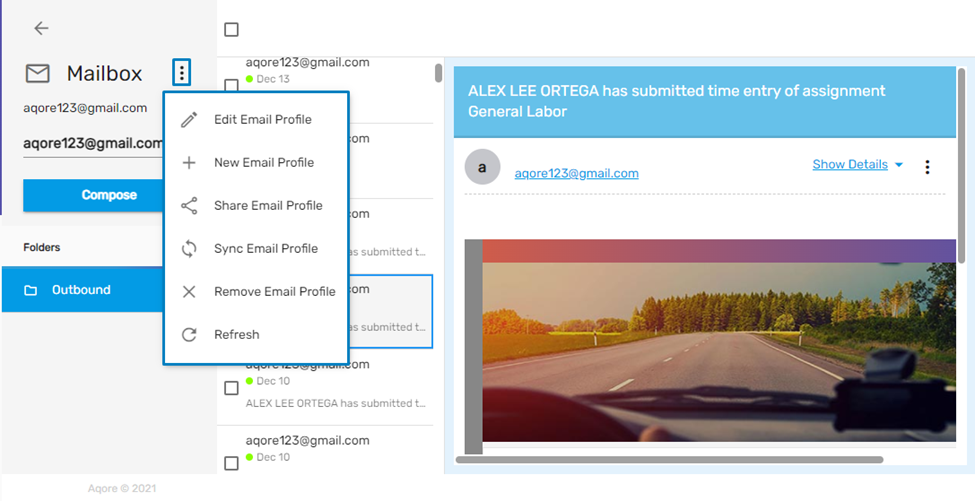
1. Edit Email Profile
It allows a user to edit the email profile.
2. New Email Profile
It allows a user to add a new email profile.
3. Share Email Profile
It allows a user to share an email profile with other users.
4. Sync Email Profile
It allows a user to sync emails from different sources.
5. Remove Email Profile
It allows a user to remove the current email profile.
6. Refresh
It allows users to refresh the page.
Compose Email
Users can compose an email along with required attachments and send it out to the required recipients. They can also choose the preset email templates as per their requirement.