About Applicant Tracking System (ATS)
Applicant Tracking System(ATS) tracks all the front office information of the applicants. Zenople makes it simple for users to enter applicants' basic information and create a profile.
Applicant Tracking System (ATS) has four main navigations. They are:
- Dashboard
- Applicant
- Import
- Export
An applicant will apply via the applicant portal and complete the assigned task. The recruiter will receive an email after the applicant completes the task. The recruiter will move the applicant forward to complete the hiring process using ATS.
The dashboard of ATS shows the various tiles where users can see the total applicants today, this week, this month, and this year. The dashboard also has a workflow that has multiple stages under it. Depending on the client's requirement the stages can be customized. Each stage contains tasks. The trend graphs and donut chart in the dashboard show the 'Applicant Trend' and 'Applicant Distribution by the Office' on the selected date. The date can be filtered based on requirements.
The entire applicant's detailed information is in the main navigation 'Applicant'.
The applicant's main navigation consists of all the applicant lists. ATS has a filter feature that allows users to filter out the applicant from the applicant directory using different filters. The applicant can be searched from the search bar as well. Users can also add the applicant as per the requirement. Clicking on the applicant or the eye view will redirect to the applicant's detail. It shows the detailed information of an applicant.
The detail consists of applicant details, favorite actions, and navigations.
The details include an applicant ID, office, and company under which he/she is associated, the SSN, phone number, and the full address of the applicant.
There are various favorite actions provided for the applicant. Users can 'Discard', and 'Edit' the applicant information. They can also check the applicant's 'Login Info', can move the applicant to the next stage, and 'Refresh' the page. Moreover, users can see the applicant's resume report, send an email, and send SMS too.
The applicant detail consists of multiple navigations. The applicant-related tasks are listed in the top navigation, 'Task'. 'Resume Info' shows the 'Resume', 'Skill', 'Employment', and 'Education' of an applicant. Another top navigation is the 'Comment', where the applicant's comments are listed and users can filter the comment under different categories by various comment types. The 'Contact Info' shows 'Contact Information, 'Address', 'Email', and 'SMS'.
Applicant Tracking System (ATS) Flow
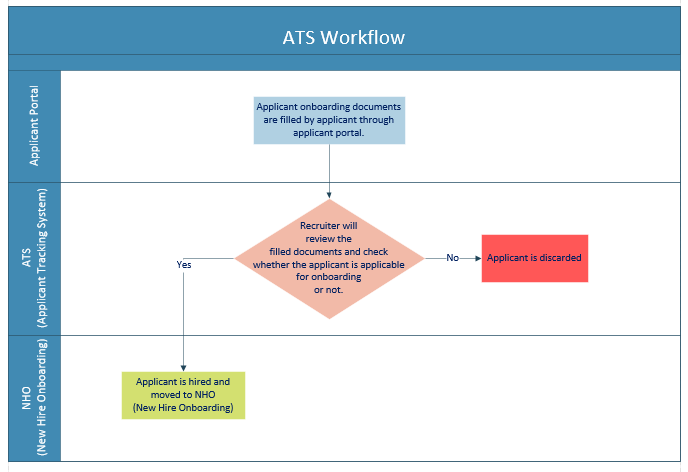
Note: Applicant can be added from ATS.