Overview
‘WC Code’ main navigation consists of a list of workers' compensation code records in the directory under various entities and states. It allows users to add and edit multiple WC code details such as 'WC Code,' 'State,' 'Processing Method,' 'Descriptions,' 'WC Rate,' 'Cost,' 'Claimant Rate' and employer 'Rate' with start and end date. Also, users can manage access to WC Code as required.
Users can enable or disable the ‘Active’ toggle button to view active or inactive 'WC Code' as required. The WC code can also be searched from the search box or use the filter for the directory’s WC Code’s records. By default, Active WC Codes are displayed.
Users can choose the state, entity, and company from the dropdown to view the WC code added under the selected options.
.png)
Favorite Action
There are three actions in the favorite icon of the WC Code directory. They are:
- Add
- Edit
- Refresh
.png)
Add
It allows users to set up the WC code details including its WC code, state, description, processing method for the WC code, and manage access for this WC code. Users must select the state from the dropdown to add a WC Code under a specific state. There are two steps to add a WC Code. They are:
- WC Code
- Access
1. WC Code
In this step, users need to enter WC code details such as code, descriptions, processing method, and state.
.png)
2. Access
In this step, users can manage the access for this WC code. Only companies and offices having access to the WC code will be able to add this WC code. 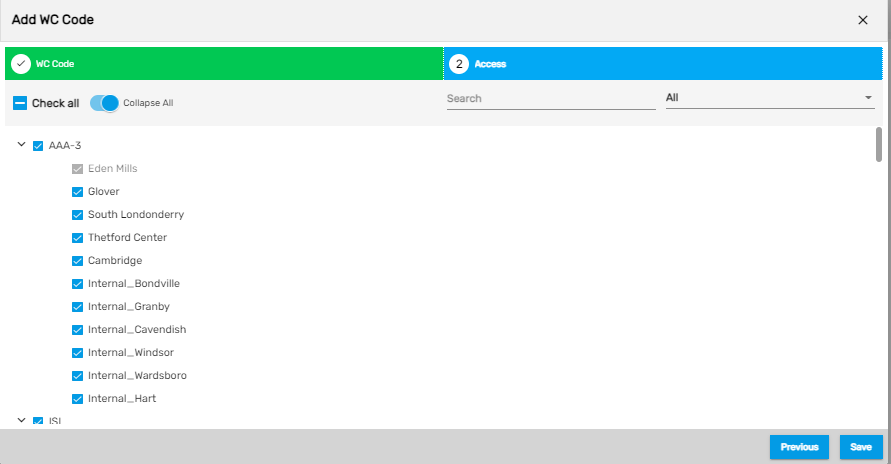
Edit
It allows users to edit the WC code details as required.
Refresh
It allows users to refresh the WC code details if the changes are not reflected.
The WC code added from Admin Tool Management (ATM) under the related company will be displayed as an option while adding the WC code for customers under the related company in Customer Management System (CMS).
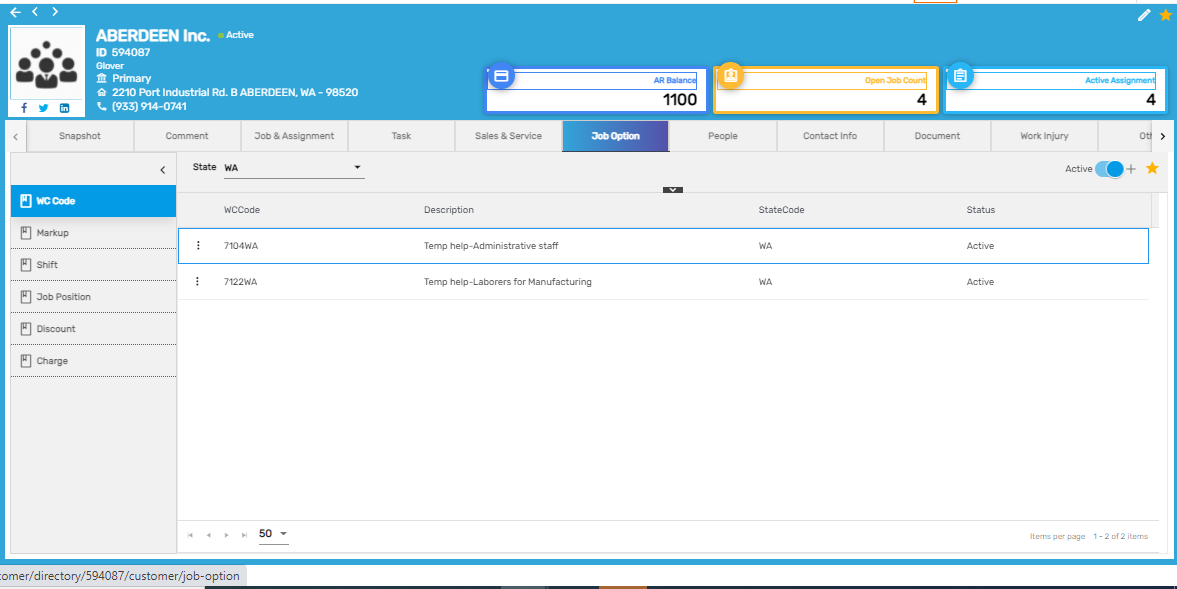
The WC code is also displayed as an option while adding/editing a job in the Temporary Job Management (TJM) application.
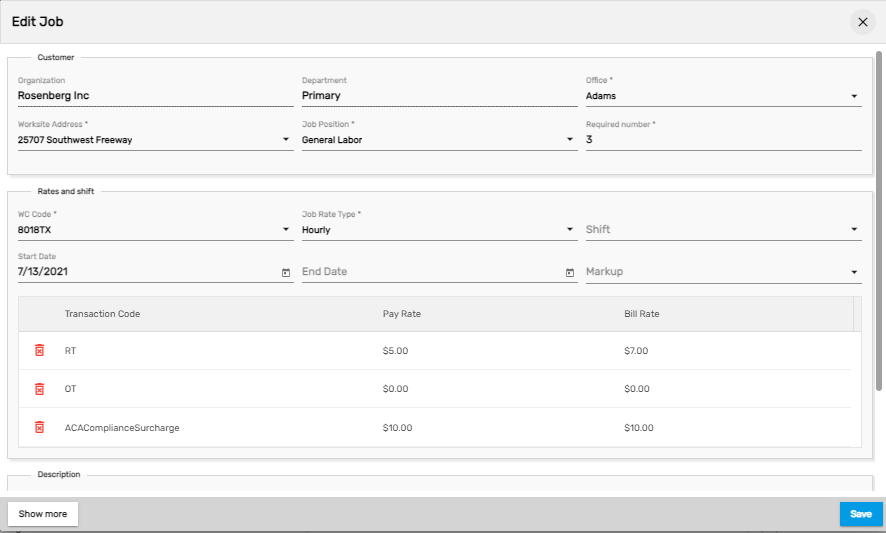
There are two actions under the vertical ellipsis button of the WC code directory. They are:
- Access
- Inactive
.png)
1. Access
It allows users to manage the access of the WC Code similar to when adding or editing a WC code.
2. Inactive
Users can disable a WC code and change its status to ‘Inactive’ from this action. When users disable a WC code, it will not be displayed as an option while adding WC code in CMS under Job option top navigation.