Overview
Agencies are the organizations to whom the bill is to be paid. Agency navigation allows you to redirect to the detail of an Agency and consists of various navigations that are essential for agency information. It also has a list of agencies on a directory allowing users to use filters for the entire list of agencies available.
Agency Directory
When users search for the agency from the search box, the list of agencies is displayed. This page includes all the agencies with the 'Organization Id,' 'Name,' 'Status,' 'Office,' 'Create Date.' When you search for the agencies from the search box, the agency directory displays the records accordingly. Users can also filter the records of the directory from the column filter or sort the records in 'ASC' or 'DESC' order.
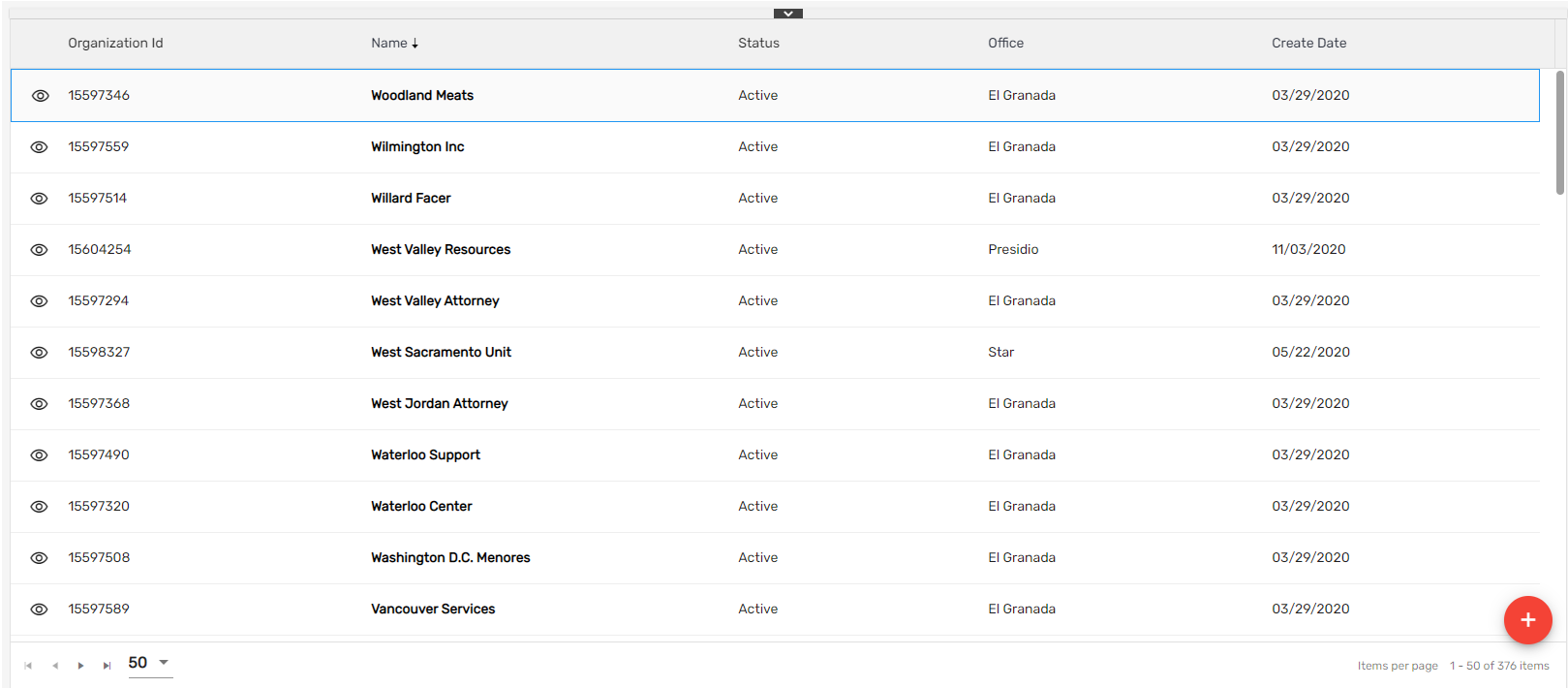
Add Agency
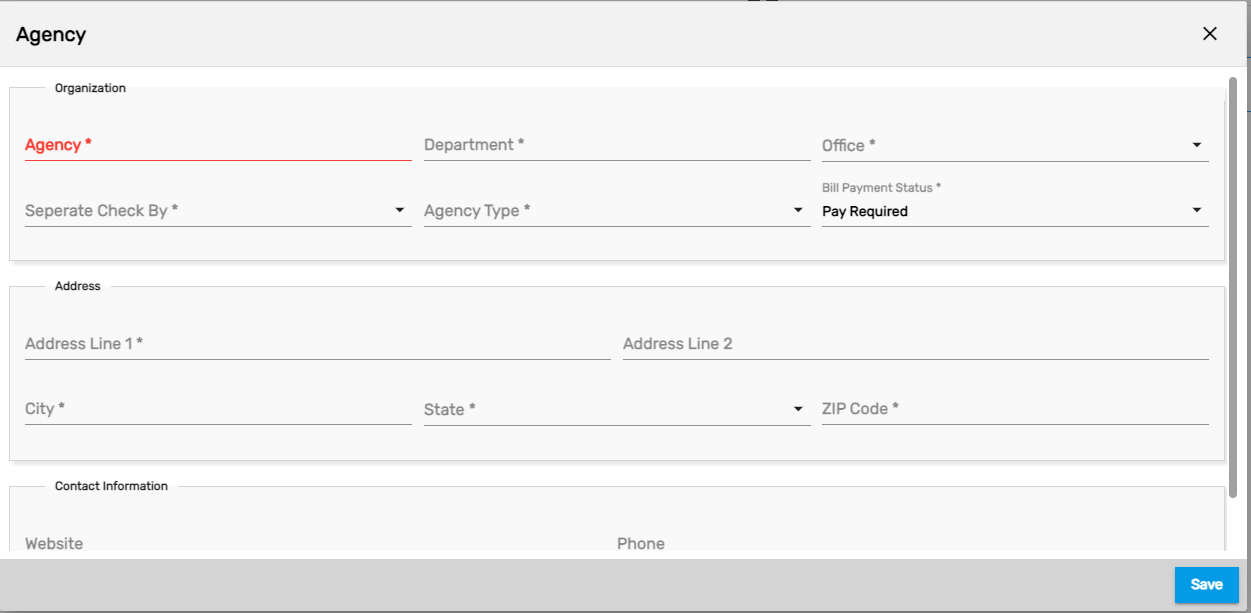
| Field Name | Description |
|---|---|
| Agency | Organization to whom the bill is to be paid |
| Department | Department under which the agency lie |
| Office | The back office of payment |
| Agency Type | Agency Type can be benefit or deduction. |
| Address | Address of the Agency |
| Contact Information | Contact information of the agency with phone and website |
Search/ Recent Toggle Button
'Search' toggle button allows users to search the bill from the search box in the bill directory whereas the 'Recent' toggle button displays the most recently searched and visited records.
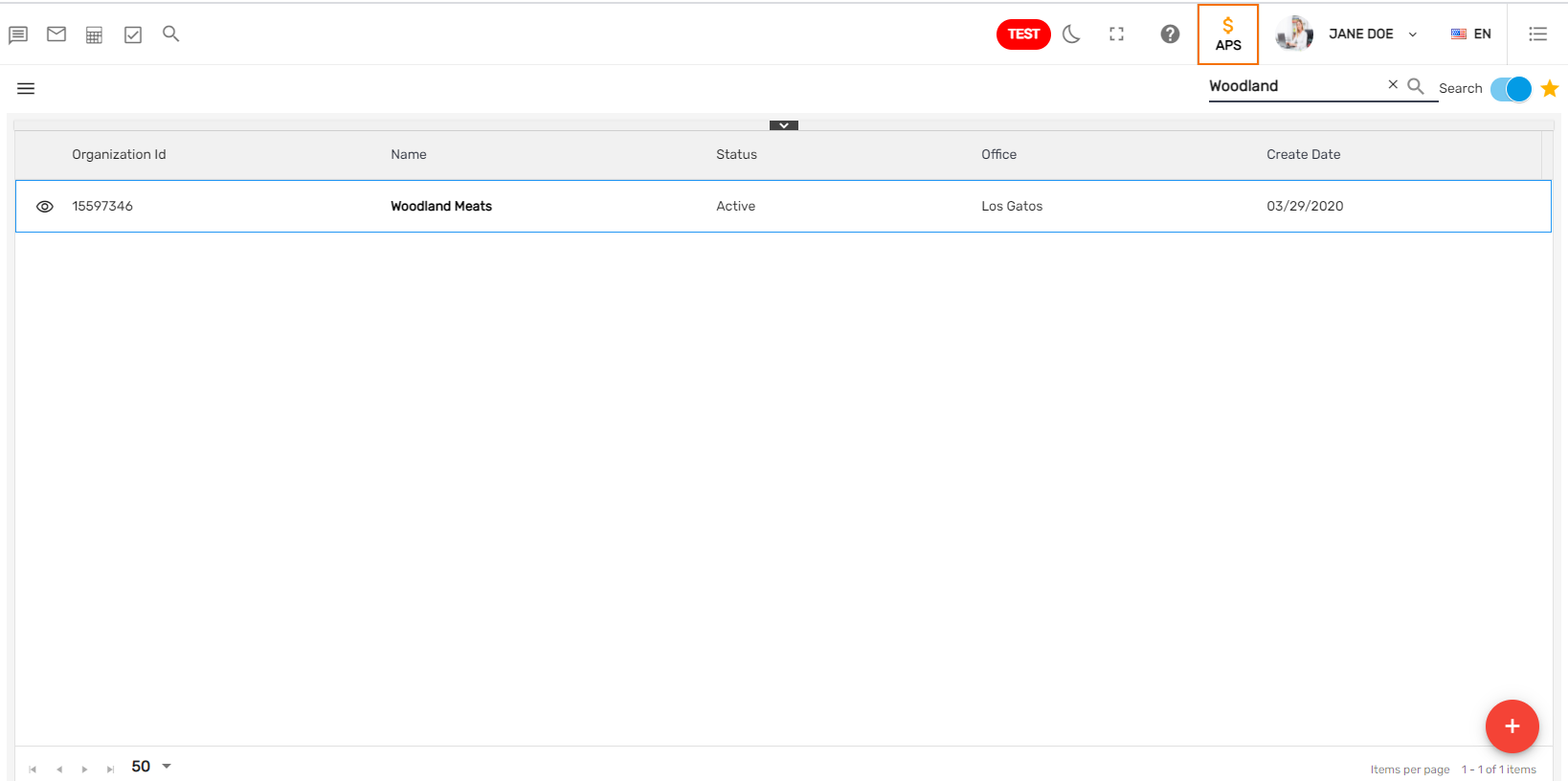
Filter
The filter in the directory consists of a filter feature that allows users to filter the directory based on various options. The filter can be accessed from the hamburger icon. The standard option available is 'Status'. These options can be added based on the users' requirements.
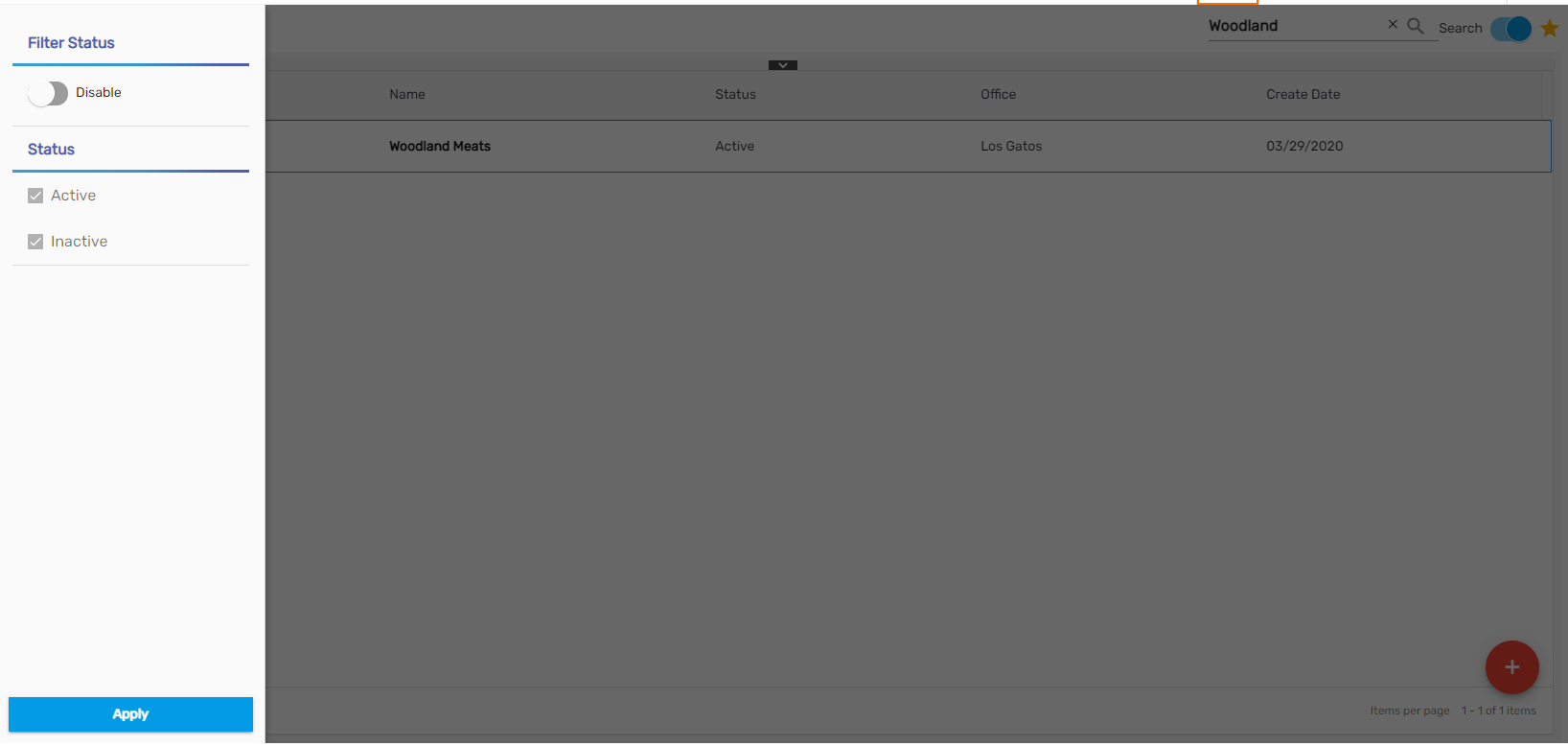
Favorite Action
The favorite action in the agency directory has only one action. It is
- Refresh
1. Refresh
This action is used to refresh the directory.
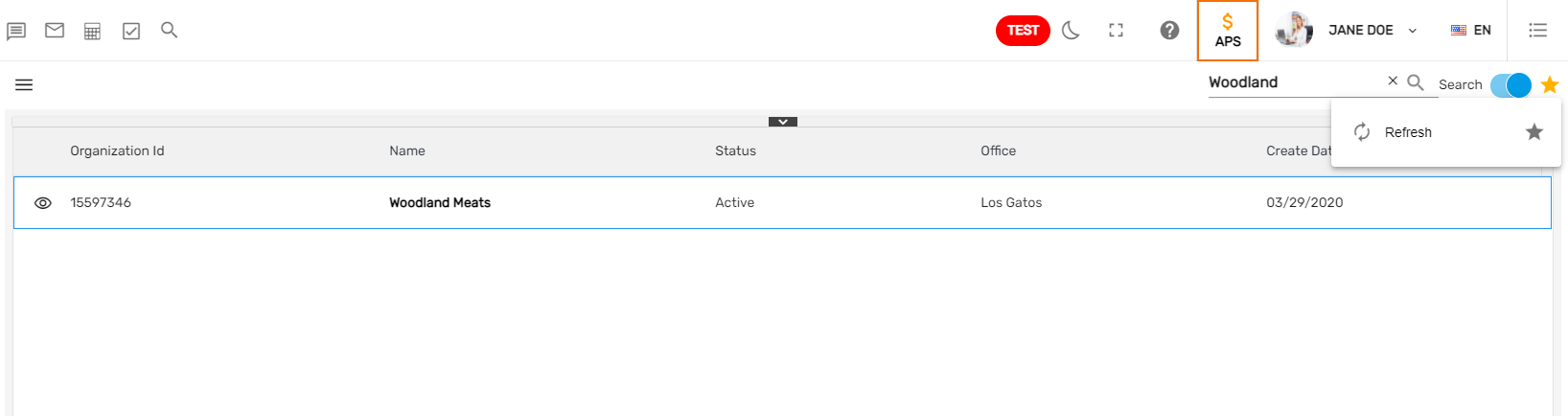
Agency Detail
When users click on the eye view icon of the 'Agency' in the agency directory, it will redirect users to the agency detail. It consists of detailed information of the agencies such as Agency ID, primary address, contact info, and various other information in related navigations.
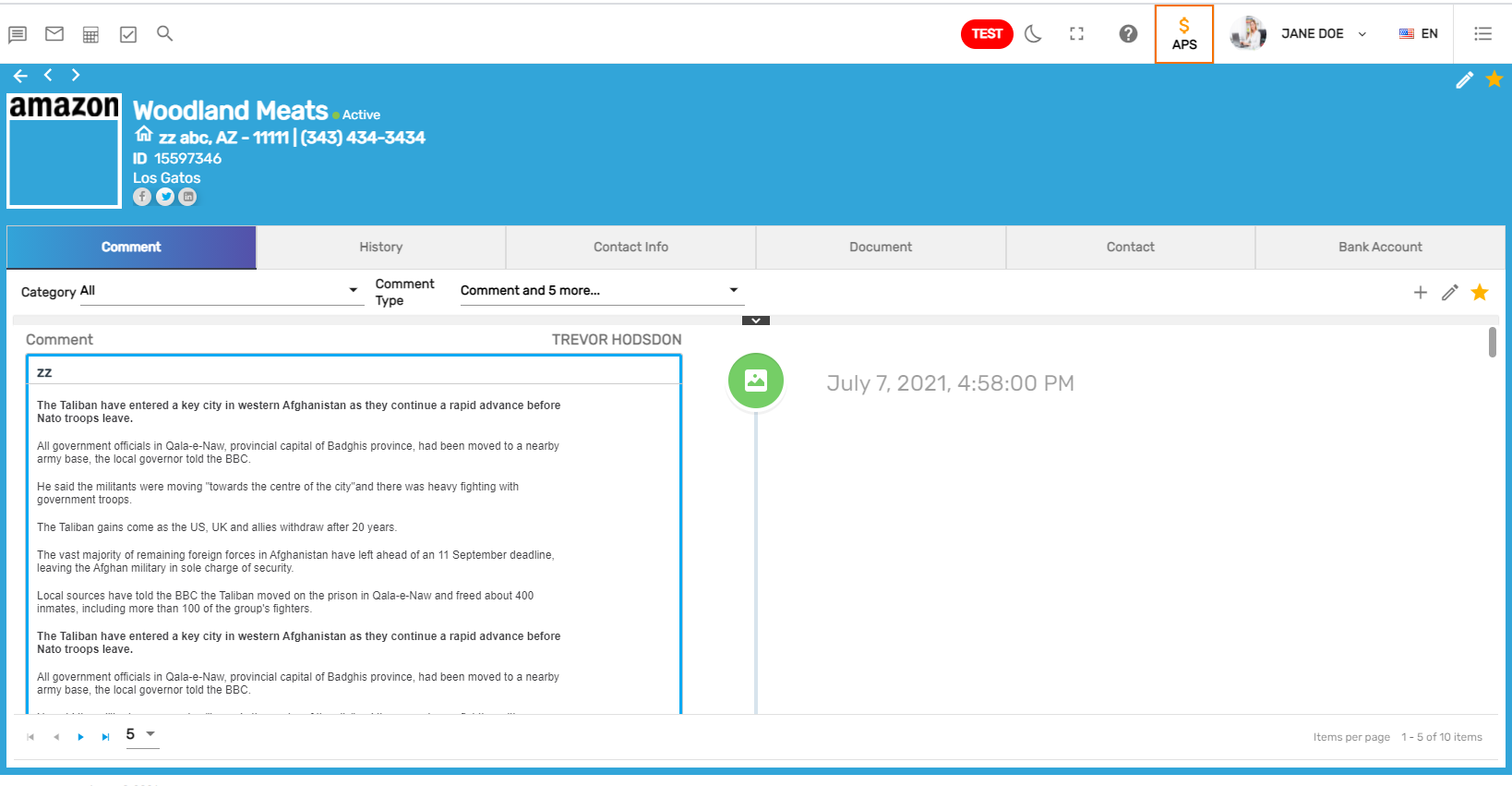
Favorite Action
The 'Favorite' icon of the Agency detail has two actions. They are:
- Edit
- Refresh

Edit
It allows users to edit the Agency information such as 'Name,' 'Office,' 'Agency Type,' 'Office,' 'Bill Payment Status,' 'Contact info,' 'Address,' and so on.
Refresh
It allows users to refresh the 'Detail' when any edited records do not reflect.
Navigation
There are six top navigations in the Customer detail. They are:
- Comment
- History
- Contact Info
- Document
- Contact
- Bank Account
Comment
It allows users to write and update multiple comments associated with agencies under various categories. These comments are displayed in the agency's profile with the name of the commenter and the date on which the comment was added.
Contact
It allows users to add and edit multiple contacts related to the agencies. It allows you to add the full name of the contact person, 'Job Title,' 'Contact Role,' 'Email,' 'Contact Number,' 'Address' details, etc.
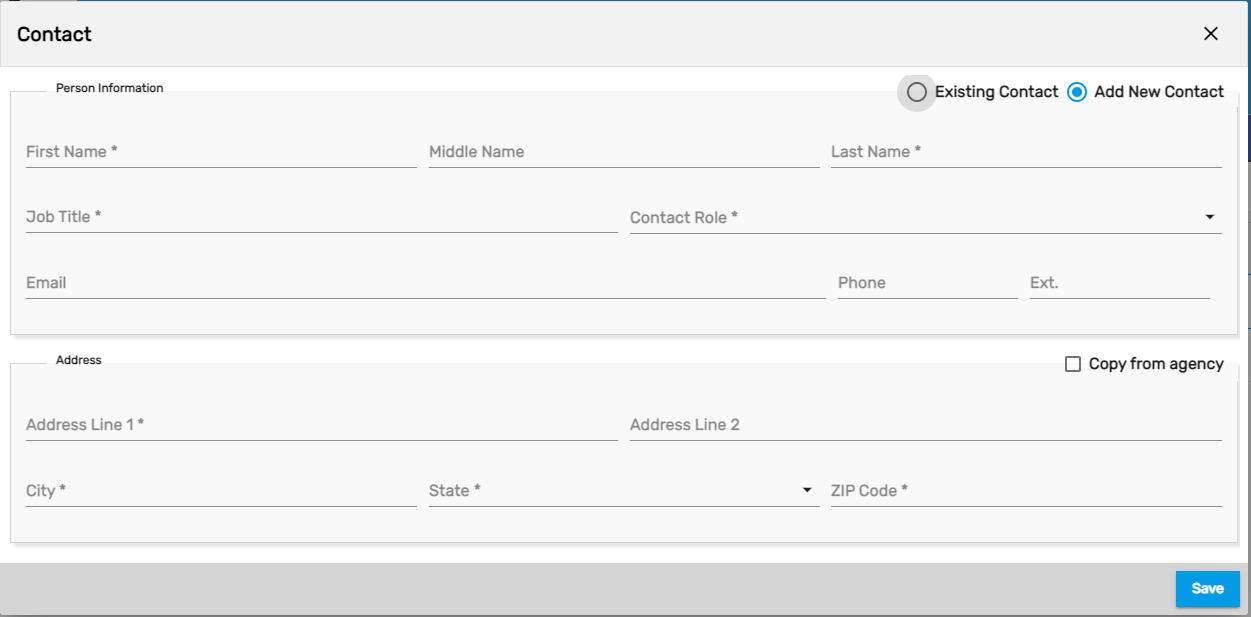
Contact Info
'Contact Info' has three side navigations. They are:
- Contact Information
- Address
1. Contact Information
It allows users to add and edit multiple types of contact information such as phone numbers, fax numbers, email id, website information, Twitter, Linked In, etc.
2. Address
It allows users to add and edit multiple addresses such as billing, mailing, job site, and main address. Users can also add sales tax and pay rate for that address. Multiple addresses of the same type cannot be added.
3. Email
It consists of the history of emails sent to these agencies from the company's official email id setup from the application itself. Users can also send emails with attachments to a specific agency.
Document
It allows users to upload the related documents of the agency, add and edit the document details which will be displayed in the agency's profile. The document may be an image, word, excel, pdf, etc. We can keep documents for future reference as well.
History
It has one-side navigation. It is:
- Pay History
1. Pay History
It contains all the previous records of the agency's payment. It has all the payment history of the customer. Users can view all the payment details with the 'Invoice Number,' 'Date,' 'Total Bill Amount,' 'Office,' 'Sales Tax,' 'Discount,' 'Charge,' 'Invoice Amount,' 'Payment Amount,' 'Adjusted Amount,' 'Last Payment Date' and so on. Users can also download the invoices from the Favorite icon.
Bank Account
This navigation allows users to add/ edit the details regarding the bank account of the employee. It includes the name, account number and account type of the bank, routing number, value, etc. Bank account submitted by new hire from the new hire portal, direct deposit option, and bank account will be displayed here.
Users can add/ edit the bank account details. The entered bank account will be displayed in the Bill Payment bank account.
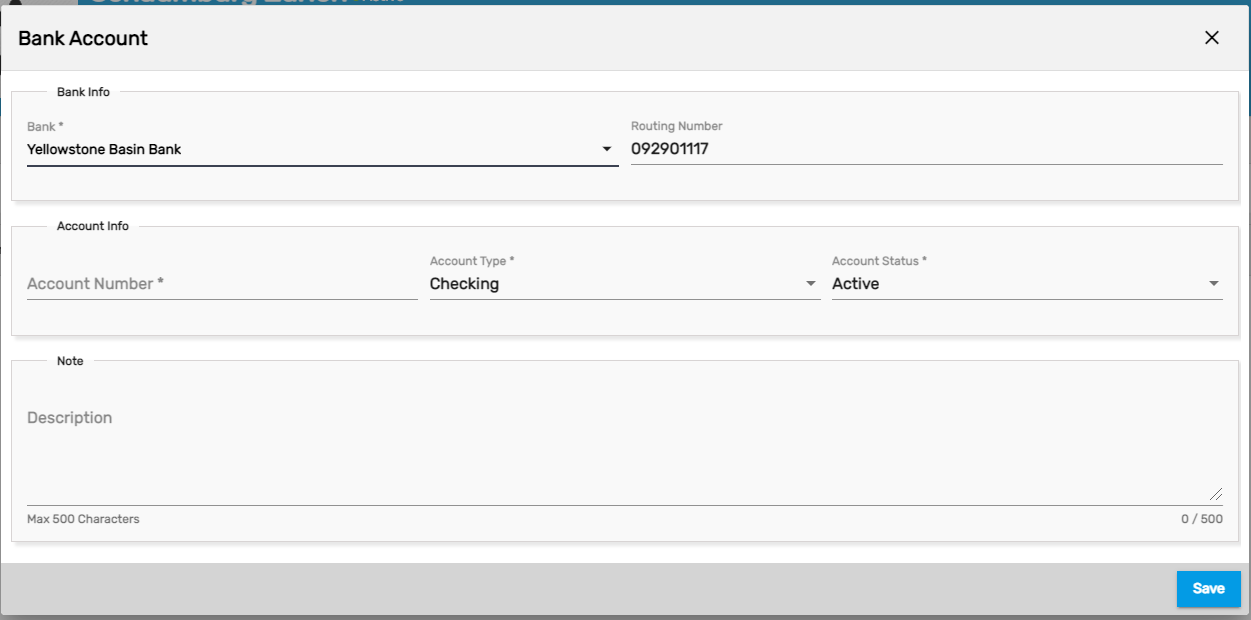
| Field Name | Description |
|---|---|
Routing Number | It's a nine-digit number that users will have to set up from the ATM application. |
Bank | When users will enter a valid routing number, the corresponding bank will be displayed in the drop-down menu. |
Account Number | Bank account number of the employee |
Account Type | Select the account type from the dropdown. In the case of pay cards and global cash cards, users will have to activate it first. |
Amount Type | There are three types of amount types in the dropdown. They are 'Remaining,' 'Percentage' and 'Amount.'
|