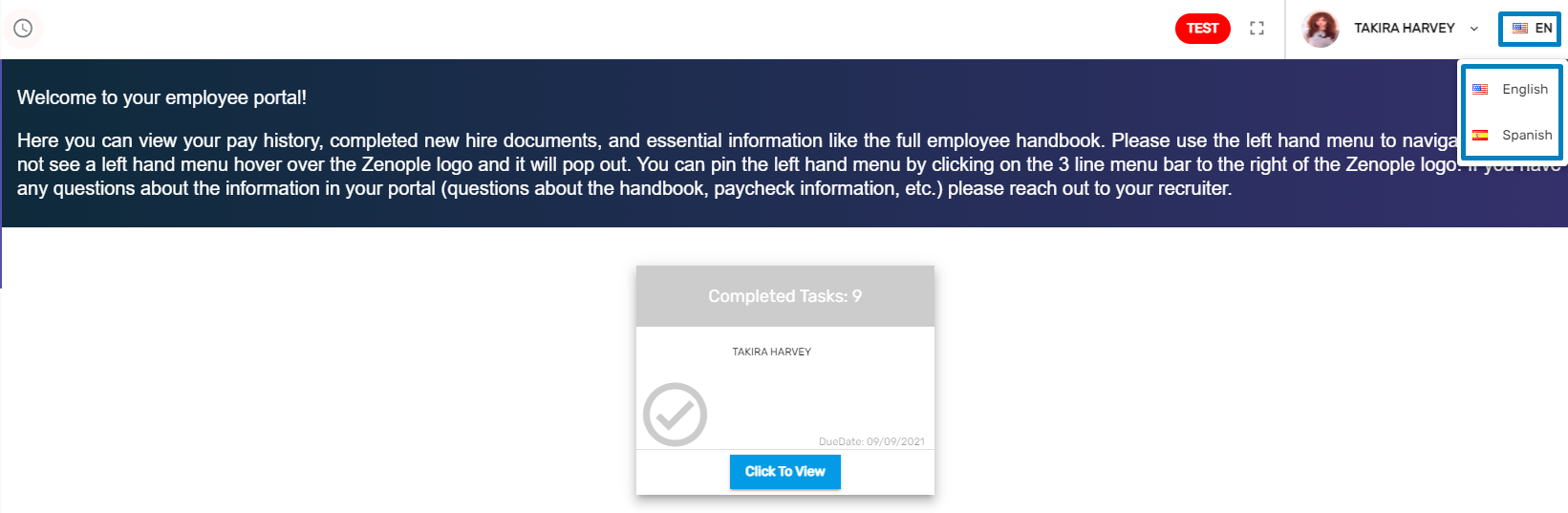About Employee Portal
An employee portal makes it easy for employees to view the detailed information of their job. It contains various information related to employees like assignments, documents, pay history, and timesheet. There are various navigations in the employee portal. They are:
- Job Listing
- Job Candidate
- Pay History
- Timesheet
- Handbook
- Assignment
- Tax Documents
- My Profile
- Task
Upon hovering on the Zenople logo, the navigations of the Employee Portal will pop up. After the employee hovers on the logo they can see the hamburger icon, clicking on it opens the menu bar where they can see various navigations. Clicking on each navigations redirects employees to their respective detailed page.
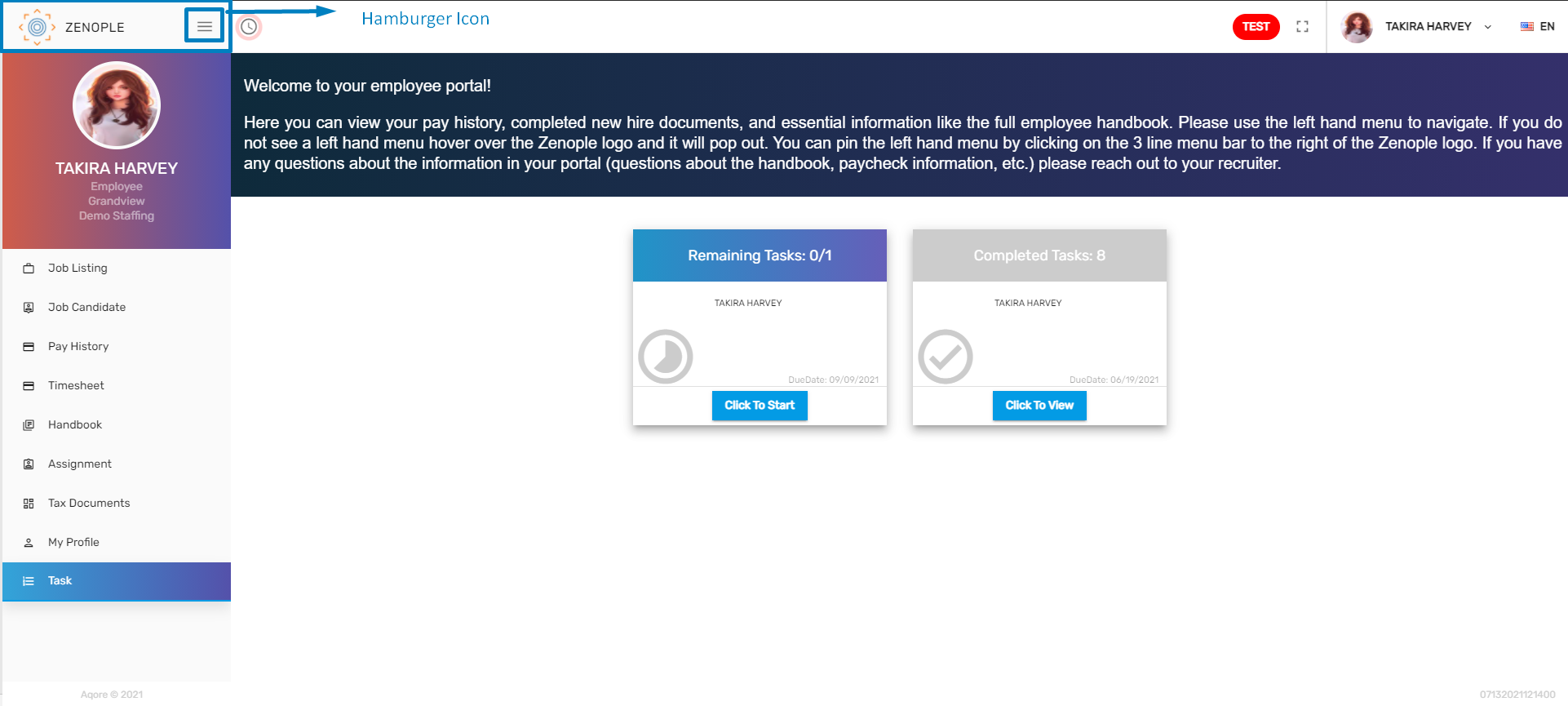
Schedule
Besides the hamburger icon, employees can see the ‘Schedule’ icon. Clicking on the Schedule icon will open the 'Schedule' dialog box where they can check the dates and their availability. They can select ‘Yes’ or 'No’ according to their availability. Clicking on ‘Load More’ will open more dates available.
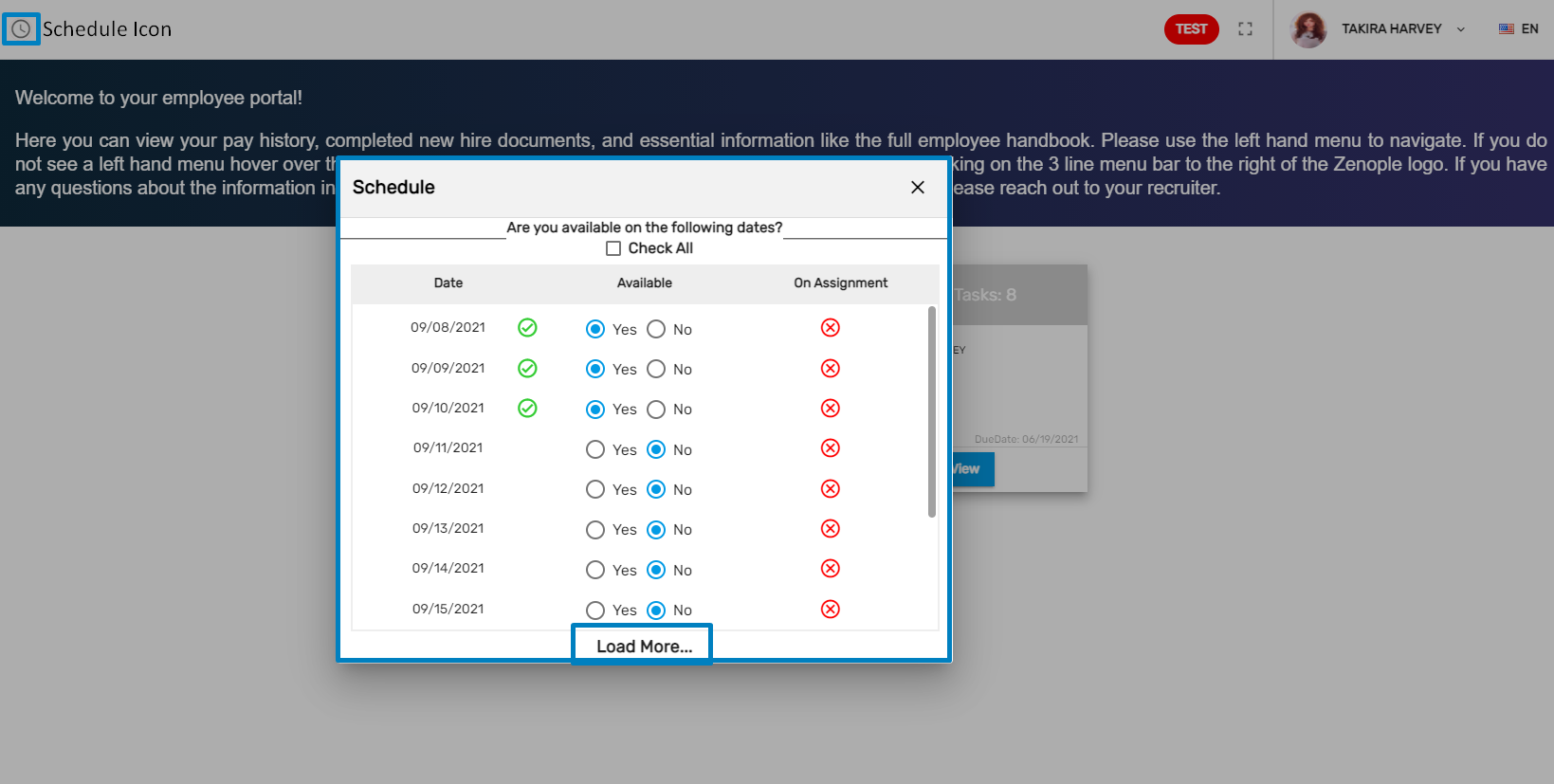
Enter Full-screen Icon
On the top right side of the page, employees can see the expand icon, clicking on that icon they can expand to full screen. After the screen is on full-page, clicking on a similar icon, they can exit the full screen as well.

User Menu
Clicking on the employee display name, the employee can see the 'User menu’, which displays a dropdown of the ‘Change Password’ and ‘Logout’ options.
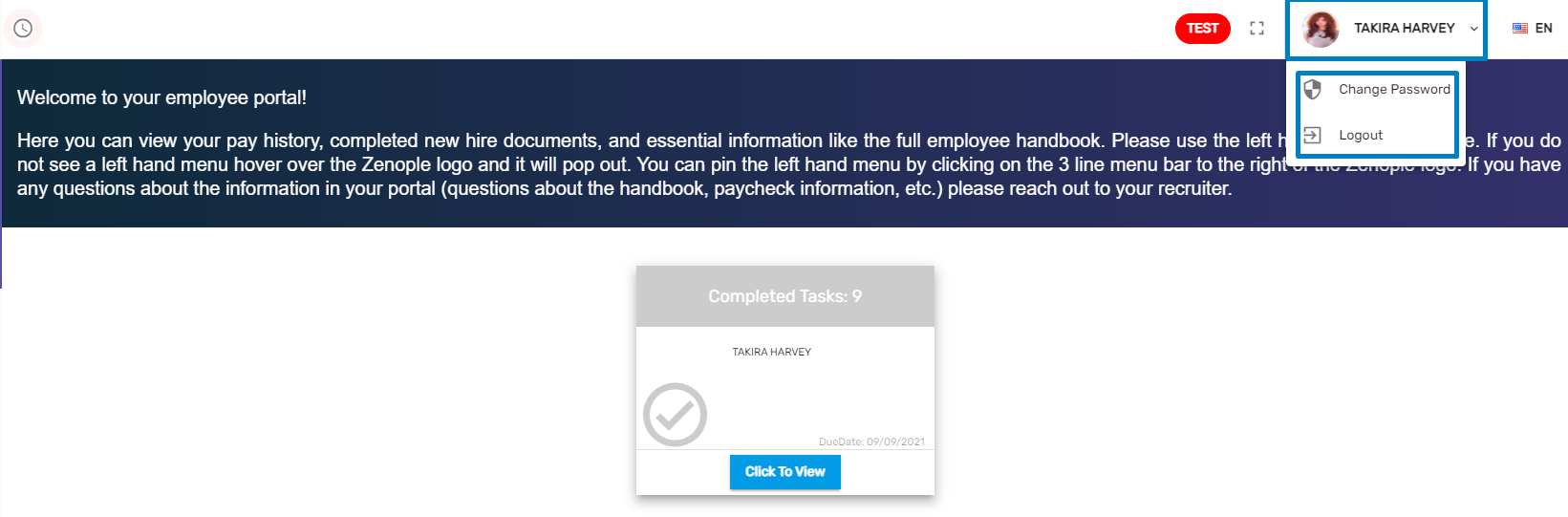
Switch Language
Clicking on the switch language icon, employees can choose between ‘Spanish’ and ‘English’ language. Based on the selected language information is displayed in the portal.