Features Added on TMS
The features added on TMS are:
Direct Hire Added in the TMS Eye View
When users hover on the eye-view option of the Timesheet directory of the TMS application, they can see Direct Hire along with other components, which directs them to the detailed page when clicked. Please note that the transaction should come from the direct hire job.
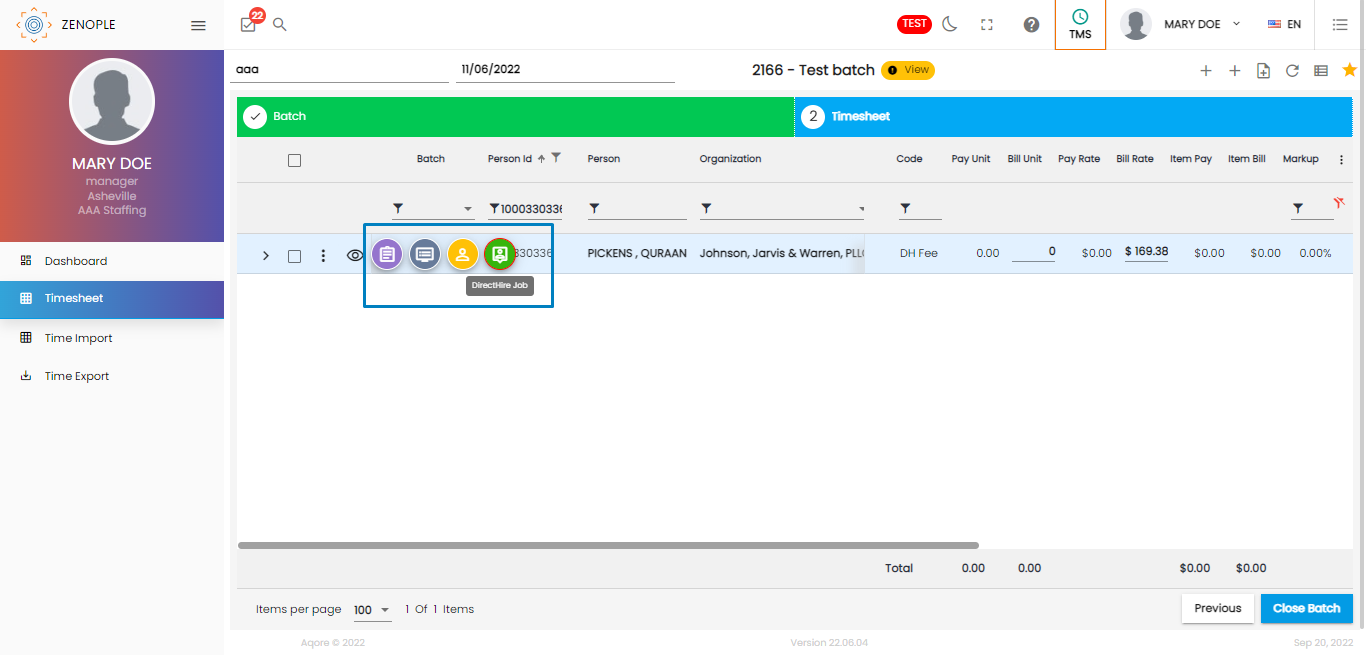
Include the Assignment Type column in Timesheet Directory
Users can now view the type of assignment through the “Assignment Type” column of the timesheet directory.
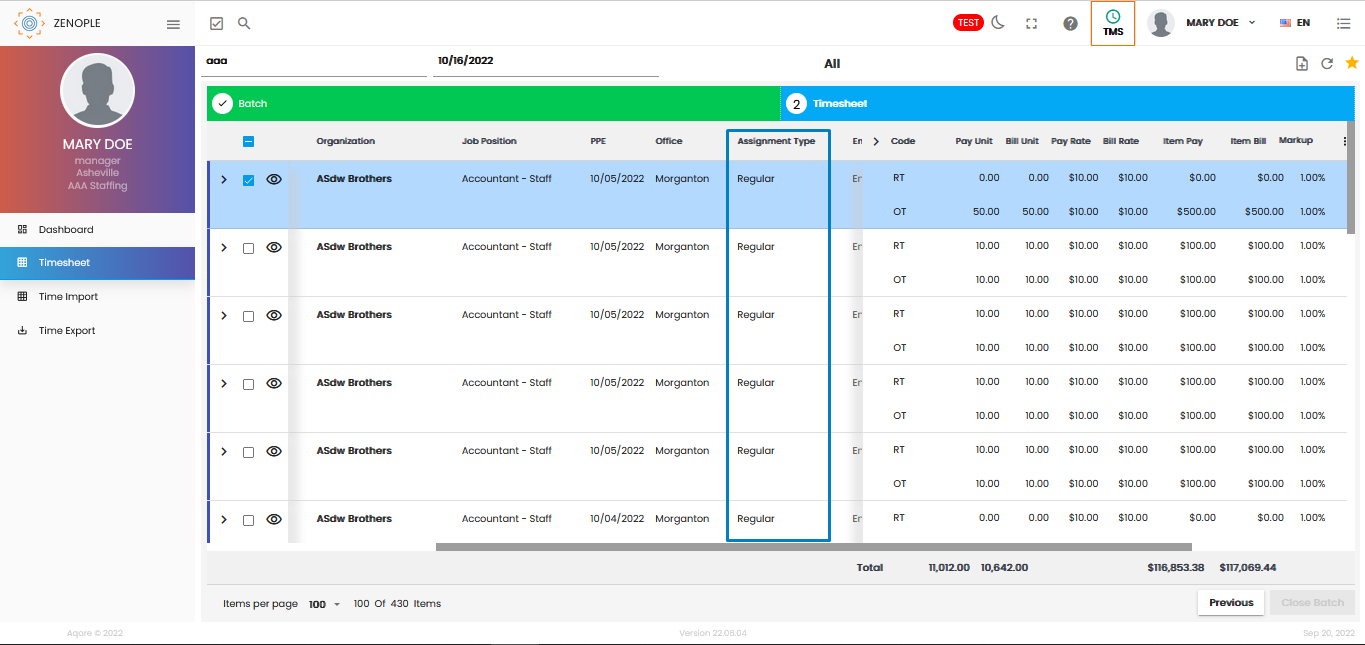
Timesheet Attachment Available in the Favourite Icon of TMS
By default, timesheet attachment was only possible for a single transaction. Since users had to attach timesheets one by one for different transactions, the new "add timesheet attachment" option allows users to select multiple transactions and attach timesheets all at once.
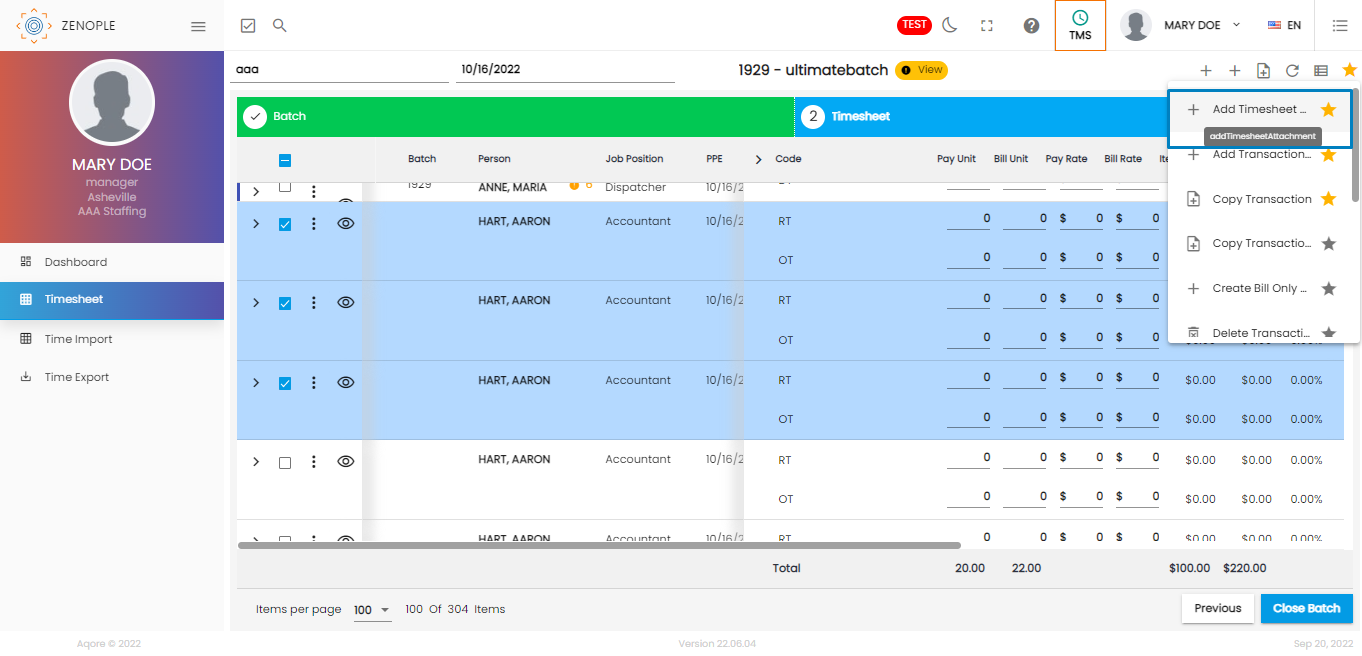
Reordering of the "Assignment" Multiple Dropdown Field
The "Assignment" multiple dropdown columns have been rearranged based on Importance.
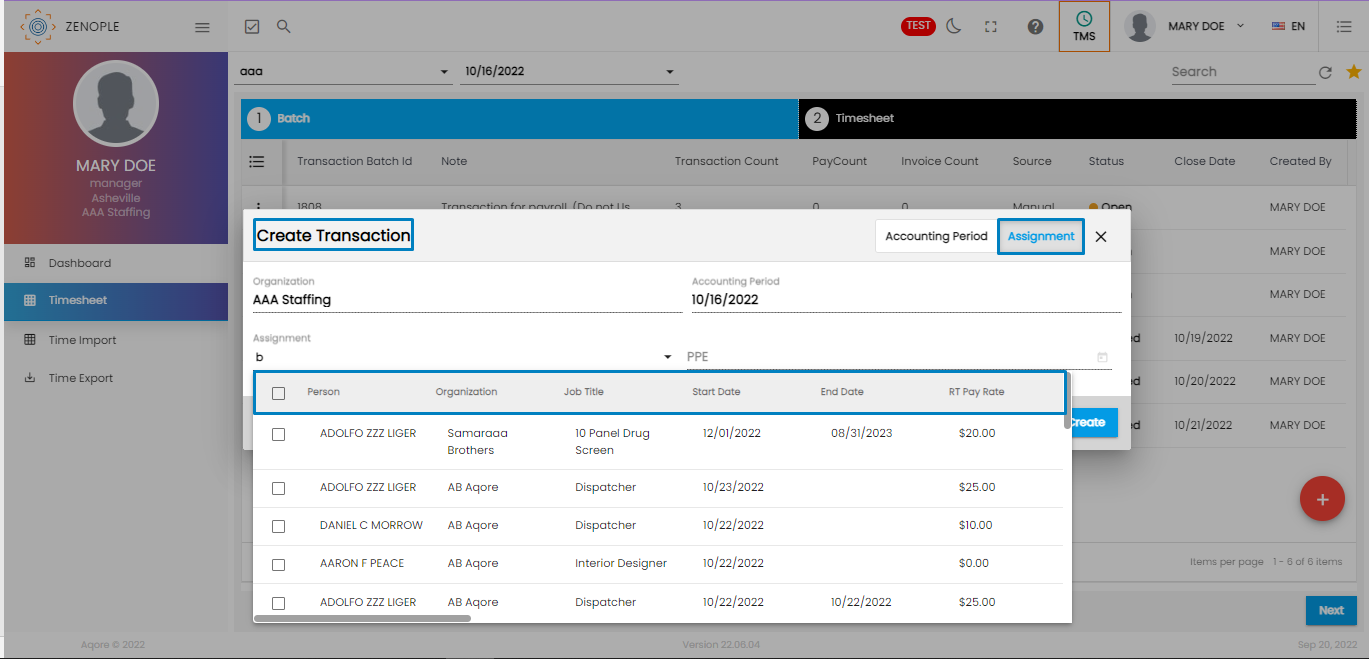
Auto-Populate Transaction Code
The non-updated version of TMS reflected zero in the TMS batch while adding the transaction code from the TMS application. This occurred when users did not enter the code from the “add transaction” code slider.
As per the improvements, when users add the transaction code with the transaction values DT, Holiday, PTO, and OT, the rates get calculated and then reflected based on the RT rate. The following screenshot displays the auto-calculated rates for the DT transaction code, which was later added to the batch.
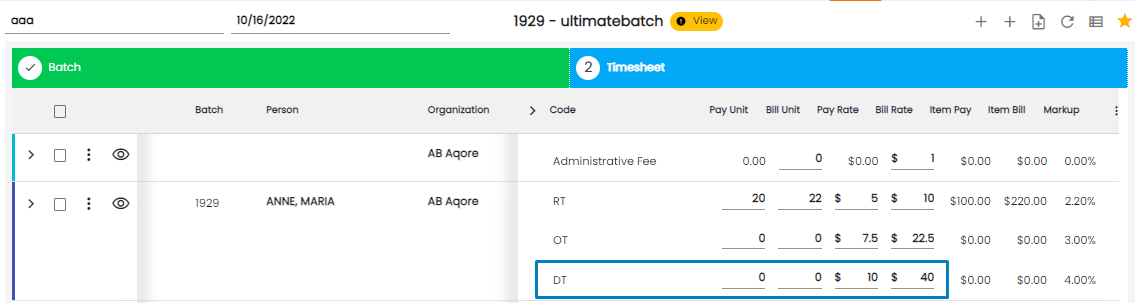
The calculation logic for the mentioned transaction codes is as follows:
- If the markup rate for the transaction code is not set up, the rates are populated based on RT.
- If no markup rate is set up for DT, then the system auto-fills the markup value as two and the DT value as markup= RT * 2.
- For OT, if no markup rate is present, auto-fill with 1.5 and calculate the OT rate as markup= RT * 1.5.
- For transaction types PTO and Holiday, the Markup default is 1, and the values are calculated as markup= RT * 1.