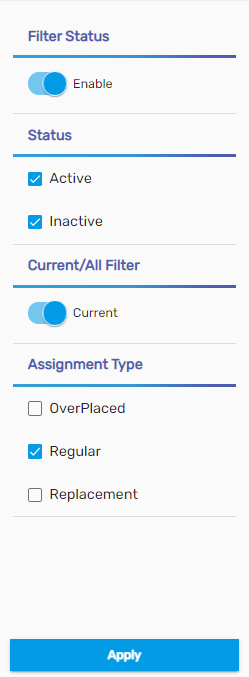Overview
The first landing page of the Assignment Management System (AMS) is the 'Dashboard'.
The dashboard displays the various tiles, trend lines, a donut chart, and a filter on the AMS application. The dashboard helps in records visualization and analysis. Users can see various tiles, assignment trends, and assignment distribution by office chart. It also features a filter.
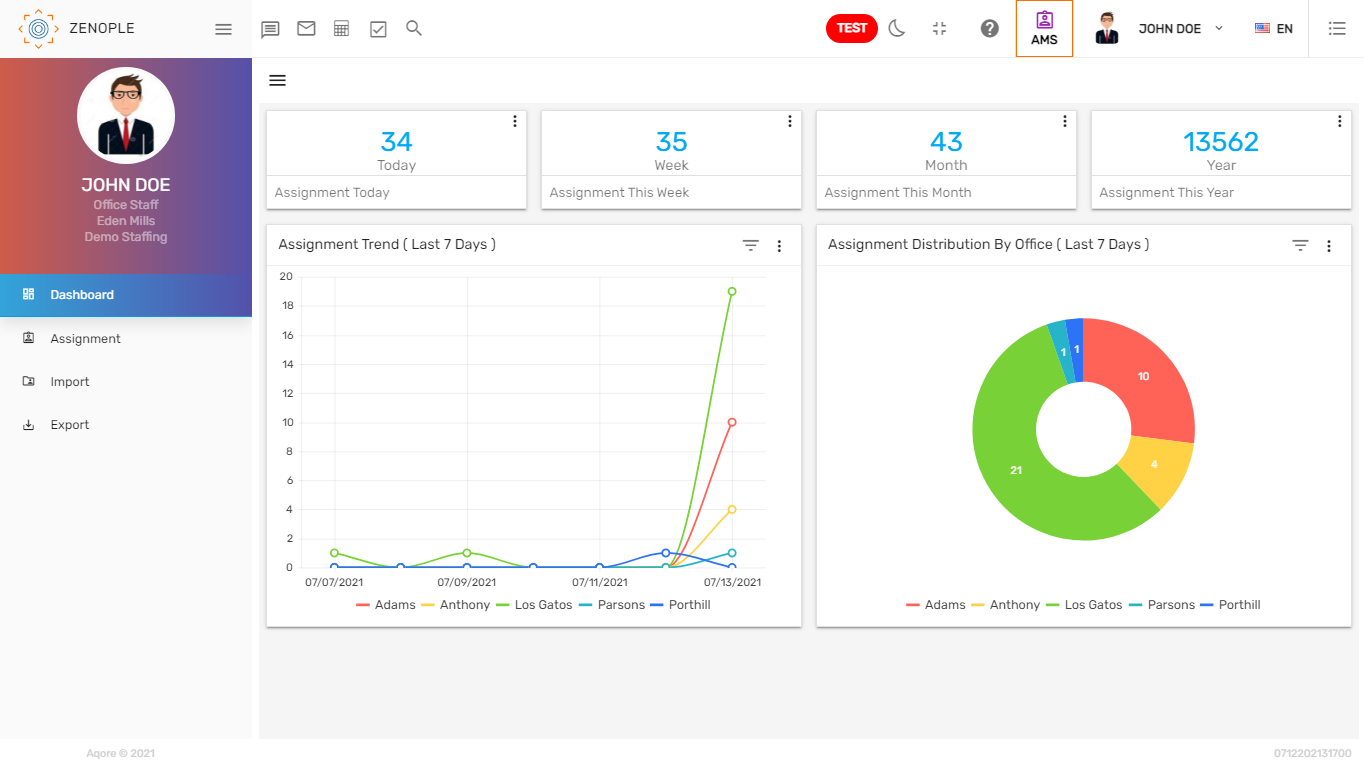
Tiles
Tiles are the numeric representation of information. There are various tiles on the top of the screen. Tiles are customizable and can be added as per users' requirements. AMS has four tiles and users can view the information like 'Assignment Today', 'Assignment This Week', 'Assignment This Month', and 'Assignment This Year'.

Users can click on the verticle ellipsis button and select an option such as 'Assignment Today', 'Assignment This Week', 'Assignment This Month', and 'Assignment This Year' to view the records accordingly.

 The record of the selected option will be seen on the tile.
The record of the selected option will be seen on the tile.

Clicking on the tile count will redirect to the assignment directory. It will show the details of the assignment depending on the tile selected.

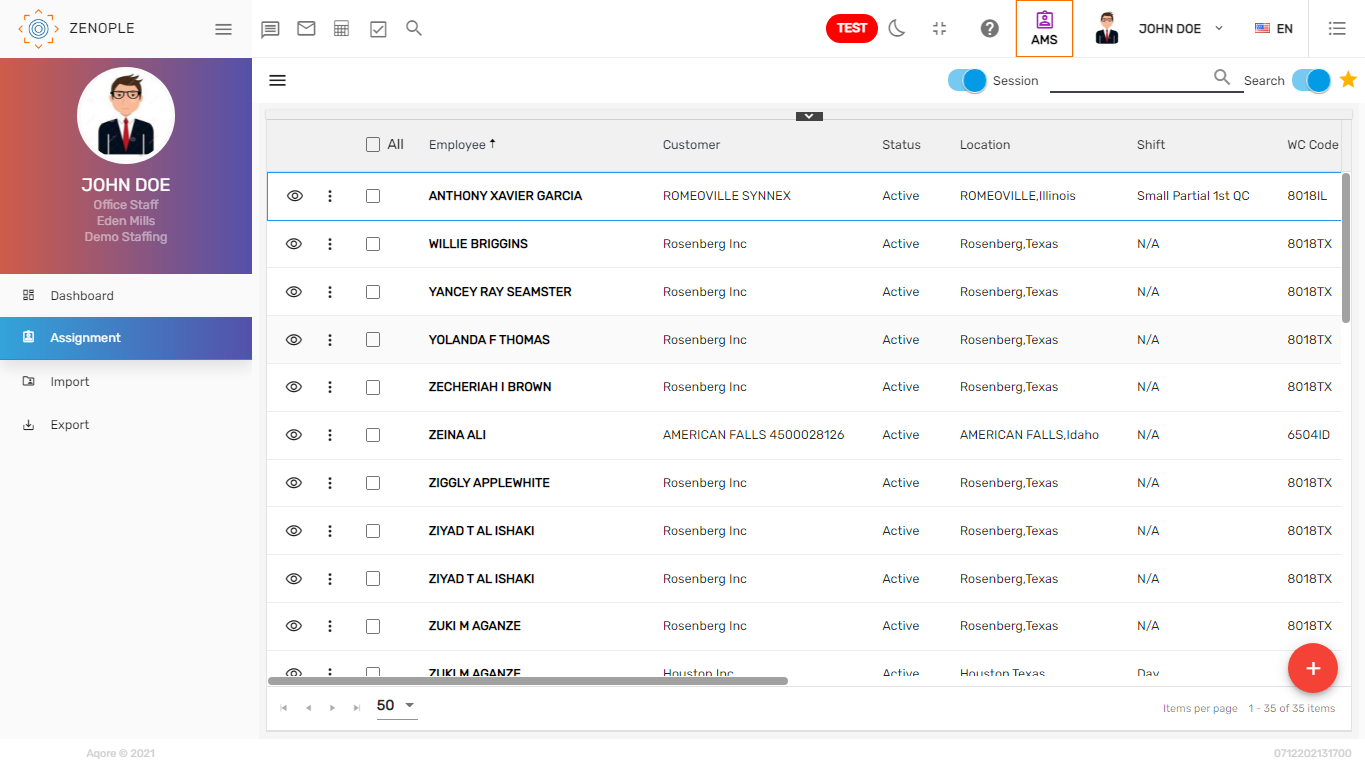
Trend Lines
The trend in the dashboard shows the graphic comparison of the number of assignments created as per different offices in a period of time. The default date is set as the 'Last 7 Days.' Users can filter the trend line of the assignment by date like 'Last 7 Days, 'This Week,' 'Last Week,' 'This Month,' 'Last 30 Days,' etc.
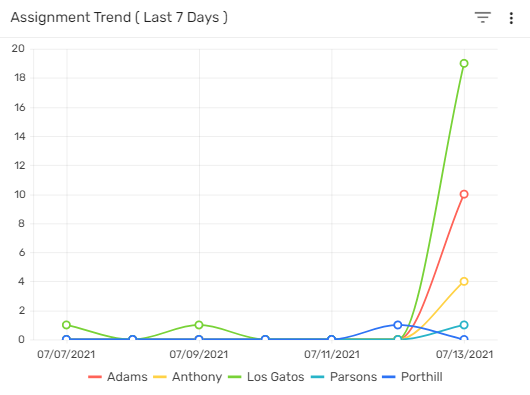
Donut Chart
The donut chart of 'Assignment Distribution by Office' shows the number of assignments as per the office on the selected date. The default date is set as the 'Last 7 Days,' Users can filter the chart of the assignment by date like 'Last 7 Days,' 'This Week,' 'Last Week,' 'This Month,' 'Last 30 Days,' etc.
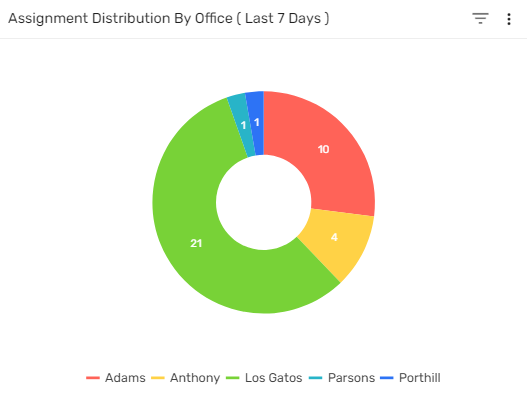
Filter
AMS includes a filter option that helps to search for the assignment records quicker. Using this filter will display the assignments based on the selected option on the dashboard. This filter feature can be used from the hamburger icon.
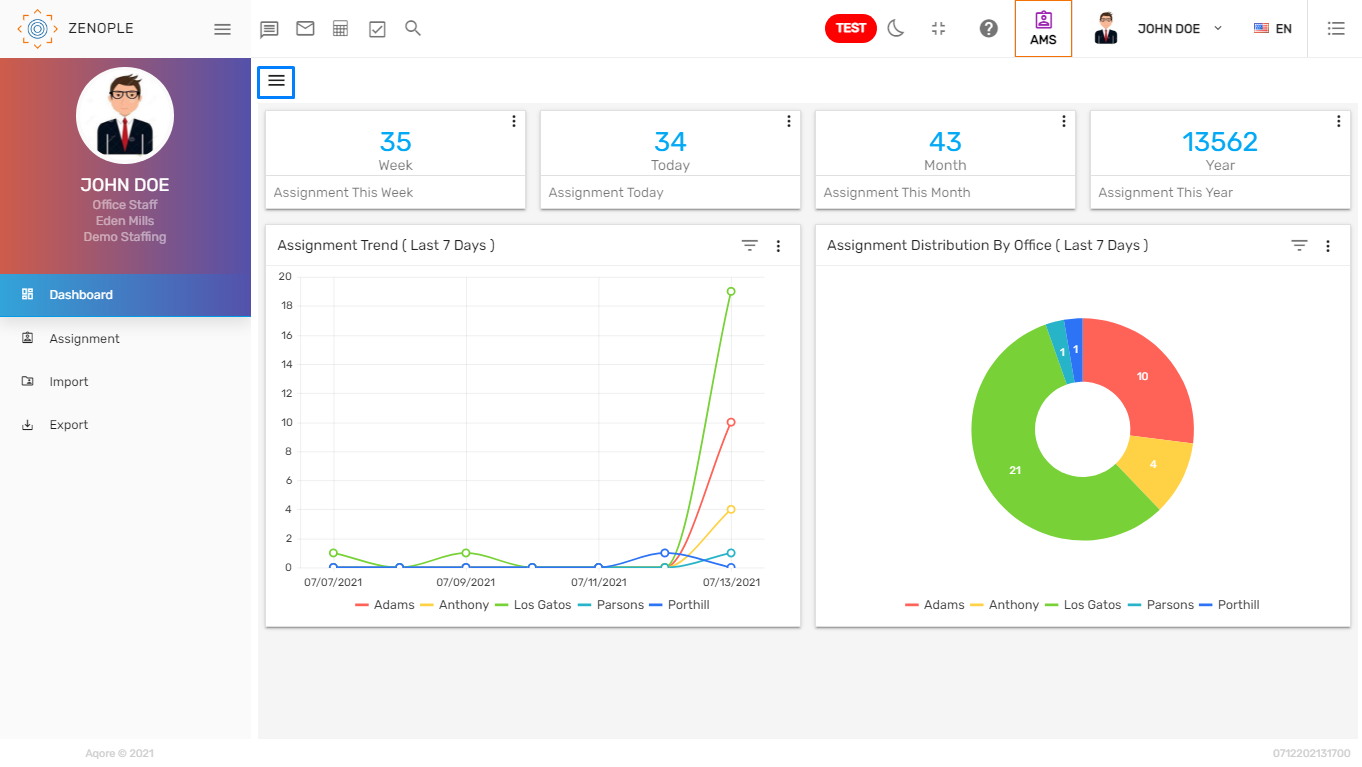
The filter consists of different options like 'Status', 'Current/All Filter', and 'Assignment Type'.
Users need to enable the filter status, to enable other directory filter options. The options can be customized as per the client's requirements.