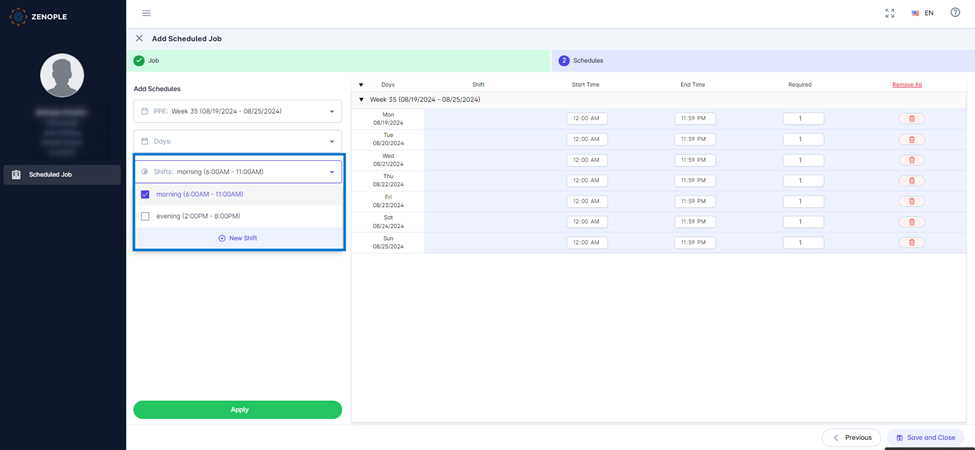Features added to JSM:
The following features have been added to Job Schedule Management (JSM):
Added multiple information related to JSM.
The following changes have been added to JSM:
- Department information is displayed alongside the customer information in the customer dropdown in the directory filter of JSM.
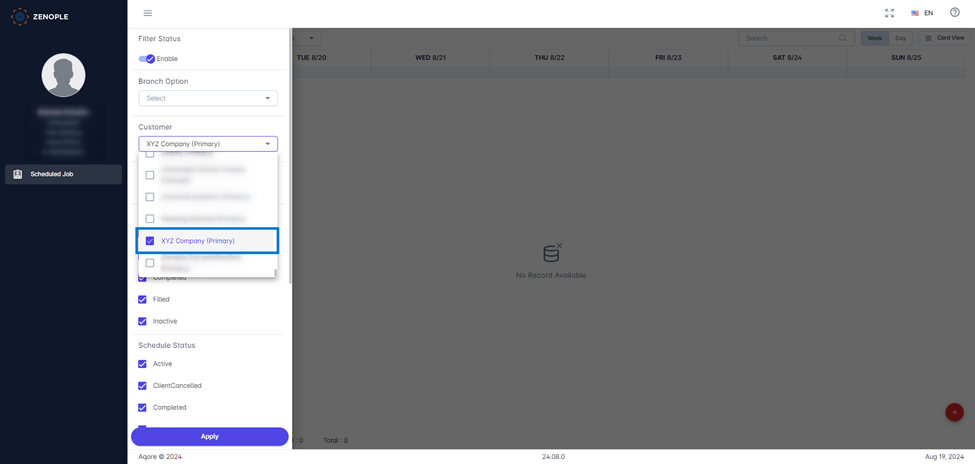
- Department and Office information are displayed in the Tooltip of the JSM card view where the Customer Name is displayed.
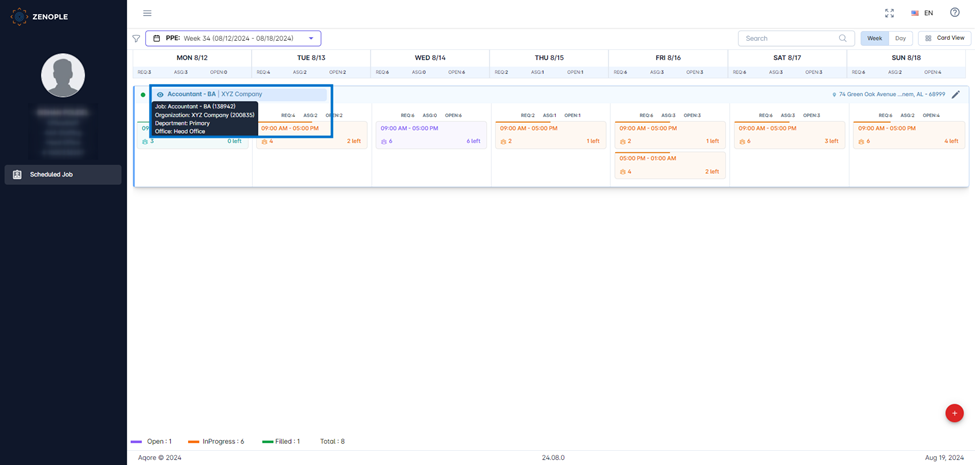
- Department and Office column have been added in the grid view of JSM.
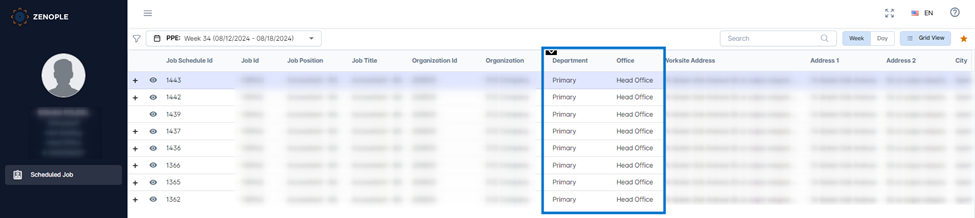
- Office column is added to the Scheduled Job navigation in CMS.
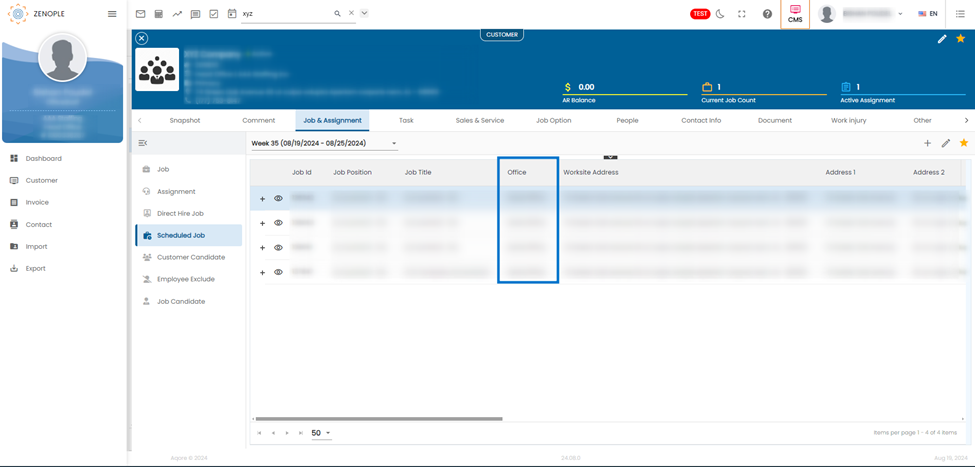
- “In Job Portal” column has been added in JSM Grid view and CMS> Scheduled Job navigation.
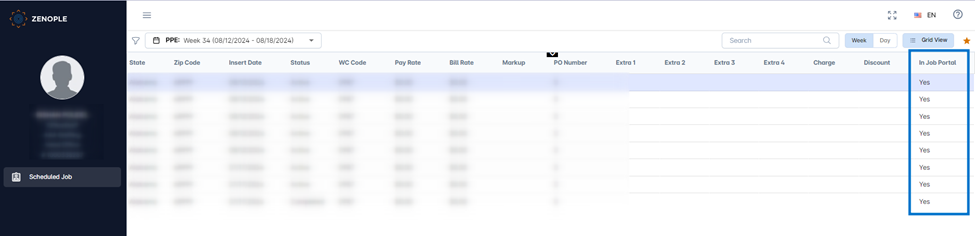
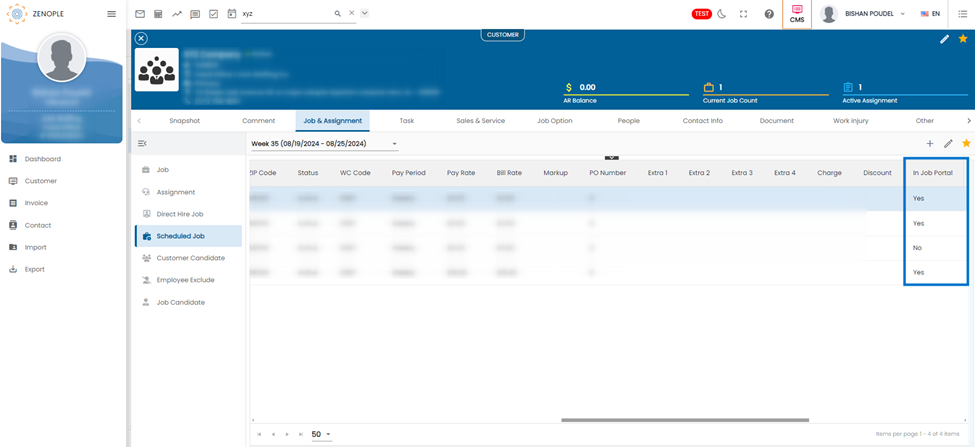
- “Original Required” and “Stage” column has been added In the “+” Job Schedule icon of the Scheduled Job navigation of CMS.
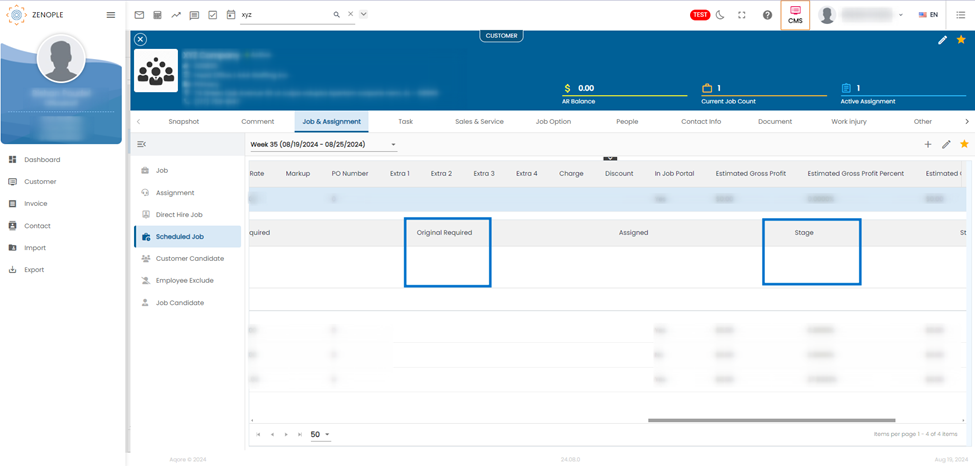
Favorite search added in JSM Search and Match
Users can now access the Favorite Search option in JSM Search and Match feature as well. Favorite search toggle with the required details have been added to the “Search and Match” tab in the “Assign” navigation of the Scheduled Job detail page.
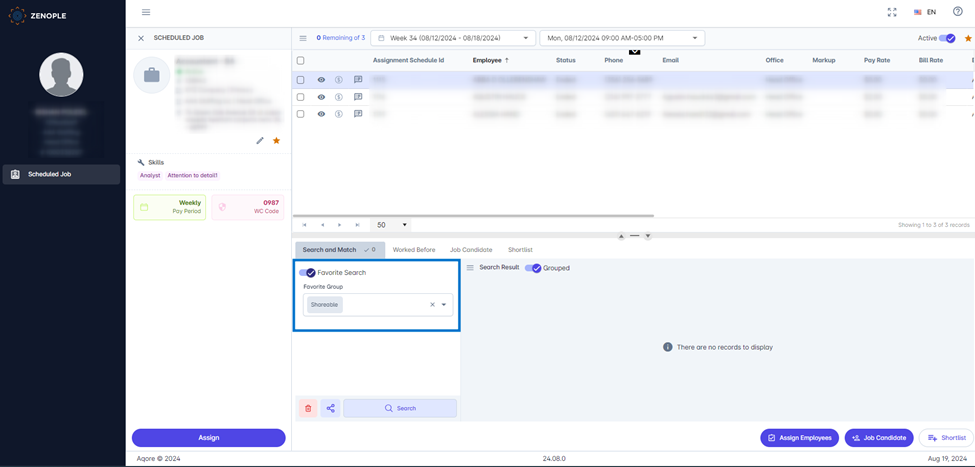
Added Extend Shortlist button in “Shortlist” tab of “Assign” navigation of JSM.
A new button titled “Extend Shortlist” has been added to the “Shortlist” tab of “Assign” navigation in JSM. With this action users can easily extend shortlisted people to multiple schedule at once.
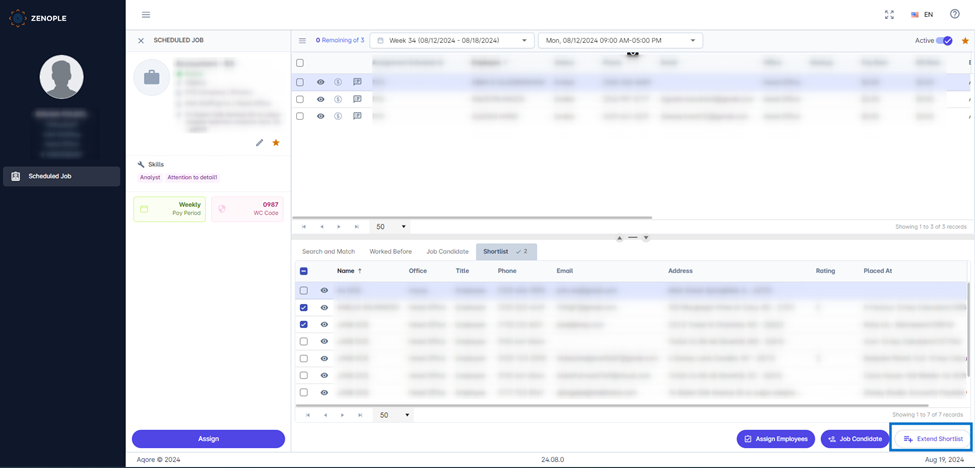
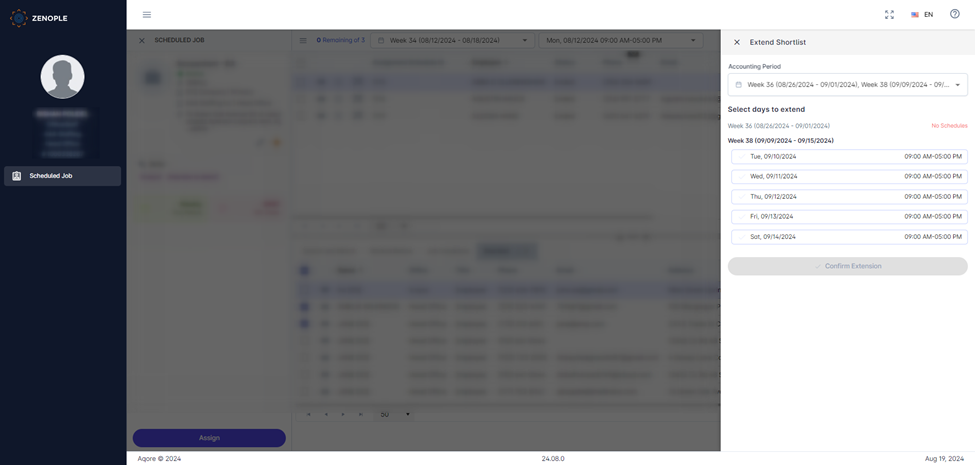
Added Note action in the “Assign” navigation of JSM.
Note action has been added to the “Assign” navigation of JSM. Using this action, users can add notes for the selected Assignment Schedule in JSM. These notes will then be carried over as comments as “Assignment Schedule Notes” comment type.
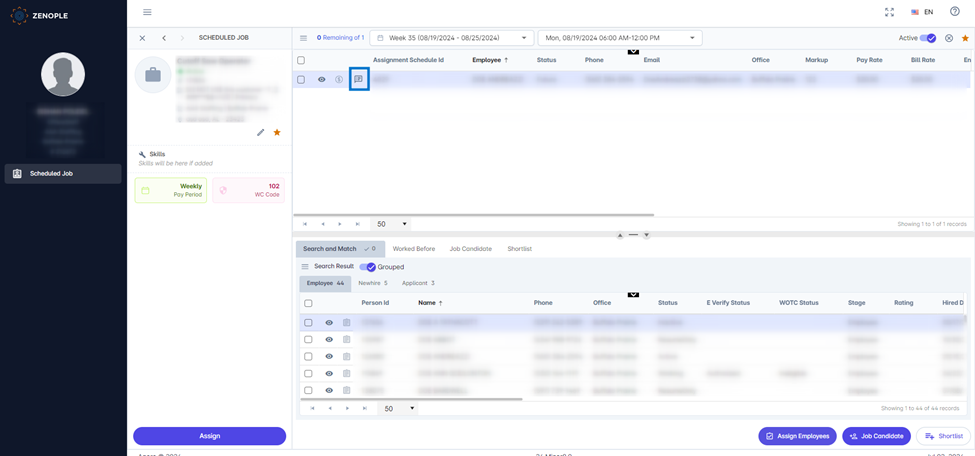
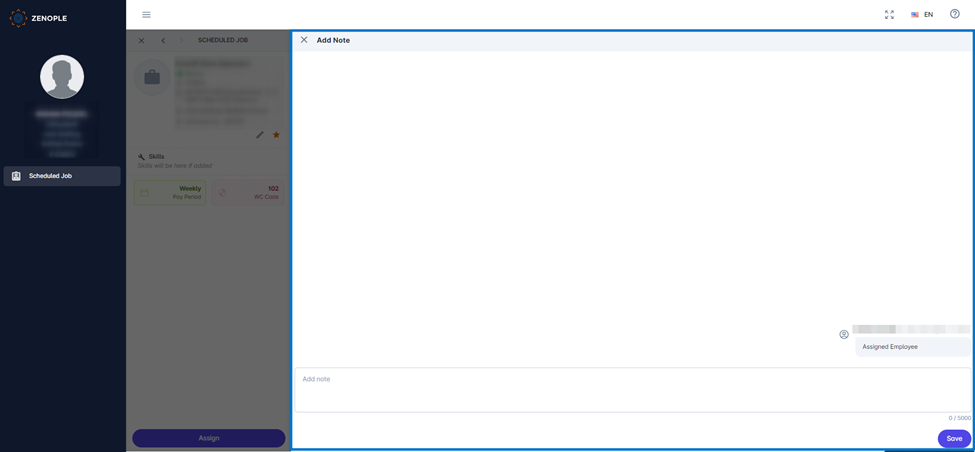
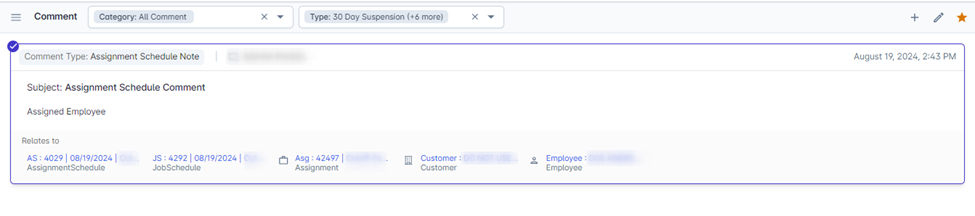
Scheduled Jobs can be created without Shifts.
Users will now be able to create Scheduled Jobs without having any shifts associated to it. This feature enables users to handle immediate jobs without specified times.
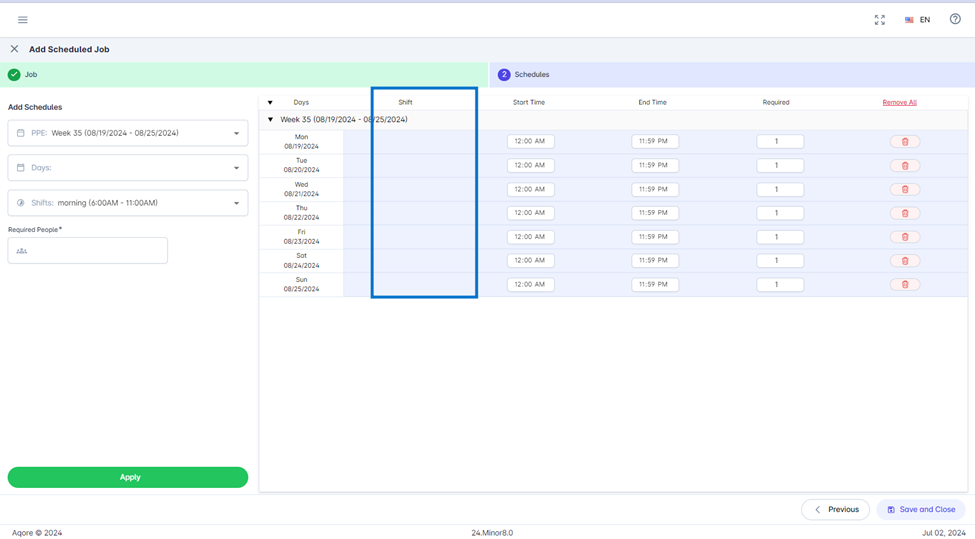
Shift times are displayed alongside the shift name throughout JSM.
Users can now access shift time displayed alongside the shift in the following:
- JSM> Add Scheduled Job> Create Schedules
- JSM> Schedules> Edit schedule.
- CMS > Scheduled Job> Add> Create Schedules
- CMS > Schedule Job> Manage Schedules