Overview of Self Assign
The Self Assign feature empowers employees to assign themselves to Temp Jobs and Scheduled Jobs, provided they meet specific eligibility criteria. These criteria are governed by pre-defined conditions to ensure seamless and efficient job assignment. The self assign feature is available both in web and mobile version of Zenople.
Pre-Conditions for Self-Assign
The following are the pre-conditions for Self Assign:
Apply Self Assign field in Customer Service Profile
A new field, Apply Self Assign, has been introduced under the Job section in the Customer Service Profile.
- Values: Yes/No (Default: No)
- Purpose: To establish a default Self Assign status for jobs associated with a specific customer.
Apply Self Assign field in Jobs
The Apply Self Assign field is configurable for individual jobs:
- Values: Yes/No (Default: Follows the customer-defined default).
- Location: Enabled in the Show More section when adding or editing Temp Jobs and Scheduled Jobs.
- Purpose: To define Self Assign status for individual jobs while inheriting default values from the Customer Service Profile.
Apply Self Assign field in Employee
The Self Assign status for employees can be defined through a new field:
- Values: Yes/No (Default: No).
- Location: Available in the Show More section when adding or editing an employee.
- Purpose: To set the primary Self Assign eligibility for employees.
Self Assign Criteria Option Property
The Self Assign criteria option property is a multi-select option property which allows users to add further criteria during Self Assignment. This option property include options for Skill and Radius
Skill: If an employee's skill matches the Job Position's requirement, in such case only they are eligible to Self-Assign themselves to the Job.
Radius: If the Worksite and the Employee's address falls within a 100 miles radius, in such case only they are eligible to Self-Assign themselves to the Job.
| ATM > Option | |
| Entity | Office |
| Option | Self Assign |
| Option Property | Self Assign Criteria |
| Option Value | Skill, Radius (Multi-select dropdown) |
| Description | Select the criteria that will be required for Self-Assign. Skill will make sure that employees should match the skill of the Job as well before Self Assign. Radius will make sure employee can be self assigned within a 100 miles radius only. |
| Default Value | All selected |
Self-Assign columns
Columns displaying Self Assign statuses are now available in the following applications:
- EIS (Employee Information System)
- CMS (Customer Management System)
- TJM (Temp Job Management)
- JSM (Job Schedule Management)
These columns provide a quick overview and streamline management of Self Assign details.
Pick Job button for Job Listings
If both the job and the employee have their Self Assign status set to "Yes," the Apply button in Job Listings is replaced with an Pick Job button.
Employees with an Applies DNA status will not have access to the Pick Job button.
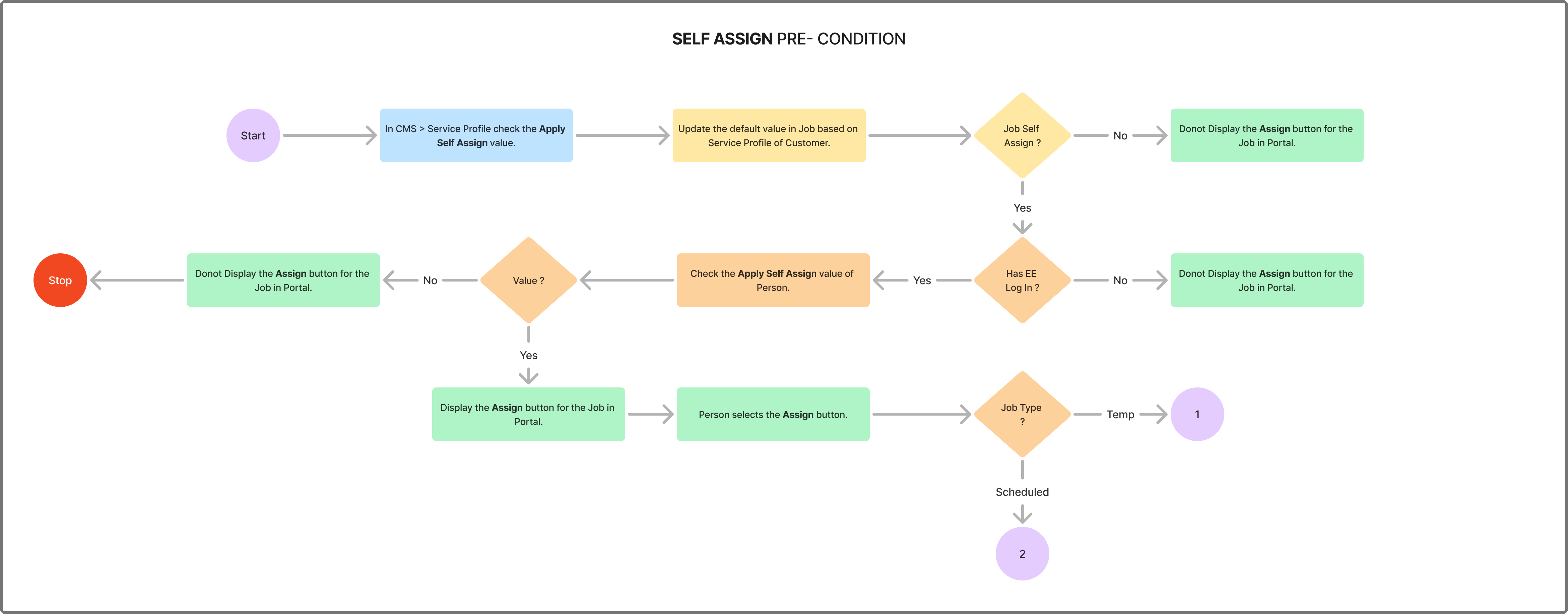
Self-Assignment for Temp Jobs
The Assign button initiates the self-assignment process for Temp Jobs.
Future Start Date
Jobs must have a start date in the future to display the Assign button for eligible employees.
Temp Job Self Assign Deadline Option Property
A new option property has been introduced:
- Path: ATM > Option
- Entity: Office
- Option: Self Assign
- Option Property: Temp Job Self Assign Deadline
- Value: Number of Days (Free Text).
- Default Value: 2
- Purpose: Specifies the last day employees can self-assign to Temp Jobs.
Run Assignment Exceptions
- Exceptions are validated during the Self-Assign process.
- If exceptions occur, employees are added as Job Candidates for the job.
- If no exceptions occur, the Self-Assign process completes successfully.
- The Job Fill Ratio is checked:
- If the job is fully staffed, employees are added as Job Candidates.
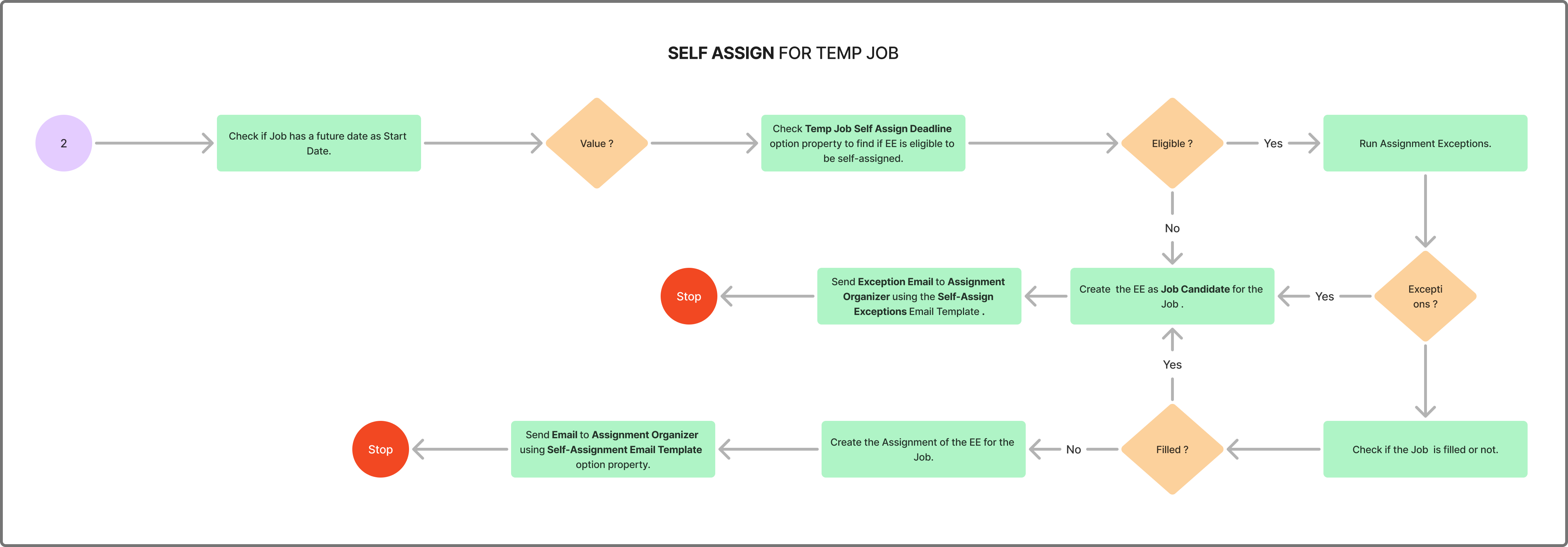
Self-Assignment for Scheduled Jobs
The Assign button initiates the self-assignment process for Scheduled Jobs.
Schedule Display Limit Days Option Property
A new option property has been added to control schedule visibility:
- Path: ATM > Option
- Entity: Office
- Option: Job Portal
- Option Property: Schedule Days Limit
- Value: Number of Days (Free Text).
- Default Value: 14
- Purpose: Defines the timeframe for schedule visibility on the Job Portal.
Schedule Job Self Assign Deadline Option Property
Another option property determines the self-assign deadline:
- Path: ATM > Option
- Entity: Office
- Option: Self Assign
- Option Property: Scheduled Job Self Assign Deadline
- Value: Number of Hours.
- Default Value: 8
- Purpose: Sets the cutoff time for Scheduled Job self-assignment.
Run Exceptions for Scheduled Job Self Assign
- Exceptions are validated during the self-assign process for scheduled jobs.
- If exceptions occur, employees are added as Job Candidates.
- If no exceptions occur, the Self-Assign process completes successfully.
- The Job Schedule Fill Ratio is checked:
- If the schedule is fully staffed, employees are added as Job Candidates.
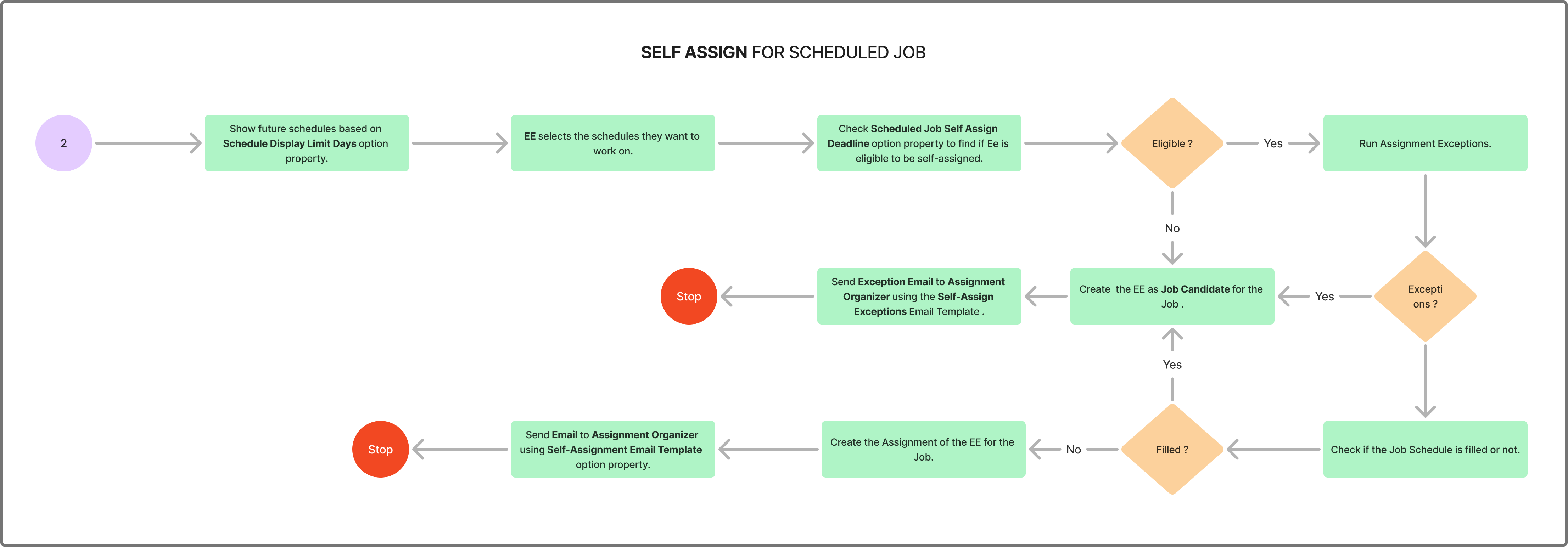
Post Conditions
Self-Assignment
In case for all the assignments matching all the conditions, Assignment should be created for the Employee in the selected Job. Similarly, Assignment Schedule should be created for the Job Schedule of the selected Scheduled Jobs.
User Role: Assignment Organizer
A new user-role will be created titled “Assignment Organizer”. This user role will be essential in the co-ordination of the Assignment related activities of a customer, including but not limited to Self-Assign.
Self-Assignment Email Template option property
Purpose: To notify Assignment Organizers about assignment creation outcomes.
Configuration for Self-Assignment Email Template Option Property:
- Option Path: ATM > Option
- Entity: Company
- Option: Self-Assign
- Option Property: Self-Assignment Email Template
- Value: Dropdown list of available templates.
- Default Value: Zenople Email Template
Configuration for Self-Assignment Scheduled Job Email Template Option Property:
- Option Path: ATM > Option
- Entity: Company
- Option: Self-Assign
- Option Property: Self-Assignment Scheduled Job Email Template
- Value: Dropdown list of available templates.
- Default Value: Zenople Email Template
Exception Notifications
When exceptions occur during self-assignment:
Employees receive a dialog box stating:
"Due to exceptions encountered during assignment creation, you have been designated as a Job Candidate for the position. Please verify."
Assignment Organizers receive an email configured via the Self-Assign Exceptions Email Template.
Configuration of Self-Assign Exceptions Email Template Option Property.
- Path: ATM > Option
- Entity: Company
- Option: Self-Assign
- Option Property: Self-Assign Exceptions Email Template
- Option Value: A dropdown listing all available email templates.
- Default Value: Zenople Email Template