Users can now access the rounding mechanisms for clock-in, clock-out, break-in, and break-out times. These rounding mechanisms will ensure accurate time tracking for employees based on specific properties.
Following are the time clock properties that have been added:
- Clock-In
- Clock-In without shift
- Clock-In with shift
- Clock-Out
- Clock-out without shift
- Clock-out with shift
- Break-In
- Break-Out
Clock-In
When employees clock in, the following properties have been added to handle rounding:
Clock In Early Arrival Rounding
Specifies the minutes before the shift start time for early arrival rounding.
Clock In Rounding Time Range
Determines the range for rounding the clock-in time based on the shift start time.
Clock In Lower Range Threshold
Sets the lower threshold for clock-in time rounding.
Clock In Grace Period
Specifies the grace period in minutes within which clocking in will be rounded to the shift start time.
Clock-In Scenarios
Clocking In Before Shift Start Time
If the employee clocks in within the specified minutes of Clock In Early Arrival Rounding before the shift start time, their clock-in time will be rounded to the shift start time.
Clocking In Even Before the Clock In Early Arrival Rounding Value
Clock In Rounding Time Range and Clock In Lower Range Threshold will be considered.
Clock-in time will be rounded to a higher time if it exceeds Clock In Lower Range Threshold.
Clock-in time will be rounded to a lower time if it does not exceed Clock In Lower Range Threshold.
Clocking In Within the Grace Period
If the employee clocks in within the shift start time plus the grace period value (Clock In Grace Period), their clock-in time will be rounded to the shift start time.
Clocking In After the Grace Period
Clock In Rounding Time Range and Clock In Lower Range Threshold will be considered.
Clock-in time will be rounded to a higher time if it exceeds Clock In Lower Range Threshold.
Clock-in time will be rounded to a lower time if it does not exceed Clock In Lower Range Threshold.
For example, adjust the setup for clock-in properties as:
Clock-In Early Arrival Rounding: This property is set to 0, meaning no rounding applies to clock-in times when employees arrive early. In other words, the exact clock-in time will be recorded without any adjustments.
- Clock In Rounding Time Range: The value is set to 5, which means the system will round the clock-in time to the nearest 5 minutes. For example, if an employee clocks in at 8:07 A.M., the system will record it as 8:05 A.M.
- Clock In Lower Range Threshold: The value is set to 3 minutes. This means that if an employee clocks in within 3 minutes before the nearest 5-minute mark, the system will round their clock-in time down to the lower boundary of the 5-minute range. For example, if an employee clocks in at 8:03 A.M., the system will record it as 8:00 A.M.
- Clock In Grace Period: This property is set to 0, indicating no grace period for clock-in times is provided. In other words, employees need to clock in precisely on time, and there will be no tolerance for early clock-ins.
Clock in Without Shift Example
WITHOUT SHIFT | |
Time Clock Property | Time in Minute |
ClockInEarlyArrivalRounding | 0 |
ClockInRoundingTimeRange | 5 |
ClockInLowerRangeThreshold | 3 |
ClockInGracePeriod | 0 |
Clock in Without Shift | Clock In Rounding Time Range (divide actual clock time to fall with this time difference) | ||||
Clock Type | Actual Clock Time | ClockIn Rounding TimeRange Lower | ClockIn Rounding TimeRange Upper | Clock In Lower Range Threshold (TimeRangeLower+Lower RangeThreshold) | RoundingTo |
Clock in | 9:12 A.M. | 9:10 A.M. | 9:15 A.M. | 9:13 A.M. | 9:10 A.M. |
Let's analyze the provided table based on the explanation given earlier:
Clock Type: Indicates whether it's a clock-in or clock-out time.
- Actual Clock Time: The actual time employee does the clocked in. Let's set the Clock In time at 9:12 A.M.
- Clock In Rounding Time Range Lower: The lower boundary of the rounding time range for clock-in based on the value provided in the property name ' Clock In Rounding Time Range.' 5 minutes value means we have to divide the actual clock time so that it falls in the time range of 5 minutes which will be 9:10 A.M.
- Clock In Rounding Time Range Upper: The upper boundary of the rounding time range for clock-in based on the value provided in the property name ' Clock In Rounding Time Range.' 5 minutes value means we have to divide the actual clock time so that it falls in the time range of 5 minutes which will be 9:15 A.M.
- Clock In Lower Range Threshold (Time Range Lower + Lower Range Threshold): The sum of the Clock In Rounding Time Range Lower and Clock In Lower Range Threshold will be 9:13 A.M.
- Rounding To If (Clock in Lower Range Threshold <= Actual Clock Time) Pick Lower, Else Pick Higher. This column indicates whether the actual clock time should be rounded to the lower or higher boundary of the rounding time range based on the Clock in the Lower Range Threshold. The value will be 9:10 A.M.
Clock In with shift example
With SHIFT | |
Shift Start Time | 9:00 A.M. |
Shift End Time | 6:00 P.M. |
Time Clock Property | Time in Minute |
ClockInEarlyArrivalRounding | 10 |
ClockInRoundingTimeRange | 10 |
ClockInLowerRangeThreshold | 10 |
ClockInGracePeriod | 5 |

If we have Shift Start time and end time as 9:00 A.M. to 6:00 P.M.
If the user does actually clock in at 8:51 A.M., The time will be Rounded To 9:00 A.M. according to the 'Clock In Early Arrival Rounding' Logic which is 10 minutes. If employees clock in between 8:50 A.M.- 9:00 A.M., the time will be set to 9:00 A.M.
If the user does clock in at 9:05 A.M., The time will be Rounded to 9:00 A.M.
According to the 'Clock In Grace Period' Logic, which is 5 minutes. If employees clock in between 9:00 A.M. and 9:05 AM, the Rounded time will be 9:00 A.M.
Clock-Out
When employees clock out, the following properties will be created for rounding:
Clock Out Early Leave Rounding
Specifies the minutes before the shift end time for early leave rounding.
Clock Out Rounding Time Range
Determines the range for rounding the clock-out time based on the shift end time.
Clock Out Lower Range Threshold
Sets the lower threshold for clock-out time rounding.
Clock Out After Shift End
Specifies the minutes within which clocking out will be rounded to the shift end time.
Clock-Out Scenarios
Clocking Out Before Shift End Time
If the employee clocks out within the specified minutes of Clock Out Early Arrival Rounding before the shift end time, their clock-out time will be rounded to the shift end time.
Clocking Out Even Before the Clock Out Early Leave Rounding Value
Clock Out Rounding Time Range and Clock Out Lower Range Threshold will be considered.
Clock-out time will be rounded to a higher time if it exceeds Clock Out Lower Range Threshold.
Clock-out time will be rounded to a lower time if it does not exceed Clock Out Lower Range Threshold.
Clocking Out After Shift End
If the employee clocks out within the shift end time plus the shift end time (Clock Out After Shift End), their clock-out time will be rounded to the shift end time.
Clocking Out After the Clock Out After Shift End Time
Clock Out Rounding Time Range and Clock Out Lower Range Threshold will be considered when the clock-out time exceeds the shift end period.
Clock-out time will be rounded to a higher time if it exceeds Clock Out Lower Range Threshold.
Clock-out time will be rounded to a lower time if it does not exceed Clock Out Lower Range Threshold.
Clock out Without Shift example
For example, adjust the setup for Clock Out properties as:
- Clock Out Early Leave Rounding: Similar to the previous property, this one is also set to 0, indicating no rounding applied to clock-out times when employees leave early.
- Clock Out Rounding Time Range: Similar to the previous property, this one is also set to 5, which means the system will round the clock-out time to the nearest 5 minutes.
- Clock Out Lower Range Threshold: The value is set to 2 minutes. Like the previous property, if an employee clocks out within 2 minutes before the nearest 5-minute mark, the system will round their clock-out time down to the lower boundary of the 5-minute range.
- Clock Out After Shift End: This property is set to 0 as well, indicating that there is no specified time duration after the shift end during which employees can clock out without it being considered as overtime or additional work time.
Let's analyze the provided table based on the explanation given earlier:
WITHOUT SHIFT | |
Time Clock Property | Time in Minute |
ClockOutEarlyLeaveRounding | 0 |
ClockOutRoundingTimeRange | 5 |
ClockOutLowerRangeThreshold | 2 |
ClockOutAfterShiftEnd | 0 |
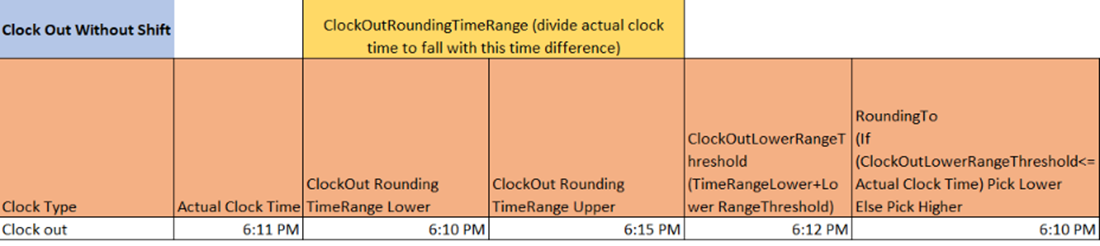
- Clock Type: Indicates whether it's a clock-in or clock-out time.
- Actual Clock Time: The actual time employee does the clock out.
- Clock out Rounding Time Range Lower: The lower boundary of the rounding time range for clock-out based on the value provided in the property name ' Clock out Rounding Time Range.' 5 minutes value means we have to divide the actual clock time so that it falls in the time range of 5 minutes which will be 6:10 P.M.
- Clock Out Rounding Time Range Upper: The upper boundary of the rounding time range for clock-out based on the value provided in the property name ' Clock Out Rounding Time Range.' 5 minutes value means we have to divide the actual clock time so that it falls in the time range of 5 minutes which will be 6:15 P.M.
- Clock Out Lower Range Threshold (Time Range Lower + Lower Range Threshold): The sum of the Clock Out Rounding Time Range Lower and Clock Out Lower Range Threshold will be 6:12 P.M.
- Rounding To If (Clock Out Lower Range Threshold <= Actual Clock Time) Pick Lower, Else Pick Higher. This column indicates whether the actual clock time should be rounded to the lower or higher boundary of the rounding time range based on the Clock Out Lower Range Threshold. The value will be 6:10 P.M.
Clock Out with Shift example
With SHIFT | |
Shift Start Time | 9:00 AM |
Shift End Time | 6:00 PM |
Time Clock Property | Time in Minute |
ClockOutEarlyLeaveRounding | 10 |
ClockOutRoundingTimeRange | 5 |
ClockOutLowerRangeThreshold | 5 |
ClockOutAfterShiftEnd | 15 |
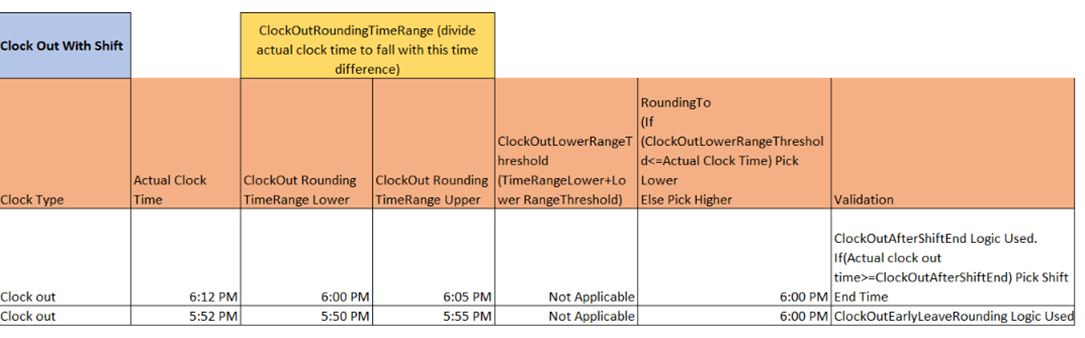
If we have Shift Start and End times as 9:00 A.M. to 6:00 P.M., If the user does clock out at 6:12 P.M., The time will be Rounded To 6:00 P.M. according to the 'Clock Out Early Leave Rounding' Logic, which is 10 minutes. If an employee clocks in between 6:00 P.M.-6:10 P.M., the time will be set to 6:00 P.M.
If the user does clock out at 6:14 P.M., The time will be Rounded to 6:00 P.M. According to the 'Clock Out After Shift End' of 15 minutes. If employees clock out between 6:00 P.M. to 6:15 P.M., the Rounded time will be 6:00 PM.
Break-In & Break-Out
Two properties will be created for Break-In rounding:
BreakInRoundingTimeRange
Determines the time range for rounding the break-in time.
Break In Time Lower Range Threshold
Sets the lower threshold for break-in time rounding.
Break-In & Break-Out Scenarios
The functionality for Break-In properties will be the same as Scenario 2 for both Clock-In and Clock-Out, considering the specified rounding time range and lower range threshold.
When No Shifts are Set in the System
If shifts are not set in the system, only Scenario 2 will be considered for clock-in and clock-out. The same logic applies to Break-In and Break-Out.
Note: If no rounding is required, set the property values to 0. This will prevent rounding and keep the original clock-in and clock-out times intact.
Break Out Example
For example, adjust the setup for Break Out and Break In properties as:
Time Clock Property | Time in Minute |
BreakRoundingTimeRange | 10 |
BreakLowerRangeThreshold | 5 |

1. Clock Type: Indicates whether it's a break-in or break-out time. Let's set it at 2:12 PM.
2. Actual Break Out Time: The actual time employee does the break out.
3. Break Out Rounding Time Range Lower: The lower boundary of the rounding time range for break-out based on the value provided in the property name ' Break out Rounding Time Range'. 10 minutes value means we have to divide actual break out time so that it falls in the time range of 10 minute which will be 2:10 PM.
4. Break Out Rounding Time Range Upper: The upper boundary of the rounding time range for break-out based on the value provided in the property name ' Break Out Rounding Time Range'. 10 minutes value means we have to divide actual clock time so that it falls in the time range of 10 minute which will be 2:20 PM.
5. Break out Lower Range Threshold (Time Range Lower +Lower Range Threshold): The sum of the Break Out Rounding Time Range Lower and Break Out Lower Range Threshold which will be 2:15 PM.
6. Rounding to (If (Break Lower Range Threshold<=Actual Break Out Time) Pick Lower, Else Pick Higher
This column indicates whether the actual break out time should be rounded to the lower or higher boundary of the rounding time range, based on the 'Break Lower Range Threshold'. The value will be 2:10 PM.
Break In Example
For example, adjust the setup for Break In properties as follows:
Time Clock Property | Time in Minute |
BreakRoundingTimeRange | 10 |
BreakLowerRangeThreshold | 5 |

- Clock Type: Indicates whether it's a break-in or break-out time.
- Actual Break Out Time: The actual time employee does the break in. Let's set this for 2:12 PM
- Break In Rounding Time Range Lower: The lower boundary of the rounding time range for break-in based on the value provided in the property name ' Break Rounding Time Range'. 10 minutes value means we have to divide the actual break in time so that it falls in the time range of 10 minutes which will be 2:10 PM.
- Break In Rounding Time Range Upper: The upper boundary of the rounding time range for break-in based on the value provided in the property name ' Break Rounding Time Range'. 10 minutes value means we have to divide actual clock time so that it falls in the time range of 10 minute which will be 2:20 PM.
- Break In Lower Range Threshold (Time Range Lower +Lower Range Threshold): The sum of the Break In Rounding Time Range Lower and Break In Lower Range Threshold will be 2:15 P.M.
- Rounding to (If (Break Lower Range Threshold<=Actual Break In Time) Pick Lower, Else Pick Higher
This column indicates whether the actual break in time should be rounded to the lower or higher boundary of the rounding time range, based on the 'Break Lower Range Threshold'. The value will be 2:20 P.M.