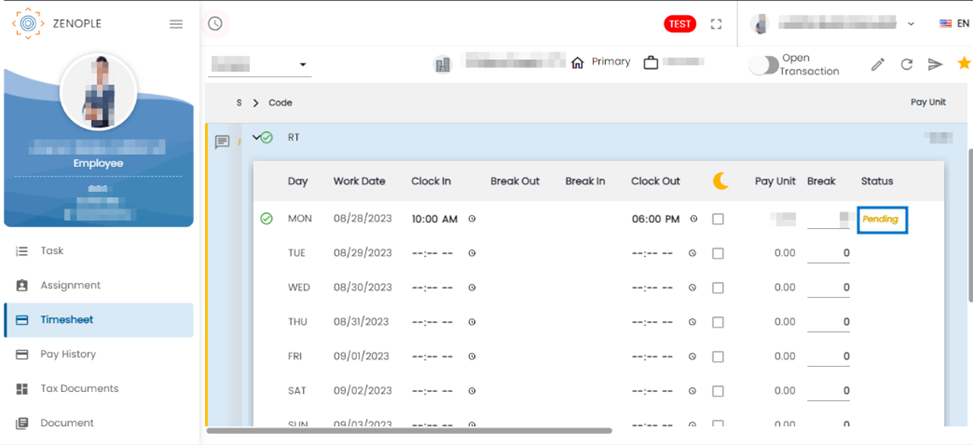Features added on CMS
The features added to CMS are:
Email credentials of contact are now sent in the email
When a user creates a new contact and selects the 'emailLoginCredentials' option, the email credentials for that contact are automatically included in the email. The recipient's email will be the same email address that has been filled out while adding the contact.
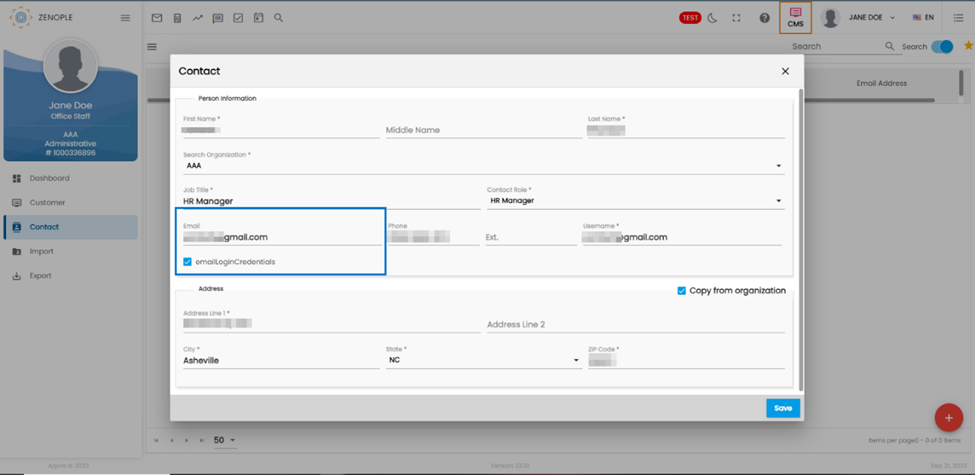
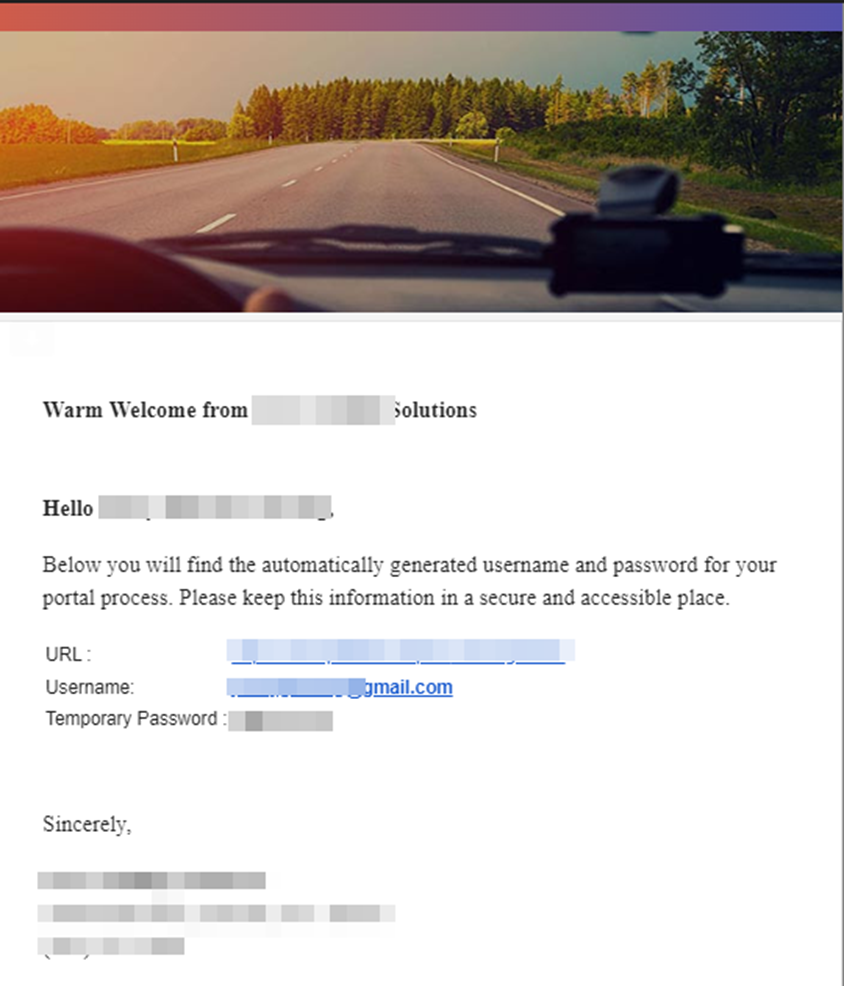
Added a new import plan ‘Contact Import’ for importing contact details of the customers
Users can now select the ‘Contact Import’ from the import navigation of organization applications. The parameters required for the import plan are the ‘CustomerId’, ‘First Name’, ‘Last Name’, ‘Phone’, ‘Email’, ‘Title’, and ‘Contact Role’.
This comprehensive set of parameters empowers users to seamlessly import customer contact details, streamlining data integration and ensuring that customer information is readily available and up-to-date.
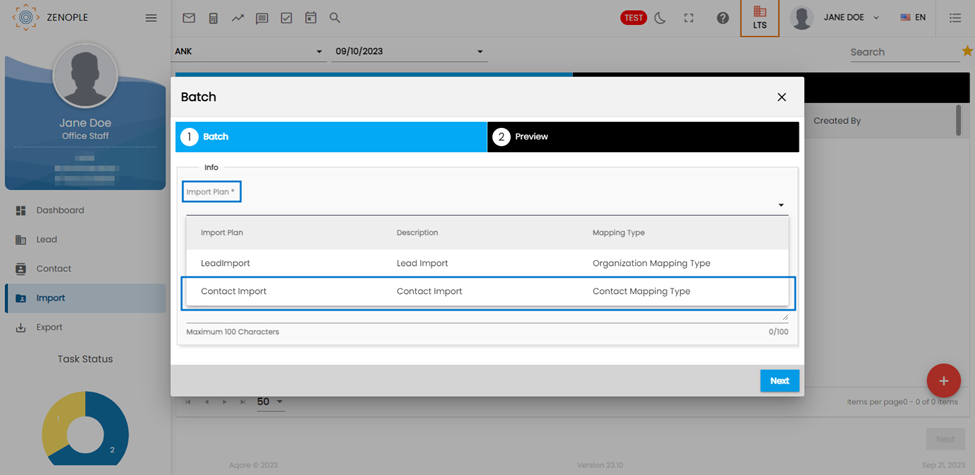
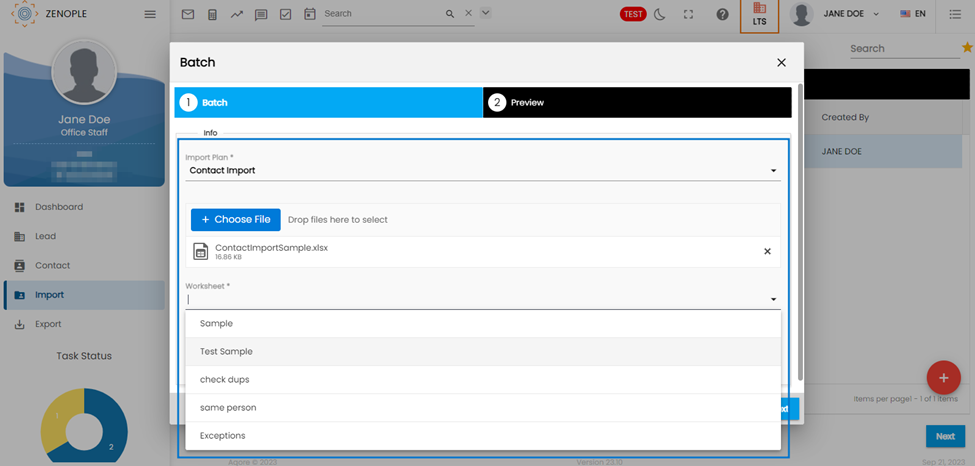
The users should upload the Excel file and choose the ‘Worksheet’ containing the required parameters to import the contacts.
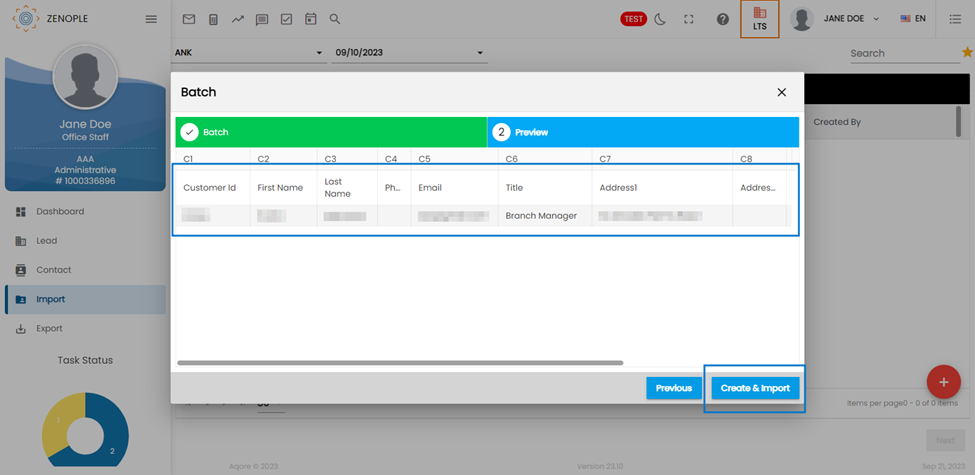
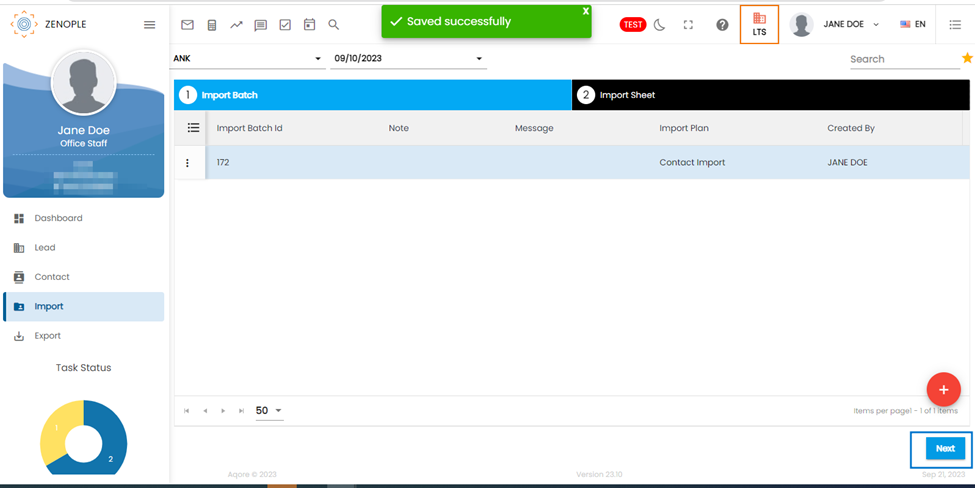
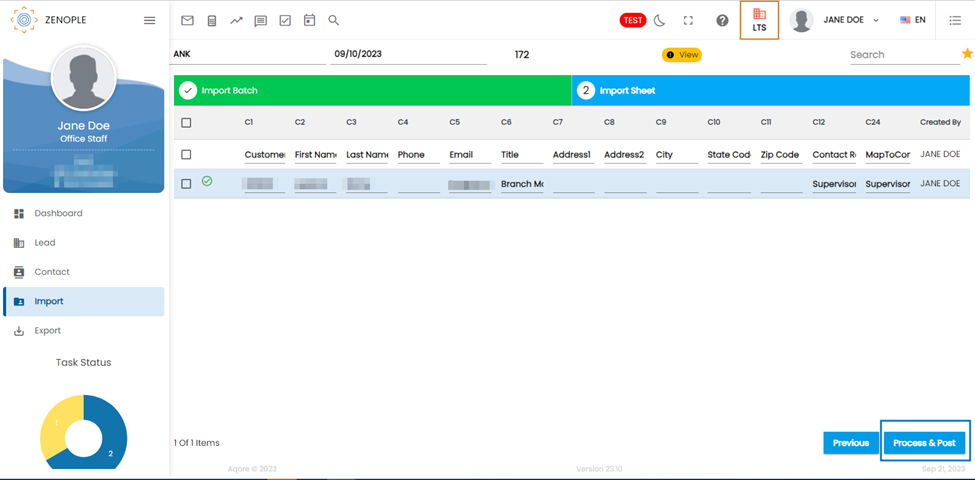
The imported contact details will be displayed in the particular customer’s ‘Contact’ and ‘Contact Role’.
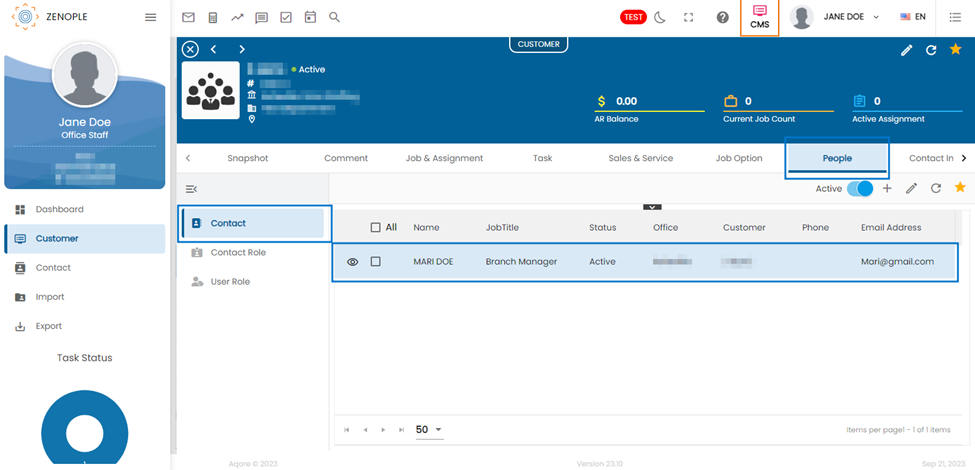
Enhanced Visibility of Inactive Sales Taxes at Specific Addresses and Popup Confirmation for Sales Tax Deactivation
Users will now receive a helpful popup message when attempting to deactivate a sales tax. This feature provides valuable guidance and ensures that users are well-informed and confident in their actions while managing sales tax settings.
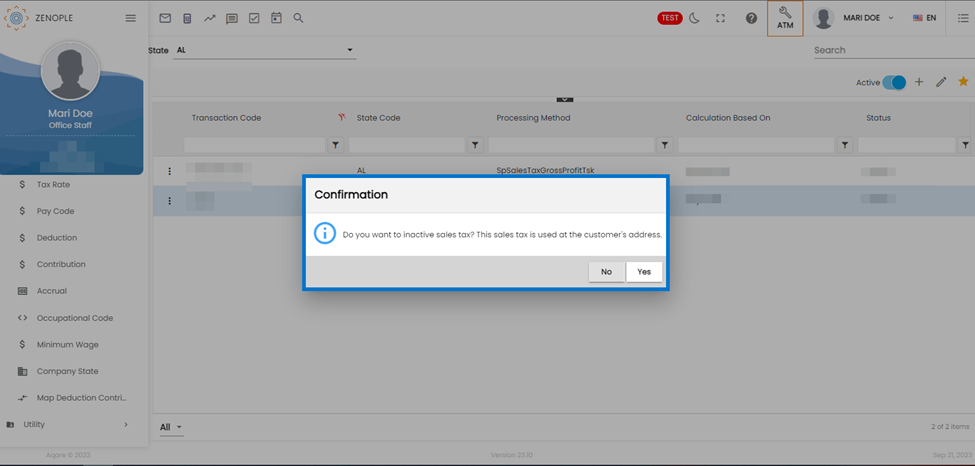
Users can now effortlessly spot inactive Sales Taxes while editing an address. Notably, this enhancement ensures that inactive taxes remain hidden when adding new addresses or editing existing ones where they haven't been previously applied. Inactive Sales Taxes are selectively displayed only within addresses where they have been utilized before, providing users with a streamlined and context-aware view of tax configurations.
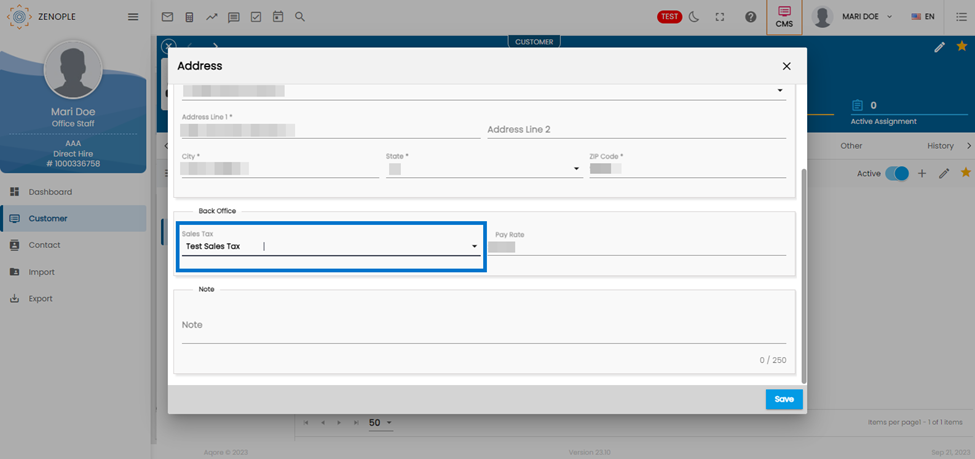
Enhanced Customer Snapshot with additional sections and filter action for departments
In the customer detail section, a significant enhancement has been made by adding summary information related to job assignments, tasks, sales and services, comments, job options, people, contact information, documents, work injury records, history, web clock data, and more. This addition is housed within the snapshot section, simplifying access to crucial customer-related details [1].
Additionally, users now have the option to efficiently filter this data based on their specific needs. They can choose to filter information according to the current office, including child offices or even across all offices. This functionality is conveniently accessible from the horizontal menu section [2].
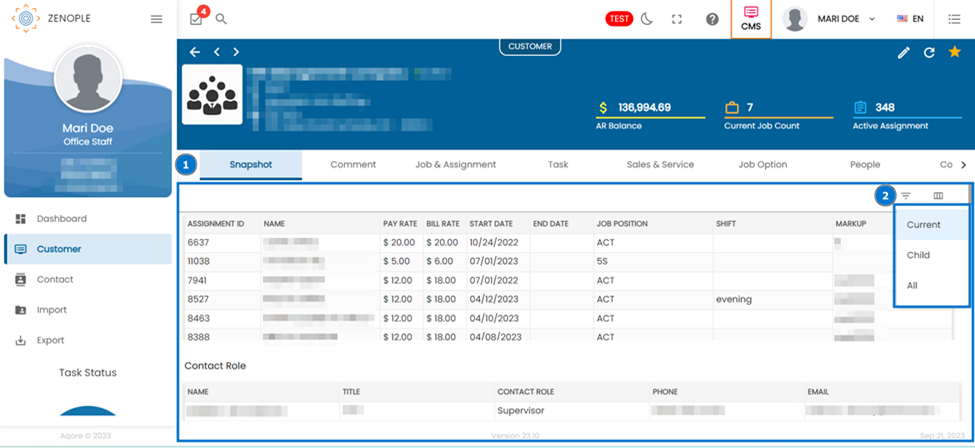
Furthermore, within the snapshot section, users can now easily access information about Account Receivables (AR) counts. This addition provides users with a comprehensive overview of their AR data, enhancing the depth of insights available briefly.
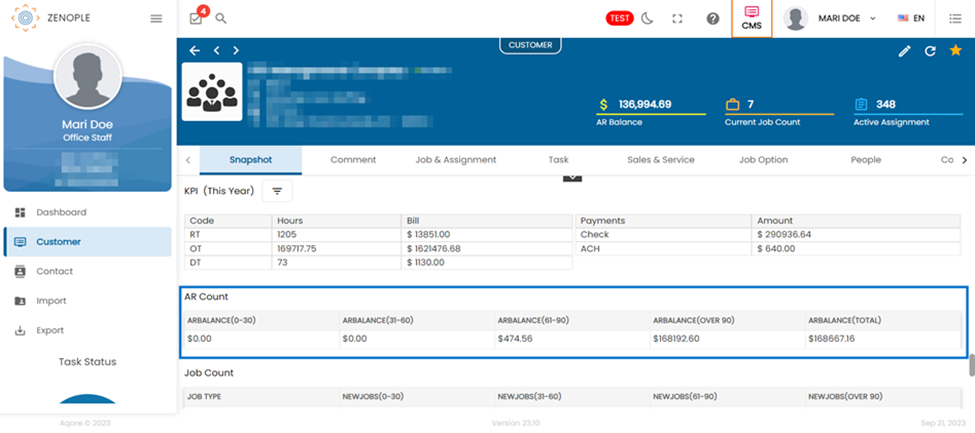
The ability to filter options can be acquired through the "SnapshotDepartmentFilter" property at the person level within the ATM module. This property empowers users to customize their filtering options, offering greater control and flexibility in managing data.
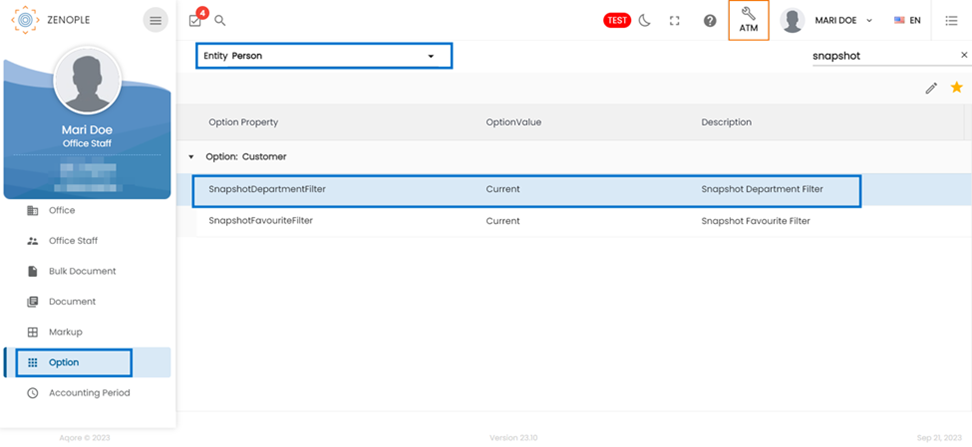
Added 'Invoice with Timesheet' dropdown option in the Invoice Style field of Service Profile
Users can view a new dropdown option named ‘Invoice with Timesheet’ in the ‘Invoice Style’ field of the ‘Service Profile’ sub-navigation of the ‘Sales and Service’ navigation of Customer. This option helps to generate invoices with the timesheet attachments.
Users can take advantage of the 'Invoice with Timesheet' dropdown option in the 'Invoice Style' field of the ‘Service Profile’ sub-navigation of the ‘Sales and Service’ navigation of Customer. This innovative addition streamlines the invoicing process by allowing users to effortlessly generate invoices complete with timesheet attachments, simplifying billing procedures and ensuring comprehensive documentation.
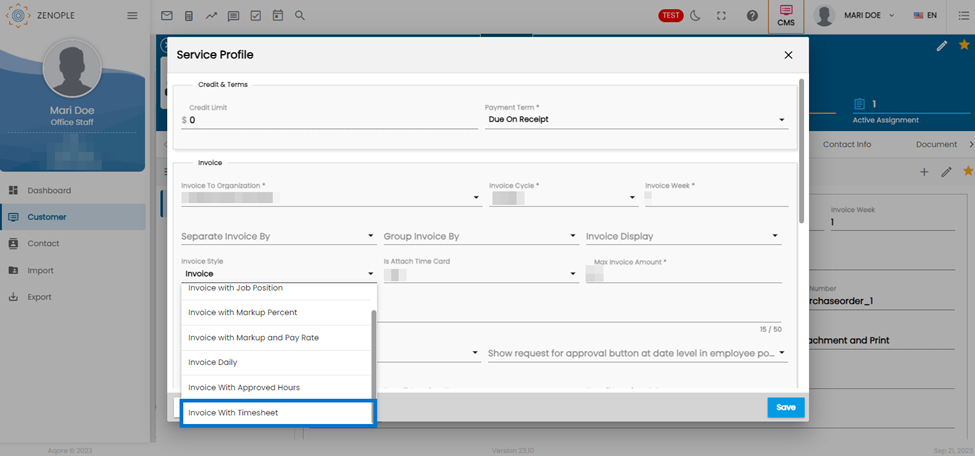
Enhanced Service Profile with additional field
The ‘AllowedEmployeeTimesheetEntry’ and ‘Show request for approval button at date level in employee portal’ fields have been added to the Service Profile sub-navigation of the ‘Sales and Service’ navigation of the Customer Entry Detail.
The ‘AllowedEmployeeTimesheetEntry’ field dropdown contains the options of ‘Allows editing of timesheet entries’, ‘Allows editing of the only current day or rejected timesheet entries’, and ‘Disallow editing of all timesheet entries’.
These options allow the users to set the editing options for the employee. The user can allow the employee to edit their timesheet entries, the second option only allows the employees to edit their current day or rejected timesheet entries. Selecting the third options will not allow the employees to edit their timesheet entries.
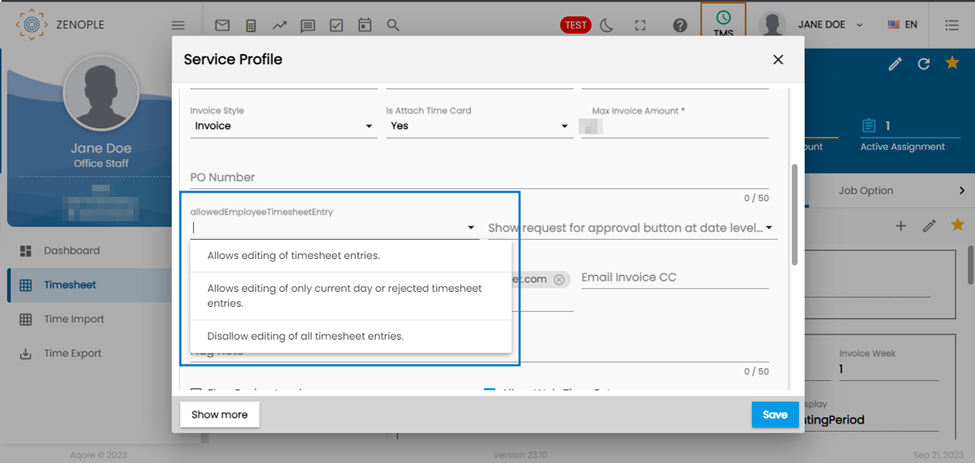
The following are the options for the ‘Show request for approval button at date level in employee portal’ field.
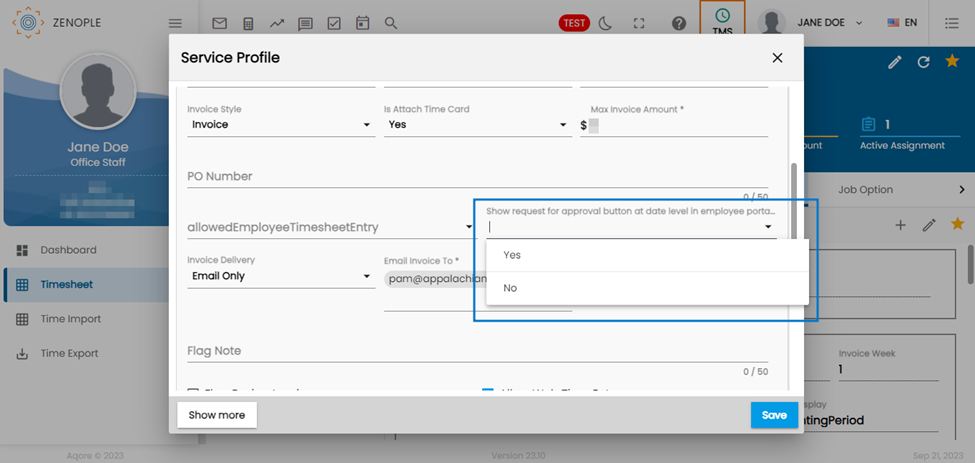
Setting the ‘Show request for approval button at date level in employee portal’ field as ‘Yes’ will provide the button for ‘Request Approval’ to the employees to send their request of the particular individual row-wise timesheet entry for approval.
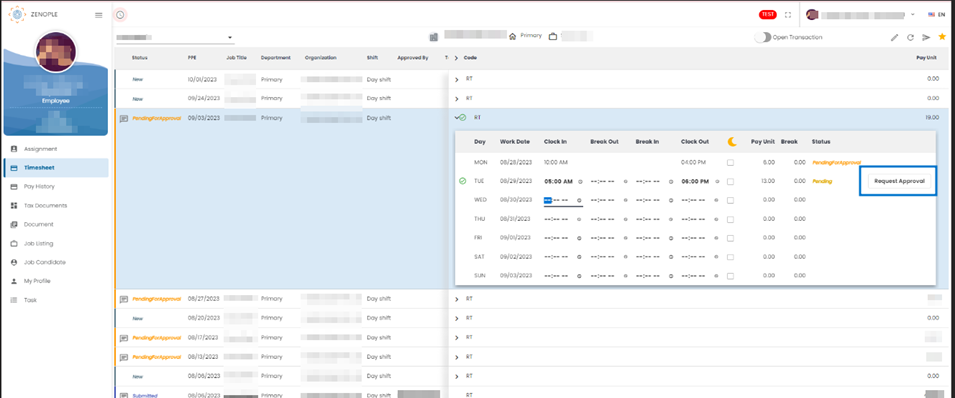
Setting the ‘Show request for approval button at date level in employee portal’ field as ‘No’ will not provide the button for ‘Request Approval’ to the employees to send their request of the particular individual row-wise timesheet entry for approval. It will only show ‘Pending’.