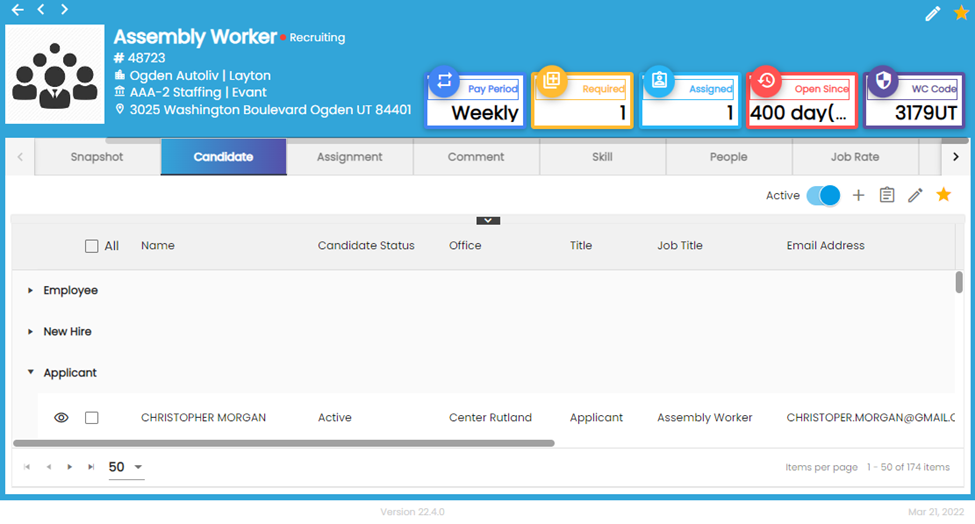Features Added on TJM
The features added on TJM are:
Warning Exception Added for Jobs
A warning exception has been added in TJM that pops up when users try to End or Inactive a job under which the assignments are still active.
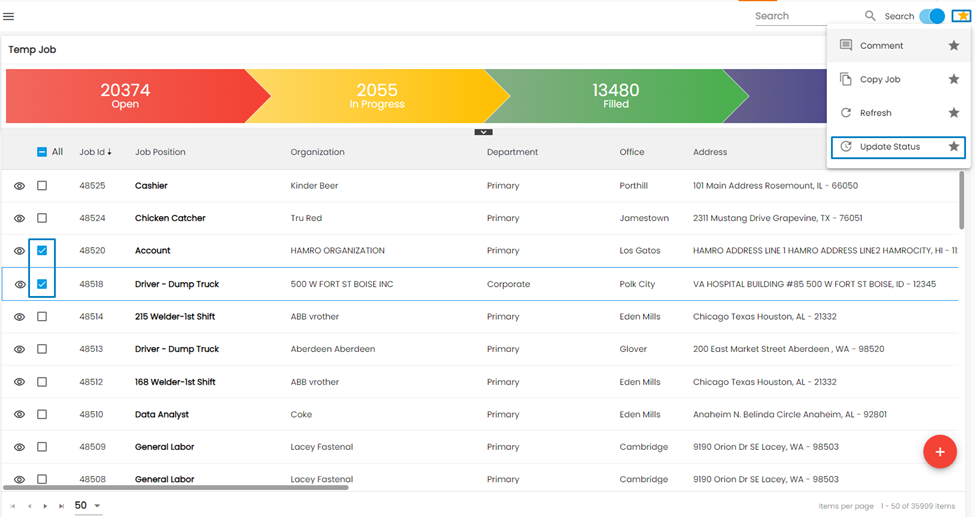
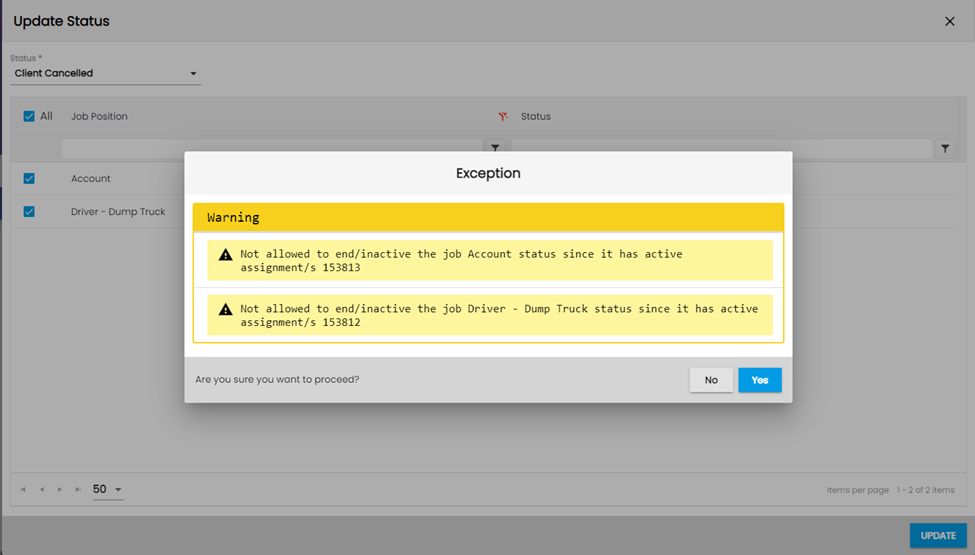
Improvement: Applies Active Option Property Added
Previously, only the jobs with ‘Inactive’ status were treated as ‘Inactive’ and pulled out of a job board.
Applies Active option property has been added to the List Item under Setting main navigation of ATM. The users can control the visibility of a job as per the Applies Active status.
If a job needs to be displayed on a job board, then the ‘List Item Value’ of the ‘Applies Active’ property must be ‘True’ and if a job needs to be pulled out of the job board, then the ‘List Item Value’ of ‘Applies Active’ property status must be False.
How to Use This Feature
In case of Client Cancelled, the job needs to be pulled out of the job board so ‘Applies Active’ must be False.
- Go to ATM>Settings> List Item
- Select Status as Category
- Expand Client Cancelled and you will see the List Item Value of Applies Active property.
- Click on the Edit action under the Favorite action
- In the ‘Edit List Item’ wizard, click on the Edit icon beside ‘Applies Active’ to set the value as ‘True’ or ‘False’ and click on Update.
- Click Save
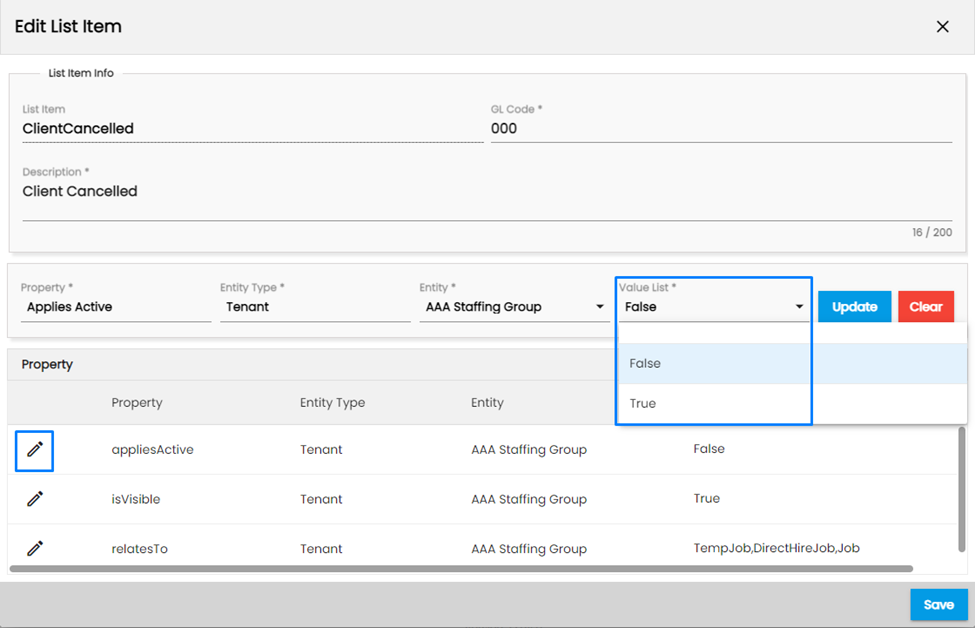
Now, the Applies Active property has been set and the jobs will be displayed and pulled out as per the settings.
Job Entered Tiles Added
Three more tiles have been added to the Dashboard main navigation of TJM.
- Job Entered This Week: It displays the number of jobs entered this week.
- Job Entered This Month: It displays the number of jobs entered this month.
- Job Entered This Year: It displays the number of jobs entered this year.

Clicking on the count of each tile will navigate the users to the list of respective jobs. Like other tiles, these tiles can be managed from the Tile under the Settings main navigation of the ATM application.
Improvement: Job Tiles
The logic of tiles including ‘Temp Job Today,’ ‘Temp Job This Week,’ Temp Job This Month,’ ‘Temp Job This Year’ have been updated. Now, the jobs on the tiles will be displayed based on their Start Date instead of the Insert Date.
Improvement: Description Added to WC Code Dropdown
The description of the WC Code has been added to the dropdown of the WC Code and users will notice it while adding or editing a job.
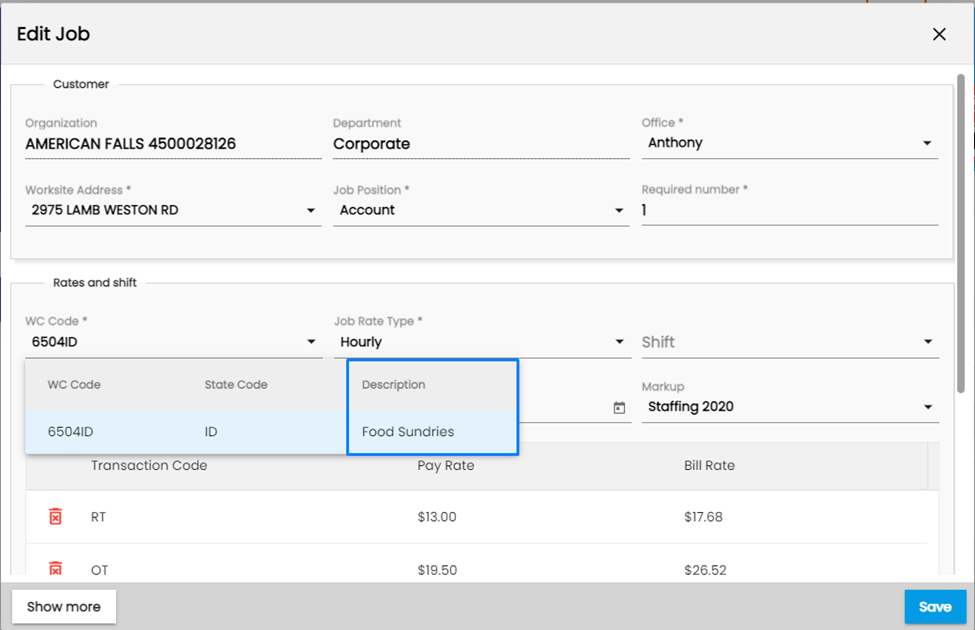
Improvement: Active Departments Displayed While Adding Job
Organizations with active departments will be displayed in the ‘Search Organization’ dropdown while adding a job in the TJM main navigation. Previously, both active and inactive organizations were displayed in the ‘Search Organization’ dropdown.
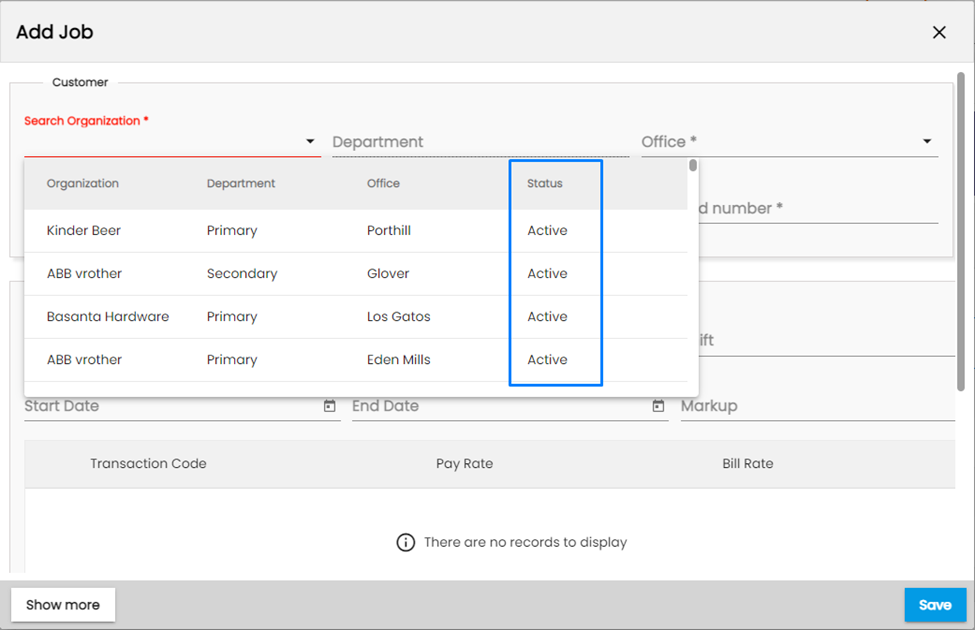
Improvement: Note Column Added to Worksite Address
While adding a job on TJM, users will now see the ‘Note’ column on the Worksite Address field dropdown.
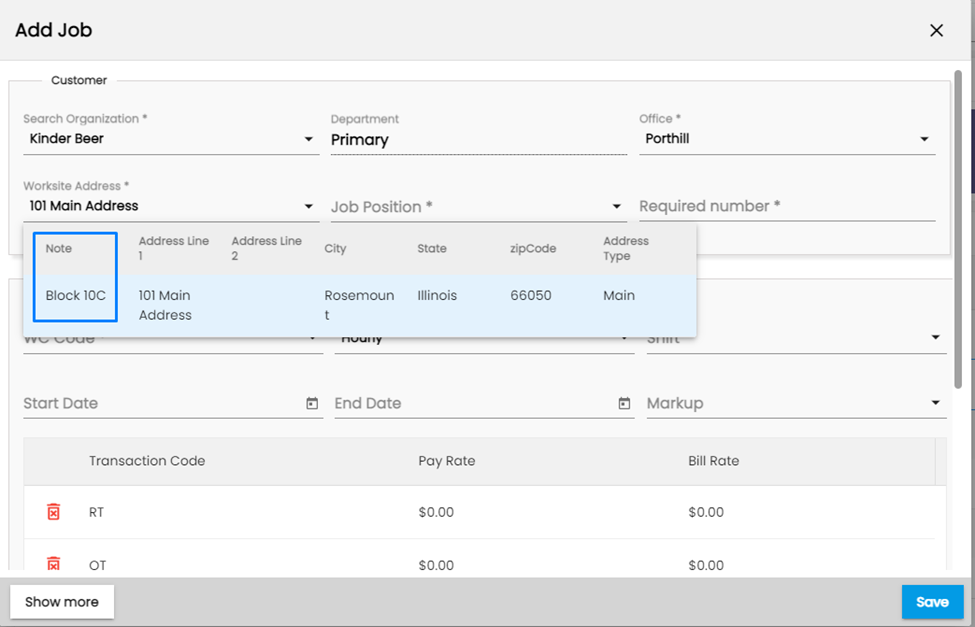
Improvement: Candidate Top Navigation
The candidates under Candidate top navigation will be grouped by Employee, New Hire, and Applicant.