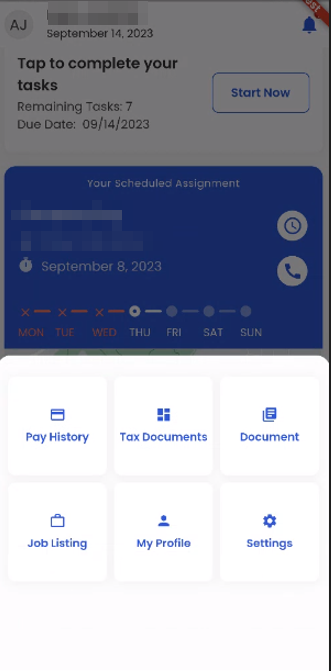Employee Portal
The default landing page for the Employee portal is set as the 'Home' navigation, where the users can view the greetings on the top card section of the application along with the current date. The top right corner of the screen consists of the bell icon, which displays the number of notifications for the user.
Home
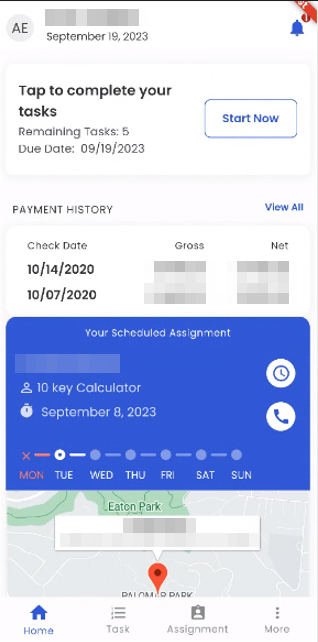
Home navigation consists of five sections: Profile, Task, Payment History, Assignments, and bottom navigation.
On tapping the profile picture, the user can view their profile. It directs to the 'Profile' bottom navigation.
Users can directly tap on the Job's card view to initiate their tasks. It consists of the number of remaining tasks shown in a fractional representation and the due date of the tasks. It directs to the ‘Task’ bottom navigation.
Beneath the tasks section is the ‘Payment history’, which shows the ‘Check date’, ‘Gross’ amount, and ‘Net’ amount. When clicked on ‘View All’, the user will be directed to the 'Payment History' bottom navigation.
Below the pay history is the assignment section, where the user can see the assigned assignment shown as ‘Your Scheduled Assignment’. The information consists of the customer's name, job position, the employee’s shift and the timing of the shift mentioned in paratheses, and the working days of the assignment.
The employee can see a map view of the Job location displayed below the assignment; when users click on the arrow icon on the map view, it opens the map and shows the pinned location of the assignment.
The ‘Clock’ icon on the assignment card view opens the ‘Timeclock’ of the employee. The ‘Phone’ icon opens the phone number of the particular office.
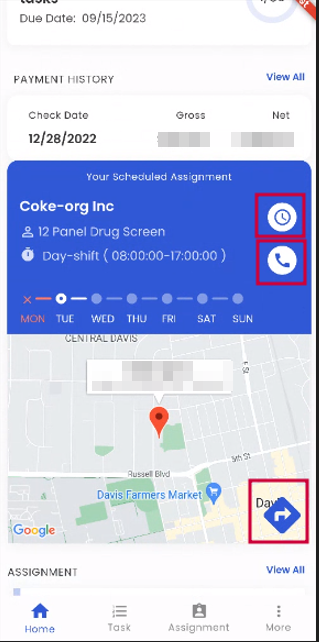

The user can scroll down and see the list of assignments. The assignment card view displays the ‘Assignment Name’, ‘Job’, and ‘Pay rate’.
Tapping on the ‘View All’ option lets the user see all the assignments. It directs to the ‘Assignment’ bottom navigation.
The users can click on assignments, and it will open the card view of the assignment containing its details above the assignment list.
The bottom navigation consists of 'Home,' 'Task,' 'Assignment,' and 'More' navigations.
On tapping the 'More' bottom navigation, other navigations like 'Pay History,' 'Tax Documents,' 'Document,' 'Job Listing,' 'My Profile,' and 'Settings' are displayed.