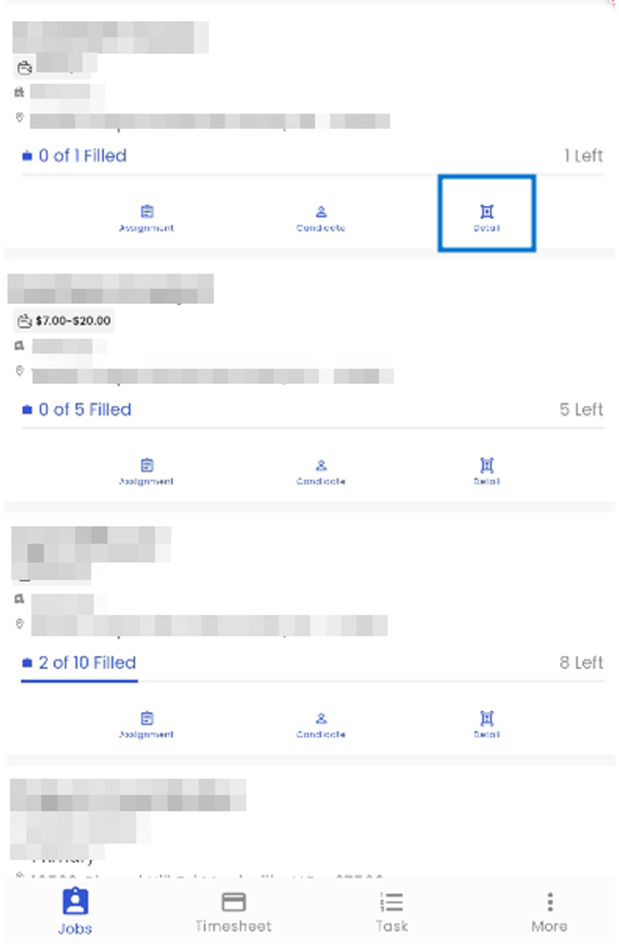The Contact Portal has four bottom navigations namely, Job, Timesheet, Task and More.
Jobs
The landing page for customer portal is Jobs bottom navigation. The Jobs navigation displays the various jobs. The Jobs are listed in card view containing the details of the job such as the Job title, Pay Rate, Department, Work Site and Filled Status of the job and position left for the job to be filled.
The user can also search for the particular job using the ‘Search’ bar available on top of the screen.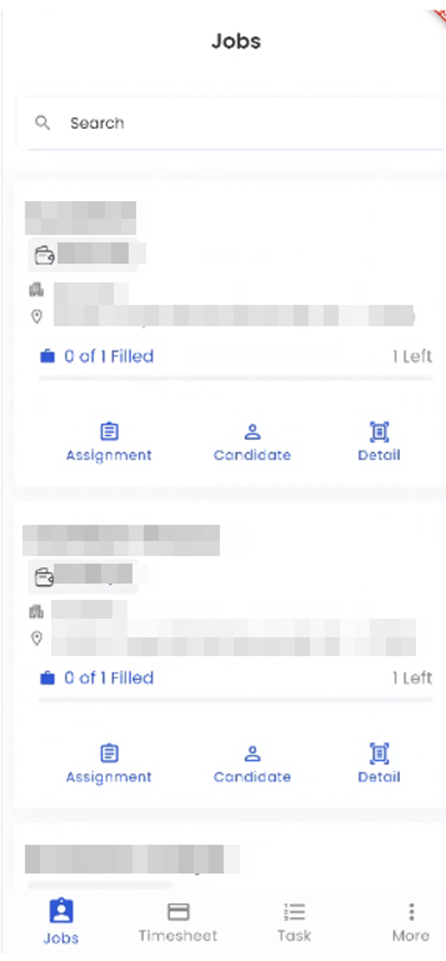
Tapping on the Job card view, the bottom slider opens up to show the details of the job. It consists details such as the Job ID, Job title, Filled Status of the job and number of candidates filled, Office, Department, and Description.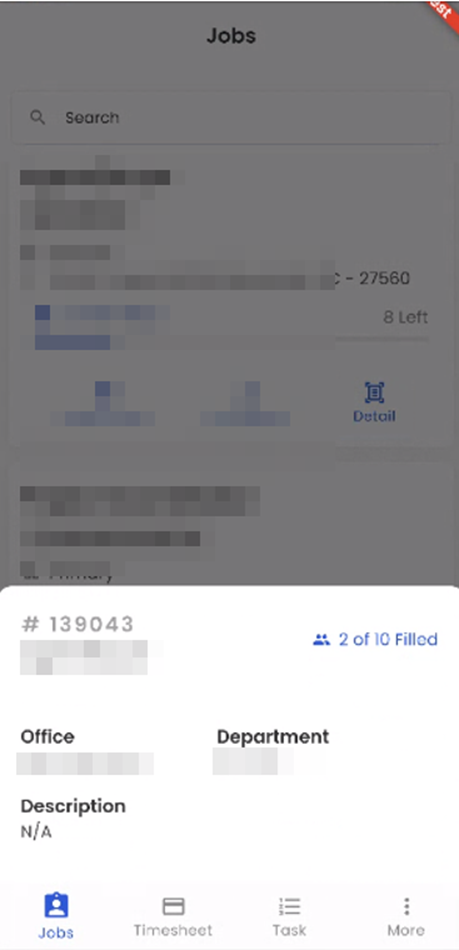
The Job card view contains three options namely, Assignment, Candidate, and Detail.
Tapping on the ‘Assignment’ option opens the Assignments which includes their details such as Name, Assignment Id, Start Date, End Date, Shift, Start Time, and End Time.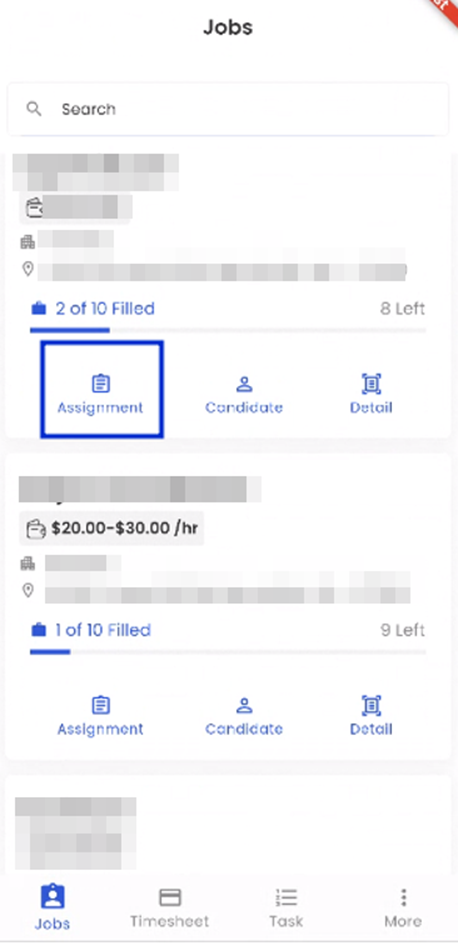
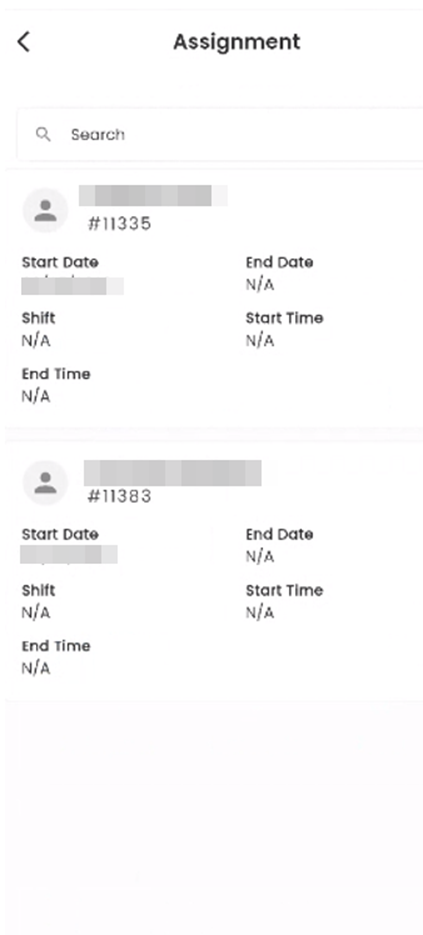
Tapping on the Assignment card view opens the bottom slider which provides information related to the Assignment such as Assignment Id, Assignment Name on top of the card view and on the bottom half it displays the Assignment Id, Start Date, Person Id, and Assignment Name.
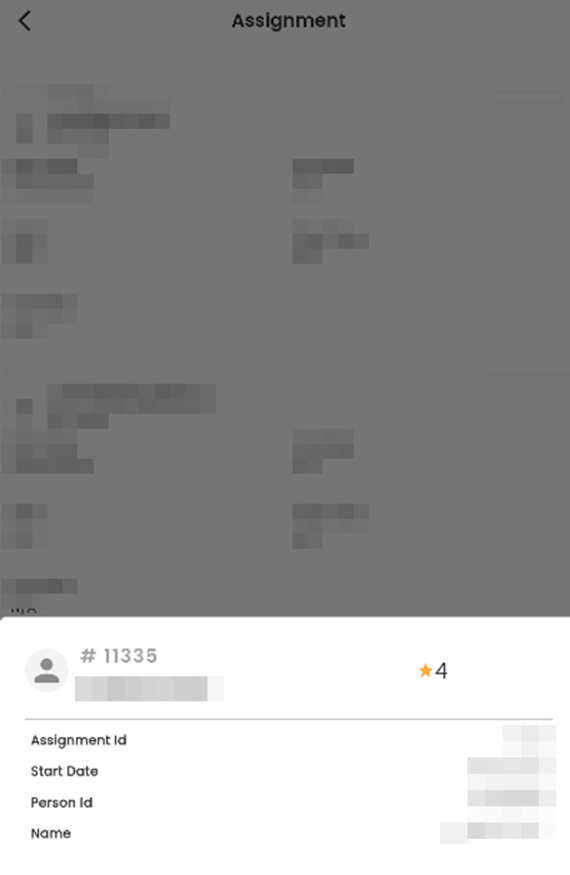
The ‘Candidate’ option available on the bottom pane of the Job card provides the list of candidates for the particular job.
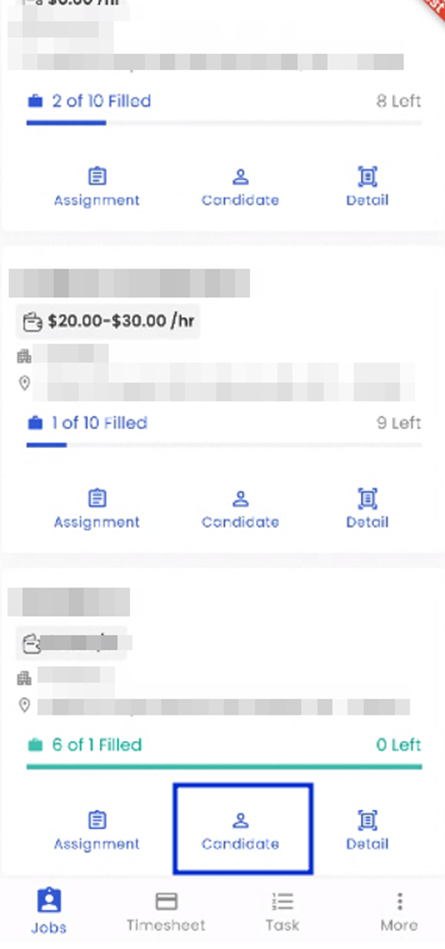
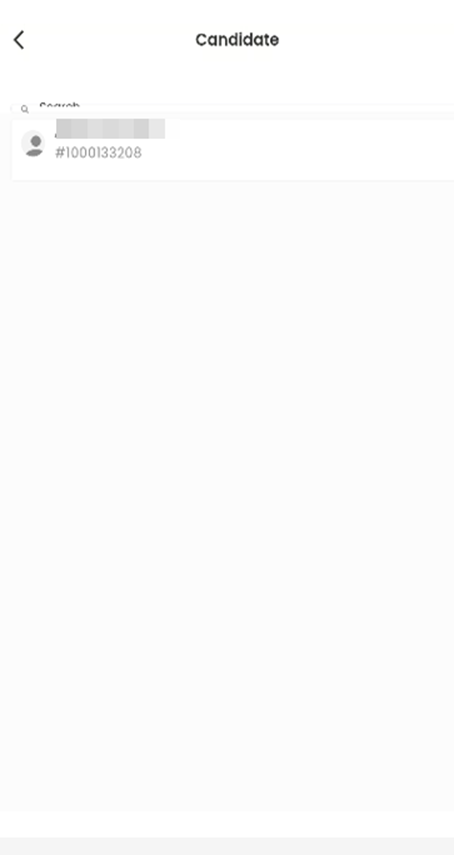
Tapping on the particular ‘Candidate’ card directs the user to the particular candidate screen which shows the Name of the candidate and the option for the users for whether they are ‘Not Interested’ and ‘Interested’ on the particular candidate. It also contains the Documents, and the Notes related the particular candidate.
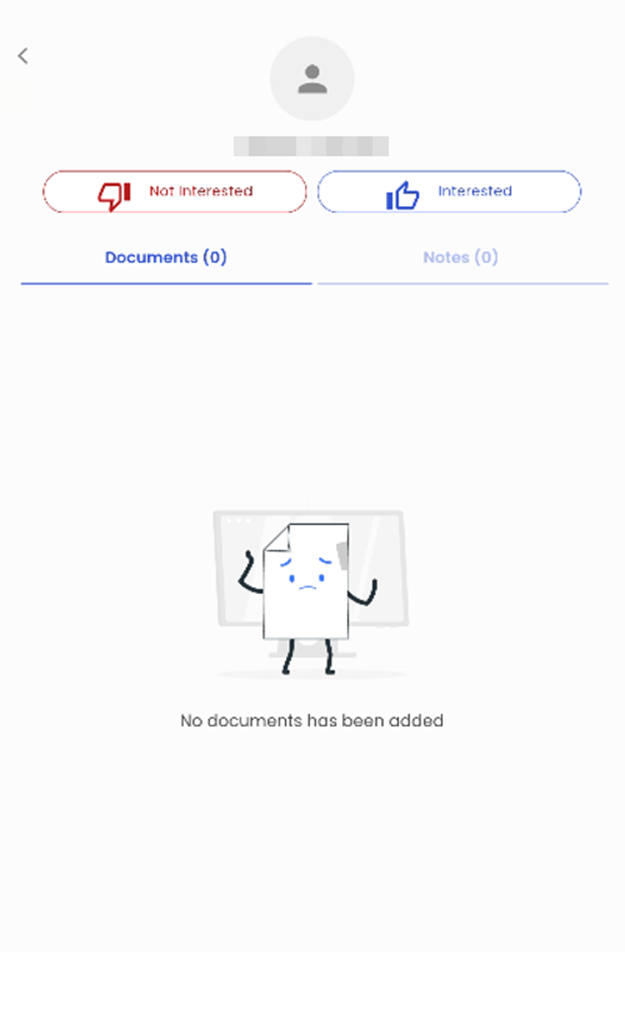
Tapping on the ‘Not Interested’ or ‘Interested’ option, the user will get the box where they can enter notes related to why they were not interested or interested in the candidate.
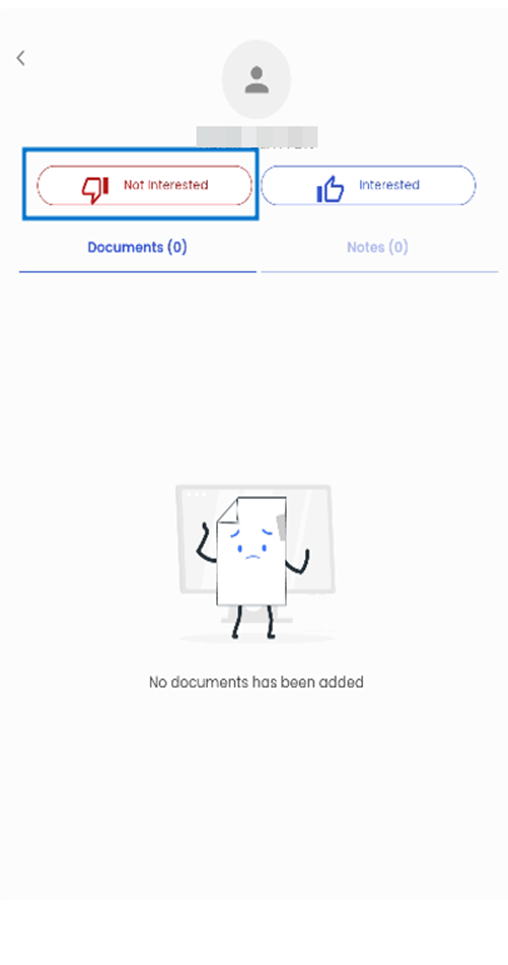
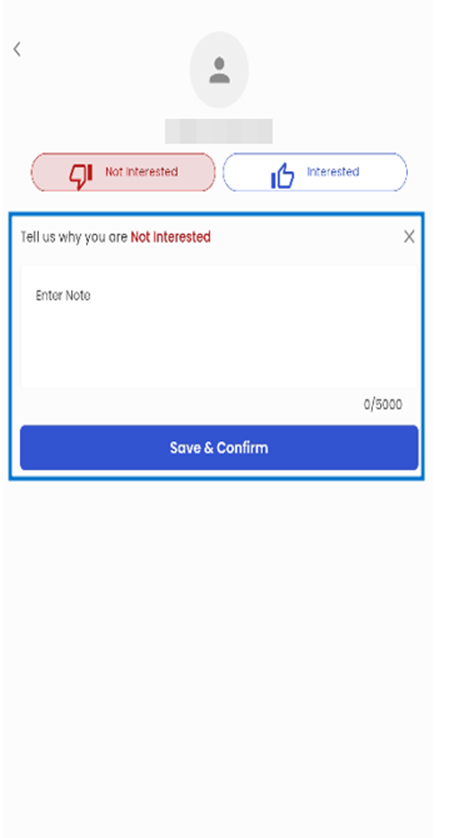
Tapping on the ‘Notes’ section, the user gets the option to enter any notes related to the candidate by clicking on the ‘Type your message’ option available on the bottom of the screen.
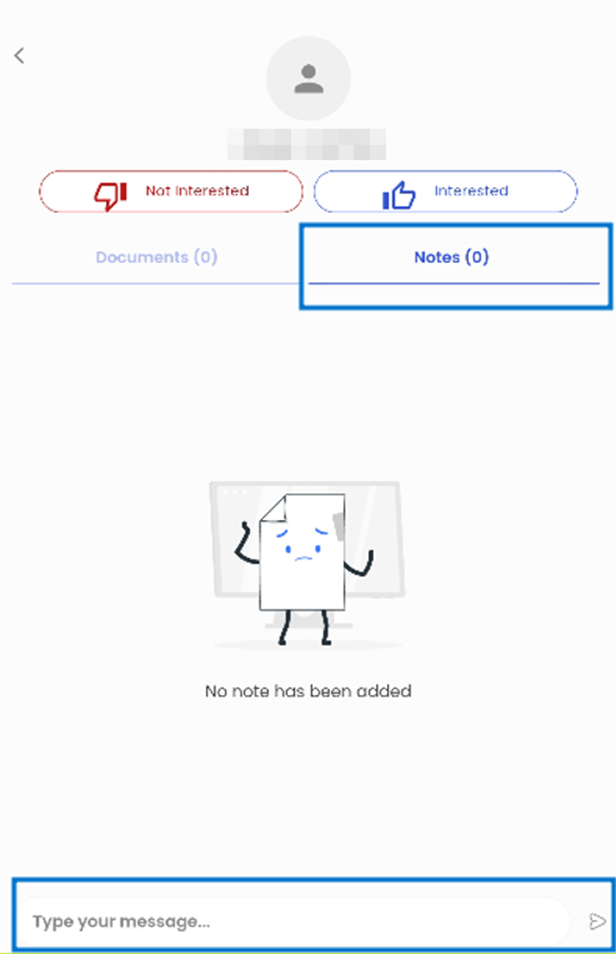
The ‘Detail’ navigation available on the bottom of the Job card shows the details related to the Job. It consists details such as the Job ID, Job title, Filled Status of the job and number of candidates filled, Office, Department, and Description related to the job.