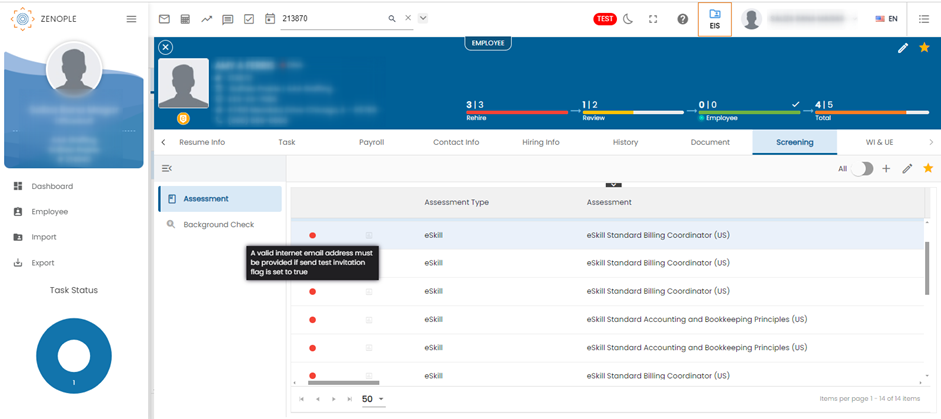Recruitment Applications Common Features
The following are the common features added to Recruitment Applications (ATS, NHO, and EIS).
Added a new Option Property named “Forms Required Fields”.
A new option property, “Forms Required Fields,” has been added to the Office level under the “Option” navigation in ATM. This multiselect dropdown allows employees to choose whether to upload specific data for selected forms or skip the upload entirely.
Currently, the “License and Certification” option is available, impacting the corresponding form as follows:
If the option property is selected, the form will begin with the question: "Do you have any documents to upload?" offering 'Yes' or 'No' choices.
- Selecting 'No' allows the user to bypass the document upload section and proceed with the form.
- Selecting 'Yes' will display the document upload section, enabling the user to upload the required files.
If the option is not selected, no such question will be presented, and the document upload will be mandatory.
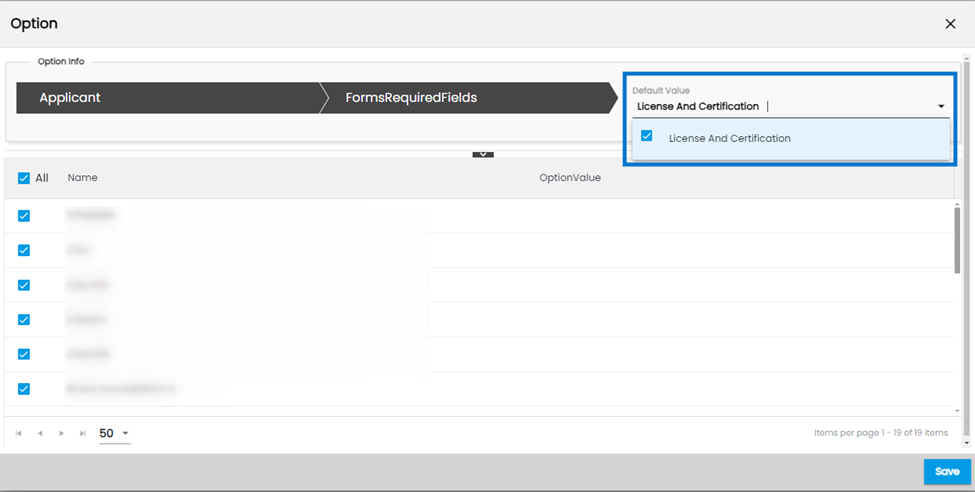
Full Middle Name Entry in I-9 Supplement B
The "Middle Initial" field in I-9 Supplement B has been upgraded to allow the entry of a full Middle Name, ensuring comprehensive employee data collection. Now, users can enter the entire middle name, enhancing the accuracy of personal records. In the generated PDF, only the first initial of the Middle Name will be displayed as the "Middle Initial." Additionally, the full Middle Name will be automatically updated in the employee's Person details, ensuring consistency across all records.
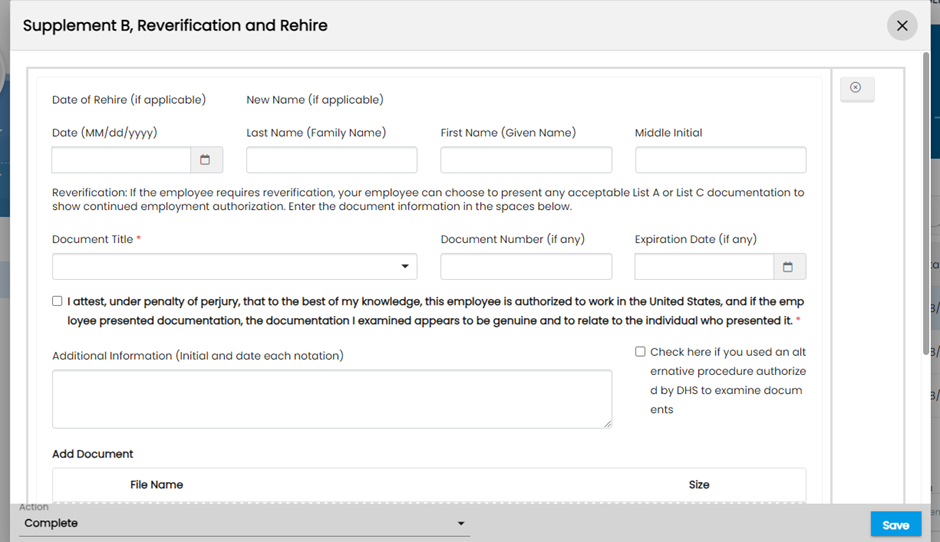
Automatic Discard of Failed Assessments
The system now automatically discards assessments if an email fails to send, ensuring immediate action and clear visibility. When this happens, the system will change the assessment status to 'Discard,' set the status to 'Inactive,' update the result to 'Error,' and log an error message in the note. To make it easy for users to identify these issues, a 'red dot' 🔴 will appear in the grid view, clearly marking assessments with email-sending failures. Please note that for this feature to function correctly, the "All/Active" toggle bar must be set to "All."