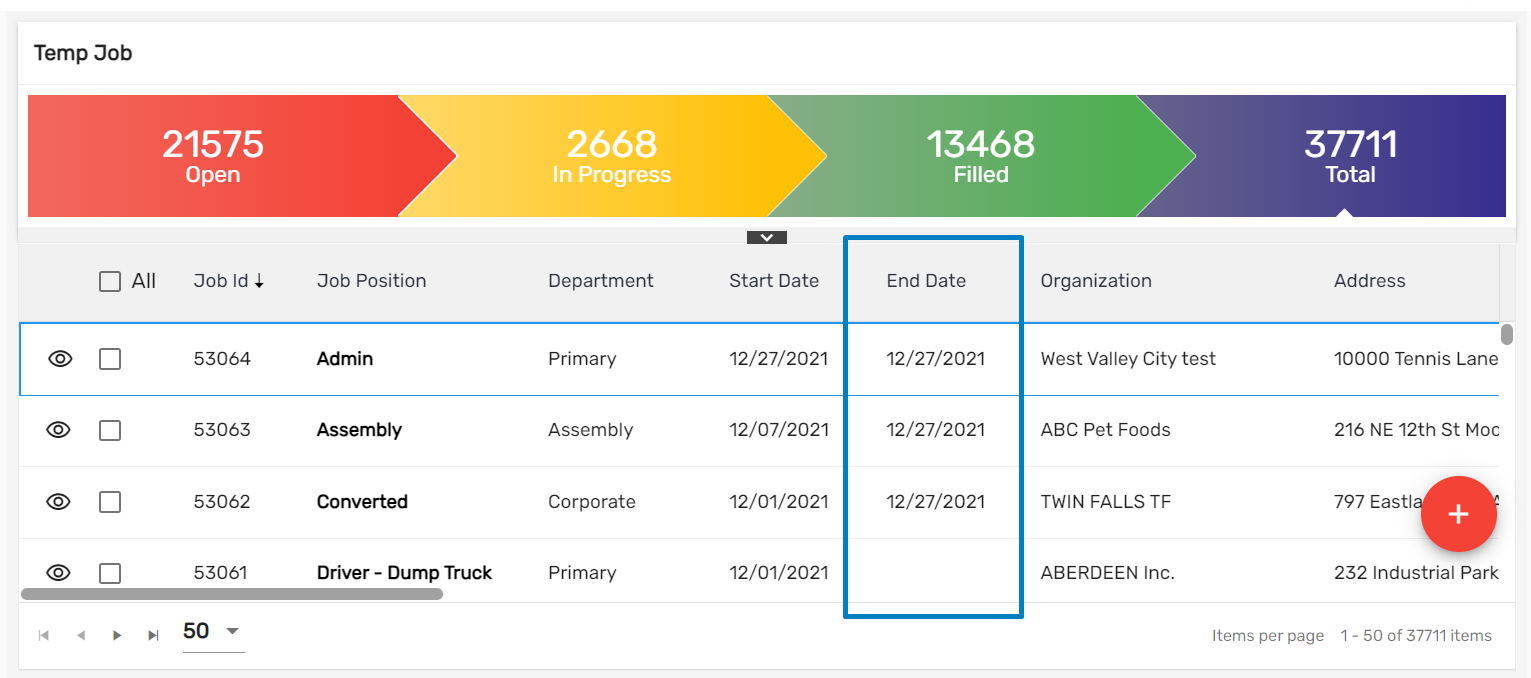Features Added on TJM
The features added on TJM are:
Custom Added
Custom has been added on the Snapshot top navigation of the Job Detail Page.
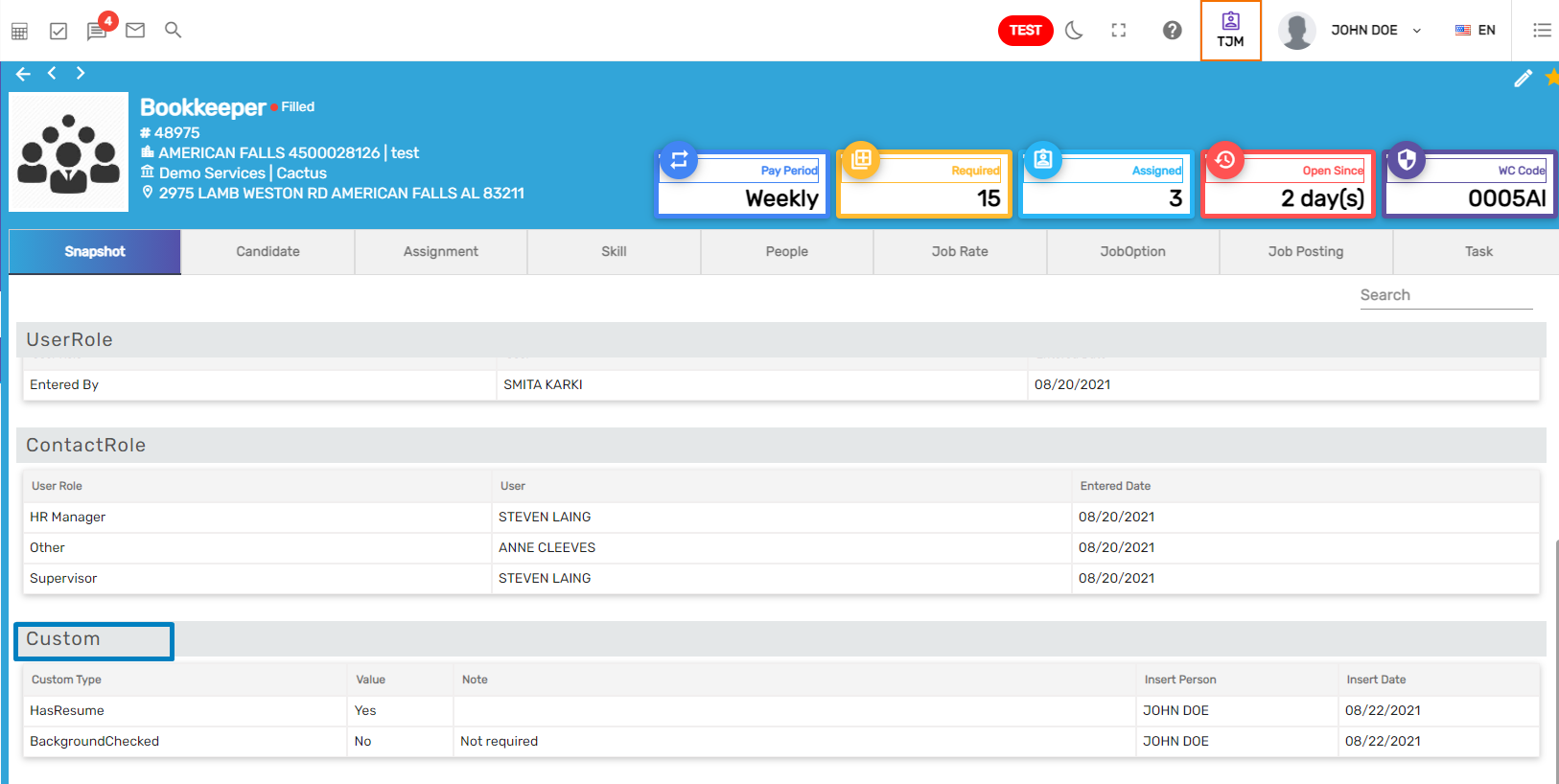
Length of Job Description Characters Increased
The length of characters of Job Description has been increased to 1000 characters. It was previously restricted to 500 characters.
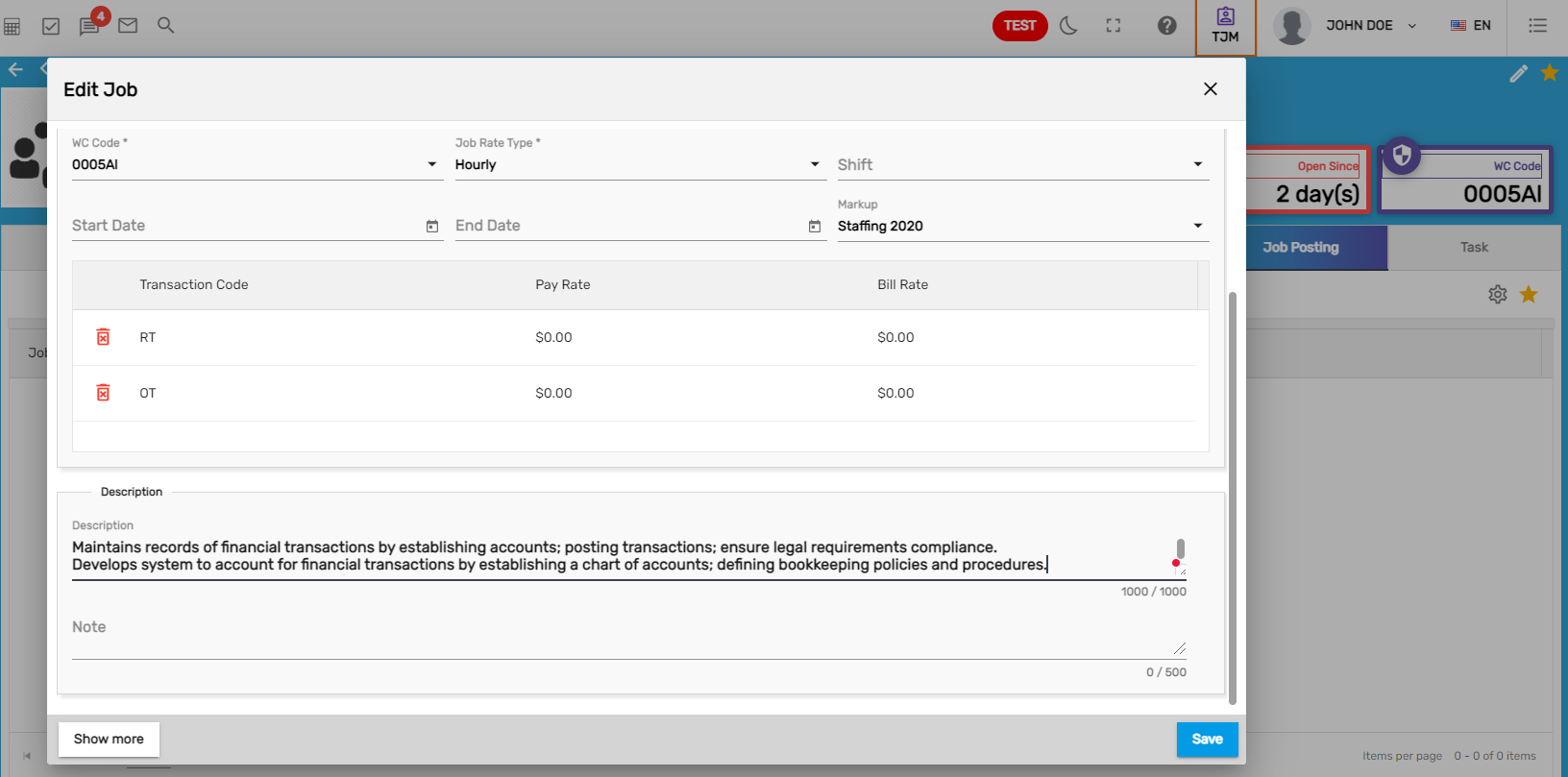
Exception If Address Tagged in Job Is 'CA' and OTPlan Is Not 'DailyOver8'
An exception has been implemented for California (CA) state. When adding/ editing a job, a Warning type of exception will pop up if the Address tagged in the job is CA and the OTPlan is not DailyOver8.
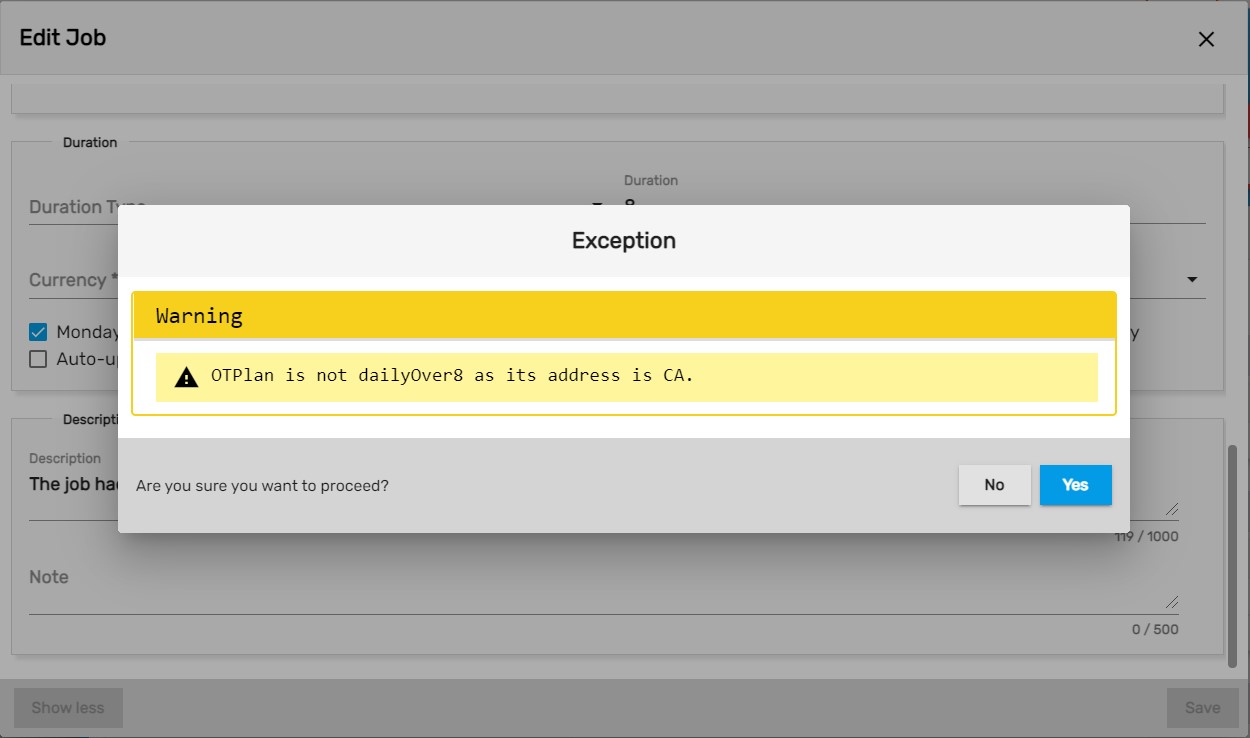
Stage Column Added
Stage column has been added in the Job Directory which will show the current stage of an employee in a Job.
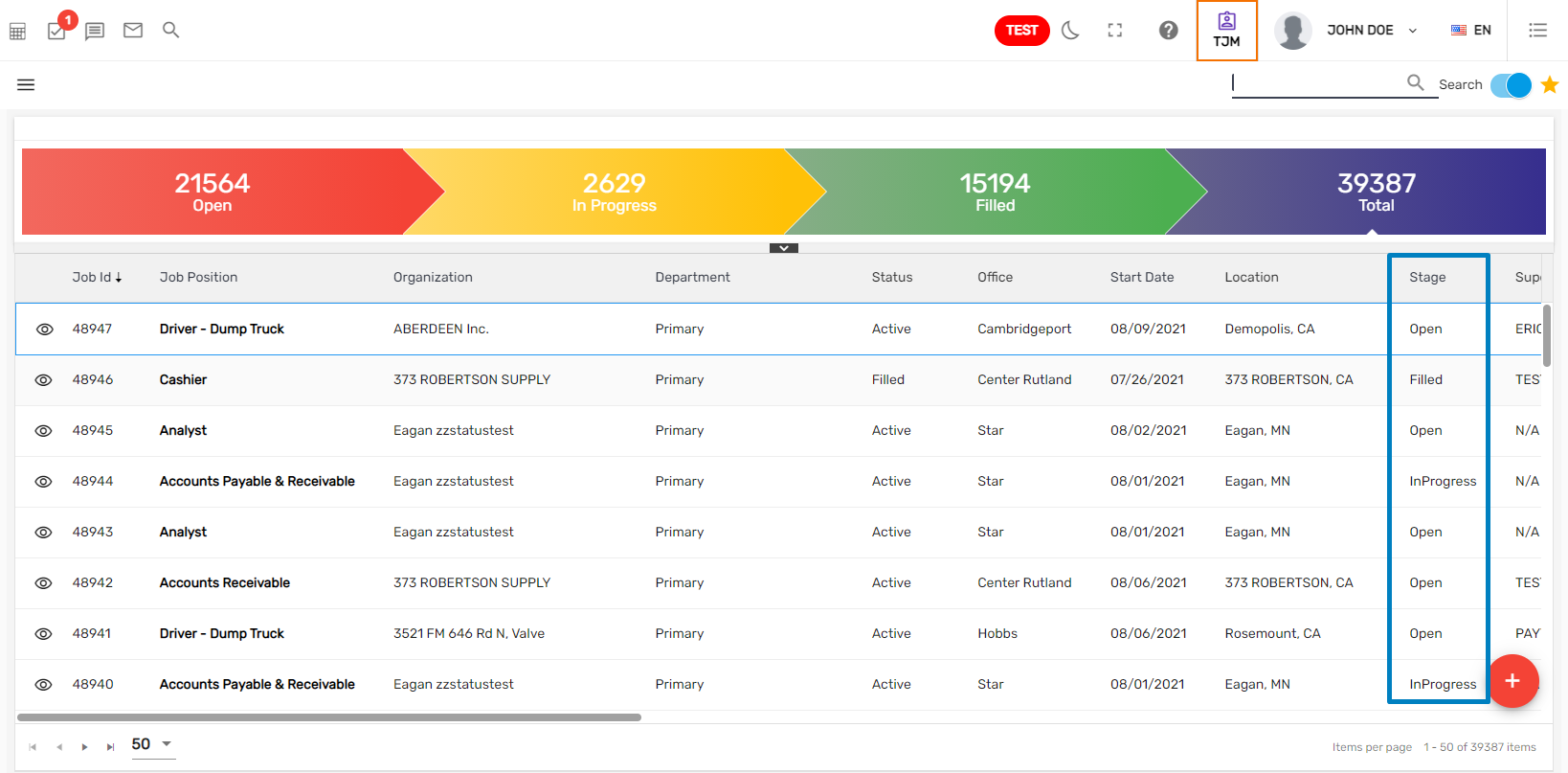
Toggle Button Added
A toggle button has been added in the Candidate top navigation of the Temp Job detail which helps to filter out 'Active' and 'All' candidate status. By default, candidate status is selected as Active.
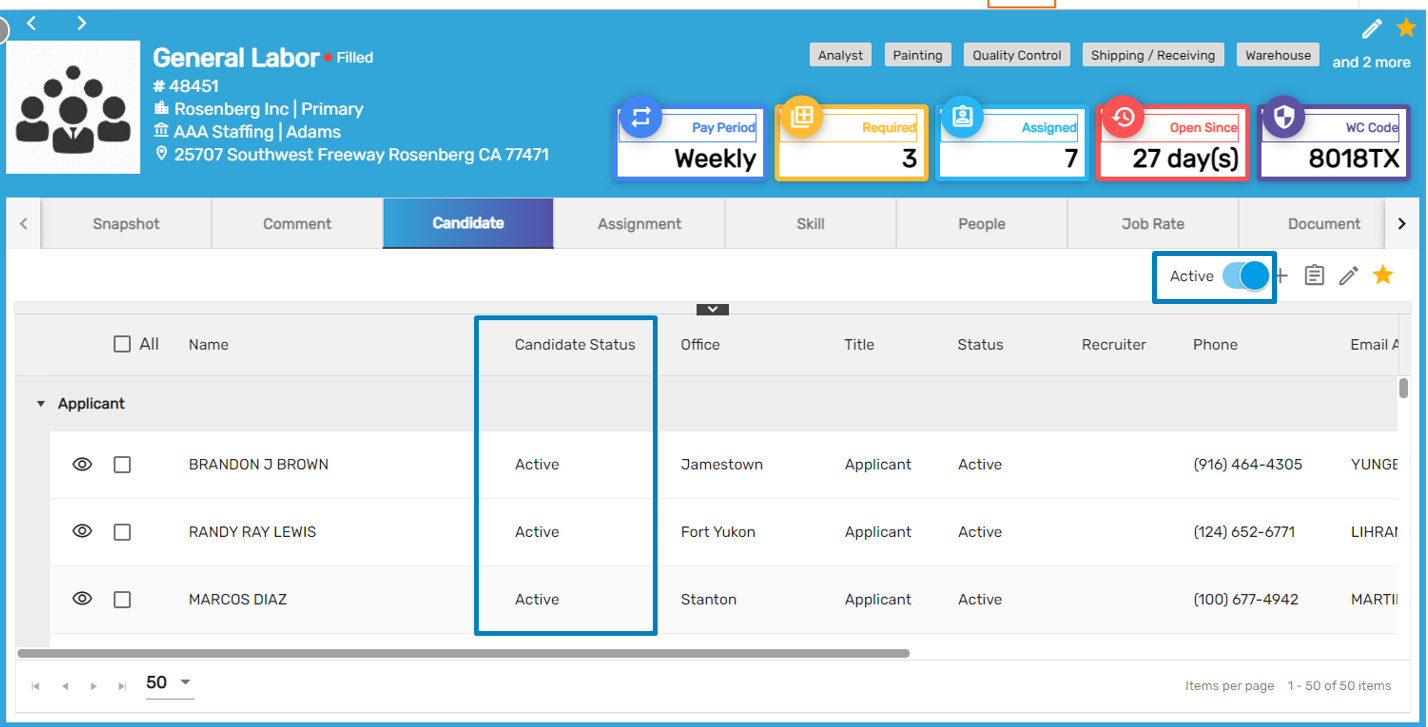
Improvement: Job Title Field Displayed Instead of Job Posting
Instead of Job Position, the 'Job Title' field will be displayed on the Job Portal.
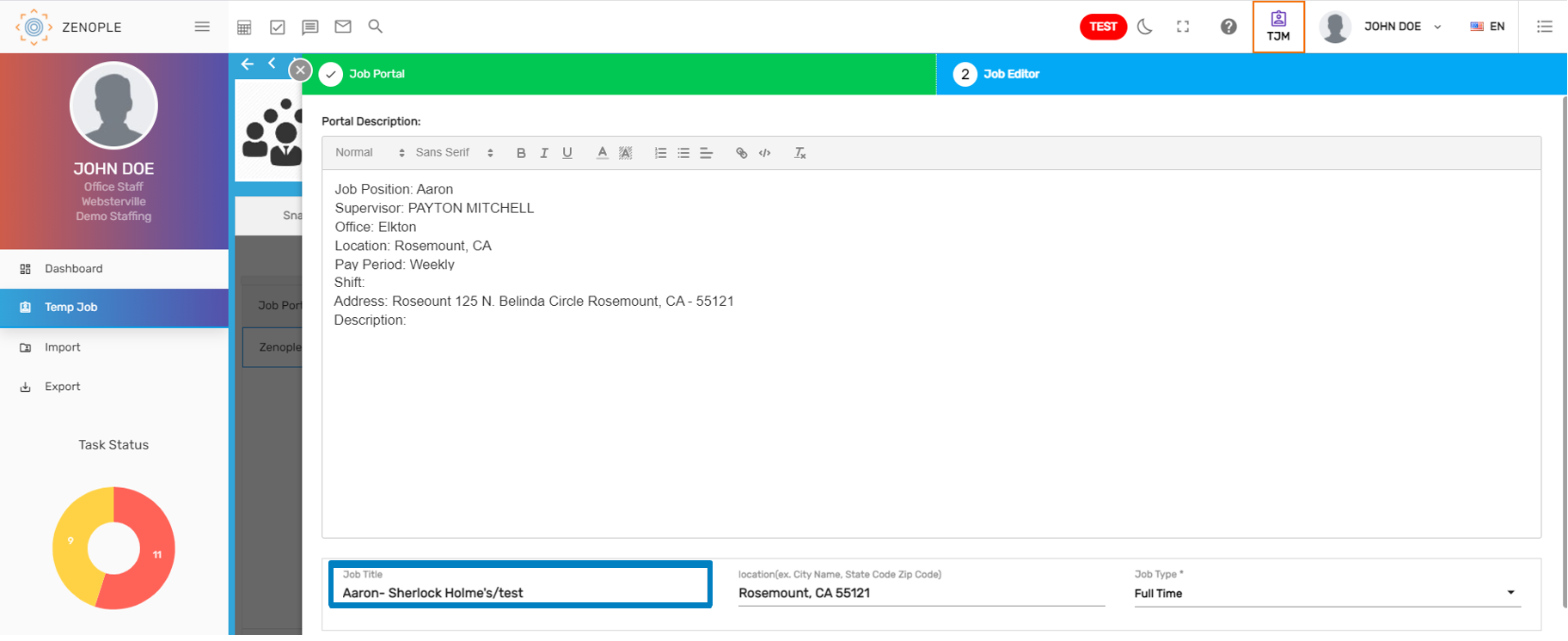
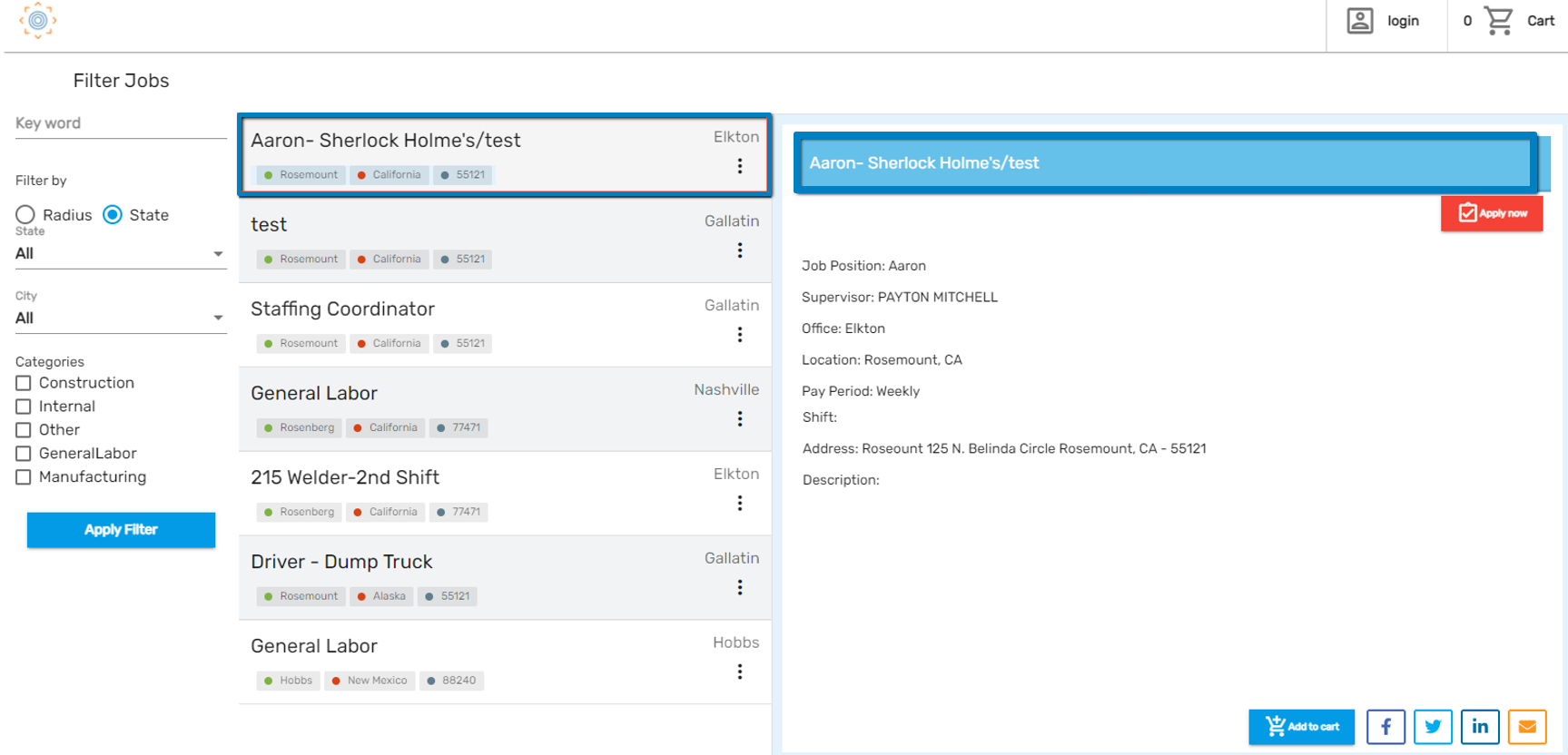
Exception Added for Job Level
A severe exception has been added to prevent an Active Assignment from getting inactive or ended. An exception will be displayed as 'Not allowed to end/inactive jobs since it has active assignment/s.'
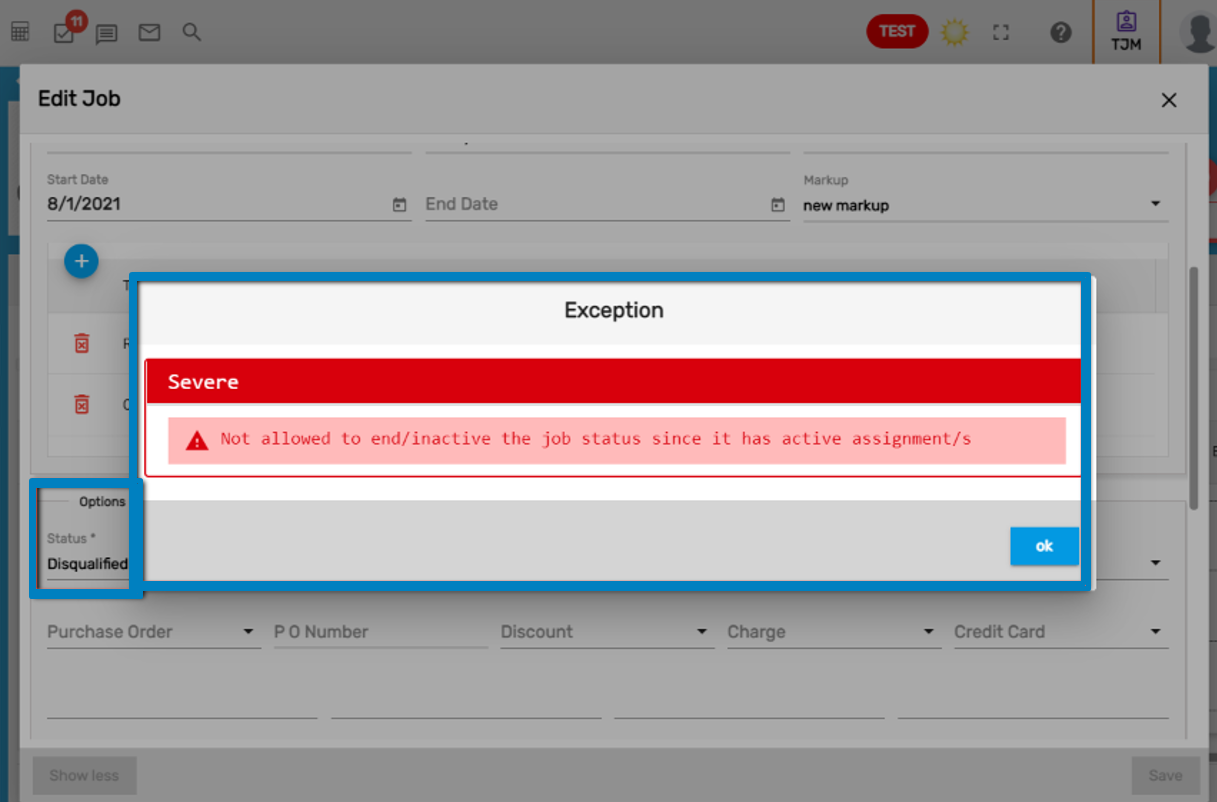
Improvement: Max Assignment End Date to Job End Date
This feature is added as an improvisation on the 'Auto Status Update' property of Job which was released on V.21.4.0.
When a job's status changes from completed to filled, the job's End Date will be updated to null. Furthermore, when the status is changed to completed, the job's 'End Date' will be updated to the maximum end date of its completed assignments.
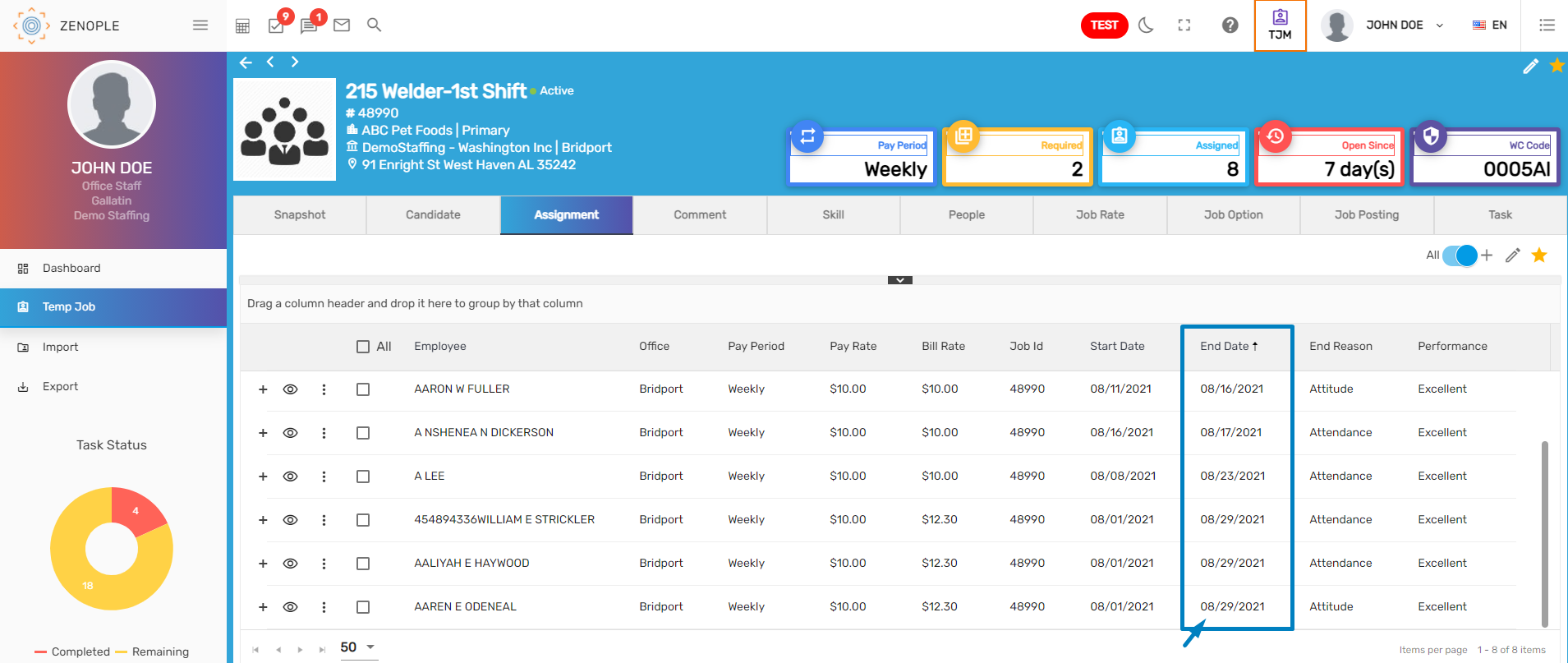
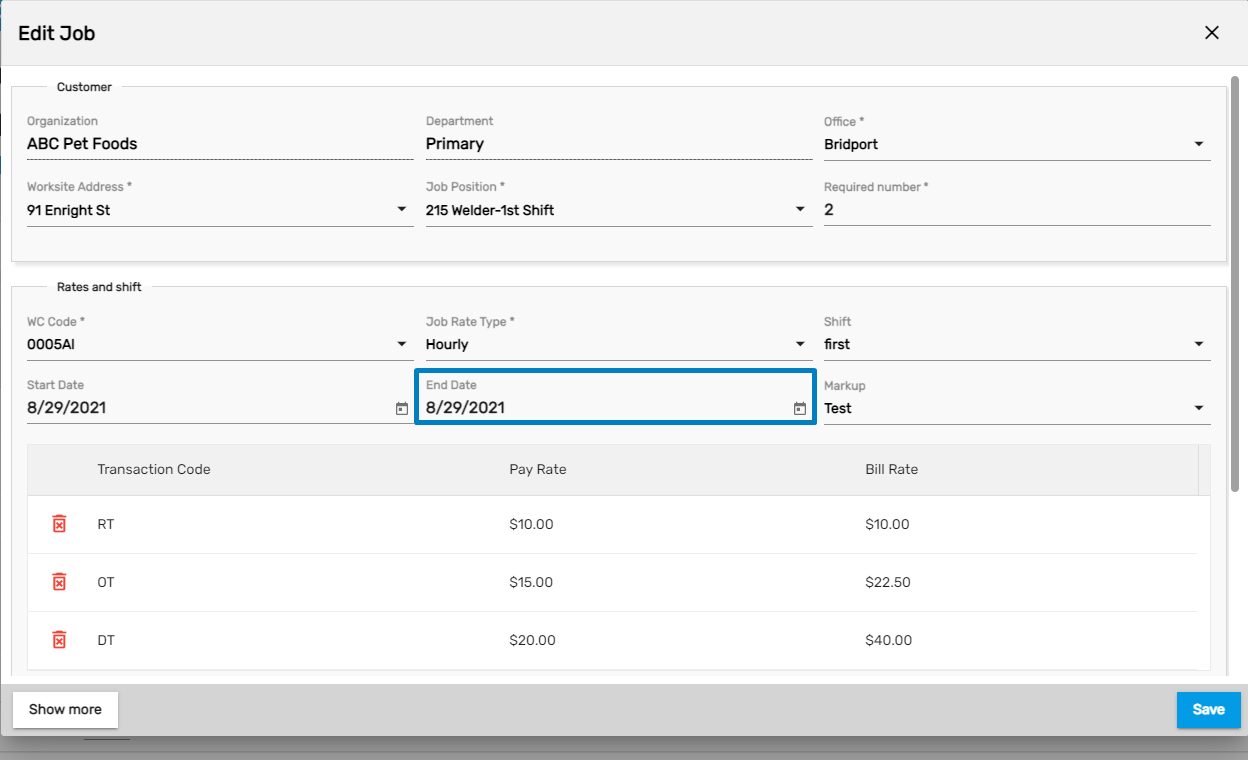
Tasks Template Added under 'Job Option' Navigation
Task Template side navigation has been added to Job Option top navigation of customer detail, enabling Task set up at the job level.
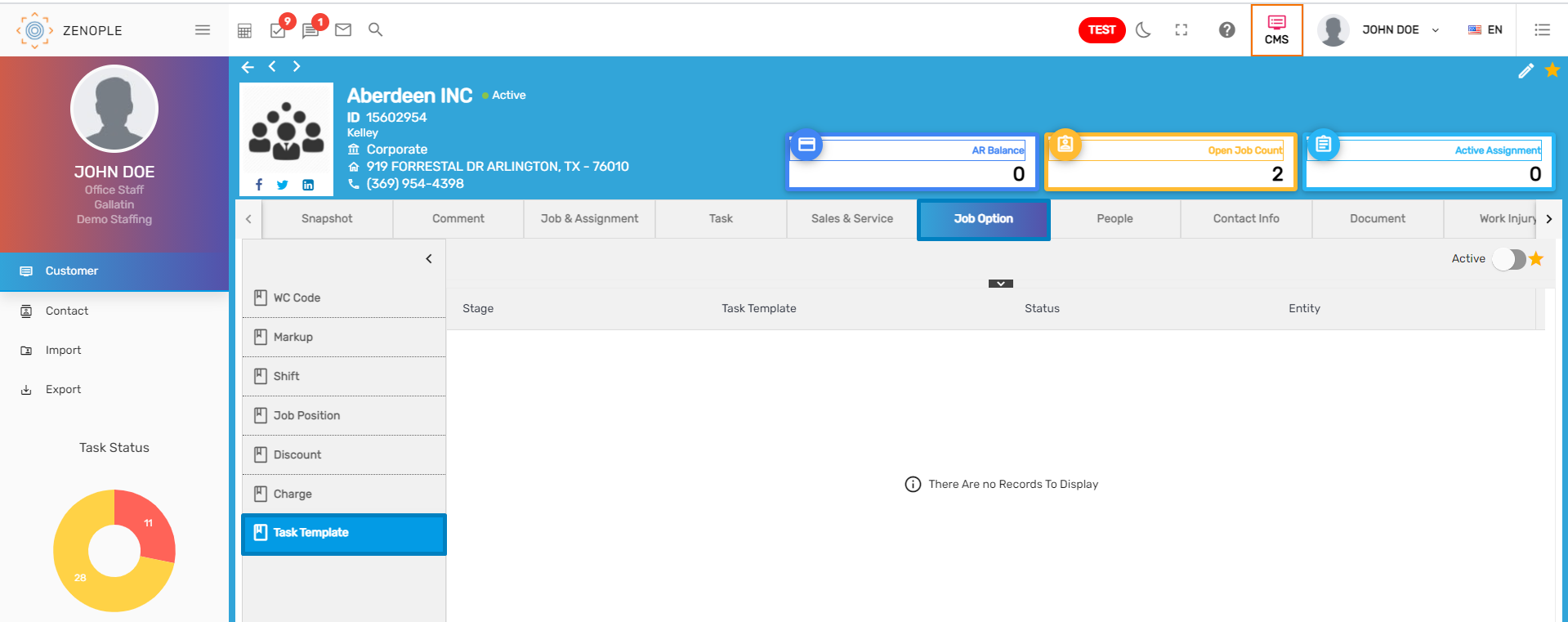
Access to Task Templates can also be controlled from the Workflow main navigation of the ATM application.
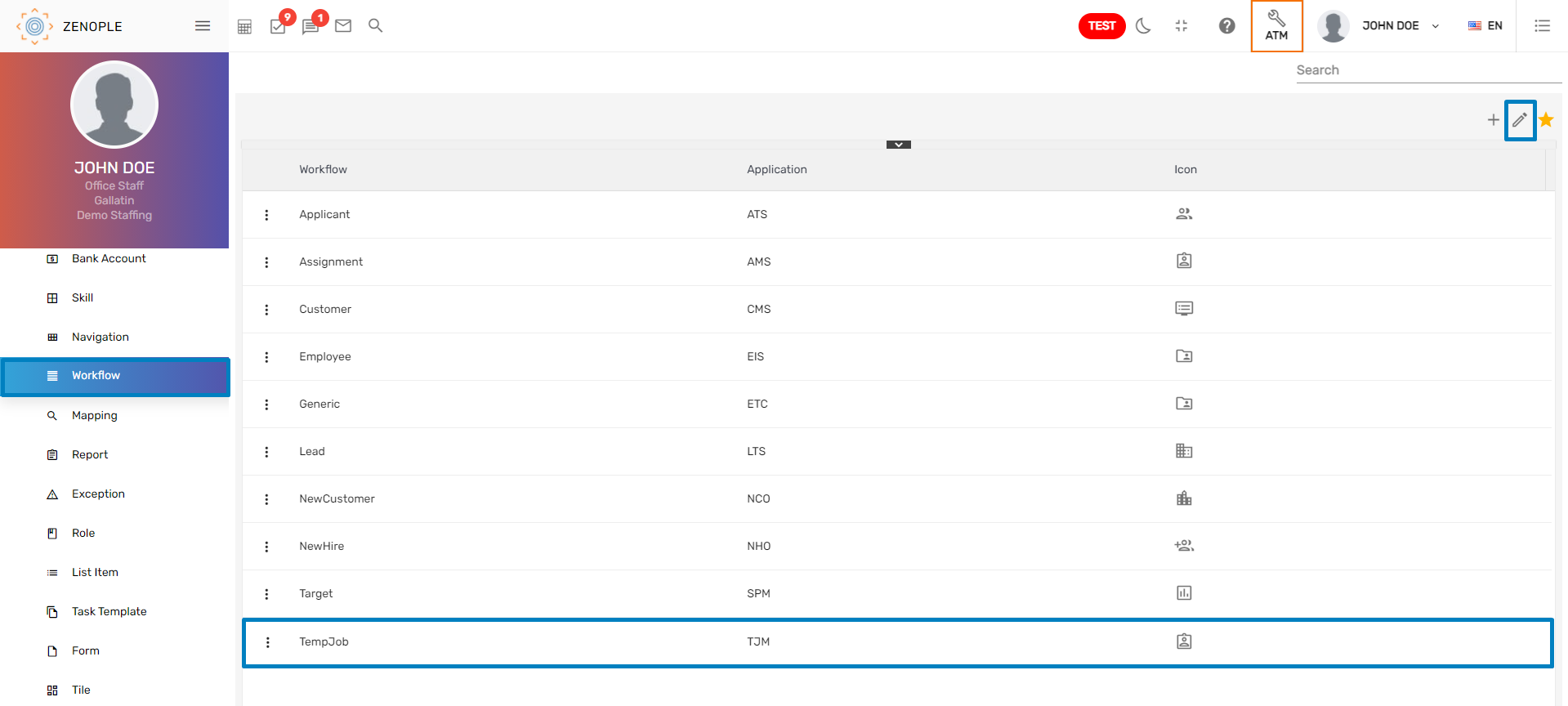
Task Template access can be provided at the office level through Workflow main navigation of ATM application. Users can easily assign tasks at the Job level if the ‘ISOfficeLevel' value is set to 'True' since no additional setup is required. Users can also provide access to the Task Template from the Task Template side navigation in the CMS application if the value is set to 'False.'
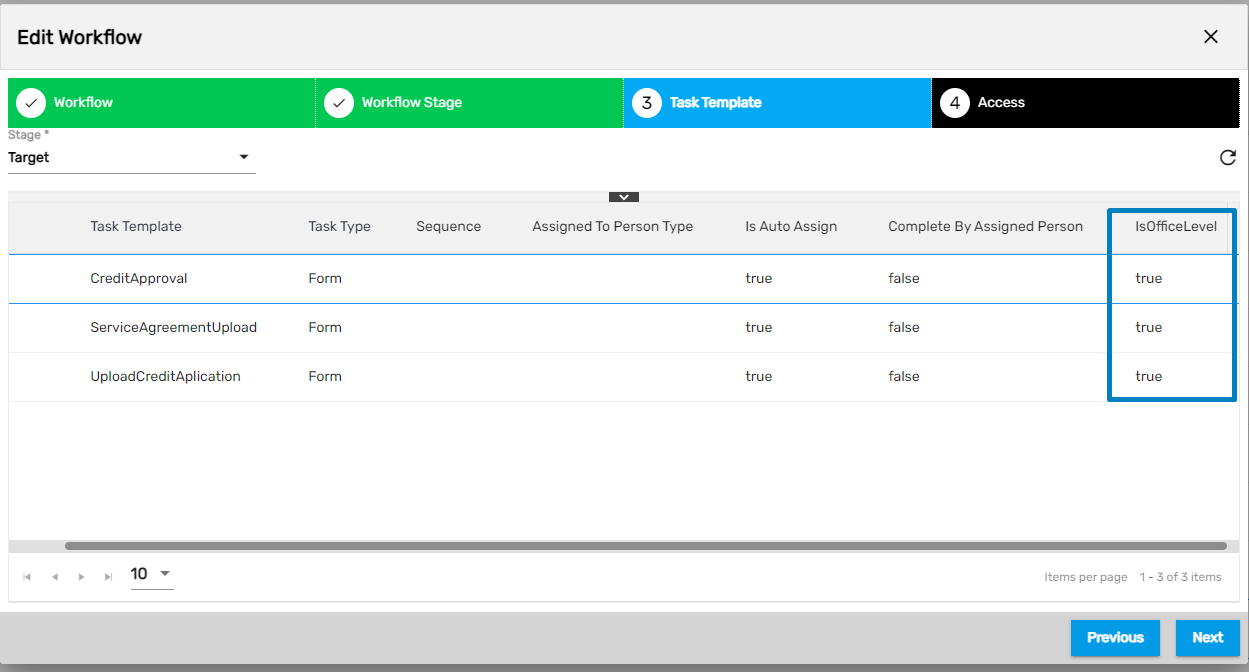
Once access to Task Template is given either at the Office or Organization level, users may add Tasks to jobs. Users can add tasks by clicking on the Add icon of the Task top navigation under Temp Job main navigation of Temp Job Detail.
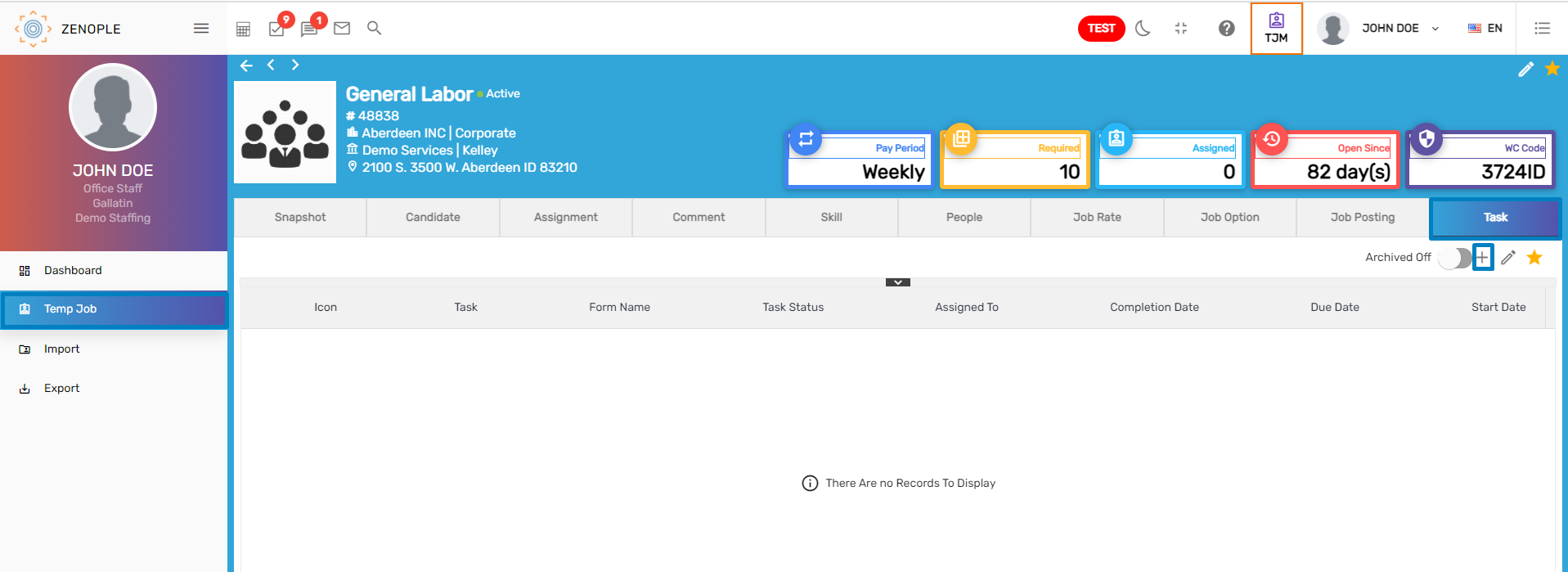
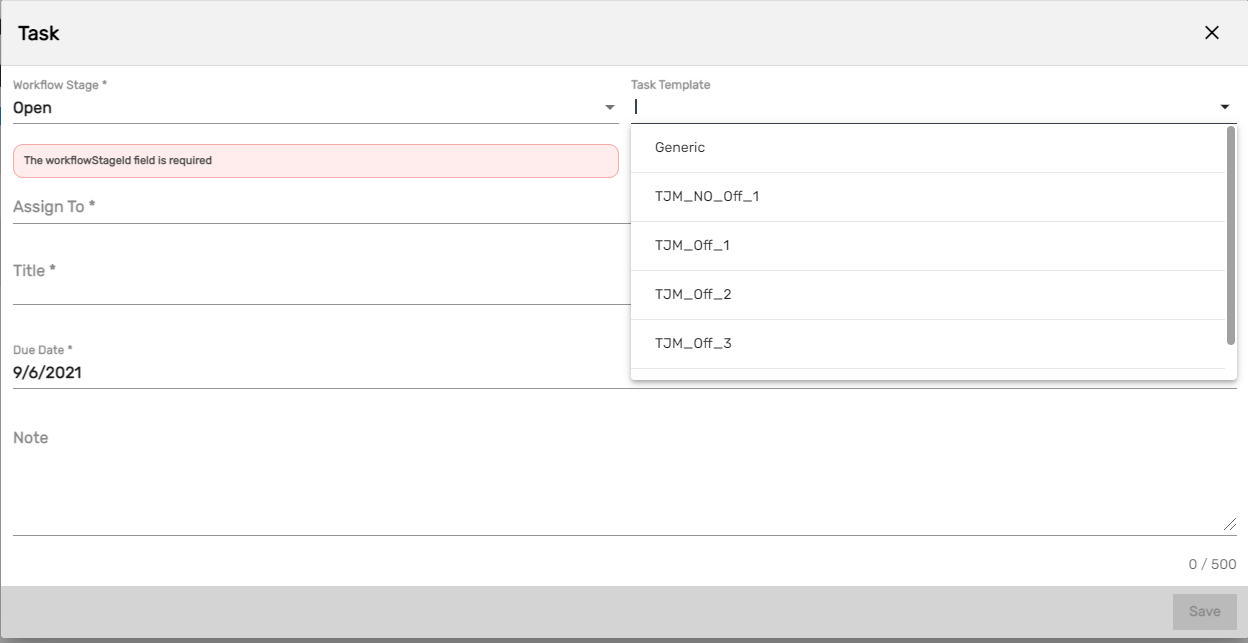
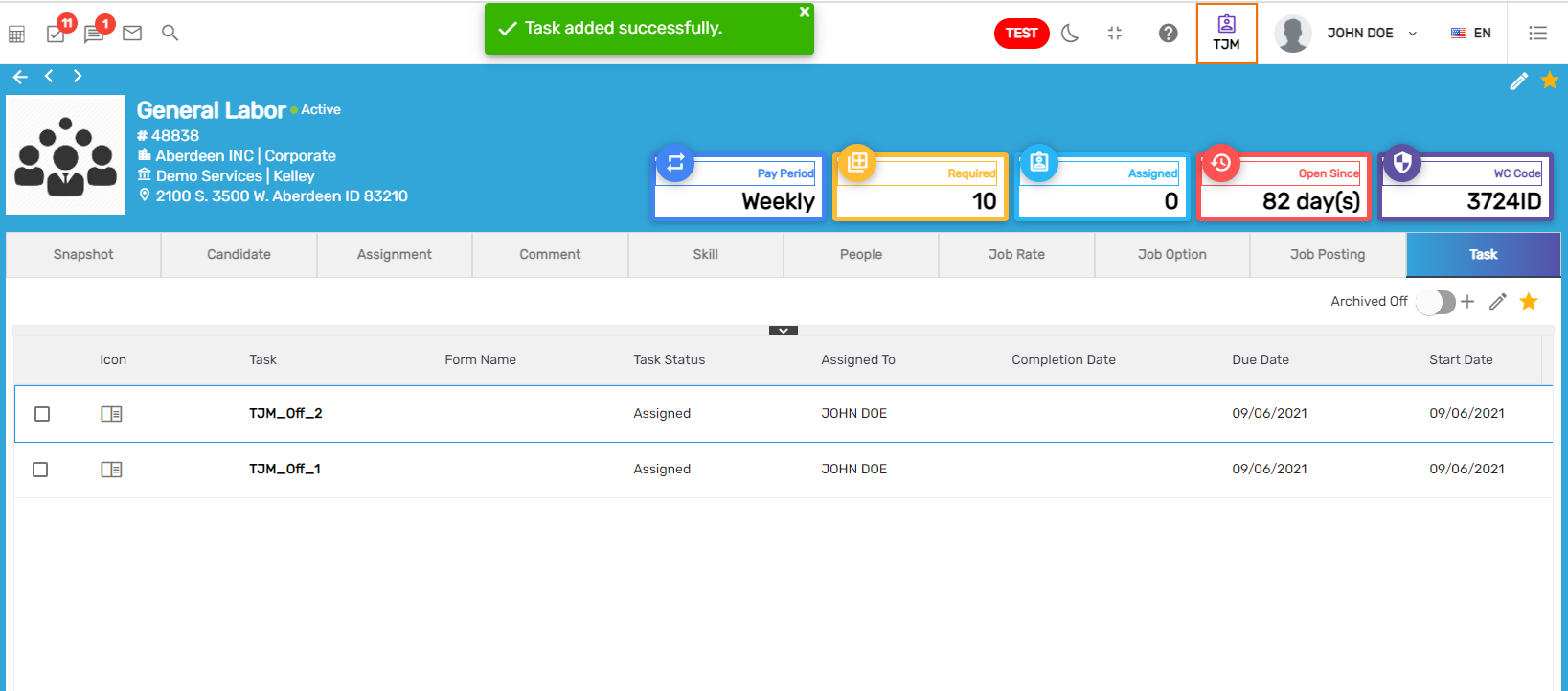
Users can 'Archive' and 'Reassign' tasks similar to other applications.
End Date Added
Users can now view the column ‘End Date’ of different jobs on the Job Directory page.